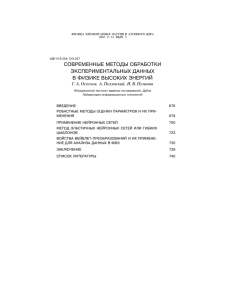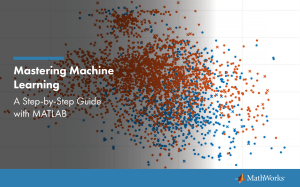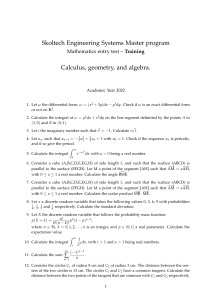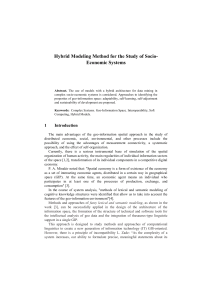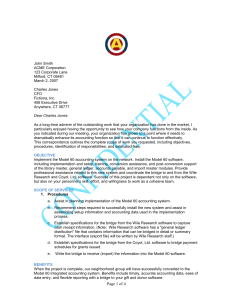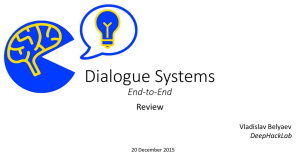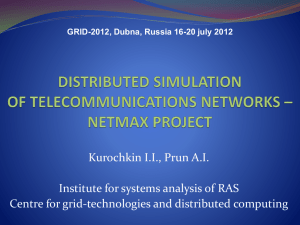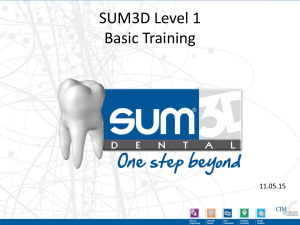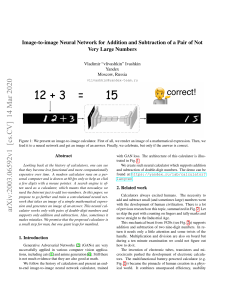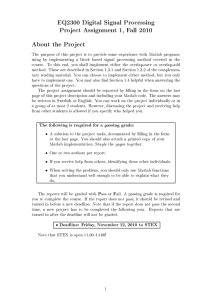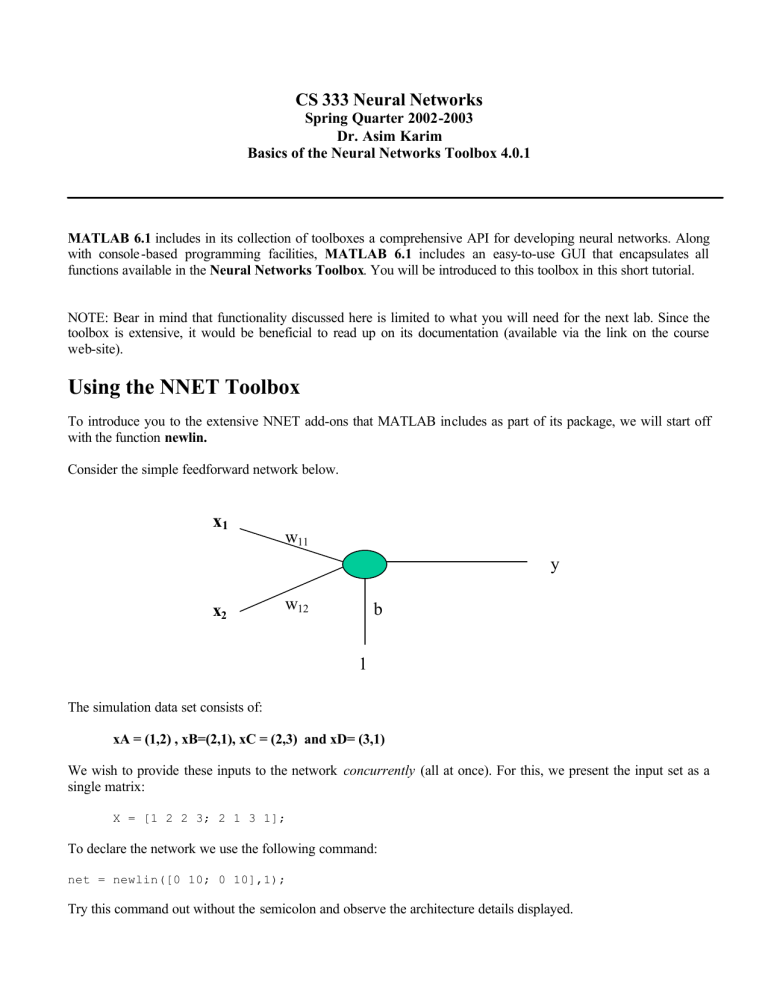
CS 333 Neural Networks
Spring Quarter 2002-2003
Dr. Asim Karim
Basics of the Neural Networks Toolbox 4.0.1
MATLAB 6.1 includes in its collection of toolboxes a comprehensive API for developing neural networks. Along
with console -based programming facilities, MATLAB 6.1 includes an easy-to-use GUI that encapsulates all
functions available in the Neural Networks Toolbox. You will be introduced to this toolbox in this short tutorial.
NOTE: Bear in mind that functionality discussed here is limited to what you will need for the next lab. Since the
toolbox is extensive, it would be beneficial to read up on its documentation (available via the link on the course
web-site).
Using the NNET Toolbox
To introduce you to the extensive NNET add-ons that MATLAB includes as part of its package, we will start off
with the function newlin.
Consider the simple feedforward network below.
x1
w11
y
x2
w12
b
1
The simulation data set consists of:
xA = (1,2) , xB=(2,1), xC = (2,3) and xD= (3,1)
We wish to provide these inputs to the network concurrently (all at once). For this, we present the input set as a
single matrix:
X = [1 2 2 3; 2 1 3 1];
To declare the network we use the following command:
net = newlin([0 10; 0 10],1);
Try this command out without the semicolon and observe the architecture details displayed.
The weight matrix W and b are set to [ 1 2 ] and [0] respectively. This is achieved by :
net.IW{1,1} = [1 2];
net.b{1} = 0;
We now simulate/run the network to store outputs in A as:
A = sim(net,X)
A =
5
4
8
5
Notice that A is a single matrix, not a cell array. This is because the input set is concurrent, i.e. a single matrix. To
input data sequentially, we use cell arrays instead of a single matrix; each cell element consists of a single input
vector instance.
Training using ADAPT
The ADAPT function is used for incremental training, i.e. weights and biases are updated after each time an input
vector is presented. Suppose we are given the same input data set as above and are also given a set of corresponding
target values as t1 = 4, t2 = 5, t3 = 7, t4 =7. We set initial weights and biases to zero.
We present our input to the network as a series of inputs, given by:
X = {[1;2] [2;1] [2;3] [3;1]}
Notice that X is a cell array this time. What does this tell us about the method of input presentation?
T is stored as:
T = {4 5 7 7};
We also need to set the learning rate for the network. You may have noticed in the description for net the term
learnParam. This has as a member the value lr, which is by default set to zero. We may change this by the
following commands:
net.inputWeights{1,1}.learnParam.lr = 0.1;
net.biases{1,1}. learnParam.lr = 0.1;
Type in net.inputWeights{1,1} and then press TAB twice ( similar to how we use the TAB on the
UNIX/LINUX console). You will see a list of parameters:
delays
initFcn
learn
learnFcn
learnParam
size
userdata
weightFcn
As in C/C++, you may access these member variables using a ‘.’ operator. Access the
learnFcn viz:
net.inputWeights{1,1}.learnFcn
>>ans = learnwh
This tells you which learning technique is being used to update weights. The learnwh rule i.e. the
Widrow-Hoff rule is also known as the delta rule.
Finally, the command to train the network is:
[net,a,e,pf] = adapt(net,X,T);
where a = output of network and e =error
This yields the output:
a = [0] [2] [6.0] [5.8]
e = [4] [3] [1.0] [1.2]
Notice how the error decreases as each input is processed. If the learning rate is set correctly, the error will
eventually be minimized (to zero in the extreme case).
Try the above example out to see that it works.
The NNTool: A Neural Network GU Interface
This is a short sample -based tutorial that will get you started with using NNTool, a GUI tool included in the Neural
Networks Toolbox 4.0.1.
Type in NNTool at the console to open up the Network/Data Manager GUI:
Click on this to
create a new
network
There are two ways of accessing input/target data using NNTool. The first is via Import; the other is via New Data.
Clicking on New Data opens the following Dialog box:
Values may be specified within the Value text area. Data types are also specifed using the radio button set.
If you wish to import data, click on Import to open the following dialog box:
As you can see, variables that you have declared and initialized in your workspace are accessible for import to your
network. Here we import the variable IN as Input to our network.
Creating a new network
Click on New Network to create a fresh network. This opens up a comprehensive dialog box which allows you to
construct a network using the same functions available via console. Click on Create to add the new network to your
Manager. Click on View for a graphical illustration of your network architecture.
Using the NNTool to construct and train a sample network
Refer to the example problem presented in the earlier section. Given four input pairs, viz.
xA = (1,2) , xB=(2,1), xC = (2,3) and xD= (3,1)
And their corresponding targets:
T = [4 5 7 7];
We first instantiate X, a single array holding all inputs, and T (as shown above) in our workspace. After starting
NNTool, we import both X and T as input and tgt respectively.
Our network is a linear single-layer with input ranges and learning rate set as shown below:
Now we are ready to Train the network.
You are required to specify the inputs and targets you wish to use for your network in training.
Other parameters are set using the available tabs.
After setting epochs and goal to the above, click Train Network.
We observe that our goal is reached after 252 epochs. The network sampleNetwork has been trained.
The Initialize options may be used to reset weights and input ranges for training. Use the Simulate option for
testing your network.
Exporting/Saving data
Click on Export in the main Network/Data Manager. You may either save your variables to disk as a .mat file or
export them to your workspace.
For further elaboration regarding the Neural Network toolbox, please try out a few examples using the NNET
toolbox and browse through the documentation provided on the course web-site.
The coming lab will be based on usage of the toolbox as described above. It is your responsibility to come prepared.
Good luck!