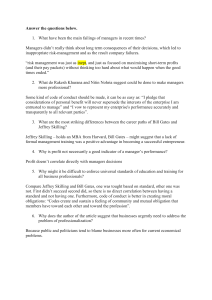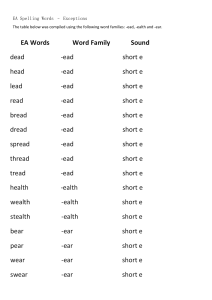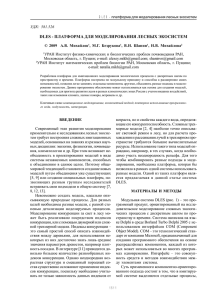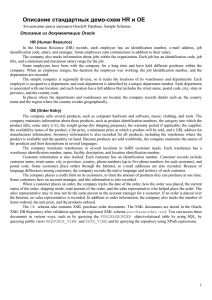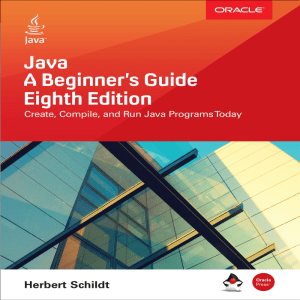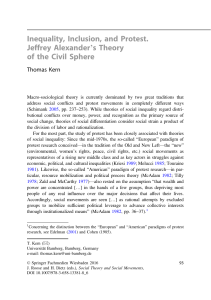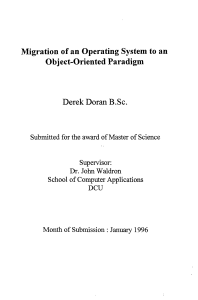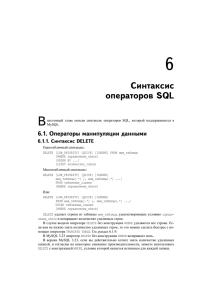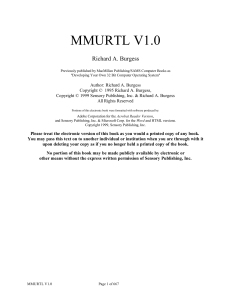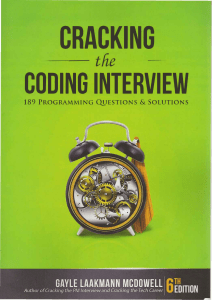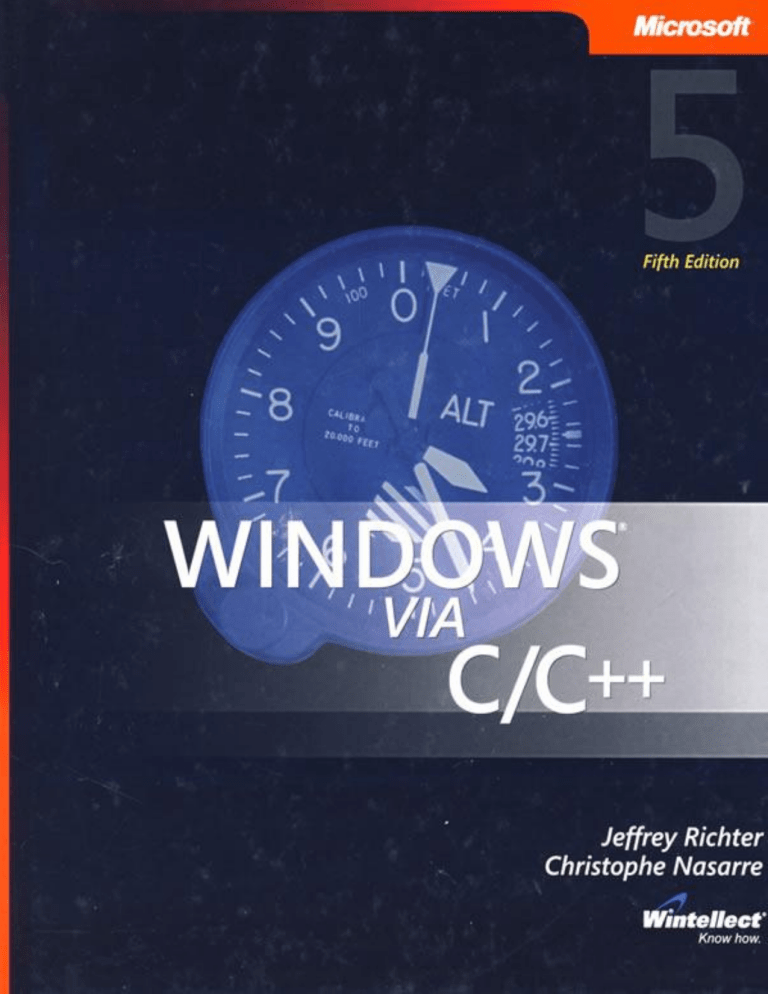
Windows via C/C++, Fifth Edition by Jeffrey Richter and Christophe Nasarre
Windows via C/C++, Fifth Edition by Jeffrey Richter and Christophe Nasarre
Windows via C/C++, Fifth Edition .....................................................................................................................................................7
List of Figures ......................................................................................................................................................................... 10
List of Tables .......................................................................................................................................................................... 12
Introduction ........................................................................................................................................................................... 14
Overview........................................................................................................................................................................ 14
64-Bit Windows ............................................................................................................................................................. 15
What's New in the Fifth Edition ..................................................................................................................................... 16
Code Samples and System Requirements ..................................................................................................................... 17
Support for This Book .................................................................................................................................................... 17
Part I: Required Reading ........................................................................................................................................................ 18
Chapter 1: Error Handling ...................................................................................................................................... 19
Overview ........................................................................................................................................................ 19
Defining Your Own Error Codes ..................................................................................................................... 23
The ErrorShow Sample Application ............................................................................................................... 24
Chapter 2: Working with Characters and Strings ................................................................................................... 26
Overview ........................................................................................................................................................ 26
Character Encodings ...................................................................................................................................... 27
ANSI and Unicode Character and String Data Types ...................................................................................... 29
Unicode and ANSI Functions in Windows ...................................................................................................... 31
Unicode and ANSI Functions in the C Run-Time Library ................................................................................ 33
Secure String Functions in the C Run-Time Library........................................................................................ 34
Why You Should Use Unicode ........................................................................................................................ 42
How We Recommend Working with Characters and Strings ......................................................................... 42
Translating Strings Between Unicode and ANSI............................................................................................. 43
Chapter 3: Kernel Objects ...................................................................................................................................... 49
Overview ........................................................................................................................................................ 49
What Is a Kernel Object? ............................................................................................................................... 50
A Process' Kernel Object Handle Table .......................................................................................................... 54
Sharing Kernel Objects Across Process Boundaries ....................................................................................... 59
Part II: Getting Work Done .................................................................................................................................................... 79
Chapter 4: Processes.............................................................................................................................................. 80
Overview ........................................................................................................................................................ 80
Writing Your First Windows Application ........................................................................................................ 81
The CreateProcess Function .......................................................................................................................... 99
Terminating a Process .................................................................................................................................. 114
Child Processes ............................................................................................................................................ 117
When Administrator Runs as a Standard User ............................................................................................ 120
Chapter 5: Jobs .................................................................................................................................................... 134
Overview ...................................................................................................................................................... 134
Placing Restrictions on a Job's Processes..................................................................................................... 138
Placing a Process in a Job............................................................................................................................. 145
Terminating All Processes in a Job ............................................................................................................... 146
Job Notifications .......................................................................................................................................... 149
The Job Lab Sample Application .................................................................................................................. 152
Windows via C/C++, Fifth Edition by Jeffrey Richter and Christophe Nasarre
Chapter 6: Thread Basics ..................................................................................................................................... 154
Overview ...................................................................................................................................................... 154
When to Create a Thread............................................................................................................................. 155
When Not to Create a Thread ...................................................................................................................... 158
Writing Your First Thread Function .............................................................................................................. 159
The CreateThread Function ......................................................................................................................... 160
Terminating a Thread ................................................................................................................................... 163
Some Thread Internals ................................................................................................................................. 165
C/C++ Run-Time Library Considerations ...................................................................................................... 168
Gaining a Sense of One's Own Identity........................................................................................................ 177
Chapter 7: Thread Scheduling, Priorities, and Affinities ...................................................................................... 180
Overview ...................................................................................................................................................... 180
Suspending and Resuming a Thread ............................................................................................................ 181
Suspending and Resuming a Process ........................................................................................................... 183
Sleeping ....................................................................................................................................................... 184
Switching to Another Thread ....................................................................................................................... 185
Switching to Another Thread on a Hyper-Threaded CPU ............................................................................ 185
A Thread's Execution Times ......................................................................................................................... 186
Putting the CONTEXT in Context .................................................................................................................. 190
Thread Priorities .......................................................................................................................................... 194
An Abstract View of Priorities ...................................................................................................................... 195
Programming Priorities ................................................................................................................................ 198
Affinities....................................................................................................................................................... 210
Chapter 8: Thread Synchronization in User Mode............................................................................................... 214
Overview ...................................................................................................................................................... 214
Atomic Access: The Interlocked Family of Functions ................................................................................... 215
Cache Lines .................................................................................................................................................. 220
Advanced Thread Synchronization .............................................................................................................. 222
Critical Sections............................................................................................................................................ 224
Slim Reader-Writer Locks............................................................................................................................. 230
Condition Variables ...................................................................................................................................... 233
Chapter 9: Thread Synchronization with Kernel Objects ..................................................................................... 246
Overview ...................................................................................................................................................... 246
Wait Functions ............................................................................................................................................. 248
Successful Wait Side Effects ......................................................................................................................... 250
Event Kernel Objects .................................................................................................................................... 252
Waitable Timer Kernel Objects .................................................................................................................... 260
Semaphore Kernel Objects .......................................................................................................................... 266
Mutex Kernel Objects .................................................................................................................................. 268
A Handy Thread Synchronization Object Chart ........................................................................................... 278
Other Thread Synchronization Functions .................................................................................................... 280
Chapter 10: Synchronous and Asynchronous Device I/O .................................................................................... 290
Overview ...................................................................................................................................................... 290
Opening and Closing Devices ....................................................................................................................... 291
Windows via C/C++, Fifth Edition by Jeffrey Richter and Christophe Nasarre
Working with File Devices ............................................................................................................................ 300
Performing Synchronous Device I/O ............................................................................................................ 303
Basics of Asynchronous Device I/O .............................................................................................................. 306
Receiving Completed I/O Request Notifications .......................................................................................... 310
Chapter 11: The Windows Thread Pool ............................................................................................................... 336
Overview ...................................................................................................................................................... 336
Scenario 1: Call a Function Asynchronously ................................................................................................ 337
Scenario 2: Call a Function at a Timed Interval............................................................................................ 343
Scenario 3: Call a Function When a Single Kernel Object Becomes Signaled .............................................. 348
Scenario 4: Call a Function When Asynchronous I/O Requests Complete .................................................. 351
Callback Termination Actions....................................................................................................................... 352
Chapter 12: Fibers................................................................................................................................................ 358
Overview ...................................................................................................................................................... 358
Working with Fibers ..................................................................................................................................... 359
Part III: Memory Management ............................................................................................................................................ 365
Chapter 13: Windows Memory Architecture....................................................................................................... 366
Overview ...................................................................................................................................................... 366
A Process' Virtual Address Space ................................................................................................................. 367
How a Virtual Address Space Is Partitioned................................................................................................. 367
Regions in an Address Space ....................................................................................................................... 371
Committing Physical Storage Within a Region ............................................................................................. 372
Physical Storage and the Paging File ............................................................................................................ 374
Protection Attributes ................................................................................................................................... 377
Bringing It All Home ..................................................................................................................................... 380
The Importance of Data Alignment ............................................................................................................. 389
Chapter 14: Exploring Virtual Memory ................................................................................................................ 393
Virtual Memory Status................................................................................................................................. 402
Memory Management on NUMA Machines ............................................................................................... 403
Determining the State of an Address Space ................................................................................................ 406
Chapter 15: Using Virtual Memory in Your Own Applications ............................................................................. 415
Overview ...................................................................................................................................................... 415
Reserving a Region in an Address Space...................................................................................................... 416
Committing Storage in a Reserved Region................................................................................................... 418
Reserving a Region and Committing Storage Simultaneously ..................................................................... 419
When to Commit Physical Storage............................................................................................................... 420
Decommitting Physical Storage and Releasing a Region ............................................................................. 422
Changing Protection Attributes ................................................................................................................... 430
Resetting the Contents of Physical Storage ................................................................................................. 431
Chapter 16: A Thread's Stack ............................................................................................................................... 444
Overview ...................................................................................................................................................... 444
The C/C++ Run-Time Library's Stack-Checking Function ............................................................................. 448
The Summation Sample Application ............................................................................................................ 450
Chapter 17: Memory-Mapped Files..................................................................................................................... 455
Overview ...................................................................................................................................................... 455
Windows via C/C++, Fifth Edition by Jeffrey Richter and Christophe Nasarre
Memory-Mapped Executables and DLLs ..................................................................................................... 456
Memory-Mapped Data Files ........................................................................................................................ 466
Using Memory-Mapped Files ...................................................................................................................... 468
Processing a Big File Using Memory-Mapped Files ..................................................................................... 483
Memory-Mapped Files and Coherence ....................................................................................................... 484
Specifying the Base Address of a Memory-Mapped File ............................................................................. 485
Implementation Details of Memory-Mapped Files ..................................................................................... 486
Using Memory-Mapped Files to Share Data Among Processes................................................................... 487
Memory-Mapped Files Backed by the Paging File ....................................................................................... 489
Sparsely Committed Memory-Mapped Files ............................................................................................... 493
Chapter 18: Heaps ............................................................................................................................................... 506
Overview ...................................................................................................................................................... 506
A Process' Default Heap ............................................................................................................................... 507
Reasons to Create Additional Heaps............................................................................................................ 508
How to Create an Additional Heap .............................................................................................................. 511
Miscellaneous Heap Functions .................................................................................................................... 519
Part IV: Dynamic-Link Libraries ............................................................................................................................................ 522
Chapter 19: DLL Basics ......................................................................................................................................... 523
Overview ...................................................................................................................................................... 523
DLLs and a Process' Address Space .............................................................................................................. 524
The Overall Picture ...................................................................................................................................... 526
Chapter 20: DLL Advanced Techniques ................................................................................................................ 537
The DLL's Entry-Point Function .................................................................................................................... 544
Delay-Loading a DLL ..................................................................................................................................... 552
Function Forwarders .................................................................................................................................... 562
Known DLLs.................................................................................................................................................. 564
DLL Redirection ............................................................................................................................................ 565
Rebasing Modules........................................................................................................................................ 566
Binding Modules .......................................................................................................................................... 572
Chapter 21: Thread-Local Storage ....................................................................................................................... 575
Overview ...................................................................................................................................................... 575
Dynamic TLS ................................................................................................................................................. 576
Static TLS ...................................................................................................................................................... 579
Chapter 22: DLL Injection and API Hooking ......................................................................................................... 581
Overview ...................................................................................................................................................... 581
DLL Injection: An Example ........................................................................................................................... 582
Injecting a DLL Using the Registry ................................................................................................................ 584
Injecting a DLL Using Windows Hooks ......................................................................................................... 585
Injecting a DLL Using Remote Threads ........................................................................................................ 597
Injecting a DLL with a Trojan DLL ................................................................................................................. 608
Injecting a DLL as a Debugger ...................................................................................................................... 608
Injecting Code with CreateProcess .............................................................................................................. 609
API Hooking: An Example............................................................................................................................. 610
Part V: Structured Exception Handling ................................................................................................................................ 630
Windows via C/C++, Fifth Edition by Jeffrey Richter and Christophe Nasarre
Chapter 23: Termination Handlers....................................................................................................................... 631
Overview ...................................................................................................................................................... 631
Understanding Termination Handlers by Example ...................................................................................... 632
Chapter 24: Exception Handlers and Software Exceptions .................................................................................. 648
Overview ...................................................................................................................................................... 648
Understanding Exception Filters and Exception Handlers by Example ........................................................ 649
EXCEPTION_EXECUTE_HANDLER ................................................................................................................. 651
EXCEPTION_CONTINUE_EXECUTION ........................................................................................................... 658
EXCEPTION_CONTINUE_SEARCH ................................................................................................................. 660
GetExceptionCode ....................................................................................................................................... 662
GetExceptionInformation ............................................................................................................................ 666
Software Exceptions .................................................................................................................................... 669
Chapter 25: Unhandled Exceptions, Vectored Exception Handling, and C++ Exceptions .................................... 673
Overview ...................................................................................................................................................... 673
Inside the UnhandledExceptionFilter Function ........................................................................................... 675
Just-in-Time Debugging ............................................................................................................................... 680
The Spreadsheet Sample Application .......................................................................................................... 683
Vectored Exception and Continue Handlers ................................................................................................ 692
C++ Exceptions vs. Structured Exceptions ................................................................................................... 694
Exceptions and the Debugger ...................................................................................................................... 695
Chapter 26: Error Reporting and Application Recovery....................................................................................... 698
Programmatic Windows Error Reporting..................................................................................................... 701
Customizing All Problem Reports Within a Process ..................................................................................... 703
Creating and Customizing a Problem Report ............................................................................................... 705
Automatic Application Restart and Recovery .............................................................................................. 719
Part VI: Appendixes ............................................................................................................................................................. 722
Appendix A: The Build Environment .................................................................................................................... 723
Overview ...................................................................................................................................................... 723
The CmnHdr.h Header File ........................................................................................................................... 724
Appendix B: Message Crackers, Child Control Macros, and API Macros ............................................................. 734
Overview ...................................................................................................................................................... 734
Message Crackers ........................................................................................................................................ 735
Child Control Macros ................................................................................................................................... 737
API Macros ................................................................................................................................................... 738
Windows via C/C++, Fifth Edition by Jeffrey Richter and Christophe Nasarre
Windows via C/C++, Fifth Edition
Jeffrey Richter
(Wintellect)
Christophe Nasarre
PUBLISHED BY Microsoft Press A Division of Microsoft Corporation
One Microsoft Way Redmond, Washington 98052-6399
Copyright © 2008 by Jeffrey Richter and Christophe Nasarre
9780735624245
All rights reserved. No part of the contents of this book may be reproduced or transmitted in any form or by any means
without the written permission of the publisher.
Library of Congress Control Number: 2007939306
Printed and bound in the United States of America.
1 2 3 4 5 6 7 8 9 QWT 2 1 0 9 8 7
Distributed in Canada by H.B. Fenn and Company Ltd.
A CIP catalogue record for this book is available from the British Library.
Microsoft Press books are available through booksellers and distributors worldwide. For further information about
international editions, contact your local Microsoft Corporation office or contact Microsoft Press International directly at fax
(425) 936-7329. Visit our Web site at www.microsoft.com/mspress. Send comments to mspinput@microsoft.com.
Microsoft, ActiveX, Developer Studio, Intellisense, Internet Explorer, Microsoft Press, MSDN, MS-DOS, PowerPoint, SQL
Server, SuperFetch, Visual Basic, Visual C++, Visual Studio, Win32, Win32s, Windows, Windows Media, Windows NT,
Windows Server, and Windows Vista are either registered trademarks or trademarks of Microsoft Corporation in the United
States and/or other countries. <possible third-party trademark info>. Other product and company names mentioned herein
may be the trademarks of their respective owners.
The example companies, organizations, products, domain names, e-mail addresses, logos, people, places, and events
depicted herein are fictitious. No association with any real company, organization, product, domain name, e-mail address,
logo, person, place, or event is intended or should be inferred.
This book express the author's views and opinions. The information contained in this book is provided without any express,
statutory, or implied warranties. Neither the authors, Microsoft Corporation, nor its resellers, or distributors will be held
liable for any damages caused or alleged to be caused either directly or indirectly by this book.
Acquisitions Editor: Ben Ryan
Developmental and Project Editor: Lynn Finnel
Windows via C/C++, Fifth Edition by Jeffrey Richter and Christophe Nasarre
Editorial Production: Publishing.com
Technical Reviewer: Scott Seely; Technical Review services provided by Content Master, a member of CM Group, Ltd.
Body Part No. X14-25709
Dedication
To Kristin, words cannot express how I feel about our life together.
I cherish our family and all our adventures.
I'm filled each day with love for you.
To Aidan, you have been an inspiration to me and have taught me to play and have fun. Watching you grow up has been
so rewarding and enjoyable for me. I feel lucky to be able to partake in your life; it has made me a better person.
To My New Baby Boy (shipping Q1 2008), you have been wanted for so long it's hard to believe that you're almost here.
You bring completeness and balance to our family. I look forward to playing with you, learning who you are, and enjoying
our time together.
— Jeffrey Richter
To my wife Florence, au moins cette fois c'est écrit: je t'aime Flo.
To my parents who cannot believe that learning English with Dungeons & Dragons rules could have been so efficient.
>—Christophe Nasarre
Acknowledgments
We could not have written this book without the help and technical assistance of several people. In particular, we'd like to
thank the following people:
Jeffrey's Family
Jeffrey would like to thank Kristin (his wife) and Aidan (his son) for their never ending love and support.
Christophe's Family
Christophe would not have been able to write the fifth edition of this book without the love and support of Florence (his
wife), the never ending curiosity of Celia (his daughter), and the purring sneak attacks of Canelle and Nougat (his cats).
Now, I don't have any good excuse to not take care of you!
Technical Assistance
For writing a book like this one, personal research is not enough. We were owe great thanks to various Microsoft
employees who helped us. Specifically, we'd like to thank Arun Kishan, who was able to either instantly answer weird
and complicated questions or find the right person on the Windows team to provide more detailed explanations. We
would also like to thank Kinshuman Kinshumann, Stephan Doll, Wedson Almeida Filho, Eric Li, Jean-Yves Poublan,
Sandeep Ranade, Alan Chan, Ale Contenti, Kang Su Gatlin, Kai Hsu, Mehmet Iyigun, Ken Jung, Pavel Lebedynskiy,
Paul Sliwowicz, and Landy Wang. In addition, there are those who listened to questions posted on Microsoft internal
forums and shared their extensive knowledge, such as Raymond Chen, Sunggook Chue, Chris Corio, Larry Osterman,
Richard Russell, Mark Russinovich, Mike Sheldon, Damien Watkins, and Junfeng Zhang. Last but not least, we would
like to warmly thank John "Bugslayer" Robbins and Kenny Kerr who were kind enough to provide great feedback on
chapters of this book.
Windows via C/C++, Fifth Edition by Jeffrey Richter and Christophe Nasarre
Microsoft Press Editorial Team
We would like to thank Ben Ryan (acquisitions editor) for trusting a crazy French guy like Christophe, managers Lynn
Finnel and Curtis Philips for their patience, Scott Seely for his constant search for technical accuracy, Roger LeBlanc
for his talent in transforming Christophe's French-like English into something understandable, and Andrea Fox for her
meticulous proofreading. In addition to the Redmond team, Joyanta Sen spent a lot of his personal time supporting us.
Mutual Admiration
Christophe sincerely thanks Jeffrey Richter for trusting him not to spoil the fifth edition of Jeff's book.
Jeffrey also thanks Christophe for his tireless efforts in researching, reorganizing, rewriting, and reworking the content
in an attempt to reach Jeff's idea of perfection.
Jeffrey Richter
Jeffrey Richter is a co-founder of Wintellect (http://www.Wintellect.com/), a training, debugging, and consulting company
dedicated to helping companies produce better software faster. Jeff has written many books, including CLR via C#
(Microsoft Press, 2005). Jeff is also a contributing editor for MSDN Magazine, where he has written several feature articles
and is a columnist. Jeff also speaks at various trade conferences worldwide, including VSLive!, and Microsoft's TechEd
and PDC. Jeff has consulted for many companies, including AT&T, DreamWorks, General Electric, Hewlett-Packard, IBM,
and Intel. For Microsoft, Jeff's code has shipped in many products including TerraServer, Visual Studio, the .NET
Framework, Office, and various versions of Windows. On the personal front, Jeff holds both airplane and helicopter pilot
licenses, though he never gets to fly as often as he'd like. He is also a member of the International Brotherhood of
Magicians and enjoys showing friends sleight-of-hand card tricks from time to time. Jeff's other hobbies include music,
drumming, model railroading, boating, traveling, and the theater. He and his family live in Kirkland, Washington.
Christophe Nasarre
Christophe Nasarre works as a software architect and development lead for Business Objects, a multinational software
company that is focused on helping organizations gain better insight into their business, improving decision-making and
enterprise performance through business intelligence solutions. He has worked as a technical editor on numerous
Addison-Wesley, APress, and Microsoft Press books in addition to writing articles in MSDN Magazine.
Windows via C/C++, Fifth Edition by Jeffrey Richter and Christophe Nasarre
List of Figures
Chapter 1: Error Handling
Figure 1-1: Using $err,hr in Visual Studio's Watch window to view the current thread's last error code
Chapter 2: Working with Characters and Strings
Figure 2-1: Assertion dialog box displayed when an error occurs
Figure 2-2: Variable state before the _tcscpy_s call
Figure 2-3: Variable state after the _tcscpy_s call
Figure 2-4: Content of szBuffer memory after a failed call
Figure 2-5: The Windows Vista Notepad File Save As dialog box
Chapter 3: Kernel Objects
Figure 3-1: Selecting the Handles column in the Select Process Page Columns dialog box
Figure 3-2: Counting handles in Windows Task Manager
Figure 3-3: Selecting details for the Handle view in Process Explorer
Figure 3-4: Detecting new kernel objects in Process Explorer
Figure 3-5: First instance of Singleton running
Figure 3-6: Second instance of Singleton when started while the first one is still running
Chapter 4: Processes
Figure 4-1: The operating system offers quantums to individual threads in a round-robin fashion on a single-CPU machine
Figure 4-2: Selecting a CUI subsystem for a project in the properties dialog box
Figure 4-3: The property page for a shortcut that runs Notepad
Figure 4-4: ProcessInfo in action
Figure 4-5: ProcessInfo showing all processes that have Psapi.dll loaded in their address space
Chapter 5: Jobs
Figure 5-1: Microsoft Spy++ running in a job that restricts access to UI handles
Figure 5-2: Details of the restrictions on the Job tab of Process Explorer
Figure 5-3: Job Lab sample application
Chapter 6: Thread Basics
Figure 6-1: How a thread is created and initialized
Chapter 9: Thread Synchronization with Kernel Objects
Figure 9-1: LockCop in action
Chapter 10: Synchronous and Asynchronous Device I/O
Figure 10-1: The internal workings of an I/O completion port
Figure 10-2: The dialog box for the FileCopy sample application
Chapter 11: The Windows Thread Pool
Figure 11-1: Output generated by the Batch application.
Chapter 12: Fibers
Figure 12-1: The Counter application's dialog box
Chapter 13: Windows Memory Architecture
Figure 13-1: Example process address spaces for different CPUs
rFigure 13-2: Translating a virtual address to a physical storage address
Chapter 14: Exploring Virtual Memory
Figure 14-1: These dialog boxes show a 32-bit application running on 32-bit Windows (upper left); a 32-bit application
running on 32-bit Windows with a dual-core processor (upper right); a 32-bit application running on 64-bit Windows (lower
left); and a 64-bit application running on 64-bit Windows (lower right).
Chapter 16: A Thread's Stack
Figure 16-1: What a thread's stack region looks like when it is first created
Figure 16-2: A nearly full thread's stack region
Figure 16-3: A full thread stack region
Chapter 18: Heaps
Figure 18-1: A single heap that stores NODEs and BRANCHes together
Figure 18-2: A single fragmented heap that contains several NODE and BRANCH objects
Chapter 19: DLL Basics
Figure 19-1: How a DLL is created and implicitly linked by an application
Chapter 20: DLL Advanced Techniques
Figure 20-1: How a DLL is created and explicitly linked by an application
Figure 20-2: The steps performed by the system when a thread calls LoadLibrary
Windows via C/C++, Fifth Edition by Jeffrey Richter and Christophe Nasarre
Figure 20-3: The steps performed by the system when a thread calls FreeLibrary
Figure 20-4: DelayLoadApp indicating that the 20-DelayLoadLib module is not loaded
Figure 20-5: DelayLoadApp indicating that the 20-DelayLoadLib module is loaded
Chapter 21: Thread-Local Storage
Figure 21-1: Internal data structures that manage TLS
Chapter 22: DLL Injection and API Hooking
Figure 22-1: A thread in Process B attempting to subclass a window created by a thread in Process A
Chapter 23: Termination Handlers
Figure 23-1: Message shown when an unhandled exception occurs in Windows XP
Figure 23-2: First message shown when an unhandled exception occurs in Windows Vista
Figure 23-3: Second message shown when an unhandled exception occurs in Windows Vista
Chapter 24: Exception Handlers and Software Exceptions
Figure 24-1: How the system processes an exception
Figure 24-2: How the system performs a global unwind
Chapter 25: Unhandled Exceptions, Vectored Exception Handling, and C++
Exceptions
Figure 25-1: Message shown when an unhandled exception occurs in Windows XP
Figure 25-2: First message shown when an unhandled exception occurs in Windows Vista
Figure 25-3: Second message shown when an unhandled exception occurs in Windows Vista
Figure 25-4: How Windows processes an unhandled exception using the Windows Error Reporting infrastructure
Figure 25-5: Allow the user to choose whether or not the problem report should be sent to Microsoft.
Figure 25-6: The user can choose not to automatically send a problem report to Microsoft.
Chapter 26: Error Reporting and Application Recovery
Figure 26-1: The WER console application available from Control Panel
Figure 26-2: The WER console showing each application crash (grouped by Product)
Figure 26-3: The WER console viewing a problem report
Figure 26-4: The remaining two choices for an excluded application
Figure 26-5: The custom entry is sorted by product name in the WER console
Figure 26-6: The customized report description in the WER console
Figure 26-7: The user is notified that the application is restarting
Figure 26-8: The user is notified while the application is preparing for recovery
Windows via C/C++, Fifth Edition by Jeffrey Richter and Christophe Nasarre
List of Tables
Chapter 1: Error Handling
Table 1-1: Common Return Types for Windows Functions
Table 1-2: Error Code Fields
Chapter 2: Working with Characters and Strings
Table 2-1: Unicode Character Sets and Alphabets
Table 2-2: HRESULT Values for Safe String Functions
Table 2-3: Extended Version Parameters
Table 2-4: Flags Used by the CompareString Function
Chapter 3: Kernel Objects
Table 3-1: The Structure of a Process' Handle Table
Table 3-2: Process' Handle Table Containing Two Valid Entries
Table 3-3: A Child Process' Handle Table After Inheriting the Parent Process' Inheritable Handle
Table 3-4: Process C's Handle Table
Table 3-5: Process S's Handle Table
Table 3-6: Process T's Handle Table Before Calling DuplicateHandle
Table 3-7: Process T's Handle Table After Calling DuplicateHandle
Chapter 4: Processes
Table 4-1: Application Types and Corresponding Entry Points
Table 4-2: The C/C++ Run-Time Global Variables Available to Your Programs
Table 4-3: Flags for SetErrorMode
Table 4-4: The OSVERSIONINFOEX Structure's Members
Table 4-5: Priority Classes Set by the fdwCreate Parameter
Table 4-6: Members of STARTUPINFO and STARTUPINFOEX Structures
Table 4-7: Flags for dwFlags
Table 4-8: Values for the level Attribute
Table 4-9: TOKEN_ELEVATION_TYPE Values
Table 4-10: Levels of Trust
Table 4-11: Code Policies
Chapter 5: Jobs
Table 5-1: Restriction Types
Table 5-2: JOBOBJECT_BASIC_LIMIT_INFORMATION Members
Table 5-3: Bit Flags for Basic User-Interface Restrictions for a Job Object
Table 5-4: Members of JOBOBJECT_SECURITY_LIMIT_INFORMATION
Table 5-5: Members of the JOBOBJECT_BASIC_ACCOUNTING_INFORMATION Structure
Table 5-6: Job Event Notifications That the System Can Send to a Job's Associated Completion Port
Chapter 6: Thread Basics
Table 6-1: C/C++ Libraries that Ship with Microsoft Visual Studio
Chapter 7: Thread Scheduling, Priorities, and Affinities
Table 7-1: Time Details Returned by GetThreadTime
Table 7-2: Process Priority Classes
Table 7-3: Relative Thread Priorities
Table 7-4: How Process Priority Class and Relative Thread Priorities Map to Priority Values
Table 7-5: Process Priority Classes
Table 7-6: Relative Thread Priorities
Chapter 8: Thread Synchronization in User Mode
Table 8-1: Interlocked Singly Linked List Functions
Table 8-2: Comparison of Synchronization Mechanism Performance
Chapter 9: Thread Synchronization with Kernel Objects
Table 9-1: CreateEventEx Flags
Table 9-2: Comparison of Mutexes and Critical Sections
Table 9-3: Kernel Objects and Thread Synchronization
Table 9-4: Types of Synchronization Mechanisms Tracked by WCT
Table 9-5: GetThreadWaitChain Flags
Table 9-6: Wait Chain Node Object Types
Chapter 10: Synchronous and Asynchronous Device I/O
Table 10-1: Various Devices and Their Common Uses
Windows via C/C++, Fifth Edition by Jeffrey Richter and Christophe Nasarre
Table 10-2: Functions for Opening Various Devices
Table 10-3: Values Returned by the GetFileType Function
Table 10-4: Generic Values That Can Be Passed for CreateFile's dwDesiredAccess Parameter
Table 10-5: Values Related to I/O That Can Be Passed for CreateFile's dwShareMode Parameter
Table 10-6: Values That Can Be Passed for CreateFile's dwCreationDisposition Parameter
Table 10-7: File Attribute Flags That Can Be Passed for CreateFile's dwFlagsAndAttributes Parameter
Table 10-8: Values That Can Be Passed for SetFilePointerEx's dwMoveMethod Parameter
Table 10-9: Methods for Receiving I/O Completion Notifications
Chapter 11: The Windows Thread Pool
Table 11-1: Possible WaitResult Values
Table 11-2: Callback Termination Functions and Their Actions
Chapter 12: Fibers
Table 12-1: Possible States for the Counter Application
Chapter 13: Windows Memory Architecture
Table 13-1: How a Process' Address Space Is Partitioned
Table 13-2: CPU Architectures, Their Usable User-Mode Address Range and the Range's Size
Table 13-3: Protection Attributes for Memory Pages
Table 13-4: A Sample Address Space Map Showing Regions Under Windows on a 32-Bit x86 Machine
Table 13-5: Memory Region Types
Table 13-6: A Sample Address Space Map Showing Regions and Blocks Under Windows on a32-Bit x86 Machine
Chapter 14: Exploring Virtual Memory
Table 14-1: Members of SYSTEM_INFO
Table 14-2: Members of SYSTEM_INFO That Are Not Related to Memory
Table 14-3: Members of MEMORY_BASIC_INFORMATION
Table 14-4: Members of VMQUERY
Chapter 17: Memory-Mapped Files
Table 17-1: Section Attributes
Table 17-2: Executable Common Sections
Table 17-3: File Desired Access Rights
Table 17-4: File Sharing Modes
Table 17-5: Page Protection Attributes
Table 17-6: Memory-Mapped File Desired Access Rights
Chapter 18: Heaps
Table 18-1: Exceptions Raised by HeapAlloc
Chapter 24: Exception Handlers and Software Exceptions
Table 24-1: Exception Filter Return Values
Table 24-2: The Composition of an Error Code
Table 24-3: Facility Codes
Chapter 25: Unhandled Exceptions, Vectored Exception Handling, and C++
Exceptions
Table 25-1: Top-Level Exception Filter Return Values
Table 25-2: Action of Each UnhandledExceptionFilter Return Value
Chapter 26: Error Reporting and Application Recovery
Table 26-1: Details of the Four Files Generated by WER
Table 26-2: Details of the WerSetFlags Parameter
Table 26-3: Type of Files to Add to a Problem Report
Table 26-4: Flags Associated with an Added File
Table 26-5: Registry Settings for WER Store
Table 26-6: Possible Values of the repType Parameter
Table 26-7: WER_REPORT_INFORMATION's String Fields
Table 26-8: Default Parameters for a Problem Report
Table 26-9: Types of Files Systematically Added to a Report
Table 26-10: Customization of a Report Submission
Table 26-11: Flags to Restrict Application Restart
Windows via C/C++, Fifth Edition by Jeffrey Richter and Christophe Nasarre
Introduction
Overview
Microsoft Windows is a complex operating system. It offers so many features and does so much that it's impossible for any
one person to fully understand the entire system. This complexity also makes it difficult for someone to decide where to
start concentrating the learning effort. Well, I always like to start at the lowest level by gaining a solid understanding of the
system's basic building blocks. Once you understand the basics, it's easy to incrementally add any higher-level aspects of
the system to your knowledge. So this book focuses on Windows' basic building blocks and the fundamental concepts that
you must know when architecting and implementing software targeting the Windows operating system. In short, this book
teaches the reader about various Windows features and how to access them via the C and C++ programming languages.
Although this book does not cover some Windows concepts—such as the Component Object Model (COM)—COM is built
on top of basic building blocks such as processes, threads, memory management, DLLs, thread local storage, Unicode,
and so on. If you know these basic building blocks, understanding COM is just a matter of understanding how the building
blocks are used. I have great sympathy for people who attempt to jump ahead in learning COM's architecture. They have a
long road ahead and are bound to have gaping holes in their knowledge, which is bound to negatively affect their code and
their software development schedules.
The Microsoft .NET Framework's common language runtime (CLR) is another technology not specifically addressed in this
book. (However, it is addressed in my other book: CLR via C#, Jeffrey Richter, Microsoft Press, 2006). However, the CLR
is implemented as a COM object in a dynamic-link library (DLL) that loads in a process and uses threads to execute code
that manipulates Unicode strings that are managed in memory. So again, the basic building blocks presented in this book
will help developers writing managed code. In addition, by way of the CLR's Platform Invocation (P/Invoke) technology, you
can call into the various Windows' APIs presented throughout this book.
So that's what this book is all about: the basic Windows building blocks that every Windows developer (at least in my
opinion) should be intimately aware of. As each block is discussed, I also describe how the system uses these blocks and
how your own applications can best take advantage of these blocks. In many chapters, I show you how to create building
blocks of your own. These building blocks, typically implemented as generic functions or C++ classes, group a set of
Windows building blocks together to create a whole that is much greater than the sum of its parts.
Windows via C/C++, Fifth Edition by Jeffrey Richter and Christophe Nasarre
64-Bit Windows
Microsoft has been shipping 32-bit versions of Windows that support the x86 CPU architecture for many years. Today,
Microsoft also offers 64-bit versions of Windows that support the x64 and IA-64 CPU architectures. Machines based on
these 64-bit CPU architectures are fast gaining acceptance. In fact, in the very near future, it is expected that all desktop
and server machines will contain 64-bit CPUs. Because of this, Microsoft has stated that Windows Server 2008 will be the
last 32-bit version of Windows ever! For developers, now is the time to focus on making sure your applications run correctly
on 64-bit Windows. To this end, this book includes solid coverage of what you need to know to have your applications run
on 64-bit Windows (as well as 32-bit Windows).
The biggest advantage your application gets from a 64-bit address space is the ability to easily manipulate large amounts
of data, because your process is no longer constrained to a 2-GB usable address space. Even if your application doesn't
need all this address space, Windows itself takes advantage of the significantly larger address space (about 8 terabytes),
allowing it to run faster.
Here is a quick look at what you need to know about 64-bit Windows:
The 64-bit Windows kernel is a port of the 32-bit Windows kernel. This means that all the details and intricacies
that you've learned about 32-bit Windows still apply in the 64-bit world. In fact, Microsoft has modified the 32-bit
Windows source code so that it can be compiled to produce a 32-bit or a 64-bit system. They have just one
source-code base, so new features and bug fixes are simultaneously applied to both systems.
Because the kernels use the same code and underlying concepts, the Windows API is identical on both platforms.
This means that you do not have to redesign or reimplement your application to work on 64-bit Windows. You can
simply make slight modifications to your source code and then rebuild.
For backward compatibility, 64-bit Windows can execute 32-bit applications. However, your application's
performance will improve if the application is built as a true 64-bit application.
Because it is so easy to port 32-bit code, there are already device drivers, tools, and applications available for
64-bit Windows. Unfortunately, Visual Studio is a native 32-bit application and Microsoft seems to be in no hurry
to port it to be a native 64-bit application. However, the good news is that 32-bit Visual Studio does run quite well
on 64-bit Windows; it just has a limited address space for its own data structures. And Visual Studio does allow
you to debug a 64-bit application.
There is little new for you to learn. You'll be happy to know that most data types remain 32 bits wide. These
include ints, DWORDs, LONGs, BOOLs, and so on. In fact, you mostly just need to worry about pointers and
handles, since they are now 64-bit values.
Because Microsoft offers so much information on how to modify your existing source code to be 64-bit ready, I will not go
into those details in this book. However, I thought about 64-bit Windows as I wrote each chapter. Where appropriate, I have
included information specific to 64-bit Windows. In addition, I have compiled and tested all the sample applications in this
book for 64-bit Windows. So, if you follow the sample applications in this book and do as I've done, you should have no
trouble creating a single source-code base that you can easily compile for 32-bit or 64-bit Windows.
Windows via C/C++, Fifth Edition by Jeffrey Richter and Christophe Nasarre
What's New in the Fifth Edition
In the past, this book has been titled Advanced Windows NT, Advanced Windows, and Programming Applications for
Microsoft Windows. In keeping with tradition, this edition of the book has gotten a new title: Windows via C/C++. This new
title indicates that the book is for C and C++ programmers wanting to understand Windows. This new edition covers more
than 170 new functions and Windows features that have been introduced in Windows XP, Windows Vista, and Windows
Server 2008.
Some chapters have been completely rewritten—such as Chapter 11, which explains how the new thread pool API should
be used. Existing chapters have been greatly enhanced to present new features. For example, Chapter 4 now includes
coverage of User Account Control and Chapter 8 now covers new synchronization mechanisms (Interlocked Singly-Linked
List, Slim Reader-Writer Locks, and condition variables).
I also give much more coverage of how the C/C++ run-time library interacts with the operating system—particularly on
enhancing security as well as exception handling. Last but not least, two new chapters have been added to explain how I/O
operations work and to dig into the new Windows Error Reporting system that changes the way you must think about
application error reporting and application recovery.
In addition to the new organization and greater depth, I added a ton of new content. Here is a partial list of enhancements
made for this edition:
New Windows Vista and Windows Server 2008 features Of course, the book would not be a true revision
unless it covered new features offered in Windows XP, Windows Vista, Windows Server 2008, and the C/C++
run-time library. This edition has new information on the secure string functions, the kernel object changes (such
as namespaces and boundary descriptors), thread and process attribute lists, thread and I/O priority scheduling,
synchronous I/O cancellation, vectored exception handling, and more.
64-bit Windows support The text addresses 64-bit Windows-specific issues; all sample applications have been
built and tested on 64-bit Windows.
Use of C++ The sample applications use C++ and require fewer lines of code, and their logic is easier to follow
and understand.
Reusable code Whenever possible, I created the source code to be generic and reusable. This should allow you
to take individual functions or entire C++ classes and drop them into your own applications with little or no
modification. The use of C++ made reusability much easier.
The ProcessInfo utility This particular sample application from the earlier editions has been enhanced to show
the process owner, command line, and UAC-related details.
The LockCop utility This sample application is new. It shows which processes are running on the system. Once
you select a process, this utility lists the threads of the process and, for each, on which kind of synchronization
mechanism it is blocked—with deadlocks explicitly pointed out.
API hooking I present updated C++ classes that make it trivial to hook APIs in one or all modules of a process.
My code even traps run-time calls to LoadLibrary and GetProcAddress so that your API hooks are enforced.
Structured exception handling improvements I have rewritten and reorganized much of the structured
exception handling material. I have more information on unhandled exceptions, and I've added coverage on
customizing Windows Error Reporting to fulfill your needs.
Windows via C/C++, Fifth Edition by Jeffrey Richter and Christophe Nasarre
Code Samples and System Requirements
The sample applications presented throughout this book can be downloaded from the book's companion content Web
page at
http://www.Wintellect.com/Books.aspx
To build the applications, you'll need Visual Studio 2005 (or later), the Microsoft Platform SDK for Windows Vista and
Windows Server 2008 (which comes with some versions of Visual Studio). In addition, to run the applications, you'll need a
computer (or virtual machine) with Windows Vista (or later) installed.
Support for This Book
Every effort has been made to ensure the accuracy of this book and the companion content. As corrections or changes are
collected, they will be added to an Errata document downloadable at the following Web site:
http://www.Wintellect.com/Books.aspx
Questions and Comments
If you have comments, questions, or ideas regarding the book or the companion content, or questions that are not
answered by visiting the site just mentioned, please send them to Microsoft Press via e-mail to
mspinput@microsoft.com
Or via postal mail to
Microsoft Press
Attn: Windows via C/C++ Editor
One Microsoft Way
Redmond, WA 98052-6399
Please note that Microsoft software product support is not offered through the above addresses.
Windows via C/C++, Fifth Edition by Jeffrey Richter and Christophe Nasarre
Part I: Required Reading
Chapter List
Chapter 1: Error Handling
Chapter 2: Working with Characters and Strings
Chapter 3: Kernel Objects
Windows via C/C++, Fifth Edition by Jeffrey Richter and Christophe Nasarre
Chapter 1: Error Handling
Overview
Before we jump in and start examining the many features that Microsoft Windows has to offer, you should understand how
the various Windows functions perform their error handling.
When you call a Windows function, it validates the parameters that you pass to it and then attempts to perform its duty. If
you pass an invalid parameter or if for some other reason the action cannot be performed, the function's return value
indicates that the function failed in some way. Table 1-1 shows the return value data types that most Windows functions
use.
Table 1-1: Common Return Types for Windows Functions
Data Type
Value to Indicate Failure
VOID
This function cannot possibly fail. Very few Windows functions have a return type of VOID.
BOOL
If the function fails, the return value is 0; otherwise, the return value is non-zero. Avoid testing the
return value to see if it is TRUE: it is always best to test this return value to see if it is different from
FALSE.
HANDLE
If the function fails, the return value is usually NULL; otherwise, the HANDLE identifies an object that
you can manipulate. Be careful with this one because some functions return a handle value of
INVALID_HANDLE_VALUE, which is defined as -1. The Platform SDK documentation for the
function will clearly state whether the function returns NULL or INVALID_HANDLE_VALUE to
indicate failure.
PVOID
If the function fails, the return value is NULL; otherwise, PVOID identifies the memory address of a
data block.
LONG/DWORD
This is a tough one. Functions that return counts usually return a LONG or DWORD. If for some reason
the function can't count the thing you want counted, the function usually returns 0 or -1 (depending
on the function). If you are calling a function that returns a LONG/DWORD, please read the Platform
SDK documentation carefully to ensure that you are properly checking for potential errors.
When a Windows function returns with an error code, it's frequently useful to understand why the function failed. Microsoft
has compiled a list of all possible error codes and has assigned each error code a 32-bit number.
Internally, when a Windows function detects an error, it uses a mechanism called thread-local storage to associate the
appropriate error-code number with the calling thread. (Thread-local storage is discussed in Chapter 21, "Thread-Local
Storage.") This mechanism allows threads to run independently of each other without affecting each other's error codes.
When the function returns to you, its return value indicates that an error has occurred. To see exactly which error this is,
call the GetLastError function:
DWORD GetLastError();
Windows via C/C++, Fifth Edition by Jeffrey Richter and Christophe Nasarre
This function simply returns the thread's 32-bit error code set by the last function call.
Now that you have the 32-bit error code number, you need to translate that number into something more useful. The
WinError.h header file contains the list of Microsoft-defined error codes. I'll reproduce some of it here so that you can see
what it looks like:
// MessageId: ERROR_SUCCESS
//
// MessageText:
//
// The operation completed successfully.
//
#define ERROR_SUCCESS
0L
#define NO_ERROR 0L
#define SEC_E_OK
// dderror
((HRESULT)0x00000000L)
// MessageId: ERROR_INVALID_FUNCTION
//
// MessageText:
//
// Incorrect function.
//
#define ERROR_INVALID_FUNCTION
1L // dderror
// MessageId: ERROR_FILE_NOT_FOUND
//
// MessageText:
//
// The system cannot find the file specified.
//
#define ERROR_FILE_NOT_FOUND
2L
// MessageId: ERROR_PATH_NOT_FOUND
//
// MessageText:
//
// The system cannot find the path specified.
//
#define ERROR_PATH_NOT_FOUND
3L
// MessageId: ERROR_TOO_MANY_OPEN_FILES
//
// MessageText:
//
// The system cannot open the file.
//
#define ERROR_TOO_MANY_OPEN_FILES
4L
// MessageId: ERROR_ACCESS_DENIED
//
// MessageText:
//
// Access is denied.
//
#define ERROR_ACCESS_DENIED
5L
Windows via C/C++, Fifth Edition by Jeffrey Richter and Christophe Nasarre
As you can see, each error has three representations: a message ID (a macro that you can use in your source code to
compare against the return value of GetLastError), message text (an English text description of the error), and a
number (which you should avoid using and instead use the message ID). Keep in mind that I selected only a very tiny
portion of the WinError.h header file to show you; the complete file is more than 39,000 lines long!
When a Windows function fails, you should call GetLastError right away because the value is very likely to be
overwritten if you call another Windows function. Notice that a Windows function that succeeds might overwrite this value
with ERROR_SUCCESS.
Some Windows functions can succeed for several reasons. For example, attempting to create a named event kernel object
can succeed either because you actually create the object or because an event kernel object with the same name already
exists. Your application might need to know the reason for success. To return this information to you, Microsoft chose to
use the last error-code mechanism. So when certain functions succeed, you can determine additional information by calling
GetLastError. For functions with this behavior, the Platform SDK documentation clearly states that GetLastError can
be used this way. See the documentation for the CreateEvent function for an example where ERROR_ALREADY_EXISTS
is returned when a named event already exists.
While debugging, I find it extremely useful to monitor the thread's last error code. In Microsoft Visual Studio, Microsoft's
debugger supports a useful feature—you can configure the Watch window to always show you the thread's last error code
number and the text description of the error. This is done by selecting a row in the Watch window and typing $err,hr.
Examine Figure 1-1. You'll see that I've called the CreateFile function. This function returned a HANDLE of
INVALID_HANDLE_VALUE (-1), indicating that it failed to open the specified file. But the Watch window shows us that the
last error code (the error code that would be returned by the GetLastError function if I called it) is 0x00000002. Thanks
to the ,hr qualifier, the Watch window further indicates that error code 2 is "The system cannot find the file specified."
You'll notice that this is the same string mentioned in the WinError.h header file for error code number 2.
Figure 1-1: Using $err,hr in Visual Studio's Watch window to view the current thread's last error code
Visual Studio also ships with a small utility called Error Lookup. You can use Error Lookup to convert an error code number
into its textual description.
Windows via C/C++, Fifth Edition by Jeffrey Richter and Christophe Nasarre
If I detect an error in an application I've written, I might want to show the text description to the user. Windows offers a
function that converts an error code into its text description. This function is called FormatMessage:
DWORD FormatMessage(
DWORD dwFlags,
LPCVOID pSource,
DWORD dwMessageId,
DWORD dwLanguageId,
PTSTR pszBuffer,
DWORD nSize,
va_list *Arguments);
FormatMessage is actually quite rich in functionality and is the preferred way of constructing strings that are to be shown
to the user. One reason for this function's usefulness is that it works easily with multiple languages. This function takes a
language identifier as a parameter and returns the appropriate text. Of course, first you must translate the strings yourself
and embed the translated message table resource inside your .exe or DLL module, but then the function will select the
correct one. The ErrorShow sample application (shown later in this chapter) demonstrates how to call this function to
convert a Microsoft-defined error code number into its text description.
Every now and then, someone asks me if Microsoft produces a master list indicating all the possible error codes that can
be returned from every Windows function. The answer, unfortunately, is no. What's more, Microsoft will never produce this
list—it's just too difficult to construct and maintain as new versions of the system are created.
The problem with assembling such a list is that you can call one Windows function, but internally that function might call
another function, and so on. Any of these functions could fail, for lots of different reasons. Sometimes when a function fails,
the higher-level function can recover and still perform what you want it to. To create this master list, Microsoft would have to
trace the path of every function and build the list of all possible error codes. This is difficult. And as new versions of the
system were created, these function-execution paths would change.
Windows via C/C++, Fifth Edition by Jeffrey Richter and Christophe Nasarre
Defining Your Own Error Codes
OK, I've shown you how Windows functions indicate errors to their callers. Microsoft also makes this
mechanism available to you for use in your own functions. Let's say you're writing a function that you expect
others to call. Your function might fail for one reason or another and you need to indicate that failure back to
your caller.
To indicate failure, simply set the thread's last error code and then have your function return FALSE,
INVALID_HANDLE_VALUE, NULL, or whatever is appropriate. To set the thread's last error code, you
simply call
VOID SetLastError(DWORD dwErrCode);
passing into the function whatever 32-bit number you think is appropriate. I try to use codes that already exist in
WinError.h—as long as the code maps well to the error I'm trying to report. If you don't think that any of the
codes in WinError.h accurately reflect the error, you can create your own code. The error code is a 32-bit
number that is divided into the fields shown in Table 1-2.
Table 1-2: Error Code Fields
Bits:
31-30
29
28
27-16
15-0
Contents Severity
Microsoft/customer
Reserved
Facility code
Exception code
Meaning 0=Success
1 = Informational
2 = Warning
3 = Error
0 = Microsoft-defined Must be 0
code
1 = customer-defined
code
The first 256 values Microsoft/customer-defined
are reserved by
code
Microsoft
These fields are discussed in detail in Chapter 24, "Exception Handlers and Software Exceptions." For now, the
only important field you need to be aware of is in bit 29. Microsoft promises that all error codes it produces will
have a 0 in this bit. If you create your own error codes, you must put a 1 in this bit. This way, you're guaranteed
that your error code will never conflict with a Microsoft-defined error code that currently exists or is created in
the future. Note that the Facility field is large enough to hold 4096 possible values. Of these, the first 256 values
are reserved for Microsoft; the remaining values can be defined by your own application.
Windows via C/C++, Fifth Edition by Jeffrey Richter and Christophe Nasarre
The ErrorShow Sample Application
The ErrorShow application, 01-ErrorShow.exe, demonstrates how to get the text description for an error code. The source
code and resource files for the application are in the 01-ErrorShow directory on this book's companion content Web page,
which is located at http://wintellect.com/Books.aspx.
Basically, this application shows how the debugger's Watch window and Error Lookup programs do their things. When you
start the program, the following window appears.
You can type any error number into the edit control. When you click the Look Up button, the error's text description is
displayed in the scrollable window at the bottom. The only interesting feature of this application is how to call
FormatMessage. Here's how I use this function:
// Get the error code
DWORD dwError = GetDlgItemInt(hwnd, IDC_ERRORCODE, NULL, FALSE);
HLOCAL hlocal = NULL;
// Buffer that gets the error message string
// Use the default system locale since we look for Windows messages
// Note: this MAKELANGID combination has a value of 0
DWORD systemLocale = MAKELANGID(LANG_NEUTRAL, SUBLANG_NEUTRAL);
// Get the error code's textual description
BOOL fOk = FormatMessage(
FORMAT_MESSAGE_FROM_SYSTEM | FORMAT_MESSAGE_IGNORE_INSERTS |
FORMAT_MESSAGE_ALLOCATE_BUFFER,
NULL, dwError, systemLocale,
(PTSTR) &hlocal, 0, NULL);
if (!fOk) {
// Is it a network-related error?
HMODULE hDll = LoadLibraryEx(TEXT("netmsg.dll"), NULL,
DONT_RESOLVE_DLL_REFERENCES);
if (hDll != NULL) {
fOk = FormatMessage(
FORMAT_MESSAGE_FROM_HMODULE | FORMAT_MESSAGE_IGNORE_INSERTS |
FORMAT_MESSAGE_ALLOCATE_BUFFER,
hDll, dwError, systemLocale,
(PTSTR) &hlocal, 0, NULL);
FreeLibrary(hDll);
}
}
if (fOk && (hlocal != NULL)) {
SetDlgItemText(hwnd, IDC_ERRORTEXT, (PCTSTR) LocalLock(hlocal));
LocalFree(hlocal);
} else {
SetDlgItemText(hwnd, IDC_ERRORTEXT,
Windows via C/C++, Fifth Edition by Jeffrey Richter and Christophe Nasarre
TEXT("No text found for this error number."));
The first line retrieves the error code number out of the edit control. Then a handle to a memory block is instantiated and
initialized to NULL. The FormatMessage function internally allocates the block of memory and returns its handle back to
us.
When calling FormatMessage, I pass the FORMAT_MESSAGE_FROM_SYSTEM flag. This flag tells FormatMessage that
we want the string for a system-defined error code. I also pass the FORMAT_MESSAGE_ALLOCATE_BUFFER flag to tell the
function to allocate a block of memory large enough for the error's text description. The handle to this block will be returned
in the hlocal variable. The FORMAT_MESSAGE_IGNORE_INSERTS flag lets you get messages with % placeholders for
parameters that are used by Windows to provide more contextual information, as shown by the following screen shot:
If you don't pass this flag, you have to provide the values for these placeholders in the Arguments parameter; but this is
not possible for Error Show because the content of the messages is not known in advance.
The third parameter indicates the error number we want looked up. The fourth parameter indicates what language we want
the text description in. Because we are interested in messages provided by Windows itself, the language identifier is built
based on the two specific constants whose association ends up being to the 0 value—meaning the default language of the
operating system. This is a case where you can't hardcode a specific language because you don't know in advance what
the operating system installation language will be.
If FormatMessage returns success, the text description is in the memory block and I copy it to the scrollable window at the
bottom of the dialog box. If FormatMessage fails, I try to look up the message code in the NetMsg.dll module to see if the
error is network related (look at Chapter 20, "DLL Advanced Techniques," for details about how DLLs are searched on the
disk). Using the handle of the NetMsg.dll module, I again call FormatMessage. You see, each DLL (or .exe) can have its
own set of error codes that you can add to the module by using the Message Compiler (MC.exe) and adding a resource to
the module. This is what Visual Studio's Error Lookup tool allows you to do using the Modules dialog box.
Windows via C/C++, Fifth Edition by Jeffrey Richter and Christophe Nasarre
Chapter 2: Working with Characters and Strings
Overview
With Microsoft Windows becoming more and more popular around the world, it is increasingly important that we, as
developers, target the various international markets. It was once common for U.S. versions of software to ship as much as
six months prior to the shipping of international versions. But increasing international support for the operating system is
making it easier to produce applications for international markets and therefore is reducing the time lag between
distribution of the U.S. and international versions of our software.
Windows has always offered support to help developers localize their applications. An application can get country-specific
information from various functions and can examine Control Panel settings to determine the user's preferences. Windows
even supports different fonts for our applications. Last but not least, in Windows Vista, Unicode 5.0 is now supported.
(Read "Extend The Global Reach Of Your Applications With Unicode 5.0" at
http://msdn.microsoft.com/msdnmag/issues/07/01/Unicode/default.aspx for a high-level presentation of Unicode 5.0.)
Buffer overrun errors (which are typical when manipulating character strings) have become a vector for security attacks
against applications and even against parts of the operating system. In previous years, Microsoft put forth a lot of internal
and external efforts to raise the security bar in the Windows world. The second part of this chapter presents new functions
provided by Microsoft in the C run-time library. You should use these new functions to protect your code against buffer
over-runs when manipulating strings.
I decided to present this chapter early in the book because I highly recommend that your application always use Unicode
strings and that you always manipulate these strings via the new secure string functions. As you'll see, issues regarding the
secure use of Unicode strings are discussed in just about every chapter and in all the sample applications presented in this
book. If you have a code base that is non-Unicode, you'll be best served by moving that code base to Unicode, as this will
improve your application's execution performance as well as prepare it for localization. It will also help when interoperating
with COM and the .NET Framework.
Windows via C/C++, Fifth Edition by Jeffrey Richter and Christophe Nasarre
Character Encodings
The real problem with localization has always been manipulating different character sets. For years, most of us have been
coding text strings as a series of single-byte characters with a zero at the end. This is second nature to us. When we call
strlen, it returns the number of characters in a zero-terminated array of ANSI single-byte characters.
The problem is that some languages and writing systems (Japanese kanji being a classic example) have so many symbols
in their character sets that a single byte, which offers no more than 256 different symbols at best, is just not enough. So
double-byte character sets (DBCSs) were created to support these languages and writing systems. In a double-byte
character set, each character in a string consists of either 1 or 2 bytes. With kanji, for example, if the first character is
between 0x81 and 0x9F or between 0xE0 and 0xFC, you must look at the next byte to determine the full character in the
string. Working with double-byte character sets is a programmer's nightmare because some characters are 1 byte wide
and some are 2 bytes wide. Fortunately, you can forget about DBCS and take advantage of the support of Unicode strings
supported by Windows functions and the C run-time library functions.
Unicode is a standard founded by Apple and Xerox in 1988. In 1991, a consortium was created to develop and promote
Unicode. The consortium consists of companies such as Apple, Compaq, Hewlett-Packard, IBM, Microsoft, Oracle, Silicon
Graphics, Sybase, Unisys, and Xerox. (A complete and updated list of consortium members is available at
http://www.Unicode.org.) This group of companies is responsible for maintaining the Unicode standard. The full description
of Unicode can be found in The Unicode Standard, published by Addison-Wesley. (This book is available through
http://www.Unicode.org.)
In Windows Vista, each Unicode character is encoded using UTF-16 (where UTF is an acronym for Unicode
Transformation Format). UTF-16 encodes each character as 2 bytes (or 16 bits). In this book, when we talk about Unicode,
we are always referring to UTF-16 encoding unless we state otherwise. Windows uses UTF-16 because characters from
most languages used throughout the world can easily be represented via a 16-bit value, allowing programs to easily
traverse a string and calculate its length. However, 16-bits is not enough to represent all characters from certain languages.
For these languages, UTF-16 supports surrogates, which are a way of using 32 bits (or 4 bytes) to represent a single
character. Because few applications need to represent the characters of these languages, UTF-16 is a good compromise
between saving space and providing ease of coding. Note that the .NET Framework always encodes all characters and
strings using UTF-16, so using UTF-16 in your Windows application will improve performance and reduce memory
consumption if you need to pass characters or strings between native and managed code.
There are other UTF standards for representing characters, including the following ones:
UTF-8 UTF-8 encodes some characters as 1 byte, some characters as 2 bytes, some characters as 3 bytes, and
some characters as 4 bytes. Characters with a value below 0x0080 are compressed to 1 byte, which works very
well for characters used in the United States. Characters between 0x0080 and 0x07FF are converted to 2 bytes,
which works well for European and Middle Eastern languages. Characters of 0x0800 and above are converted to
3 bytes, which works well for East Asian languages. Finally, surrogate pairs are written out as 4 bytes. UTF-8 is
an extremely popular encoding format, but it's less efficient than UTF-16 if you encode many characters with
values of 0x0800 or above.
UTF-32 UTF-32 encodes every character as 4 bytes. This encoding is useful when you want to write a simple
algorithm to traverse characters (used in any language) and you don't want to have to deal with characters taking
a variable number of bytes. For example, with UTF-32, you do not need to think about surrogates because every
character is 4 bytes. Obviously, UTF-32 is not an efficient encoding format in terms of memory usage. Therefore,
Windows via C/C++, Fifth Edition by Jeffrey Richter and Christophe Nasarre
it's rarely used for saving or transmitting strings to a file or network. This encoding format is typically used inside
the program itself.
Currently, Unicode code points
[1]
are defined for the Arabic, Chinese bopomofo, Cyrillic (Russian), Greek, Hebrew,
Japanese kana, Korean hangul, and Latin (English) alphabets—called scripts—and more. Each version of Unicode brings
new characters in existing scripts and even new scripts such as Phoenician (an ancient Mediterranean alphabet). A large
number of punctuation marks, mathematical symbols, technical symbols, arrows, dingbats, diacritics, and other characters
are also included in the character sets.
These 65,536 characters are divided into regions. Table 2-1 shows some of the regions and the characters that are
assigned to them.
Table 2-1: Unicode Character Sets and Alphabets
16-Bit Code
Characters
16-Bit Code
Alphabet/Scripts
0000-007F
ASCII
0300-036F
Generic diacritical marks
0080-00FF
Latin1 characters
0400-04FF
Cyrillic
0100-017F
European Latin
0530-058F
Armenian
0180-01FF
Extended Latin
0590-05FF
Hebrew
0250-02AF
Standard phonetic
0600-06FF
Arabic
02B0-02FF
Modified letters
0900-097F
Devanagari
[1]
A code point is the position of a symbol in a character set.
Windows via C/C++, Fifth Edition by Jeffrey Richter and Christophe Nasarre
ANSI and Unicode Character and String Data Types
I'm sure you're aware that the C language uses the char data type to represent an 8-bit ANSI character. By default, when
you declare a literal string in your source code, the C compiler turns the string's characters into an array of 8-bit char data
types:
// An 8-bit character
char c = 'A';
// An array of 99 8-bit characters and an 8-bit terminating zero.
char szBuffer[100] = "A String";
Microsoft's C/C++ compiler defines a built-in data type, wchar_t, which represents a 16-bit Unicode (UTF-16) character.
Because earlier versions of Microsoft's compiler did not offer this built-in data type, the compiler defines this data type only
when the /Zc:wchar_t compiler switch is specified. By default, when you create a C++ project in Microsoft Visual Studio,
this compiler switch is specified. We recommend that you always specify this compiler switch, as it is better to work with
Unicode characters by way of the built-in primitive type understood intrinsically by the compiler.
Note
Prior to the built-in compiler support, a C header file defined a wchar_t data type as follows:
typedef unsigned short wchar_t;
Here is how you declare a Unicode character and string:
// A 16-bit character
wchar_t c = L'A';
// An array up to 99 16-bit characters and a 16-bit terminating zero.
wchar_t szBuffer[100] = L"A String";
An uppercase L before a literal string informs the compiler that the string should be compiled as a Unicode string. When the
compiler places the string in the program's data section, it encodes each character using UTF16, interspersing zero bytes
between every ASCII character in this simple case.
The Windows team at Microsoft wants to define its own data types to isolate itself a little bit from the C language. And so,
the Windows header file, WinNT.h, defines the following data types:
typedef char
CHAR;
typedef wchar_t WCHAR;
// An 8-bit character
// A 16-bit character
Furthermore, the WinNT.h header file defines a bunch of convenience data types for working with pointers to characters
and pointers to strings:
// Pointer to 8-bit character(s)
typedef CHAR *PCHAR;
typedef CHAR *PSTR;
typedef CONST CHAR *PCSTR
// Pointer to 16-bit character(s)
typedef WCHAR *PWCHAR;
Windows via C/C++, Fifth Edition by Jeffrey Richter and Christophe Nasarre
typedef WCHAR *PWSTR;
typedef CONST WCHAR *PCWSTR;
Note
If you take a look at WinNT.h, you'll find the following definition:
typedef __nullterminated WCHAR *NWPSTR, *LPWSTR, *PWSTR;
The __nullterminated prefix is a header annotation that describes how types are expected to be used as
function parameters and return values. In the Enterprise version of Visual Studio, you can set the Code Analysis
option in the project properties. This adds the /analyze switch to the command line of the compiler that detects
when your code calls functions in a way that breaks the semantic defined by the annotations. Notice that only
Enterprise versions of the compiler support this /analyze switch. To keep the code more readable in this book,
the header annotations are removed. You should read the "Header Annotations" documentation on MSDN at
http://msdn2.microsoft.com/En-US/library/aa383701.aspx for more details about the header annotations
language.
In your own source code, it doesn't matter which data type you use, but I'd recommend you try to be consistent to improve
maintainability in your code. Personally, as a Windows programmer, I always use the Windows data types because the
data types match up with the MSDN documentation, making things easier for everyone reading the code.
It is possible to write your source code so that it can be compiled using ANSI or Unicode characters and strings. In the
WinNT.h header file, the following types and macros are defined:
#ifdef UNICODE
typedef WCHAR TCHAR, *PTCHAR, PTSTR;
typedef CONST WCHAR *PCTSTR;
#define __TEXT(quote) quote
// r_winnt
#define __TEXT(quote) L##quote
#else
typedef CHAR TCHAR, *PTCHAR, PTSTR;
typedef CONST CHAR *PCTSTR;
#define __TEXT(quote) quote
#endif
#define
TEXT(quote) __TEXT(quote)
These types and macros (plus a few less commonly used ones that I do not show here) are used to create source code that
can be compiled using either ANSI or Unicode chacters and strings, for example:
// If UNICODE defined, a 16-bit character; else an 8-bit character
TCHAR c = TEXT('A');
// If UNICODE defined, an array of 16-bit characters; else 8-bit characters
TCHAR szBuffer[100] = TEXT("A String");
Windows via C/C++, Fifth Edition by Jeffrey Richter and Christophe Nasarre
Unicode and ANSI Functions in Windows
Since Windows NT, all Windows versions are built from the ground up using Unicode. That is, all the core functions for
creating windows, displaying text, performing string manipulations, and so forth require Unicode strings. If you call any
Windows function passing it an ANSI string (a string of 1-byte characters), the function first converts the string to Unicode
and then passes the Unicode string to the operating system. If you are expecting ANSI strings back from a function, the
system converts the Unicode string to an ANSI string before returning to your application. All these conversions occur
invisibly to you. Of course, there is time and memory overhead involved for the system to carry out all these string
conversions.
When Windows exposes a function that takes a string as a parameter, two versions of the same function are usually
provided—for example, a CreateWindowEx that accepts Unicode strings and a second CreateWindowEx that accepts
ANSI strings. This is true, but the two functions are actually prototyped as follows:
HWND WINAPI CreateWindowExW(
DWORD dwExStyle,
PCWSTR pClassName,
// A Unicode string
PCWSTR pWindowName, // A Unicode string
DWORD dwStyle,
int X,
int Y,
int nWidth,
int nHeight,
HWND hWndParent,
HMENU hMenu,
HINSTANCE hInstance,
PVOID pParam);
HWND WINAPI CreateWindowExA(
DWORD dwExStyle,
PCSTR pClassName,
// An ANSI string
PCSTR pWindowName,
// An ANSI string
DWORD dwStyle,
int X,
int Y,
int nWidth,
int nHeight,
HWND hWndParent,
HMENU hMenu,
HINSTANCE hInstance,
PVOID pParam);
CreateWindowExW is the version that accepts Unicode strings. The uppercase W at the end of the function name stands
for wide. Unicode characters are 16 bits wide, so they are frequently referred to as wide characters. The uppercase A at the
end of CreateWindowExA indicates that the function accepts ANSI character strings.
But usually we just include a call to CreateWindowEx in our code and don't directly call either CreateWindowExW or
CreateWindowExA. In WinUser.h, CreateWindowEx is actually a macro defined as
#ifdef UNICODE
#define CreateWindowEx CreateWindowExW
#else
#define CreateWindowEx CreateWindowExA
#endif
Windows via C/C++, Fifth Edition by Jeffrey Richter and Christophe Nasarre
Whether or not UNICODE is defined when you compile your source code module determines which version of
CreateWindowEx is called. When you create a new project with Visual Studio, it defines UNICODE by default. So, by
default, any calls you make to CreateWindowEx expand the macro to call CreateWindowExW—the Unicode version of
CreateWindowEx.
Under Windows Vista, Microsoft's source code for CreateWindowExA is simply a translation layer that allocates memory
to convert ANSI strings to Unicode strings; the code then calls CreateWindowExW, passing the converted strings. When
CreateWindowExW returns, CreateWindowExA frees its memory buffers and returns the window handle to you. So, for
functions that fill buffers with strings, the system must convert from Unicode to non-Unicode equivalents before your
application can process the string. Because the system must perform all these conversions, your application requires more
memory and runs slower. You can make your application perform more efficiently by developing your application using
Unicode from the start. Also, Windows has been known to have some bugs in these translation functions, so avoiding them
also eliminates some potential bugs.
If you're creating dynamic-link libraries (DLLs) that other software developers will use, consider using this technique: supply
two exported functions in the DLL—an ANSI version and a Unicode version. In the ANSI version, simply allocate memory,
perform the necessary string conversions, and call the Unicode version of the function. I'll demonstrate this process later in
this chapter in "Exporting ANSI and Unicode DLL Functions" on page 29.
Certain functions in the Windows API, such as WinExec and OpenFile, exist solely for backward compatibility with 16-bit
Windows programs that supported only ANSI strings. These methods should be avoided by today's programs. You should
replace any calls to WinExec and OpenFile with calls to the CreateProcess and CreateFile functions. Internally, the
old functions call the new functions anyway. The big problem with the old functions is that they don't accept Unicode strings
and they typically offer fewer features. When you call these functions, you must pass ANSI strings. On Windows Vista,
most non-obsolete functions have both Unicode and ANSI versions. However, Microsoft has started to get into the habit of
producing some functions offering only Unicode versions—for example, ReadDirectoryChangesW and
CreateProcessWithLogonW.
When Microsoft was porting COM from 16-bit Windows to Win32, an executive decision was made that all COM interface
methods requiring a string would accept only Unicode strings. This was a great decision because COM is typically used to
allow different components to talk to each other and Unicode is the richest way to pass strings around. Using Unicode
throughout your application makes interacting with COM easier too.
Finally, when the resource compiler compiles all your resources, the output file is a binary representation of the resources.
String values in your resources (string tables, dialog box templates, menus, and so on) are always written as Unicode
strings. Under Windows Vista, the system performs internal conversions if your application doesn't define the UNICODE
macro. For example, if UNICODE is not defined when you compile your source module, a call to LoadString will actually
call the LoadStringA function. LoadStringA will then read the Unicode string from your resources and convert the
string to ANSI. The ANSI representation of the string will be returned from the function to your application.
Windows via C/C++, Fifth Edition by Jeffrey Richter and Christophe Nasarre
Unicode and ANSI Functions in the C Run-Time Library
Like the Windows functions, the C run-time library offers one set of functions to manipulate ANSI characters and strings
and another set of functions to manipulate Unicode characters and strings. However, unlike Windows, the ANSI functions
do the work; they do not translate the strings to Unicode and then call the Unicode version of the functions internally. And,
of course, the Unicode versions do the work themselves too; they do not internally call the ANSI versions.
An example of a C run-time function that returns the length of an ANSI string is strlen, and an example of an equivalent
C run-time function that returns the length of a Unicode string is wcslen.
Both of these functions are prototyped in String.h. To write source code that can be compiled for either ANSI or Unicode,
you must also include TChar.h, which defines the following macro:
#ifdef _UNICODE
#define _tcslen
#else
#define _tcslen
#endif
wcslen
strlen
Now, in your code, you should call _tcslen. If _UNICODE is defined, it expands to wcslen; otherwise, it expands to
strlen. By default, when you create a new C++ project in Visual Studio, _UNICODE is defined (just like UNICODE is
defined). The C run-time library always prefixes identifiers that are not part of the C++ standard with underscores, while the
Windows team does not do this. So, in your applications you'll want to make sure that both UNICODE and _UNICODE are
defined or that neither is defined. Appendix A, "The Build Environment," will describe the details of the CmnHdr.h header
file used by all the code samples of this book to avoid this kind of problem.
Windows via C/C++, Fifth Edition by Jeffrey Richter and Christophe Nasarre
Secure String Functions in the C Run-Time Library
Any function that modifies a string exposes a potential danger: if the destination string buffer is not large enough to contain
the resulting string, memory corruption occurs. Here is an example:
// The following puts 4 characters in a
// 3-character buffer, resulting in memory corruption
WCHAR szBuffer[3] = L"";
wcscpy(szBuffer, L"abc"); // The terminating 0 is a character too!
The problem with the strcpy and wcscpy functions (and most other string manipulation functions) is that they do not
accept an argument specifying the maximum size of the buffer, and therefore, the function doesn't know that it is corrupting
memory. Because the function doesn't know that it is corrupting memory, it can't report an error back to your code, and
therefore, you have no way of knowing that memory was corrupted. And, of course, it would be best if the function just
failed without corrupting any memory at all.
This kind of misbehavior has been heavily exploited by malware in the past. Microsoft is now providing a set of new
functions that replace the unsafe string manipulation functions (such as wcscat, which was shown earlier) provided by the
C run-time library that many of us have grown to know and love over the years. To write safe code, you should no longer
use any of the familiar C run-time functions that modify a string. (Functions such as strlen, wcslen, and _tcslen are
OK, however, because they do not attempt to modify the string passed to them even though they assume that the string is
0 terminated, which might not be the case.) Instead, you should take advantage of the new secure string functions defined
by Microsoft's StrSafe.h file.
Note
Internally, Microsoft has retrofitted its ATL and MFC class libraries to use the new safe string
functions, and therefore, if you use these libraries, rebuilding your application to the new
versions is all you have to do to make your application more secure.
Because this book is not dedicated to C/C++ programming, for a detailed usage of this library, you should take a look at the
following sources of information:
The MSDN Magazine article "Repel Attacks on Your Code with the Visual Studio 2005 Safe C and C++ Libraries"
by Martyn Lovell, located at http://msdn.microsoft.com/msdnmag/issues/05/05/SafeCandC/default.aspx
The Martyn Lovell video presentation on Channel9, located at
http://channel9.msdn.com/Showpost.aspx?postid=186406
The secure strings topic on MSDN Online, located at http://msdn2.microsoft.com/en-us/library/ms647466.aspx
The list of all C run-time secured replacement functions on MSDN Online, which you can find at
http://msdn2.microsoft.com/en-us/library/wd3wzwts(VS.80).aspx
However, it is worth discussing a couple of details in this chapter. I'll start by describing the patterns employed by the new
functions. Next, I'll mention the pitfalls you might encounter if you are following the migration path from legacy functions to
their corresponding secure versions, like using _tcscpy_s instead of _tcscpy. Then I'll show you in which case it might
be more interesting to call the new StringC* functions instead.
Introducing the New Secure String Functions
When you include StrSafe.h, String.h is also included and the existing string manipulation functions of the C run-time library,
such as those behind the _tcscpy macro, are flagged with obsolete warnings during compilation. Note that the inclusion
Windows via C/C++, Fifth Edition by Jeffrey Richter and Christophe Nasarre
of StrSafe.h must appear after all other include files in your source code. I recommend that you use the compilation
warnings to explicitly replace all the occurrences of the deprecated functions by their safer substitutes—thinking each time
about possible buffer overflow and, if it is not possible to recover, how to gracefully terminate the application.
Each existing function, like _tcscpy or _tcscat, has a corresponding new function that starts with the same name that
ends with the _s (for secure) suffix. All these new functions share common characteristics that require explanation. Let's
start by examining their prototypes in the following code snippet, which shows the side-by-side definitions of two usual
string functions:
PTSTR _tcscpy (PTSTR strDestination, PCTSTR strSource);
errno_t _tcscpy_s(PTSTR strDestination, size_t numberOfCharacters,
PCTSTR strSource);
PTSTR _tcscat (PTSTR strDestination, PCTSTR strSource);
errno_t _tcscat_s(PTSTR strDestination, size_t numberOfcharacters,
PCTSTR strSource);
When a writable buffer is passed as a parameter, its size must also be provided. This value is expected in the character
count, which is easily computed by using the _countof macro (defined in stdlib.h) on your buffer.
All of the secure (_s) functions validate their arguments as the first thing they do. Checks are performed to make sure that
pointers are not NULL, that integers are within a valid range, that enumeration values are valid, and that buffers are large
enough to hold the resulting data. If any of these checks fail, the functions set the thread-local C run-time variable errno
and the function returns an errno_t value to indicate success or failure. However, these functions don't actually return;
instead, in a debug build, they display a user-unfriendly assertion dialog box similar to that shown in Figure 2-1. Then your
application is terminated. The release builds directly auto-terminate.
Figure 2-1: Assertion dialog box displayed when an error occurs
The C run time actually allows you to provide a function of your own, which it will call when it detects an invalid parameter.
Then, in this function, you can log the failure, attach a debugger, or do whatever you like. To enable this, you must first
define a function that matches the following prototype:
void InvalidParameterHandler(PCTSTR expression, PCTSTR function, PCTSTR file, unsigned int line, uintptr_t /*pReserved*/);
The expression parameter describes the failed expectation in the C run-time implementation code, such as (L"Buffer
is too small" && 0). As you can see, this is not very user friendly and should not be shown to the end user. This
Windows via C/C++, Fifth Edition by Jeffrey Richter and Christophe Nasarre
comment also applies to the next three parameters because function, file, and line describe the function name, the
source code file, and the source code line number where the error occurred, respectively.
Note
All these arguments will have a value of NULL if DEBUG is not defined. So this handler is valuable for logging errors only
when testing debug builds. In a release build, you could replace the assertion dialog box with a more user-friendly
message explaining that an unexpected error occurred that requires the application to shut down—maybe with specific
logging behavior or an application restart. If its memory state is corrupted, your application execution should stop.
However, it is recommended that you wait for the errno_t check to decide whether the error is recoverable or not.
The next step is to register this handler by calling _set_invalid_parameter_handler. However, this step is not
enough because the assertion dialog box will still appear. You need to call _CrtSetReportMode(_CRT_ASSERT, 0); at
the beginning of your application, disabling all assertion dialog boxes that could be triggered by the C run time.
Now, when you call one of the legacy replacement functions defined in String.h, you are able to check the returned
errno_t value to understand what happened. Only the value S_OK means that the call was successful. The other possible
return values found in errno.h, such as EINVAL, are for invalid arguments such as NULL pointers.
Let's take an example of a string that is copied into a buffer that is too small for one character:
TCHAR szBefore[5] = { TEXT('B'), TEXT('B'), TEXT('B'), TEXT('B'), '\0'};
TCHAR szBuffer[10] =
{
TEXT('-'), TEXT('-'), TEXT('-'), TEXT('-'), TEXT('-'),
TEXT('-'), TEXT('-'), TEXT('-'), TEXT('-'), '\0'
};
TCHAR szAfter[5] = { TEXT('A'), TEXT('A'), TEXT('A'), TEXT('A'), '\0'};
errno_t result = _tcscpy_s(szBuffer, _countof(szBuffer),TEXT("0123456789"));
Just before the call to _tcscpy_s, each variable has the content shown in Figure 2-2.
Figure 2-2: Variable state before the _tcscpy_s call
Because the "1234567890" string to be copied into szBuffer has exactly the same 10-character size as the buffer, there
is not enough room to copy the terminating '\0' character. You might expect that the value of result is now STRUNCATE
and the last character '9' has not been copied, but this is not the case. ERANGE is returned, and the state of each variable
is shown in Figure 2-3.
Windows via C/C++, Fifth Edition by Jeffrey Richter and Christophe Nasarre
Figure 2-3: Variable state after the _tcscpy_s call
There is one side effect that you don't see unless you take a look at the memory behind szBuffer, as shown in Figure
2-4.
Figure 2-4: Content of szBuffer memory after a failed call
The first character of szBuffer has been set to '\0', and all other bytes now contain the value 0xfd. So the resulting
string has been truncated to an empty string and the remaining bytes of the buffer have been set to a filler value (0xfd).
Note
If you wonder why the memory after all the variables have been defined is filled up with the 0xcc value in Figure 2-4,
the answer is in the result of the compiler implementation of the run-time checks (/RTCs, /RTCu, or /RTC1) that
automatically detect buffer overrun at run time. If you compile your code without these /RTCx flags, the memory view
will show all sz* variables side by side. But remember that your builds should always be compiled with these run-time
checks to detect any remaining buffer overrun early in the development cycle.
How to Get More Control When Performing String Operations
In addition to the new secure string functions, the C run-time library has some new functions that provide more control
when performing string manipulations. For example, you can control the filler values or how truncation is performed.
Naturally, the C run time offers both ANSI (A) versions of the functions as well as Unicode (W) versions of the functions.
Here are the prototypes for some of these functions (and many more exist that are not shown here):
HRESULT StringCchCat(PTSTR pszDest, size_t cchDest, PCTSTR pszSrc);
HRESULT StringCchCatEx(PTSTR pszDest, size_t cchDest, PCTSTR pszSrc,
PTSTR *ppszDestEnd, size_t *pcchRemaining, DWORD dwFlags);
HRESULT StringCchCopy(PTSTR pszDest, size_t cchDest, PCTSTR pszSrc);
HRESULT StringCchCopyEx(PTSTR pszDest, size_t cchDest, PCTSTR pszSrc,
PTSTR *ppszDestEnd, size_t *pcchRemaining, DWORD dwFlags);
HRESULT StringCchPrintf(PTSTR pszDest, size_t cchDest,
PCTSTR pszFormat, ...);
HRESULT StringCchPrintfEx(PTSTR pszDest, size_t cchDest,
PTSTR *ppszDestEnd, size_t *pcchRemaining, DWORD dwFlags,
PCTSTR pszFormat,...);
You'll notice that all the methods shown have "Cch" in their name. This stands for Count of characters, and you'll typically
use the _countof macro to get this value. There is also a set of functions that have "Cb" in their name, such as
StringCbCat(Ex), StringCbCopy(Ex), and StringCbPrintf(Ex). These functions expect that the size argument
is in count of bytes instead of count of characters. You'll typically use the sizeof operator to get this value.
All these functions return an HRESULT with one of the values shown in Table 2-2.
Table 2-2: HRESULT Values for Safe String Functions
HRESULT Value
Description
Windows via C/C++, Fifth Edition by Jeffrey Richter and Christophe Nasarre
Table 2-2: HRESULT Values for Safe String Functions
HRESULT Value
Description
S_OK
Success. The destination buffer contains the source string and is
terminated by '\0'.
STRSAFE_E_INVALID_PARAMETER
Failure. The NULL value has been passed as a parameter.
STRSAFE_E_INSUFFICIENT_BUFFER
Failure. The given destination buffer was too small to contain the entire
source string.
Unlike the secure (_s suffixed) functions, when a buffer is too small, these functions do perform truncation. You can detect
such a situation when STRSAFE_E_INSUFFICIENT_BUFFER is returned. As you can see in StrSafe.h, the value of this
code is 0x8007007a and is treated as a failure by SUCCEEDED/FAILED macros. However, in that case, the part of the
source buffer that could fit into the destination writable buffer has been copied and the last available character is set to
'\0'. So, in the previous example, szBuffer would contain the string "012345678" if StringCchCopy is used instead of
_tcscpy_s. Notice that the truncation feature might or might not be what you need, depending on what you are trying to
achieve, and this is why it is treated as a failure (by default). For example, in the case of a path that you are building by
concatenating different pieces of information, a truncated result is unusable. If you are building a message for user
feedback, this could be acceptable. It's up to you to decide how to handle a truncated result.
Last but not least, you'll notice that an extended (Ex) version exists for many of the functions shown earlier. These
extended versions take three additional parameters, which are described in Table 2-3.
Table 2-3: Extended Version Parameters
Parameters and Values
Description
size_t* pcchRemaining
Pointer to a variable that indicates the number of unused characters in the
destination buffer. The copied terminating '\0' character is not counted. For
example, if one character is copied into a buffer that is 10 characters wide, 9 is
returned even though you won't be able to use more than 8 characters without
truncation. If pcchRemaining is NULL, the count is not returned.
LPTSTR* ppszDestEnd
If ppszDestEnd is non-NULL, it points to the terminating '\0' character at the
end of the string contained by the destination buffer.
DWORD dwFlags
One or more of the following values separated by '|'.
STRSAFE_FILL_BEHIND_NULL
If the function succeeds, the low byte of dwFlags is used to fill the rest of the
destination buffer, just after the terminating '\0' character. (See the comment
about STRSAFE_FILL_BYTE just after this table for more details.)
STRSAFE_IGNORE_NULLS
Treats NULL string pointers like empty strings (TEXT("")).
STRSAFE_FILL_ON_FAILURE
If the function fails, the low byte of dwFlags is used to fill the entire destination
buffer except the first '\0' character used to set an empty string result. (See
Windows via C/C++, Fifth Edition by Jeffrey Richter and Christophe Nasarre
Table 2-3: Extended Version Parameters
Parameters and Values
Description
the comment about STRSAFE_FILL_BYTE just after this table for more details.)
In the case of a STRSAFE_E_INSUFFICIENT_BUFFER failure, any character in
the string being returned is replaced by the filler byte value.
STRSAFE_NULL_ON_FAILURE
If the function fails, the first character of the destination buffer is set to '\0' to
define an empty string (TEXT("")). In the case of a
STRSAFE_E_INSUFFICIENT_BUFFER failure, any truncated string is
overwritten.
STRSAFE_NO_TRUNCATION
As in the case of STRSAFE_NULL_ON_FAILURE, if the function fails, the
destination buffer is set to an empty string (TEXT("")). In the case of a
STRSAFE_E_INSUFFICIENT_BUFFER failure, any truncated string is
overwritten.
There is a last detail to mention that is related to the remark that you read at the bottom of page 21. In Figure 2-4, the 0xfd
value is used to replace all the characters after the '\0', up to the end of the destination buffer. With the Ex version of
these functions, you can choose whether you want this expensive filling operation (especially if the destination buffer is
large) to occur and with which byte value. If you add STRSAFE_FILL_BEHIND_NULL to dwFlag, the remaining characters
are set to '\0'. When you replace STRSAFE_FILL_BEHIND_NULL with the STRSAFE_FILL_BYTE macro, the given byte
value is used to fill up the remaining values of the destination buffer.
Windows String Functions
Windows also offers various functions for manipulating strings. Many of these functions, such as lstrcat and lstrcpy,
are now deprecated because they do not detect buffer overrun problems. Also, the ShlwApi.h file defines a number of
handy string functions that format operating system—related numeric values, such as StrFormatKBSize and
StrFormatByteSize. See http://msdn2.microsoft.com/en-us/library/ms538658.aspx for a description of shell string
handling functions.
It is common to want to compare strings for equality or for sorting. The best functions to use for this are
CompareString(Ex) and CompareStringOrdinal. You use CompareString(Ex) to compare strings that will be
presented to the user in a linguistically correct manner. Here is the prototype of the CompareString function:
int CompareString(
LCID locale,
DWORD dwCmdFlags,
PCTSTR pString1,
int cch1,
PCTSTR pString2, int cch2);
This function compares two strings. The first parameter to CompareString specifies a locale ID (LCID), a 32-bit value that
identifies a particular language. CompareString uses this LCID to compare the two strings by checking the meaning of
the characters as they apply to a particular language. A linguistically correct comparison produces results much more
meaningful to an end user. However, this type of comparison is slower than doing an ordinal comparison. You can get the
Windows via C/C++, Fifth Edition by Jeffrey Richter and Christophe Nasarre
locale ID of the calling thread by calling the Windows GetThreadLocale function:
LCID GetThreadLocale();
The second parameter of CompareString identifies flags that modify the method used by the function to compare the two
strings. Table 2-4 shows the possible flags.
Table 2-4: Flags Used by the CompareString Function
Flag
Meaning
NORM_IGNORECASE
Ignore case difference.
LINGUISTIC_IGNORECASE
NORM_IGNOREKANATYPE
Do not differentiate between hiragana and katakana characters.
NORM_IGNORENONSPACE
Ignore nonspacing characters.
LINGUISTIC_IGNOREDIACRITIC
NORM_IGNORESYMBOLS
Ignore symbols.
NORM_IGNOREWIDTH
Do not differentiate between a single-byte character and the same character
as a double-byte character.
SORT_STRINGSORT
Treat punctuation the same as symbols.
The remaining four parameters of CompareString specify the two strings and their respective lengths in characters (not
in bytes). If you pass negative values for the cch1 parameter, the function assumes that the pString1 string is
zero-terminated and calculates the length of the string. This also is true for the cch2 parameter with respect to the
pString2 string. If you need more advanced linguistic options, you should take a look at the CompareStringEx
functions.
To compare strings that are used for programmatic strings (such as pathnames, registry keys/ values, XML
elements/attributes, and so on), use CompareStringOrdinal:
int CompareStringOrdinal(
PCWSTR pString1,
int cchCount1,
PCWSTR pString2,
int cchCount2,
BOOL bIgnoreCase);
This function performs a code-point comparison without regard to the locale, and therefore it is fast. And because
programmatic strings are not typically shown to an end user, this function makes the most sense. Notice that only Unicode
strings are expected by this function.
The CompareString and CompareStringOrdinal functions' return values are unlike the return values you get back
from the C run-time library's *cmp string comparison functions. CompareString(Ordinal) returns 0 to indicate failure,
Windows via C/C++, Fifth Edition by Jeffrey Richter and Christophe Nasarre
CSTR_LESS_THAN (defined as 1) to indicate that pString1 is less than pString2, CSTR_EQUAL (defined as 2) to
indicate that pString1 is equal to pString2, and CSTR_GREATER_THAN (defined as 3) to indicate that pString1 is
greater than pString2. To make things slightly more convenient, if the functions succeed, you can subtract 2 from the
return value to make the result consistent with the result of the C run-time library functions (-1, 0, and +1).
Windows via C/C++, Fifth Edition by Jeffrey Richter and Christophe Nasarre
Why You Should Use Unicode
When developing an application, we highly recommend that you use Unicode characters and strings. Here are some of the
reasons why:
Unicode makes it easy for you to localize your application to world markets.
Unicode allows you to distribute a single binary (.exe or DLL) file that supports all languages.
Unicode improves the efficiency of your application because the code performs faster and uses less memory.
Windows internally does everything with Unicode characters and strings, so when you pass an ANSI character or
string, Windows must allocate memory and convert the ANSI character or string to its Unicode equivalent.
Using Unicode ensures that your application can easily call all nondeprecated Windows functions, as some
Windows functions offer versions that operate only on Unicode characters and strings.
Using Unicode ensures that your code easily integrates with COM (which requires the use of Unicode characters
and strings).
Using Unicode ensures that your code easily integrates with the .NET Framework (which also requires the use of
Unicode characters and strings).
Using Unicode ensures that your code easily manipulates your own resources (where strings are always
persisted as Unicode).
How We Recommend Working with Characters and Strings
Based on what you've read in this chapter, the first part of this section summarizes what you should always keep in mind
when developing your code. The second part of the section provides tips and tricks for better Unicode and ANSI string
manipulations. It's a good idea to start converting your application to be Unicode-ready even if you don't plan to use
Unicode right away. Here are the basic guidelines you should follow:
Start thinking of text strings as arrays of characters, not as arrays of chars or arrays of bytes.
Use generic data types (such as TCHAR/PTSTR) for text characters and strings.
Use explicit data types (such as BYTE and PBYTE) for bytes, byte pointers, and data buffers.
Use the TEXT or _T macro for literal characters and strings, but avoid mixing both for the sake of consistency and
for better readability.
Perform global replaces. (For example, replace PSTR with PTSTR.)
Modify string arithmetic problems. For example, functions usually expect you to pass a buffer's size in characters,
not bytes. This means you should pass _countof(szBuffer) instead of sizeof(szBuffer). Also, if you
need to allocate a block of memory for a string and you have the number of characters in the string, remember
that you allocate memory in bytes. This means that you must call malloc(nCharacters * sizeof(TCHAR))
and not call malloc(nCharacters). Of all the guidelines I've just listed, this is the most difficult one to
remember, and the compiler offers no warnings or errors if you make a mistake. This is a good opportunity to
define your own macros, such as the following:
#define chmalloc(nCharacters) (TCHAR*)malloc(nCharacters * sizeof(TCHAR)).
Avoid printf family functions, especially by using %s and %S field types to convert ANSI to Unicode strings and
Windows via C/C++, Fifth Edition by Jeffrey Richter and Christophe Nasarre
vice versa. Use MultiByteToWideChar and WideCharToMultiByte instead, as shown in "Translating
Strings Between Unicode and ANSI" below.
Always specify both UNICODE and _UNICODE symbols or neither of them.
In terms of string manipulation functions, here are the basic guidelines that you should follow:
Always work with safe string manipulation functions such as those suffixed with _s or prefixed with StringCch.
Use the latter for explicit truncation handling, but prefer the former otherwise.
Don't use the unsafe C run-time library string manipulation functions. (See the previous recommendation.) In a
more general way, don't use or implement any buffer manipulation routine that would not take the size of the
destination buffer as a parameter. The C run-time library provides a replacement for buffer manipulation functions
such as memcpy_s, memmove_s, wmemcpy_s, or wmemmove_s. All these methods are available when the
__STDC_WANT_SECURE_LIB__ symbol is defined, which is the case by default in CrtDefs.h. So don't undefine
__STDC_WANT_SECURE_LIB__.
Take advantage of the /GS (http://msdn2.microsoft.com/en-us/library/aa290051(VS.71).aspx) and /RTCs
compiler flags to automatically detect buffer overruns.
Don't use Kernel32 methods for string manipulation such as lstrcat and lstrcpy.
There are two kinds of strings that we compare in our code. Programmatic strings are file names, paths, XML
elements and attributes, and registry keys/values. For these, use CompareStringOrdinal, as it is very fast
and does not take the user's locale into account. This is good because these strings remain the same no matter
where your application is running in the world. User strings are typically strings that appear in the user interface.
For these, call CompareString(Ex), as it takes the locale into account when comparing strings.
You don't have a choice: as a professional developer, you can't write code based on unsafe buffer manipulation functions.
And this is the reason why all the code in this book relies on these safer functions from the C run-time library.
Translating Strings Between Unicode and ANSI
You use the Windows function MultiByteToWideChar to convert multibyte-character strings to wide-character strings.
MultiByteToWideChar is shown here:
int MultiByteToWideChar(
UINT uCodePage,
DWORD dwFlags,
PCSTR pMultiByteStr,
int cbMultiByte,
PWSTR pWideCharStr,
int cchWideChar);
The uCodePage parameter identifies a code page number that is associated with the multibyte string. The dwFlags
parameter allows you to specify an additional control that affects characters with diacritical marks such as accents. Usually
the flags aren't used, and 0 is passed in the dwFlags parameter (For more details about the possible values for this flag,
read the MSDN online help at http://msdn2.microsoft.com/en-us/library/ms776413.aspx.) The pMultiByteStr parameter
specifies the string to be converted, and the cbMultiByte parameter indicates the length (in bytes) of the string. The
function automatically determines the length of the source string if you pass -1 for the cbMultiByte parameter.
Windows via C/C++, Fifth Edition by Jeffrey Richter and Christophe Nasarre
The Unicode version of the string resulting from the conversion is written to the buffer located in memory at the address
specified by the pWideCharStr parameter. You must specify the maximum size of this buffer (in characters) in the
cchWideChar parameter. If you call MultiByteToWide-Char, passing 0 for the cchWideChar parameter, the function
doesn't perform the conversion and instead returns the number of wide characters (including the terminating '\0'
character) that the buffer must provide for the conversion to succeed. Typically, you convert a multibyte-character string to
its Unicode equivalent by performing the following steps:
1.
Call MultiByteToWideChar, passing NULL for the pWideCharStr parameter and 0 for the cchWideChar
parameter and -1 for the cbMultiByte parameter.
2.
Allocate a block of memory large enough to hold the converted Unicode string. This size is computed based on
the value returned by the previous call to MultiByteToWideChar multiplied by sizeof(wchar_t).
3.
Call MultiByteToWideChar again, this time passing the address of the buffer as the pWideCharStr
parameter and passing the size computed based on the value returned by the first call to
MultiByteToWideChar multiplied by sizeof(wchar_t) as the cchWideChar parameter.
4.
Use the converted string.
5.
Free the memory block occupying the Unicode string.
The function WideCharToMultiByte converts a wide-character string to its multibyte-string equivalent, as shown here:
int WideCharToMultiByte(
UINT uCodePage,
DWORD dwFlags,
PCWSTR pWideCharStr,
int cchWideChar,
PSTR pMultiByteStr,
int cbMultiByte,
PCSTR pDefaultChar,
PBOOL pfUsedDefaultChar);
This function is similar to the MultiByteToWideChar function. Again, the uCodePage parameter identifies the code
page to be associated with the newly converted string. The dwFlags parameter allows you to specify additional control
over the conversion. The flags affect characters with diacritical marks and characters that the system is unable to convert.
Usually, you won't need this degree of control over the conversion, and you'll pass 0 for the dwFlags parameter.
The pWideCharStr parameter specifies the address in memory of the string to be converted, and the cchWideChar
parameter indicates the length (in characters) of this string. The function determines the length of the source string if you
pass -1 for the cchWideChar parameter.
The multibyte version of the string resulting from the conversion is written to the buffer indicated by the pMultiByteStr
parameter. You must specify the maximum size of this buffer (in bytes) in the cbMultiByte parameter. Passing 0 as the
cbMultiByte parameter of the WideCharToMultiByte function causes the function to return the size required by the
destination buffer. You'll typically convert a wide-character string to a multibyte-character string using a sequence of events
similar to those discussed when converting a multibyte string to a wide-character string, except that the return value is
directly the number of bytes required for the conversion to succeed.
You'll notice that the WideCharToMultiByte function accepts two parameters more than the MultiByteToWideChar
function: pDefaultChar and pfUsedDefaultChar. These parameters are used by the WideCharToMultiByte
function only if it comes across a wide character that doesn't have a representation in the code page identified by the
uCodePage parameter. If the wide character cannot be converted, the function uses the character pointed to by the
Windows via C/C++, Fifth Edition by Jeffrey Richter and Christophe Nasarre
pDefaultChar parameter. If this parameter is NULL, which is most common, the function uses a system default character.
This default character is usually a question mark. This is dangerous for filenames because the question mark is a wildcard
character.
The pfUsedDefaultChar parameter points to a Boolean variable that the function sets to TRUE if at least one character
in the wide-character string could not be converted to its multibyte equivalent. The function sets the variable to FALSE if all
the characters convert successfully. You can test this variable after the function returns to check whether the
wide-character string was converted successfully. Again, you usually pass NULL for this parameter.
For a more complete description of how to use these functions, please refer to the Platform SDK documentation.
Exporting ANSI and Unicode DLL Functions
You could use these two functions to easily create both Unicode and ANSI versions of functions. For example, you might
have a dynamic-link library containing a function that reverses all the characters in a string. You could write the Unicode
version of the function as shown here:
BOOL StringReverseW(PWSTR pWideCharStr, DWORD cchLength) {
// Get a pointer to the last character in the string.
PWSTR pEndOfStr = pWideCharStr + wcsnlen_s(pWideCharStr , cchLength) - 1;
wchar_t cCharT;
// Repeat until we reach the center character in the string.
while (pWideCharStr < pEndOfStr) {
// Save a character in a temporary variable.
cCharT = *pWideCharStr;
// Put the last character in the first character.
*pWideCharStr = *pEndOfStr;
// Put the temporary character in the last character.
*pEndOfStr = cCharT;
// Move in one character from the left.
pWideCharStr++;
// Move in one character from the right.
pEndOfStr--;
}
// The string is reversed; return success.
return(TRUE);
}
And you could write the ANSI version of the function so that it doesn't perform the actual work of reversing the string at all.
Instead, you could write the ANSI version so that it converts the ANSI string to Unicode, passes the Unicode string to the
StringReverseW function, and then converts the reversed string back to ANSI. The function would look like this:
BOOL StringReverseA(PSTR pMultiByteStr, DWORD cchLength) {
PWSTR pWideCharStr;
int nLenOfWideCharStr;
BOOL fOk = FALSE;
Windows via C/C++, Fifth Edition by Jeffrey Richter and Christophe Nasarre
// Calculate the number of characters needed to hold
// the wide-character version of the string.
nLenOfWideCharStr = MultiByteToWideChar(CP_ACP, 0,
pMultiByteStr, cchLength, NULL, 0);
// Allocate memory from the process' default heap to
// accommodate the size of the wide-character string.
// Don't forget that MultiByteToWideChar returns the
// number of characters, not the number of bytes, so
// you must multiply by the size of a wide character.
pWideCharStr = (PWSTR)HeapAlloc(GetProcessHeap(), 0,
nLenOfWideCharStr * sizeof(wchar_t));
if (pWideCharStr == NULL)
return(fOk);
// Convert the multibyte string to a wide-character string.
MultiByteToWideChar(CP_ACP, 0, pMultiByteStr, cchLength,
pWideCharStr, nLenOfWideCharStr);
// Call the wide-character version of this
// function to do the actual work.
fOk = StringReverseW(pWideCharStr, cchLength);
if (fOk) {
// Convert the wide-character string back
// to a multibyte string.
WideCharToMultiByte(CP_ACP, 0, pWideCharStr, cchLength,
pMultiByteStr, (int)strlen(pMultiByteStr), NULL, NULL);
}
// Free the memory containing the wide-character string.
HeapFree(GetProcessHeap(), 0, pWideCharStr);
return(fOk);
}
Finally, in the header file that you distribute with the dynamic-link library, you prototype the two functions as follows:
BOOL StringReverseW(PWSTR pWideCharStr, DWORD cchLength);
BOOL StringReverseA(PSTR pMultiByteStr, DWORD cchLength);
#ifdef UNICODE
#define StringReverse StringReverseW
#else
#define StringReverse StringReverseA
#endif // !UNICODE
Determining If Text Is ANSI or Unicode
The Windows Notepad application allows you to open both Unicode and ANSI files as well as create them. In fact, Figure
2-5 shows Notepad's File Save As dialog box. Notice the different ways that you can save a text file.
Windows via C/C++, Fifth Edition by Jeffrey Richter and Christophe Nasarre
Figure 2-5: The Windows Vista Notepad File Save As dialog box
For many applications that open text files and process them, such as compilers, it would be convenient if, after opening a
file, the application could determine whether the text file contained ANSI characters or Unicode characters. The
IsTextUnicode function exported by AdvApi32.dll and declared in WinBase.h can help make this distinction:
BOOL IsTextUnicode(CONST PVOID pvBuffer, int cb, PINT pResult);
The problem with text files is that there are no hard and fast rules as to their content. This makes it extremely difficult to
determine whether the file contains ANSI or Unicode characters. IsTextUnicode uses a series of statistical and
deterministic methods to guess at the content of the buffer. Because this is not an exact science, it is possible that
IsTextUnicode will return an incorrect result.
The first parameter, pvBuffer, identifies the address of a buffer that you want to test. The data is a void pointer because
you don't know whether you have an array of ANSI characters or an array of Unicode characters.
The second parameter, cb, specifies the number of bytes that pvBuffer points to. Again, because you don't know what's
in the buffer, cb is a count of bytes rather than a count of characters. Note that you do not have to specify the entire length
of the buffer. Of course, the more bytes IsTextUnicode can test, the more accurate a response you're likely to get.
The third parameter, pResult, is the address of an integer that you must initialize before calling IsTextUnicode. You
initialize this integer to indicate which tests you want IsTextUnicode to perform. You can also pass NULL for this
parameter, in which case IsTextUnicode will perform every test it can. (See the Platform SDK documentation for more
details.)
If IsTextUnicode thinks that the buffer contains Unicode text, TRUE is returned; otherwise, FALSE is returned. If specific
tests were requested in the integer pointed to by the pResult parameter, the function sets the bits in the integer before
returning to reflect the results of each test.
The FileRev sample application presented in Chapter 17, "Memory-Mapped Files," demonstrates the use of the
IsTextUnicode function.
Windows via C/C++, Fifth Edition by Jeffrey Richter and Christophe Nasarre
Windows via C/C++, Fifth Edition by Jeffrey Richter and Christophe Nasarre
Chapter 3: Kernel Objects
Overview
We begin our understanding of the Microsoft Windows application programming interface (API) by examining kernel
objects and their handles. This chapter covers relatively abstract concepts— I'm not going to discuss the particulars of any
specific kernel object. Instead, I'm going to discuss features that apply to all kernel objects.
I would have preferred to start off with a more concrete topic, but a solid understanding of kernel objects is critical to
becoming a proficient Windows software developer. Kernel objects are used by the system and by the applications we
write to manage numerous resources such as processes, threads, and files (to name just a few). The concepts presented
in this chapter will appear throughout most of the remaining chapters in this book. However, I do realize that some of the
material covered in this chapter won't sink in until you start manipulating kernel objects using actual functions. So, as you
read various other chapters in this book, you'll probably want to refer back to this chapter from time to time.
Windows via C/C++, Fifth Edition by Jeffrey Richter and Christophe Nasarre
What Is a Kernel Object?
As a Windows software developer, you create, open, and manipulate kernel objects regularly. The system creates and
manipulates several types of kernel objects, such as access token objects, event objects, file objects, file-mapping objects,
I/O completion port objects, job objects, mailslot objects, mutex objects, pipe objects, process objects, semaphore objects,
thread objects, waitable timer objects, and thread pool worker factory objects. The free WinObj tool from Sysinternals
(located at http://www.microsoft.com/technet/sysinternals/utilities/winobj.mspx) allows you to see the list of all the kernel
object types. Notice that you have to run it as Administrator through Windows Explorer to be able to see the list on the next
page.
These objects are created by calling various functions with names that don't necessarily map to the type of the objects
used at kernel level. For example, the CreateFileMapping function causes the system to create a file mapping that
corresponds to a Section object, as you can see in WinObj. Each kernel object is simply a memory block allocated by the
kernel and is accessible only by the kernel. This memory block is a data structure whose members maintain information
about the object. Some members (security descriptor, usage count, and so on) are the same across all object types, but
most are specific to a particular object type. For example, a process object has a process ID, a base priority, and an exit
code, whereas a file object has a byte offset, a sharing mode, and an open mode.
Because the kernel object data structures are accessible only by the kernel, it is impossible for an application to locate
these data structures in memory and directly alter their contents. Microsoft enforces this restriction deliberately to ensure
that the kernel object structures maintain a consistent state. This restriction also allows Microsoft to add, remove, or
Windows via C/C++, Fifth Edition by Jeffrey Richter and Christophe Nasarre
change the members in these structures without breaking any applications.
If we cannot alter these structures directly, how do our applications manipulate these kernel objects? The answer is that
Windows offers a set of functions that manipulate these structures in well-defined ways. These kernel objects are always
accessible via these functions. When you call a function that creates a kernel object, the function returns a handle that
identifies the object. Think of this handle as an opaque value that can be used by any thread in your process. A handle is a
32-bit value in a 32-bit Windows process and a 64-bit value in a 64-bit Windows process. You pass this handle to the
various Windows functions so that the system knows which kernel object you want to manipulate. I'll talk a lot more about
these handles later in this chapter.
To make the operating system robust, these handle values are process-relative. So if you were to pass this handle value to
a thread in another process (using some form of interprocess communication), the calls that this other process would make
using your process' handle value might fail or, even worse, they will create a reference to a totally different kernel object at
the same index in your process handle table. In "Sharing Kernel Objects Across Process Boundaries" on page 43, we'll
look at three mechanisms that allow multiple processes to successfully share a single kernel object.
Usage Counting
Kernel objects are owned by the kernel, not by a process. In other words, if your process calls a function that creates a
kernel object and then your process terminates, the kernel object is not necessarily destroyed. Under most circumstances,
the object will be destroyed; but if another process is using the kernel object your process created, the kernel knows not to
destroy the object until the other process has stopped using it. The important thing to remember is that a kernel object can
outlive the process that created it.
The kernel knows how many processes are using a particular kernel object because each object contains a usage count.
The usage count is one of the data members common to all kernel object types. When an object is first created, its usage
count is set to 1. When another process gains access to an existing kernel object, the usage count is incremented. When a
process terminates, the kernel automatically decrements the usage count for all the kernel objects the process still has
open. If the object's usage count goes to 0, the kernel destroys the object. This ensures that no kernel object will remain in
the system if no processes are referencing the object.
Security
Kernel objects can be protected with a security descriptor. A security descriptor describes who owns the object (usually its
creator), which group and users can gain access to or use the object, and which group and users are denied access to the
object. Security descriptors are usually used when writing server applications. However, with Microsoft Windows Vista, this
feature becomes more visible for client-side applications with private namespaces, as you will see later in this chapter and
in "When Administrator Runs as a Standard User" on page 110.
Almost all functions that create kernel objects have a pointer to a SECURITY_ATTRIBUTES structure as an argument, as
shown here with the CreateFileMapping function:
HANDLE CreateFileMapping(
HANDLE hFile,
PSECURITY_ATTRIBUTES psa,
DWORD flProtect,
DWORD dwMaximumSizeHigh,
Windows via C/C++, Fifth Edition by Jeffrey Richter and Christophe Nasarre
DWORD dwMaximumSizeLow,
PCTSTR pszName);
Most applications simply pass NULL for this argument so that the object is created with a default security build based on the
current process security token. However, you can allocate a SECURITY_ATTRIBUTES structure, initialize it, and pass the
address of the structure for this parameter. A SECURITY_ATTRIBUTES structure looks like this:
typedef struct _SECURITY_ATTRIBUTES {
DWORD nLength;
LPVOID lpSecurityDescriptor;
BOOL bInheritHandle;
} SECURITY_ATTRIBUTES;
Even though this structure is called SECURITY_ATTRIBUTES, it really includes only one member that has anything to do
with security: lpSecurityDescriptor. If you want to restrict access to a kernel object you create, you must create a
security descriptor and then initialize the SECURITY_ATTRIBUTES structure as follows:
SECURITY_ATTRIBUTES sa;
sa.nLength = sizeof(sa);
// Used for versioning
sa.lpSecurityDescriptor = pSD; // Address of an initialized SD
sa.bInheritHandle = FALSE;
// Discussed later
HANDLE hFileMapping = CreateFileMapping(INVALID_HANDLE_VALUE, &sa,
PAGE_READWRITE, 0, 1024, TEXT("MyFileMapping"));
Because this member has nothing to do with security, I'll postpone discussing the bInherit-Handle member until "Using
Object Handle Inheritance" on page 43.
When you want to gain access to an existing kernel object (rather than create a new one), you must specify the operations
you intend to perform on the object. For example, if I want to gain access to an existing file-mapping kernel object so that I
could read data from it, I call OpenFileMapping as follows:
HANDLE hFileMapping = OpenFileMapping(FILE_MAP_READ, FALSE, TEXT("MyFileMapping"));
By passing FILE_MAP_READ as the first parameter to OpenFileMapping, I am indicating that I intend to read from this
file mapping after I gain access to it. The OpenFileMapping function performs a security check first, before it returns a
valid handle value. If I (the logged-on user) am allowed access to the existing file-mapping kernel object,
OpenFileMapping returns a valid handle. However, if I am denied this access, OpenFileMapping returns NULL and a
call to GetLastError will return a value of 5 (ERROR_ACCESS_DENIED). Don't forget that if the returned handle is used to
call an API that requires a right different from FILE_MAP_READ, the same "access denied" error occurs. Again, most
applications do not use security, so I won't go into this issue any further.
Although many applications do not need to be concerned about security, many Windows functions require that you pass
desired security access information. Several applications designed for previous versions of Windows do not work properly
on Windows Vista because security was not given enough consideration when the application was implemented.
For example, imagine an application that, when started, reads some data from a registry subkey. To do this properly, your
code should call RegOpenKeyEx, passing KEY_QUERY_VALUE for the desired access.
However, many applications were originally developed for pre—Windows 2000 operating systems without any
consideration for security. Some software developers could have called RegOpenKeyEx, passing KEY_ALL_ACCESS as
Windows via C/C++, Fifth Edition by Jeffrey Richter and Christophe Nasarre
the desired access. Developers used this approach because it was a simpler solution and didn't require the developer to
really think about what access was required. The problem is that the registry subkey, such as HKLM, might be readable,
but not writable, to a user who is not an administrator. So, when such an application runs on Windows Vista, the call to
RegOpenKeyEx with KEY_ALL_ACCESS fails, and without proper error checking, the application could run with totally
unpredictable results.
If the developer had thought about security just a little and changed KEY_ALL_ACCESS to KEY_QUERY_VALUE (which is all
that is necessary in this example), the product would work on all operating system platforms.
Neglecting proper security access flags is one of the biggest mistakes that developers make. Using the correct flags will
certainly make it much easier to port an application between Windows versions. However, you also need to realize that
each new version of Windows brings a new set of constraints that did not exist in the previous versions. For example, in
Windows Vista, you need to take care of the User Account Control (UAC) feature. By default, UAC forces applications to
run in a restricted context for security safety even though the current user is part of the Administrators group. We'll look at
UAC more in Chapter 4, "Processes."
In addition to using kernel objects, your application might use other types of objects, such as menus, windows, mouse
cursors, brushes, and fonts. These objects are User objects or Graphical Device Interface (GDI) objects, not kernel objects.
When you first start programming for Windows, you might be confused when you try to differentiate a User object or a GDI
object from a kernel object. For example, is an icon a User object or a kernel object? The easiest way to determine whether
an object is a kernel object is to examine the function that creates the object. Almost all functions that create kernel objects
have a parameter that allows you to specify security attribute information, as did the CreateFileMapping function shown
earlier.
None of the functions that create User or GDI objects have a PSECURITY_ATTRIBUTES parameter. For example, take a
look at the CreateIcon function:
HICON CreateIcon(
HINSTANCE hinst,
int nWidth,
int nHeight,
BYTE cPlanes,
BYTE cBitsPixel,
CONST BYTE *pbANDbits,
CONST BYTE *pbXORbits);
The MSDN article http://msdn.microsoft.com/msdnmag/issues/03/01/GDILeaks provides plenty of details about GDI and
User objects and how to track them.
Windows via C/C++, Fifth Edition by Jeffrey Richter and Christophe Nasarre
A Process' Kernel Object Handle Table
When a process is initialized, the system allocates a handle table for it. This handle table is used only for kernel objects, not
for User objects or GDI objects. The details of how the handle table is structured and managed are undocumented.
Normally, I would refrain from discussing undocumented parts of the operating system. In this case, however, I'm making
an exception because I believe that a competent Windows programmer must understand how a process' handle table is
managed. Because this information is undocumented, I will not get all the details completely correct, and the internal
implementation is certainly different among various versions of Windows. So read the following discussion to improve your
understanding, not to learn how the system really does it.
Table 3-1 shows what a process' handle table looks like. As you can see, it is simply an array of data structures. Each
structure contains a pointer to a kernel object, an access mask, and some flags.
Table 3-1: The Structure of a Process' Handle Table
Index
Pointer to Kernel Object Memory Block
Access Mask (DWORD of Flag Bits)
Flags
1
0x????????
0x????????
0x????????
2
0x????????
0x????????
0x????????
…
…
…
…
Creating a Kernel Object
When a process first initializes, its handle table is empty. When a thread in the process calls a function that creates a kernel
object, such as CreateFileMapping, the kernel allocates a block of memory for the object and initializes it. The kernel
then scans the process' handle table for an empty entry. Because the handle table in Table 3-1 is empty, the kernel finds
the structure at index 1 and initializes it. The pointer member will be set to the internal memory address of the kernel
object's data structure, the access mask will be set to full access, and the flags will be set. (I'll discuss the flags in "Using
Object Handle Inheritance" on page 43.
Here are some of the functions that create kernel objects (but this is in no way a complete list):
HANDLE CreateThread(
PSECURITY_ATTRIBUTES psa,
size_t dwStackSize,
LPTHREAD_START_ROUTINE pfnStartAddress,
PVOID pvParam,
DWORD dwCreationFlags,
PDWORD pdwThreadId);
HANDLE CreateFile(
PCTSTR pszFileName,
DWORD dwDesiredAccess,
DWORD dwShareMode,
PSECURITY_ATTRIBUTES psa,
DWORD dwCreationDisposition,
DWORD dwFlagsAndAttributes,
HANDLE hTemplateFile);
Windows via C/C++, Fifth Edition by Jeffrey Richter and Christophe Nasarre
HANDLE CreateFileMapping(
HANDLE hFile,
PSECURITY_ATTRIBUTES psa,
DWORD flProtect,
DWORD dwMaximumSizeHigh,
DWORD dwMaximumSizeLow,
PCTSTR pszName);
HANDLE CreateSemaphore(
PSECURITY_ATTRIBUTES psa,
LONG lInitialCount,
LONG lMaximumCount,
PCTSTR pszName);
All functions that create kernel objects return process-relative handles that can be used successfully by any and all threads
that are running in the same process. This handle value should actually be divided by 4 (or shifted right two bits to ignore
the last two bits that are used internally by Windows) to obtain the real index into the process' handle table that identifies
where the kernel object's information is stored. So when you debug an application and examine the actual value of a kernel
object handle, you'll see small values such as 4, 8, and so on. Remember that the meaning of the handle is undocumented
and is subject to change.
Whenever you call a function that accepts a kernel object handle as an argument, you pass the value returned by one of
the Create* functions. Internally, the function looks in your process' handle table to get the address of the kernel object
you want to manipulate and then manipulates the object's data structure in a well-defined fashion.
If you pass an invalid handle, the function returns failure and GetLastError returns 6 (ERROR_INVALID_HANDLE).
Because handle values are actually used as indexes into the process' handle table, these handles are process-relative and
cannot be used successfully from other processes. And if you ever tried to do so, you would simply reference the kernel
object stored at the same index into the other process' handle table, without any idea of what this object would be.
If you call a function to create a kernel object and the call fails, the handle value returned is usually 0 (NULL), and this is
why the first valid handle value is 4. The system would have to be very low on memory or encountering a security problem
for this to happen. Unfortunately, a few functions return a handle value of -1 (INVALID_HANDLE_VALUE defined in
WinBase.h) when they fail. For example, if CreateFile fails to open the specified file, it returns
INVALID_HANDLE_VALUE instead of NULL. You must be very careful when checking the return value of a function that
creates a kernel object. Specifically, you can compare the value with INVALID_HANDLE_VALUE only when you call
CreateFile. The following code is incorrect:
HANDLE hMutex = CreateMutex(…);
if (hMutex == INVALID_HANDLE_VALUE) {
// We will never execute this code because
// CreateMutex returns NULL if it fails.
}
Likewise, the following code is also incorrect:
HANDLE hFile = CreateFile(…);
if (hFile == NULL) {
// We will never execute this code because CreateFile
// returns INVALID_HANDLE_VALUE (-1) if it fails.
}
Windows via C/C++, Fifth Edition by Jeffrey Richter and Christophe Nasarre
Closing a Kernel Object
Regardless of how you create a kernel object, you indicate to the system that you are done manipulating the object by
calling CloseHandle:
BOOL CloseHandle(HANDLE hobject);
Internally, this function first checks the calling process' handle table to ensure that the handle value passed to it identifies
an object that the process does in fact have access to. If the handle is valid, the system gets the address of the kernel
object's data structure and decrements the usage count member in the structure. If the count is zero, the kernel object is
destroyed and removed from memory.
If an invalid handle is passed to CloseHandle, one of two things might happen. If your process is running normally,
CloseHandle returns FALSE and GetLastError returns ERROR_INVALID_HANDLE. Or, if your process is being
debugged, the system throws the exception 0xC0000008 ("An invalid handle was specified") so that you can debug the
error.
Right before CloseHandle returns, it clears out the entry in the process' handle table—this handle is now invalid for your
process, and you should not attempt to use it. The clearing happens whether or not the kernel object has been destroyed!
After you call CloseHandle, you no longer have access to the kernel object; however, if the object's count did not
decrement to zero, the object has not been destroyed. This is OK; it just means that one or more other processes are still
using the object. When the other processes stop using the object (by calling CloseHandle), the object will be destroyed.
Note
Usually, when you create a kernel object, you store the corresponding handle in a variable. After you call
CloseHandle with this variable as a parameter, you should also reset the variable to NULL. If, by mistake, you reuse
this variable to call a Win32 function, two unexpected situations might occur. Because the handle table slot referenced
by the variable has been cleared, Windows receives an invalid parameter and you get an error. But another situation
that is harder to debug is also possible. When you create a new kernel object, Windows looks for a free slot in the
handle table. So, if new kernel objects have been constructed in your application workflows, the handle table slot
referenced by the variable will certainly contain one of these new kernel objects. Thus, the call might target a kernel
object of the wrong type or, even worse, a kernel object of the same type as the closed one. Your application state then
becomes corrupted without any chance to recover.
Let's say that you forget to call CloseHandle—will there be an object leak? Well, yes and no. It is possible for a process to
leak resources (such as kernel objects) while the process runs. However, when the process terminates, the operating
system ensures that all resources used by the process are freed—this is guaranteed. For kernel objects, the system
performs the following actions: When your process terminates, the system automatically scans the process' handle table. If
the table has any valid entries (objects that you didn't close before terminating), the system closes these object handles for
you. If the usage count of any of these objects goes to zero, the kernel destroys the object.
So your application can leak kernel objects while it runs, but when your process terminates, the system guarantees that
everything is cleaned up properly. By the way, this is true for all objects, resources such as GDI objects, and memory
blocks—when a process terminates, the system ensures that your process leaves nothing behind. An easy way to detect
Windows via C/C++, Fifth Edition by Jeffrey Richter and Christophe Nasarre
whether kernel objects leak while your application is running is simply to use Windows Task Manager. First, as shown in
Figure 3-1, you need to force the corresponding Handles column to appear on the Processes tab from the Select Process
Page Columns dialog box that is accessible through the View/Select Columns menu item.
Figure 3-1: Selecting the Handles column in the Select Process Page Columns dialog box
Then you can monitor the number of kernel objects used by any application, as shown in Figure 3-2.
Figure 3-2: Counting handles in Windows Task Manager
If the number in the Handles column grows continuously, the next step to identifying which kernel objects are not closed is
to take advantage of the free Process Explorer tool from Sysinternals (available at
http://www.microsoft.com/technet/sysinternals/ProcessesAndThreads/ProcessExplorer.mspx). First, right-click in the
header of the lower Handles pane. Then, in the Select Columns dialog box shown in Figure 3-3, select all the columns.
Windows via C/C++, Fifth Edition by Jeffrey Richter and Christophe Nasarre
Figure 3-3: Selecting details for the Handle view in Process Explorer
Once this is done, change the Update Speed to Paused on the View menu. Select your process in the upper pane, and
press F5 to get the up-to-date list of kernel objects. Execute the workflow you need to validate with your application, and
once it is finished, press F5 again in Process Explorer. Each new kernel object is displayed in green, which you see
represented as a darker gray in Figure 3-4.
Figure 3-4: Detecting new kernel objects in Process Explorer
Note that the first column gives you the type of the kernel object that is not closed. To enhance your chances of finding
where the leaks are, the second column provides the name of the kernel object. As you'll see in the next section, the string
you give as a name to a kernel object allows you to share this object among processes. Obviously, it also helps you to
figure out much more easily which object is not closed based on its type (first column) and its name (second column). If you
are leaking lots of objects, they are probably not named because you can create only one instance of a named
object—other attempts just open it.
Windows via C/C++, Fifth Edition by Jeffrey Richter and Christophe Nasarre
Sharing Kernel Objects Across Process Boundaries
Frequently, threads running in different processes need to share kernel objects. Here are some of the reasons why:
File-mapping objects allow you to share blocks of data between two processes running on a single machine.
Mailslots and named pipes allow applications to send blocks of data between processes running on different
machines connected to the network.
Mutexes, semaphores, and events allow threads in different processes to synchronize their continued execution,
as in the case of an application that needs to notify another application when it has completed some task.
Because kernel object handles are process-relative, performing these tasks is difficult. However, Microsoft had several
good reasons for designing the handles to be process-relative. The most important reason was robustness. If kernel object
handles were systemwide values, one process could easily obtain the handle to an object that another process was using
and wreak havoc on that process. Another reason for process-relative handles is security. Kernel objects are protected with
security, and a process must request permission to manipulate an object before attempting to manipulate it. The creator of
the object can prevent an unauthorized user from touching the object simply by denying access to it.
In the following section, we'll look at the three different mechanisms that allow processes to share kernel objects: using
object handle inheritance, naming objects, and duplicating object handles.
Using Object Handle Inheritance
Object handle inheritance can be used only when processes have a parent-child relationship. In this scenario, one or more
kernel object handles are available to the parent process, and the parent decides to spawn a child process, giving the child
access to the parent's kernel objects. For this type of inheritance to work, the parent process must perform several steps.
First, when the parent process creates a kernel object, the parent must indicate to the system that it wants the object's
handle to be inheritable. Sometimes I hear people use the term object inheritance. However, there is no such thing as
object inheritance; Windows supports object handle inheritance. In other words, it is the handles that are inheritable, not
the objects themselves.
To create an inheritable handle, the parent process must allocate and initialize a SECURITY_ATTRIBUTES structure and
pass the structure's address to the specific Create function. The following code creates a mutex object and returns an
inheritable handle to it:
SECURITY_ATTRIBUTES sa;
sa.nLength = sizeof(sa);
sa.lpSecurityDescriptor = NULL;
sa.bInheritHandle = TRUE; // Make the returned handle inheritable.
HANDLE hMutex = CreateMutex(&sa, FALSE, NULL);
This code initializes a SECURITY_ATTRIBUTES structure indicating that the object should be created using default security
and that the returned handle should be inheritable.
Now we come to the flags that are stored in a process' handle table entry. Each handle table entry has a flag bit indicating
whether the handle is inheritable. If you pass NULL as the PSECURITY_ATTRIBUTES parameter when you create a kernel
object, the handle returned is not inheritable and this bit is zero. Setting the bInheritHandle member to TRUE causes
Windows via C/C++, Fifth Edition by Jeffrey Richter and Christophe Nasarre
this flag bit to be set to 1.
Imagine a process' handle table that looks like the one shown in Table 3-2.
Table 3-2: Process' Handle Table Containing Two Valid Entries
Index
Pointer to Kernel Object Memory Block
Access Mask (DWORD of Flag Bits)
Flags
1
0xF0000000
0x????????
0x00000000
2
0x00000000
(N/A)
(N/A)
3
0xF0000010
0x????????
0x00000001
Table 3-2 indicates that this process has access to two kernel objects (handles 1 and 3). Handle 1 is not inheritable, and
handle 3 is inheritable.
The next step to perform when using object handle inheritance is for the parent process to spawn the child process. This is
done using the CreateProcess function:
BOOL CreateProcess(
PCTSTR pszApplicationName,
PTSTR pszCommandLine,
PSECURITY_ATTRIBUTES psaProcess,
PSECURITY_ATTRIBUTES psaThread,
BOOL bInheritHandles,
DWORD dwCreationFlags,
PVOID pvEnvironment,
PCTSTR pszCurrentDirectory,
LPSTARTUPINFO pStartupInfo,
PPROCESS_INFORMATION pProcessInformation);
We'll examine this function in detail in the next chapter, but for now I want to draw your attention to the bInheritHandles
parameter. Usually, when you spawn a process, you pass FALSE for this parameter. This value tells the system that you do
not want the child process to inherit the inheritable handles that are in the parent process' handle table.
If you pass TRUE for this parameter, however, the child inherits the parent's inheritable handle values. When you pass
TRUE, the operating system creates the new child process but does not allow the child process to begin executing its code
right away. Of course, the system creates a new, empty process handle table for the child process—just as it would for any
new process. But because you passed TRUE to CreateProcess' bInheritHandles parameter, the system does one
more thing: it walks the parent process' handle table, and for each entry it finds that contains a valid inheritable handle, the
system copies the entry exactly into the child process' handle table. The entry is copied to the exact same position in the
child process' handle table as in the parent's handle table. This fact is important because it means that the handle value
that identifies a kernel object is identical in both the parent and child processes.
In addition to copying the handle table entry, the system increments the usage count of the kernel object because two
processes are now using the object. For the kernel object to be destroyed, both the parent process and the child process
must either call CloseHandle on the object or terminate. The child does not have to terminate first—but neither does the
parent. In fact, the parent process can close its handle to the object immediately after the CreateProcess function
returns without affecting the child's ability to manipulate the object.
Windows via C/C++, Fifth Edition by Jeffrey Richter and Christophe Nasarre
Table 3-3 shows the child process' handle table immediately before the process is allowed to begin execution. You can see
that entries 1 and 2 are not initialized and are therefore invalid handles for the child process to use. However, index 3 does
identify a kernel object. In fact, it identifies the kernel object at address 0xF0000010—the same object as in the parent
process' handle table.
Table 3-3: A Child Process' Handle Table After Inheriting the Parent Process' Inheritable Handle
Index
Pointer to Kernel Object Memory Block
Access Mask (DWORD of Flag Bits)
Flags
1
0x00000000
(N/A)
(N/A)
2
0x00000000
(N/A)
(N/A)
3
0xF0000010
0x????????
0x00000001
As you will see in Chapter 13, "Windows Memory Architecture," the content of kernel objects is stored in the kernel address
space that is shared by all processes running on the system. For 32-bit systems, this is in memory between the following
memory addresses: 0x80000000 and 0xFFFFFFFF. For 64-bit systems, this is in memory between the following memory
addresses: 0x00000400'00000000 and 0xFFFFFFF'FFFFFFFF. The access mask is identical to the mask in the parent,
and the flags are also identical. This means that if the child process were to spawn its own child process (a grandchild
process of the parent) with the same bInheritHandles parameter of CreateProcess set to TRUE, this grandchild
process would also inherit this kernel object handle with the same handle value, same access, and same flags, and the
usage count on the object would again be incremented.
Be aware that object handle inheritance applies only at the time the child process is spawned. If the parent process were to
create any new kernel objects with inheritable handles, an already-running child process would not inherit these new
handles.
Object handle inheritance has one very strange characteristic: when you use it, the child has no idea that it has inherited
any handles. Kernel object handle inheritance is useful only when the child process documents the fact that it expects to be
given access to a kernel object when spawned from another process. Usually, the parent and child applications are written
by the same company; however, a different company can write the child application if that company documents what the
child application expects.
By far, the most common way for a child process to determine the handle value of the kernel object that it's expecting is to
have the handle value passed as a command-line argument to the child process. The child process' initialization code
parses the command line (usually by calling _stscanf_s) and extracts the handle value. Once the child has the handle
value, it has the same access to the object as its parent. Note that the only reason handle inheritance works is because the
handle value of the shared kernel object is identical in both the parent process and the child process. This is why the parent
process is able to pass the handle value as a command-line argument.
Of course, you can use other forms of interprocess communication to transfer an inherited kernel object handle value from
the parent process into the child process. One technique is for the parent to wait for the child to complete initialization
(using the WaitForInputIdle function discussed in Chapter 9, "Thread Synchronization with Kernel Objects"); then the
parent can send or post a message to a window created by a thread in the child process.
Another technique is for the parent process to add an environment variable to its environment block. The variable's name
would be something that the child process knows to look for, and the variable's value would be the handle value of the
Windows via C/C++, Fifth Edition by Jeffrey Richter and Christophe Nasarre
kernel object to be inherited. Then when the parent spawns the child process, the child process inherits the parent's
environment variables and can easily call GetEnvironmentVariable to obtain the inherited object's handle value. This
approach is excellent if the child process is going to spawn another child process, because the environment variables can
be inherited again. The special case of a child process inheriting its parent console is detailed in the Microsoft Knowledge
Base at http://support.microsoft.com/kb/190351.
Changing a Handle's Flags
Occasionally, you might encounter a situation in which a parent process creates a kernel object retrieving an inheritable
handle and then spawns two child processes. The parent process wants only one child to inherit the kernel object handle.
In other words, you might at times want to control which child processes inherit kernel object handles. To alter the
inheritance flag of a kernel object handle, you can call the SetHandleInformation function:
BOOL SetHandleInformation(
HANDLE hObject,
DWORD dwMask,
DWORD dwFlags);
As you can see, this function takes three parameters. The first, hObject, identifies a valid handle. The second parameter,
dwMask, tells the function which flag or flags you want to change. Currently, two flags are associated with each handle:
#define HANDLE_FLAG_INHERIT
0x00000001
#define HANDLE_FLAG_PROTECT_FROM_CLOSE 0x00000002
You can perform a bitwise OR on both of these flags together if you want to change each object's flags simultaneously.
SetHandleInformation's third parameter, dwFlags, indicates what you want to set the flags to. For example, to turn on
the inheritance flag for a kernel object handle, do the following:
SetHandleInformation(hObj, HANDLE_FLAG_INHERIT, HANDLE_FLAG_INHERIT);
To turn off this flag, do this:
SetHandleInformation(hObj, HANDLE_FLAG_INHERIT, 0);
The HANDLE_FLAG_PROTECT_FROM_CLOSE flag tells the system that this handle should not be allowed to be closed:
SetHandleInformation(hObj, HANDLE_FLAG_PROTECT_FROM_CLOSE,
HANDLE_FLAG_PROTECT_FROM_CLOSE);
CloseHandle(hObj); // Exception is raised
When running under a debugger, if a thread attempts to close a protected handle, CloseHandle raises an exception.
Outside the control of a debugger, CloseHandle simply returns FALSE. You rarely want to protect a handle from being
closed. However, this flag might be useful if you had a process that spawned a child that in turn spawned a grandchild
process. The parent process might be expecting the grandchild to inherit the object handle given to the immediate child. It
is possible, however, that the immediate child might close the handle before spawning the grandchild. If this were to
happen, the parent might not be able to communicate with the grandchild because the grandchild did not inherit the kernel
object. By marking the handle as "protected from close," the grandchild has a better chance to inherit a handle to a valid
Windows via C/C++, Fifth Edition by Jeffrey Richter and Christophe Nasarre
and live object.
This approach has one flaw, however. The immediate child process might call the following code to turn off the
HANDLE_FLAG_PROTECT_FROM_CLOSE flag and then close the handle:
SetHandleInformation(hobj, HANDLE_FLAG_PROTECT_FROM_CLOSE, 0);
CloseHandle(hObj);
The parent process is gambling that the child process will not execute this code. Of course, the parent is also gambling that
the child process will spawn the grandchild, so this bet is not that risky.
For the sake of completeness, I'll also mention the GetHandleInformation function:
BOOL GetHandleInformation(HANDLE hObject, PDWORD pdwFlags);
This function returns the current flag settings for the specified handle in the DWORD pointed to by pdwFlags. To see if a
handle is inheritable, do the following:
DWORD dwFlags;
GetHandleInformation(hObj, &dwFlags);
BOOL fHandleIsInheritable = (0 != (dwFlags & HANDLE_FLAG_INHERIT));
Naming Objects
The second method available for sharing kernel objects across process boundaries is to name the objects. Many—though
not all—kernel objects can be named. For example, all of the following functions create named kernel objects:
HANDLE CreateMutex(
PSECURITY_ATTRIBUTES psa,
BOOL bInitialOwner,
PCTSTR pszName);
HANDLE CreateEvent(
PSECURITY_ATTRIBUTES psa,
BOOL bManualReset,
BOOL bInitialState,
PCTSTR pszName);
HANDLE CreateSemaphore(
PSECURITY_ATTRIBUTES psa,
LONG lInitialCount,
LONG lMaximumCount,
PCTSTR pszName);
HANDLE CreateWaitableTimer(
PSECURITY_ATTRIBUTES psa,
BOOL bManualReset,
PCTSTR pszName);
HANDLE CreateFileMapping(
HANDLE hFile,
PSECURITY_ATTRIBUTES psa,
DWORD flProtect,
Windows via C/C++, Fifth Edition by Jeffrey Richter and Christophe Nasarre
DWORD dwMaximumSizeHigh,
DWORD dwMaximumSizeLow,
PCTSTR pszName);
HANDLE CreateJobObject(
PSECURITY_ATTRIBUTES psa,
PCTSTR pszName);
All these functions have a common last parameter, pszName. When you pass NULL for this parameter, you are indicating
to the system that you want to create an unnamed (anonymous) kernel object. When you create an unnamed object, you
can share the object across processes by using either inheritance (as discussed in the previous section) or
DuplicateHandle (discussed in the next section). To share an object by name, you must give the object a name.
If you don't pass NULL for the pszName parameter, you should pass the address of a zero-terminated string name. This
name can be up to MAX_PATH characters long (defined as 260). Unfortunately, Microsoft offers no guidance for assigning
names to kernel objects. For example, if you attempt to create an object called "JeffObj," there's no guarantee that an
object called "JeffObj" doesn't already exist. To make matters worse, all these objects share a single namespace even
though they don't share the same type. Because of this, the following call to CreateSemaphore always returns
NULL—because a mutex already exists with the same name:
HANDLE hMutex = CreateMutex(NULL, FALSE, TEXT("JeffObj"));
HANDLE hSem = CreateSemaphore(NULL, 1, 1, TEXT("JeffObj"));
DWORD dwErrorCode = GetLastError();
If you examine the value of dwErrorCode after executing the preceding code, you'll see a return code of 6
(ERROR_INVALID_HANDLE). This error code is not very descriptive, but what can you do?
Now that you know how to name an object, let's see how to share objects this way. Let's say that Process A starts up and
calls the following function:
HANDLE hMutexProcessA = CreateMutex(NULL, FALSE, TEXT("JeffMutex"));
This function call creates a new mutex kernel object and assigns it the name "JeffMutex". Notice that in Process A's handle,
hMutexProcessA is not an inheritable handle—and it doesn't have to be when you're only naming objects.
Some time later, some process spawns Process B. Process B does not have to be a child of Process A; it might be
spawned from Windows Explorer or any other application. The fact that Process B need not be a child of Process A is an
advantage of using named objects instead of inheritance. When Process B starts executing, it executes the following code:
HANDLE hMutexProcessB = CreateMutex(NULL, FALSE, TEXT("JeffMutex"));
When Process B's call to CreateMutex is made, the system first checks to find out whether a kernel object with the name
"JeffMutex" already exists. Because an object with this name does exist, the kernel then checks the object type. Because
we are attempting to create a mutex and the object with the name "JeffMutex" is also a mutex, the system then makes a
security check to see whether the caller has full access to the object. If it does, the system locates an empty entry in
Process B's handle table and initializes the entry to point to the existing kernel object. If the object types don't match or if
the caller is denied access, CreateMutex fails (returns NULL).
Note
Kernel object creation functions (such as CreateSemaphore) always return handles with a full
access right. If you want to restrict the available access rights for a handle, you can take
Windows via C/C++, Fifth Edition by Jeffrey Richter and Christophe Nasarre
advantage of the extended versions of kernel object creation functions (with an Ex postfix) that
accept an additional DWORD dwDesiredAccess parameter. For example, you can allow or
disallow ReleaseSemaphore to be called on a semaphore handle by using or not
SEMAPHORE_MODIFY_STATE in the call to CreateSemaphoreEx. Read the Windows SDK
documentation for the details of the specific rights corresponding to each kind of kernel object
at http://msdn2.microsoft.com/en-us/library/ms686670.aspx.
When Process B's call to CreateMutex is successful, a mutex is not actually created. Instead, Process B is simply
assigned a process-relative handle value that identifies the existing mutex object in the kernel. Of course, because a new
entry in Process B's handle table references this object, the mutex object's usage count is incremented. The object will not
be destroyed until both Process A and Process B have closed their handles to the object. Notice that the handle values in
the two processes are most likely going to be different values. This is OK. Process A will use its handle value, and Process
B will use its own handle value to manipulate the one mutex kernel object.
Note
When you have kernel objects sharing names, be aware of one extremely important detail.
When Process B calls CreateMutex, it passes security attribute information and a second
parameter to the function. These parameters are ignored if an object with the specified name
already exists! An application can determine whether it did, in fact, create a new kernel object
rather than simply open an existing object by calling GetLastError immediately after the call
to the Create* function:
HANDLE hMutex = CreateMutex(&sa, FALSE, TEXT("JeffObj"));
if (GetLastError() == ERROR_ALREADY_EXISTS) {
// Opened a handle to an existing object.
// sa.lpSecurityDescriptor and the second parameter
// (FALSE) are ignored.
} else {
// Created a brand new object.
// sa.lpSecurityDescriptor and the second parameter
// (FALSE) are used to construct the object.
}
An alternative method exists for sharing objects by name. Instead of calling a Create* function, a process can call one of
the Open* functions shown here:
HANDLE OpenMutex(
HANDLE OpenEvent(
DWORD dwDesiredAccess,
DWORD dwDesiredAccess,
HANDLE OpenSemaphore(
HANDLE OpenJobObject(
BOOL bInheritHandle,
DWORD dwDesiredAccess,
HANDLE OpenWaitableTimer(
HANDLE OpenFileMapping(
BOOL bInheritHandle,
DWORD dwDesiredAccess,
PCTSTR pszName);
BOOL bInheritHandle,
DWORD dwDesiredAccess,
DWORD dwDesiredAccess,
PCTSTR pszName);
PCTSTR pszName);
BOOL bInheritHandle,
BOOL bInheritHandle,
BOOL bInheritHandle,
PCTSTR pszName);
PCTSTR pszName);
PCTSTR pszName);
Notice that all these functions have the same prototype. The last parameter, pszName, indicates the name of a kernel
object. You cannot pass NULL for this parameter; you must pass the address of a zero-terminated string. These functions
search the single namespace of kernel objects attempting to find a match. If no kernel object with the specified name exists,
the functions return NULL and GetLastError returns 2 (ERROR_FILE_NOT_FOUND). However, if a kernel object with the
specified name does exist, but it has a different type, the functions return NULL and GetLastError returns 6
Windows via C/C++, Fifth Edition by Jeffrey Richter and Christophe Nasarre
(ERROR_INVALID_HANDLE). And if it is the same type of object, the system then checks to see whether the requested
access (via the dwDesiredAccess parameter) is allowed. If it is, the calling process' handle table is updated and the
object's usage count is incremented. The returned handle will be inheritable if you pass TRUE for the bInheritHandle
parameter.
The main difference between calling a Create* function versus calling an Open* function is that if the object doesn't
already exist, the Create* function will create it, whereas the Open* function will simply fail.
As I mentioned earlier, Microsoft offers no real guidelines on how to create unique object names. In other words, it would
be a problem if a user attempted to run two programs from different companies and each program attempted to create an
object called "MyObject." For uniqueness, I recommend that you create a GUID and use the string representation of the
GUID for your object names. You will see another way to ensure name uniqueness in "Private Namespaces" on page 53.
Named objects are commonly used to prevent multiple instances of an application from running. To do this, simply call a
Create* function in your _tmain or _tWinMain function to create a named object. (It doesn't matter what type of object
you create.) When the Create* function returns, call GetLastError. If GetLastError returns
ERROR_ALREADY_EXISTS, another instance of your application is running and the new instance can exit. Here's some
code that illustrates this:
int WINAPI _tWinMain(HINSTANCE hInstExe, HINSTANCE, PTSTR pszCmdLine,
int nCmdShow) {
HANDLE h = CreateMutex(NULL, FALSE,
TEXT("{FA531CC1-0497-11d3-A180-00105A276C3E}"));
if (GetLastError() == ERROR_ALREADY_EXISTS) {
// There is already an instance of this application running.
// Close the object and immediately return.
CloseHandle(h);
return(0);
}
// This is the first instance of this application running.
...
// Before exiting, close the object.
CloseHandle(h);
return(0);
}
Terminal Services Namespaces
Note that Terminal Services changes the preceding scenario a little bit. A machine running Terminal Services has multiple
namespaces for kernel objects. There is one global namespace, which is used by kernel objects that are meant to be
accessible by all client sessions. This namespace is mostly used by services. In addition, each client session has its own
namespace. This arrangement keeps two or more sessions that are running the same application from trampling over each
other— one session cannot access another session's objects even though the objects share the same name.
These scenarios are not just related to server machines because Remote Desktop and Fast User Switching features are
also implemented by taking advantage of Terminal Services sessions.
Note
Before any user logs in, the services are starting in the first session, which is nonin-terative. In Windows Vista,
unlike previous version of Windows, as soon as a user logs in, the applications are started in a new
session—different from Session 0, which is dedicated to services. That way, these core components of the
system, which are usually running with high privileges, are more isolated from any malware started by an
Windows via C/C++, Fifth Edition by Jeffrey Richter and Christophe Nasarre
unfortunate user.
For service developers, necessarily running in a session different from their client application affects the
naming convention for shared kernel objects. It is now mandatory to create objects to be shared with user
applications in the global namespace. This is the same kind of issue that you face when you need to write a
service that is supposed to communicate with applications that might run when different users are logged in to
different sessions through Fast User Switching—the service can't assume that it is running in the same
session as the user application. For more details on Session 0 isolation and the impact it has on service
developers, you should read "Impact of Session 0 Isolation on Services and Drivers in Windows Vista," which
is located at http://www.microsoft.com/whdc/system/vista/services.mspx.
If you have to know in which Terminal Services session your process is running, the ProcessIdToSessionId function
(exported by kernel32.dll and declared in WinBase.h) is what you need, as shown in the following example:
DWORD processID = GetCurrentProcessId();
DWORD sessionID;
if (ProcessIdToSessionId(processID, &sessionID)) {
tprintf(
TEXT("Process '%u' runs in Terminal Services session '%u'"),
processID, sessionID);
} else {
// ProcessIdToSessionId might fail if you don't have enough rights
// to access the process for which you pass the ID as parameter.
// Notice that it is not the case here because we're using our own process ID.
tprintf(
TEXT("Unable to get Terminal Services session ID for process '%u'"),
processID);
}
A service's named kernel objects always go in the global namespace. By default, in Terminal Services, an application's
named kernel object goes in the session's namespace. However, it is possible to force the named object to go into the
global namespace by prefixing the name with "Global\", as in the following example:
HANDLE h = CreateEvent(NULL, FALSE, FALSE, TEXT("Global\\MyName"));
You can also explicitly state that you want a kernel object to go in the current session's namespace by prefixing the name
with "Local\", as in the following example:
HANDLE h = CreateEvent(NULL, FALSE, FALSE, TEXT("Local\\MyName"));
Microsoft considers Global and Local to be reserved keywords that you should not use in object names except to force a
particular namespace. Microsoft also considers Session to be a reserved keyword. So, for example, you could use
Session\<current session ID>\. However, it is not possible to create an object with a name in another session with the
Session prefix—the function call fails, and GetLastError returns ERROR_ACCESS_DENIED.
Note
All these reserved keywords are case sensitive.
Private Namespaces
When you create a kernel object, you can protect the access to it by passing a pointer to a SECURITY_ATTRIBUTES
Windows via C/C++, Fifth Edition by Jeffrey Richter and Christophe Nasarre
structure. However, prior to the release of Windows Vista, it was not possible to protect the name of a shared object against
hijacking. Any process, even with the lowest privileges, is able to create an object with a given name. If you take the
previous example where an application is using a named mutex to detect whether or not it is already started, you could
very easily write another application that creates a kernel object with the same name. If it gets started before the singleton
application, this application becomes a "none-gleton" because it will start and then always immediately exit, thinking that
another instance of itself is already running. This is the base mechanism behind a couple of attacks known as Denial of
Service (DoS) attacks. Notice that unnamed kernel objects are not subject to DoS attacks, and it is quite common for an
application to use unnamed objects, even though they can't be shared between processes.
If you want to ensure that the kernel object names created by your own applications never conflict with any other
application's names or are the subject of hijack attacks, you can define a custom prefix and use it as a private namespace
as you do with Global and Local. The server process responsible for creating the kernel object defines a boundary
descriptor that protects the namespace name itself.
The Singleton application 03-Singleton.exe (with the corresponding Singleton.cpp source code listed a bit later in the
chapter) shows how to use private namespaces to implement the same singleton pattern presented earlier but in a more
secure way. When you start the program, the window shown in Figure 3-5 appears.
Figure 3-5: First instance of Singleton running
If you start the same program with the first one still running, the window shown in Figure 3-6 explains that the previous
instance has been detected.
Figure 3-6: Second instance of Singleton when started while the first one is still running
The CheckInstances function in the following source code shows how to create a boundary, associate a security
identifier (or SID) corresponding to the Local Administrators group with it, and create or open the private namespace whose
name is used as a prefix by the mutex kernel object. The boundary descriptor gets a name, but more importantly, it gets a
SID of a privileged user group that is associated with it. That way, Windows ensures that only the applications running
under the context of a user that is a part of this privileged group is able to create the same namespace in the same
boundary and thereby access the kernel objects created within this boundary that are prefixed with the private namespace
Windows via C/C++, Fifth Edition by Jeffrey Richter and Christophe Nasarre
name.
If a low-privileged malware application creates the same boundary descriptor because the name and the SID have been
stolen, for example, when it tries to create or open the private namespace protected with a high-privileged account, the
corresponding calls fail, with GetLastError returning ERROR_ACCESS_DENIED. If the malware application has enough
privileges to create or open the namespace, worrying about this is not important because the malware application has
enough control that it can cause much more damage than simply hijacking a kernel object name.
Singleton.cpp
/******************************************************************************
Module: Singleton.cpp
Notices: Copyright (c) 2008 Jeffrey Richter & Christophe Nasarre
******************************************************************************/
//
#include "stdafx.h"
#include "resource.h"
#include "..\CommonFiles\CmnHdr.h"
/* See Appendix A,. */
#include <windowsx.h>
#include <Sddl.h>
// for SID management
#include <tchar.h>
#include <strsafe.h>
///////////////////////////////////////////////////////////////////////////////
// Main dialog
HWND
g_hDlg;
// Mutex, boundary and namespace used to detect previous running instance
HANDLE g_hSingleton = NULL;
HANDLE g_hBoundary = NULL;
HANDLE g_hNamespace = NULL;
// Keep track whether or not the namespace was created or open for clean-up
BOOL
g_bNamespaceOpened = FALSE;
// Names of boundary and private namespace
PCTSTR g_szBoundary = TEXT("3-Boundary");
PCTSTR g_szNamespace = TEXT("3-Namespace");
#define DETAILS_CTRL GetDlgItem(g_hDlg, IDC_EDIT_DETAILS)
///////////////////////////////////////////////////////////////////////////////
// Adds a string to the "Details" edit control
void AddText(PCTSTR pszFormat, ...) {
va_list argList;
va_start(argList, pszFormat);
TCHAR sz[20 * 1024];
Windows via C/C++, Fifth Edition by Jeffrey Richter and Christophe Nasarre
Edit_GetText(DETAILS_CTRL, sz, _countof(sz));
_vstprintf_s(
_tcschr(sz, TEXT('\0')), _countof(sz) - _tcslen(sz),
pszFormat, argList);
Edit_SetText(DETAILS_CTRL, sz);
va_end(argList);
}
///////////////////////////////////////////////////////////////////////////////
void Dlg_OnCommand(HWND hwnd, int id, HWND hwndCtl, UINT codeNotify) {
switch (id) {
case IDOK:
case IDCANCEL:
// User has clicked on the Exit button
// or dismissed the dialog with ESCAPE
EndDialog(hwnd, id);
break;
}
}
///////////////////////////////////////////////////////////////////////////////
void CheckInstances() {
// Create the boundary descriptor
g_hBoundary = CreateBoundaryDescriptor(g_szBoundary, 0);
// Create a SID corresponding to the Local Administrator group
BYTE localAdminSID[SECURITY_MAX_SID_SIZE];
PSID pLocalAdminSID = &localAdminSID;
DWORD cbSID = sizeof(localAdminSID);
if (!CreateWellKnownSid(
WinBuiltinAdministratorsSid, NULL, pLocalAdminSID, &cbSID)) {
AddText(TEXT("AddSIDToBoundaryDescriptor failed: %u\r\n"),
GetLastError());
return;
}
// Associate the Local Admin SID to the boundary descriptor
// --> only applications running under an administrator user
//
will be able to access the kernel objects in the same namespace
if (!AddSIDToBoundaryDescriptor(&g_hBoundary, pLocalAdminSID)) {
AddText(TEXT("AddSIDToBoundaryDescriptor failed: %u\r\n"),
GetLastError());
return;
}
// Create the namespace for Local Administrators only
SECURITY_ATTRIBUTES sa;
sa.nLength = sizeof(sa);
sa.bInheritHandle = FALSE;
if (!ConvertStringSecurityDescriptorToSecurityDescriptor(
TEXT("D:(A;;GA;;;BA)"),
SDDL_REVISION_1, &sa.lpSecurityDescriptor, NULL)) {
AddText(TEXT("Security Descriptor creation failed: %u\r\n"), GetLastError());
return;
}
Windows via C/C++, Fifth Edition by Jeffrey Richter and Christophe Nasarre
g_hNamespace =
CreatePrivateNamespace(&sa, g_hBoundary, g_szNamespace);
// Don't forget to release memory for the security descriptor
LocalFree(sa.lpSecurityDescriptor);
// Check the private namespace creation result
DWORD dwLastError = GetLastError();
if (g_hNamespace == NULL) {
// Nothing to do if access is denied
// --> this code must run under a Local Administrator account
if (dwLastError == ERROR_ACCESS_DENIED) {
AddText(TEXT("Access denied when creating the namespace.\r\n"));
AddText(TEXT(" You must be running as Administrator.\r\n\r\n"));
return;
} else {
if (dwLastError == ERROR_ALREADY_EXISTS) {
// If another instance has already created the namespace,
// we need to open it instead.
AddText(TEXT("CreatePrivateNamespace failed: %u\r\n"), dwLastError);
g_hNamespace = OpenPrivateNamespace(g_hBoundary, g_szNamespace);
if (g_hNamespace == NULL) {
AddText(TEXT(" and OpenPrivateNamespace failed: %u\r\n"),
dwLastError);
return;
} else {
g_bNamespaceOpened = TRUE;
AddText(TEXT(" but OpenPrivateNamespace succeeded\r\n\r\n"));
}
} else {
AddText(TEXT("Unexpected error occurred: %u\r\n\r\n"),
dwLastError);
return;
}
}
}
// Try to create the mutex object with a name
// based on the private namespace
TCHAR szMutexName[64];
StringCchPrintf(szMutexName, _countof(szMutexName), TEXT("%s\\%s"),
g_szNamespace, TEXT("Singleton"));
g_hSingleton = CreateMutex(NULL, FALSE, szMutexName);
if (GetLastError() == ERROR_ALREADY_EXISTS) {
// There is already an instance of this Singleton object
AddText(TEXT("Another instance of Singleton is running:\r\n"));
AddText(TEXT("--> Impossible to access application features.\r\n"));
} else {
// First time the Singleton object is created
AddText(TEXT("First instance of Singleton:\r\n"));
AddText(TEXT("--> Access application features now.\r\n"));
}
}
///////////////////////////////////////////////////////////////////////////////
BOOL Dlg_OnInitDialog(HWND hwnd, HWND hwndFocus, LPARAM lParam) {
chSETDLGICONS(hwnd, IDI_SINGLETON);
Windows via C/C++, Fifth Edition by Jeffrey Richter and Christophe Nasarre
// Keep track of the main dialog window handle
g_hDlg = hwnd;
// Check whether another instance is already running
CheckInstances();
return(TRUE);
}
///////////////////////////////////////////////////////////////////////////////
INT_PTR WINAPI Dlg_Proc(HWND hwnd, UINT uMsg, WPARAM wParam, LPARAM lParam) {
switch (uMsg) {
chHANDLE_DLGMSG(hwnd, WM_COMMAND, Dlg_OnCommand);
chHANDLE_DLGMSG(hwnd, WM_INITDIALOG, Dlg_OnInitDialog);
}
return(FALSE);
}
///////////////////////////////////////////////////////////////////////////////
int APIENTRY _tWinMain(HINSTANCE hInstance,
HINSTANCE hPrevInstance,
LPTSTR
lpCmdLine,
int
nCmdShow)
{
UNREFERENCED_PARAMETER(hPrevInstance);
UNREFERENCED_PARAMETER(lpCmdLine);
// Show main window
DialogBox(hInstance, MAKEINTRESOURCE(IDD_SINGLETON), NULL, Dlg_Proc);
// Don't forget to clean up and release kernel resources
if (g_hSingleton != NULL) {
CloseHandle(g_hSingleton);
}
if (g_hNamespace != NULL) {
if (g_bNamespaceOpened) { // Open namespace
ClosePrivateNamespace(g_hNamespace, 0);
} else { // Created namespace
ClosePrivateNamespace(g_hNamespace, PRIVATE_NAMESPACE_FLAG_DESTROY);
}
}
if (g_hBoundary != NULL) {
DeleteBoundaryDescriptor(g_hBoundary);
}
return(0);
}
//////////////////////////////// End of File //////////////////////////////////
Let's examine the different steps of the CheckInstances function. First, the creation of a boundary descriptor requires a
Windows via C/C++, Fifth Edition by Jeffrey Richter and Christophe Nasarre
string identifier to name the scope where the private namespace will be defined. This name is passed as the first parameter
of the following function:
HANDLE CreateBoundaryDescriptor(
PCTSTR pszName,
DWORD dwFlags);
Current versions of Windows do not use the second parameter, and therefore you should pass 0 for it. Note that the
function signature implies that the return value is a kernel object handle; however, it is not. The return value is a pointer to a
user-mode structure containing the definition of the boundary. For this reason, you should never pass the returned handle
value to CloseHandle; you should pass it to DeleteBoundaryDescriptor instead.
The next step is to associate the SID of a privileged group of users that the client applications are supposed to run under
with the boundary descriptor by calling the following function:
BOOL AddSIDToBoundaryDescriptor(
HANDLE* phBoundaryDescriptor,
PSID pRequiredSid);
In the Singleton example, the SID of the Local Administrator group is created by calling AllocateAndInitializeSid
with SECURITY_BUILTIN_DOMAIN_RID and DOMAIN_ALIAS_RID_ADMINS as parameters that describe the group. The
list of all well-known groups is defined in the WinNT.h header file.
This boundary descriptor handle is passed as the second parameter when you call the following function to create the
private namespace:
HANDLE CreatePrivateNamespace(
PSECURITY_ATTRIBUTES psa,
PVOID pvBoundaryDescriptor,
PCTSTR pszAliasPrefix);
The SECURITY_ATTRIBUTES that you pass as the first parameter to this function is used by Windows to allow or not allow
an application calling OpenPrivateNamespace to access the namespace and open or create objects within that
namespace. You have exactly the same options as within a file system directory. This is the level of filter that you provide
for opening the namespace. The SID you added to the boundary descriptor is used to define who is able to enter the
boundary and create the namespace. In the Singleton example, the SECURITY_ATTRIBUTE is constructed by calling the
ConvertStringSecurityDescriptorToSecurityDescriptor function that takes a string with a complicated syntax
as the first parameter. The security descriptor string syntax is documented at
http://msdn2.microsoft.com/en-us/library/aa374928.aspx and http://msdn2.microsoft.com/en-us/library/aa379602.aspx.
The type of pvBoundaryDescriptor is PVOID, even though CreateBoundaryDescriptor returns a HANDLE—even
at Microsoft it is seen as a pseudohandle. The string prefix you want to use to create your kernel objects is given as the
third parameter. If you try to create a private namespace that already exists, CreatePrivateNamespace returns NULL
and GetLastError returns ERROR_ALREADY_EXISTS. In this case, you need to open the existing private namespace
using the following function:
HANDLE OpenPrivateNamespace(
PVOID pvBoundaryDescriptor,
PCTSTR pszAliasPrefix);
Windows via C/C++, Fifth Edition by Jeffrey Richter and Christophe Nasarre
Note that the HANDLEs returned by CreatePrivateNamespace and OpenPrivateNamespace are not kernel object
handles; you close any of these pseudohandles by calling ClosePrivate-Namespace:
BOOLEAN ClosePrivateNamespace(
HANDLE hNamespace,
DWORD dwFlags);
If you created the namespace and you don't want it to be visible after you close it, you should pass
PRIVATE_NAMESPACE_FLAG_DESTROY as the second parameter and pass 0 otherwise. The boundary is closed either
when the process ends or if you call the DeleteBoundaryDescriptor function with the boundary pseudohandle as the
only parameter. The namespace must not be closed while the kernel object is used. If you close the namespace while an
object exists inside it, it becomes possible to create another kernel object with the same name in the same re-created
namespace in the same boundary, thus enabling DoS attacks once more.
To sum up, a private namespace is just a directory where you create kernel objects. Like other directories, a private
namespace has a security descriptor associated with it that is set when you call CreatePrivateNamespace. However,
unlike file system directories, this namespace does not have a parent or a name—the boundary descriptor is used as a
name to refer to it. This is the reason why the kernel objects created with a prefix based on a private namespace appear in
Process Explorer from Sysinternals with a "…\" prefix instead of the expected "namespace name\". The "…\" prefix hides
information, thereby granting more protection against potential hackers. The name that you give to a private namespace is
an alias visible only within the process. Other processes (and even the same process) can open the very same private
namespace and give it a different alias.
To create regular directories, an access check is performed against the parent to determine whether or not a subdirectory
can be created. To create namespaces, a boundary test is performed—the token of the current thread must include all the
SIDs that are part of the boundary.
Duplicating Object Handles
The last technique for sharing kernel objects across process boundaries requires the use of the DuplicateHandle
function:
BOOL DuplicateHandle(
HANDLE hSourceProcessHandle,
HANDLE hSourceHandle,
HANDLE hTargetProcessHandle,
PHANDLE phTargetHandle,
DWORD dwDesiredAccess,
BOOL bInheritHandle,
DWORD dwOptions);
Simply stated, this function takes an entry in one process' handle table and makes a copy of the entry into another process'
handle table. DuplicateHandle takes several parameters but is actually quite straightforward. The most general usage
of the DuplicateHandle function could involve three different processes that are running in the system.
When you call DuplicateHandle, the first and third parameters—hSourceProcessHandle and
hTargetProcessHandle—are kernel object handles. The handles themselves must be relative to the process that is
Windows via C/C++, Fifth Edition by Jeffrey Richter and Christophe Nasarre
calling the DuplicateHandle function. In addition, these two parameters must identify process kernel objects; the
function fails if you pass handles to any other type of kernel object. We'll discuss process kernel objects in more detail in
Chapter 4; for now, all you need to know is that a process kernel object is created whenever a new process is invoked in
the system.
The second parameter, hSourceHandle, is a handle to any type of kernel object. However, the handle value is not
relative to the process that calls DuplicateHandle. Instead, this handle must be relative to the process identified by the
hSourceProcessHandle handle. The fourth parameter, phTargetHandle, is the address of a HANDLE variable that
receives as its value the HANDLE of the entry in the handle table of the process identified by hTargetProcessHandle,
where the source's handle information gets copied.
DuplicateHandle's last three parameters allow you to indicate the value of the access mask and the inheritance flag that
should be used in the target's entry for this kernel object handle. The dwOptions parameter can be 0 (zero) or any
combination of the following two flags: DUPLICATE_SAME_ACCESS and DUPLICATE_CLOSE_SOURCE.
Specifying DUPLICATE_SAME_ACCESS tells DuplicateHandle that you want the target's handle to have the same
access mask as the source process' handle. Using this flag causes Duplicate-Handle to ignore its dwDesiredAccess
parameter.
Specifying DUPLICATE_CLOSE_SOURCE has the effect of closing the handle in the source process. This flag makes it easy
for one process to hand a kernel object over to another process. When this flag is used, the usage count of the kernel
object is not affected.
I'll use an example to show you how DuplicateHandle works. For this demonstration, Process S is the source process
that currently has access to some kernel object and Process T is the target process that will gain access to this kernel
object. Process C is the catalyst process that will execute the call to DuplicateHandle. In this example, I use hard-coded
numbers for handle values only to demonstrate how the function operates. In real applications, you would have the various
handle values in variables and pass the variables as arguments to the function.
Process C's handle table (Table 3-4) contains two handle values, 1 and 2. Handle value 1 identifies Process S's process
kernel object, and handle value 2 identifies Process T's process kernel object.
Table 3-4: Process C's Handle Table
Index
Pointer to Kernel Object Memory Block
Access Mask (DWORD of Flag Bits)
Flags
1
0xF0000000 (Process S's kernel object)
0x????????
0x00000000
2
0xF0000010 (Process T's kernel object)
0x????????
0x00000000
Table 3-5 is Process S's handle table, which contains a single entry with a handle value of 2. This handle can identify any
type of kernel object—it doesn't have to be a process kernel object.
Table 3-5: Process S's Handle Table
Index
Pointer to Kernel Object Memory Block
Access Mask (DWORD of Flag Bits)
Flags
1
0x00000000
(N/A)
(N/A)
2
0xF0000020 (any kernel object)
0x????????
0x00000000
Windows via C/C++, Fifth Edition by Jeffrey Richter and Christophe Nasarre
Table 3-6 shows what Process T's handle table contains before Process C calls the DuplicateHandle function. As you
can see, Process T's handle table contains only a single entry with a handle value of 2; handle entry 1 is currently unused.
Table 3-6: Process T's Handle Table Before Calling DuplicateHandle
Index
Pointer to Kernel Object Memory Block
Access Mask (DWORD of Flag Bits)
Flags
1
0x00000000
(N/A)
(N/A)
2
0xF0000030 (any kernel object)
0x????????
0x00000000
If Process C now calls DuplicateHandle using the following code, only Process T's handle table has changed, as shown
in Table 3-7:
DuplicateHandle(1, 2, 2, &hObj, 0, TRUE, DUPLICATE_SAME_ACCESS);
Table 3-7: Process T's Handle Table After Calling DuplicateHandle
Index
Pointer to Kernel Object Memory Block
Access Mask (DWORD of Flag Bits)
Flags
1
0xF0000020
0x????????
0x00000001
2
0xF0000030 (any kernel object)
0x????????
0x00000000
The second entry in Process S's handle table has been copied to the first entry in Process T's handle table.
DuplicateHandle has also filled in Process C's hObj variable with a value of 1, which is the index in process T's handle
table in which the new entry was placed.
Because the DUPLICATE_SAME_ACCESS flag was passed to DuplicateHandle, the access mask for this handle in
Process T's table is identical to the access mask in Process S's table entry. Also, passing the DUPLICATE_SAME_ACCESS
flag causes DuplicateHandle to ignore its dwDesiredAccess parameter. Finally, notice that the inheritance bit flag
has been turned on because TRUE was passed for DuplicateHandle's bInheritHandle parameter.
As with inheritance, one of the odd things about the DuplicateHandle function is that the target process is not given any
notification that a new kernel object is now accessible to it. So Process C must somehow notify Process T that it now has
access to a kernel object, and it must use some form of interprocess communication to pass the handle value in hObj to
Process T. Obviously, using a command-line argument or changing Process T's environment variables is out of the
question because the process is already up and running. A window message or some other interprocess communication
(IPC) mechanism must be used.
What I have just explained is the most general usage of DuplicateHandle. As you can see, it is a very flexible function.
However, it is rarely used when three different processes are involved (partly because it is unlikely that Process C would
know the handle value of an object in use by Process S). Usually, DuplicateHandle is called when only two processes
are involved. Imagine a situation in which one process has access to an object that another process wants access to, or a
case in which one process wants to give access to a kernel object to another process. For example, let's say that Process
S has access to a kernel object and wants to give Process T access to this object. To do this, you call DuplicateHandle
as follows:
// All of the following code is executed by Process S.
Windows via C/C++, Fifth Edition by Jeffrey Richter and Christophe Nasarre
// Create a mutex object accessible by Process S.
HANDLE hObjInProcessS = CreateMutex(NULL, FALSE, NULL);
// Get a handle to Process T's kernel object.
HANDLE hProcessT = OpenProcess(PROCESS_ALL_ACCESS, FALSE,
dwProcessIdT);
HANDLE hObjInProcessT;
// An uninitialized handle relative to Process T.
// Give Process T access to our mutex object.
DuplicateHandle(GetCurrentProcess(), hObjInProcessS, hProcessT,
&hObjInProcessT, 0, FALSE, DUPLICATE_SAME_ACCESS);
// Use some IPC mechanism to get the handle value of hObjInProcessS into Process T.
...
// We no longer need to communicate with Process T.
CloseHandle(hProcessT);
...
// When Process S no longer needs to use the mutex, it should close it.
CloseHandle(hObjInProcessS);
The call to GetCurrentProcess returns a pseudohandle that always identifies the calling process—Process S in this
example. Once DuplicateHandle returns, hObjInProcessT is a handle relative to Process T that identifies the same
object that the handle for hObjInProcessS does when referenced by code in Process S. Process S should never execute
the following code:
// Process S should never attempt to close the duplicated handle.
CloseHandle(hObjInProcessT);
If Process S executed this code, the call might or might not fail. But this is not the problem. The call would succeed if
Process S happened to have access to a kernel object with the same handle value as hObjInProcessT. This call would
have the unexpected effect of closing some random kernel object so that the next time Process S tried to access it, it would
certainly cause the application to behave undesirably (to put it nicely).
Here is another way to use DuplicateHandle: Suppose that a process has read and write access to a file-mapping
object. At some point, a function is called that is supposed to access the file-mapping object by only reading it. To make our
application more robust, we can use Duplicate-Handle to create a new handle for the existing object and ensure that
this new handle has read-only access on it. We would then pass this read-only handle to the function; this way, the code in
the function would never be able to accidentally write to the file-mapping object. The following code illustrates this example:
int WINAPI _tWinMain(HINSTANCE hInstExe, HINSTANCE,
LPTSTR szCmdLine, int nCmdShow) {
// Create a file-mapping object; the handle has read/write access.
HANDLE hFileMapRW = CreateFileMapping(INVALID_HANDLE_VALUE,
NULL, PAGE_READWRITE, 0, 10240, NULL);
// Create another handle to the file-mapping object;
// the handle has read-only access.
HANDLE hFileMapRO;
DuplicateHandle(GetCurrentProcess(), hFileMapRW, GetCurrentProcess(),
&hFileMapRO, FILE_MAP_READ, FALSE, 0);
// Call the function that should only read from the file mapping.
ReadFromTheFileMapping(hFileMapRO);
Windows via C/C++, Fifth Edition by Jeffrey Richter and Christophe Nasarre
// Close the read-only file-mapping object.
CloseHandle(hFileMapRO);
// We can still read/write the file-mapping object using hFileMapRW.
...
// When the main code doesn't access the file mapping anymore,
// close it.
CloseHandle(hFileMapRW);
}
Windows via C/C++, Fifth Edition by Jeffrey Richter and Christophe Nasarre
Part II: Getting Work Done
Chapter List
Chapter 4: Processes
Chapter 5: Jobs
Chapter 6: Thread Basics
Chapter 7: Thread Scheduling, Priorities, and Affinities
Chapter 8: Thread Synchronization in User Mode
Chapter 9: Thread Synchronization with Kernel Objects
Chapter 10: Synchronous and Asynchronous Device I/O
Chapter 11: The Windows Thread Pool
Chapter 12: Fibers
Windows via C/C++, Fifth Edition by Jeffrey Richter and Christophe Nasarre
Chapter 4: Processes
Overview
This chapter discusses how the system manages all of the running applications. I'll begin by explaining what a process is
and how the system creates a process kernel object to manage each process. I'll then show you how to manipulate a
process using its associated kernel object. Following that, I'll discuss the various attributes, or properties, of a process as
well as several functions for querying and changing these properties. I'll also examine the functions that allow you to create
or spawn additional processes in the system. And, of course, no discussion of processes would be complete without an
in-depth look at how they terminate. OK, let's begin.
A process is usually defined as an instance of a running program and consists of two components:
A kernel object that the operating system uses to manage the process. The kernel object is also where the
system keeps statistical information about the process.
An address space that contains all the executable or dynamic-link library (DLL) module's code and data. It also
contains dynamic memory allocations such as thread stacks and heap allocations.
Processes are inert. For a process to accomplish anything, it must have a thread that runs in its context; this thread is
responsible for executing the code contained in the process' address space. In fact, a single process might contain several
threads, all of them executing code "simultaneously" in the process' address space. To do this, each thread has its own set
of CPU registers and its own stack. Each process has at least one thread that executes code in the process' address space.
When a process is created, the system automatically creates its first thread, called the primary thread. This thread can then
create additional threads, and these can in turn create even more threads. If there were no threads executing code in the
process' address space, there would be no reason for the process to continue to exist, and the system would automatically
destroy the process and its address space.
For all of these threads to run, the operating system schedules some CPU time for each thread. It creates the illusion that
all the threads run concurrently by offering time slices (called quantums) to the threads in a round-robin fashion. Figure 4-1
shows how this works on a machine with a single CPU.
Figure 4-1: The operating system offers quantums to individual threads in a
round-robin fashion on a single-CPU machine
If the machine has multiple CPUs, the operating system's algorithm for load
balancing the threads over the CPUs is much more complex. Microsoft
Windows can schedule different threads on each CPU simultaneously so
that multiple threads do truly run concurrently. The Windows kernel handles
all the management and scheduling of threads on this type of system. You
do not have to do anything special in your code to gain the advantages
offered by a multiprocessor machine. However, there are things you can do
in your application's algorithms to better take advantage of these CPUs.
Windows via C/C++, Fifth Edition by Jeffrey Richter and Christophe Nasarre
Writing Your First Windows Application
Windows supports two types of applications: those based on a graphical user interface (GUI) and those based on a
console user interface (CUI). A GUI-based application has a graphical front end. It can create windows, have menus,
interact with the user via dialog boxes, and use all the standard "Windowsy" stuff. Almost all the accessory applications that
ship with Windows (such as Notepad, Calculator, and WordPad) are GUI-based applications. Console-based applications
are text-based. They don't usually create windows or process messages, and they don't require a graphical user interface.
Although CUI-based applications are contained within a window on the screen, the window contains only text. The
command prompt—CMD.EXE (for Windows Vista)—is a typical example of CUI-based applications.
The line between these two types of applications is very fuzzy. It is possible to create CUI-based applications that display
dialog boxes. For example, the command shell could have a special command that causes it to display a graphical dialog
box, in which you can select the command you want to execute instead of having to remember the various commands
supported by the shell. You can also create a GUI-based application that outputs text strings to a console window. I
frequently create GUI-based applications that create a console window in which I can view debugging information as the
application executes. You are certainly encouraged to use a GUI in your applications instead of the old-fashioned character
interface, which is much less user friendly.
When you use Microsoft Visual Studio to create an application project, the integrated environment sets up various linker
switches so that the linker embeds the proper type of subsystem in the resulting executable. This linker switch is
/SUBSYSTEM:CONSOLE for CUI applications and /SUB-SYSTEM:WINDOWS for GUI applications. When the user runs an
application, the operating system's loader looks inside the executable image's header and grabs this subsystem value. If
the value indicates a CUI-based application, the loader automatically ensures that a text console window is available for
the application—such as when the application is started from a command prompt—and, if needed, another one is
created—such as when the same CUI-based application is started from Windows Explorer. If the value indicates a
GUI-based application, the loader doesn't create the console window and just loads the application. Once the application
starts running, the operating system doesn't care what type of UI your application has.
Your Windows application must have an entry-point function that is called when the application starts running. As a C/C++
developer, there are two possible entry-point functions you can use:
int WINAPI _tWinMain(
HINSTANCE hInstanceExe,
HINSTANCE,
PTSTR pszCmdLine,
int nCmdShow);
int _tmain(
int argc,
TCHAR *argv[],
TCHAR *envp[]);
Notice that the exact symbol depends on whether you are using Unicode strings or not. The operating system doesn't
actually call the entry-point function you write. Instead, it calls a C/C++ run-time startup function implemented by the C/C++
run time and set at link time with the -entry: command-line option. This function initializes the C/C++ run-time library so
that you can call functions such as malloc and free. It also ensures that any global and static C++ objects that you have
declared are constructed properly before your code executes. Table 4-1 tells you which entry point to implement in your
source code and when.
Windows via C/C++, Fifth Edition by Jeffrey Richter and Christophe Nasarre
Table 4-1: Application Types and Corresponding Entry Points
Application Type
Entry Point
Startup Function Embedded in Your
Executable
GUI application that wants ANSI characters
_tWinMain
and strings
(WinMain)
WinMainCRTStartup
GUI application that wants Unicode
_tWinMain
characters and strings
(wWinMain)
CUI application that wants ANSI characters
_tmain (Main)
mainCRTStartup
_tmain (Wmain)
wmainCRTStartup
wWinMainCRTStartup
and strings
CUI application that wants Unicode
characters and strings
The linker is responsible for choosing the proper C/C++ run-time startup function when it links your executable. If the
/SUBSYSTEM:WINDOWS linker switch is specified, the linker expects to find either a WinMain or wWinMain function. If
neither of these functions is present, the linker returns an "unresolved external symbol" error; otherwise, it chooses to call
either the WinMainCRTStartup or wWinMainCRTStartup function, respectively.
Likewise, if the /SUBSYSTEM:CONSOLE linker switch is specified, the linker expects to find either a main or wmain function
and chooses to call either the mainCRTStartup or wmainCRTStartup function, respectively. Again, if neither main nor
wmain exist, the linker returns an "unresolved external symbol" error.
However, it is a little-known fact that you can remove the /SUBSYSTEM linker switch from your project altogether. When
you do this, the linker automatically determines which subsystem your application should be set to. When linking, the linker
checks to see which of the four functions (WinMain, wWinMain, main, or wmain) is present in your code and then infers
which subsystem your executable should be and which C/C++ startup function should be embedded in your executable.
One mistake that new Windows/Visual C++ developers commonly make is to accidentally select the wrong project type
when they create a new project. For example, a developer might create a new Win32 Application project but create an
entry-point function of main. When building the application, the developer will get a linker error because a Win32
Application project sets the /SUBSYSTEM:WINDOWS linker switch but no WinMain or wWinMain function exists. At this
point, the developer has four options:
Change the main function to WinMain. This is usually not the best choice because the developer probably wants
to create a console application.
Create a new Win32 Console Application in Visual C++, and add the existing source code modules to the new
project. This option is tedious because it feels like you're starting over and you have to delete the original project
file.
Click on the Link tab of the project properties dialog box, and change the /SUBSYSTEM:WINDOWS switch to
/SUBSYSTEM :CONSOLE in the Configuration Properties/Linker/System/SubSystem option, as shown in Figure
4-2. This is an easy way to fix the problem; few people are aware that this is all they have to do.
Click on the Link tab of the project properties dialog box, and delete the /SUBSYSTEM:WINDOWS switch entirely.
This is my favorite choice because it gives you the most flexibility. Now the linker will simply do the right thing
based on which function you implement in your source code. I have no idea why this isn't the default when you
Windows via C/C++, Fifth Edition by Jeffrey Richter and Christophe Nasarre
create a new Win32 Application or Win32 Console Application project with Visual Studio.
Figure 4-2: Selecting a CUI subsystem for a project in the properties dialog box
All of the C/C++ run-time startup functions do basically the same thing. The difference is in whether they process ANSI or
Unicode strings and which entry-point function they call after they initialize the C run-time library. Visual C++ ships with the
source code to the C run-time library. You can find the code for the four startup functions in the crtexe.c file. Here's a
summary of what the startup functions do:
Retrieve a pointer to the new process' full command line.
Retrieve a pointer to the new process' environment variables.
Initialize the C/C++ run time's global variables. Your code can access these variables if you include StdLib.h. The
variables are listed in Table 4-2.
Initialize the heap used by the C run-time memory allocation functions (malloc and calloc) and other low-level
input/output routines.
Call constructors for all global and static C++ class objects.
Table 4-2: The C/C++ Run-Time Global Variables Available to Your Programs
Variable
Type
Description and Recommended Windows Function Replacement
unsigned
The build version of the operating system. For example, Windows Vista RTM was
int
build 6000. Thus, _osver has a value of 6000. Use GetVersionEx instead.
unsigned
A major version of Windows in hexadecimal notation. For Windows Vista, the value
int
is 6. Use GetVersionEx instead.
unsigned
A minor version of Windows in hexadecimal notation. For Windows Vista, the value
int
is 0. Use GetVersionEx instead.
unsigned
(_winmajor << 8) + _winminor. Use GetVersionEx instead.
Name
_osver
_winmajor
_winminor
_winver
int
__argc
unsigned
The number of arguments passed on the command line. Use GetCommandLine
int
instead.
Windows via C/C++, Fifth Edition by Jeffrey Richter and Christophe Nasarre
Table 4-2: The C/C++ Run-Time Global Variables Available to Your Programs
Variable
Type
Description and Recommended Windows Function Replacement
__argv
char
An array of size __argc with pointers to ANSI/Unicode strings.
__wargv
wchar_t
Each array entry points to a command-line argument. Notice that __argv is NULL if
Name
_UNICODE is defined and __wargv is NULL if it is not defined. Use
GetCommandLine instead.
_environ
char
An array of pointers to ANSI/Unicode strings. Each array entry points to an
_wenviron
wchar_t
environment string. Notice that _wenviron is NULL if _UNICODE is not defined and
_environ is NULL if _UNICODE is defined. Use GetEnvironmentStrings or
GetEnvironmentVariable instead.
_pgmptr
char
The ANSI/Unicode full path and name of the running program.
_wpgmptr
wchar_t
Notice that _pgmptr is NULL if _UNICODE is defined and _wpgmptr is NULL if it is
not defined. Use GetModuleFileName, passing NULL as the first parameter,
instead.
After all of this initialization, the C/C++ startup function calls your application's entry-point function. If you wrote a
_tWinMain function with _UNICODE defined, it is called as follows:
GetStartupInfo(&StartupInfo);
int nMainRetVal = wWinMain((HINSTANCE)&__ImageBase, NULL, pszCommandLineUnicode,
(StartupInfo.dwFlags & STARTF_USESHOWWINDOW)
? StartupInfo.wShowWindow : SW_SHOWDEFAULT);
And it is called as follows without _UNICODE defined:
GetStartupInfo(&StartupInfo);
int nMainRetVal = WinMain((HINSTANCE)&__ImageBase, NULL, pszCommandLineAnsi,
(StartupInfo.dwFlags & STARTF_USESHOWWINDOW)
? StartupInfo.wShowWindow : SW_SHOWDEFAULT);
Notice that _ImageBase is a linker defined pseudo-variable that shows where the executable file is mapped into the
application memory. More details will be provided later in "A Process Instance Handle" on the next page.
If you wrote a _tmain function, it is called as follows when _UNICODE is defined:
int nMainRetVal = wmain(argc, argv, envp);
And it is called as follows when _UNICODE is not defined:
int nMainRetVal = main(argc, argv, envp);
Notice that when you generate your application through Visual Studio wizards, the third parameter (environment variable
block) is not defined in your CUI-application entry point, as shown next:
Windows via C/C++, Fifth Edition by Jeffrey Richter and Christophe Nasarre
int _tmain(int argc, TCHAR* argv[]);
If you need to access the environment variables of the process, simply replace the previous definition with the following:
int _tmain(int argc, TCHAR* argv[], TCHAR* env[])
This env parameter points to an array that contains all the environment variables followed by their value and separated by
the equal sign (=) character. A detailed explanation of the environment variables is provided in "A Process' Environment
Variables" on page 77.
When your entry-point function returns, the startup function calls the C run-time exit function, passing it your return value
(nMainRetVal). The exit function does the following:
It calls any functions registered by calls to the _onexit function.
It calls destructors for all global and static C++ class objects.
In DEBUG builds, leaks in the C/C++ run-time memory management are listed by a call to the
_CrtDumpMemoryLeaks function if the _CRTDBG_LEAK_CHECK_DF flag has been set.
It calls the operating system's ExitProcess function, passing it nMainRetVal. This causes the operating
system to kill your process and set its exit code.
Notice that all these variables have been deprecated for security's sake because the code that is using them might be
running before the C run-time library has the chance to initialize them. This is why you should rather directly call the
corresponding functions of the Windows API.
A Process Instance Handle
Every executable or DLL file loaded into a process' address space is assigned a unique instance handle. Your executable
file's instance is passed as (w)WinMain's first parameter, hInstanceExe. The handle's value is typically needed for calls
that load resources. For example, to load an icon resource from the executable file's image, you need to call this function:
HICON LoadIcon(
HINSTANCE hInstance,
PCTSTR pszIcon);
The first parameter to LoadIcon indicates which file (executable or DLL) contains the resource you want to load. Many
applications save (w)WinMain's hInstanceExe parameter in a global variable so that it is easily accessible to all the
executable file's code.
The Platform SDK documentation states that some functions require a parameter of the type HMODULE. An example is the
GetModuleFileName function, which is shown here:
DWORD GetModuleFileName(
HMODULE hInstModule,
PTSTR pszPath,
DWORD cchPath);
Note
As it turns out, HMODULEs and HINSTANCEs are exactly the same thing. If the documentation for a function indicates
that an HMODULE is required, you can pass an HINSTANCE, and vice versa. There are two data types because in
Windows via C/C++, Fifth Edition by Jeffrey Richter and Christophe Nasarre
16-bit Windows HMODULEs and HINSTANCEs identified different things.
The actual value of (w)WinMain's hInstanceExe parameter is the base memory address where the system loaded the
executable file's image into the process' address space. For example, if the system opens the executable file and loads its
contents at address 0x00400000, (w)WinMain's hInstanceExe parameter has a value of 0x00400000.
The base address where an executable file's image loads is determined by the linker. Different linkers can use different
default base addresses. The Visual Studio linker uses a default base address of 0x00400000 for a historical reason: this is
the lowest address an executable file image can load to when you run Windows 98. You can change the base address that
your application loads to by using the /BASE:address linker switch for Microsoft's linker.
The GetModuleHandle function, shown next, returns the handle/base address where an executable or DLL file is loaded
in the process' address space:
HMODULE GetModuleHandle(PCTSTR pszModule);
When you call this function, you pass a zero-terminated string that specifies the name of an executable or DLL file loaded
into the calling process' address space. If the system finds the specified executable or DLL name, GetModuleHandle
returns the base address where that executable or DLL's file image is loaded. The system returns NULL if it cannot find the
file. You can also call GetModuleHandle, passing NULL for the pszModule parameter; GetModuleHandle returns the
calling executable file's base address. If your code is in a DLL, you have two ways to know in which module your code is
running. First, you can take advantage of the pseudo-variable __ImageBase provided by the linker that points to the base
address of the current running module. This is what the C run-time startup code does when it calls your (w)WinMain
function, as discussed previously.
The other option is to call the GetModuleHandleEx function with GET_MODULE_HANDLE_EX_FLAG_FROM_ADDRESS as
the first parameter and the address of the current method as the second parameter. The pointer to an HMODULE passed as
the last parameter will be filled in by GetModuleHandleEx, with the corresponding base address of the DLL containing
the passed-in function. The following code presents both options:
extern "C" const IMAGE_DOS_HEADER __ImageBase;
void DumpModule() {
// Get the base address of the running application.
// Can be different from the running module if this code is in a DLL.
HMODULE hModule = GetModuleHandle(NULL);
_tprintf(TEXT("with GetModuleHandle(NULL) = 0x%x\r\n"), hModule);
// Use the pseudo-variable __ImageBase to get
// the address of the current module hModule/hInstance.
_tprintf(TEXT("with __ImageBase = 0x%x\r\n"), (HINSTANCE)&__ImageBase);
// Pass the address of the current method DumpModule
// as parameter to GetModuleHandleEx to get the address
// of the current module hModule/hInstance.
hModule = NULL;
GetModuleHandleEx(
GET_MODULE_HANDLE_EX_FLAG_FROM_ADDRESS,
(PCTSTR)DumpModule,
&hModule);
_tprintf(TEXT("with GetModuleHandleEx = 0x%x\r\n"), hModule);
}
Windows via C/C++, Fifth Edition by Jeffrey Richter and Christophe Nasarre
int _tmain(int argc, TCHAR* argv[]) {
DumpModule();
return(0);
}
Keep in mind two important characteristics of the GetModuleHandle function. First, it examines only the calling process'
address space. If the calling process does not use any common dialog functions, calling GetModuleHandle and passing
it ComDlg32 causes NULL to be returned even though ComDlg32.dll is probably loaded into the address spaces of other
processes. Second, calling GetModuleHandle and passing a value of NULL returns the base address of the executable
file in the process' address space. So even if you call GetModuleHandle(NULL) from code that is contained inside a DLL,
the value returned is the executable file's base address—not the DLL file's base address.
A Process' Previous Instance Handle
As noted earlier, the C/C++ run-time startup code always passes NULL to (w)WinMain's hPrevInstance parameter.
This parameter was used in 16-bit Windows and remains a parameter to (w)WinMain solely to ease porting of 16-bit
Windows applications. You should never reference this parameter inside your code. For this reason, I always write my
(w)WinMain functions as follows:
int WINAPI _tWinMain(
HINSTANCE hInstanceExe,
HINSTANCE,
PSTR pszCmdLine,
int nCmdShow);
Because no parameter name is given for the second parameter, the compiler does not issue a "parameter not referenced"
warning. Visual Studio has chosen a different solution: the wizard-generated C++ GUI projects defined take advantage of
the UNREFERENCED_PARAMETER macro to remove these warnings, as shown in the following code snippet:
int APIENTRY _tWinMain(HINSTANCE hInstance,
HINSTANCE hPrevInstance,
LPTSTR
lpCmdLine,
int
nCmdShow) {
UNREFERENCED_PARAMETER(hPrevInstance);
UNREFERENCED_PARAMETER(lpCmdLine);
...
}
A Process' Command Line
When a new process is created, it is passed a command line. The command line is almost never blank; at the very least,
the name of the executable file used to create the new process is the first token on the command line. However, as you'll
see later when we discuss the CreateProcess function, a process can receive a command line that consists of a single
character: the string-terminating zero. When the C run time's startup code begins executing a GUI application, it retrieves
the process' complete command line by calling the GetCommandLine Windows function, skips over the executable file's
name, and passes a pointer to the remainder of the command line to WinMain's pszCmdLine parameter.
An application can parse and interpret the command-line string any way it chooses. You can actually write to the memory
buffer pointed to by the pszCmdLine parameter—but you should not, under any circumstances, write beyond the end of
Windows via C/C++, Fifth Edition by Jeffrey Richter and Christophe Nasarre
the buffer. Personally, I always consider this a read-only buffer. If I want to make changes to the command line, I first copy
the command-line buffer to a local buffer in my application, and then I modify my local buffer.
Following the example of the C run time, you can also obtain a pointer to your process' complete command line by calling
the GetCommandLine function:
PTSTR GetCommandLine();
This function returns a pointer to a buffer containing the full command line, including the full pathname of the executed file.
Be aware that GetCommandLine always returns the address of the same buffer. This is another reason why you should
not write into pszCmdLine: it points to the same buffer, and after you modify it, there is no way for you to know what the
original command line was.
Many applications prefer to have the command line parsed into its separate tokens. An application can gain access to the
command line's individual components by using the global __argc and __argv (or __wargv) variables even though they
have been deprecated. The following function declared in ShellAPI.h and exported by Shell32.dll, CommandLineToArgvW,
separates any Unicode string into its separate tokens:
PWSTR* CommandLineToArgvW(
PWSTR pszCmdLine,
int* pNumArgs);
As the W at the end of the function name implies, this function exists in a Unicode version only. (The W stands for wide.)
The first parameter, pszCmdLine, points to a command-line string. This is usually the return value from an earlier call to
GetCommandLineW. The pNumArgs parameter is the address of an integer; the integer is set to the number of arguments
in the command line. CommandLineToArgvW returns the address to an array of Unicode string pointers.
CommandLineToArgvW allocates memory internally. Most applications do not free this memory— they count on the
operating system to free it when the process terminates. This is totally acceptable. However, if you want to free the memory
yourself, the proper way to do so is by calling HeapFree as follows:
int nNumArgs;
PWSTR *ppArgv = CommandLineToArgvW(GetCommandLineW(), &nNumArgs);
// Use the arguments…
if (*ppArgv[1] == L'x') {
...
}
// Free the memory block
HeapFree(GetProcessHeap(), 0, ppArgv);
A Process' Environment Variables
Every process has an environment block associated with it. An environment block is a block of memory allocated within the
process' address space that contains a set of strings with the following appearance:
=::=::\ ...
VarName1=VarValue1\0
VarName2=VarValue2\0
Windows via C/C++, Fifth Edition by Jeffrey Richter and Christophe Nasarre
VarName3=VarValue3\0 ...
VarNameX=VarValueX\0
\0
The first part of each string is the name of an environment variable. This is followed by an equal sign, which is followed by
the value you want to assign to the variable. Notice that, in addition to the first =::=::\string, some other strings in the
block might start with the = character. In that case, these strings are not used as environment variables, as you'll soon see
in "A Process' Current Directories" on page 84.
The two ways of getting access to the environment block have been introduced already, but each one provides a different
output with a different parsing. The first way retrieves the complete environment block by calling the
GetEnvironmentStrings function. The format is exactly as described in the previous paragraph. The following code
shows how to extract the environment variables and their content in that case:
void DumpEnvStrings() {
PTSTR pEnvBlock = GetEnvironmentStrings();
// Parse the block with the following format:
//
=::=::\
//
=...
//
var=value\0
//
...
//
var=value\0\0
// Note that some other strings might begin with '='.
// Here is an example when the application is started from a network share.
//
[0] =::=::\
//
[1] =C:=C:\Windows\System32
//
[2] =ExitCode=00000000
//
TCHAR szName[MAX_PATH];
TCHAR szValue[MAX_PATH];
PTSTR pszCurrent = pEnvBlock;
HRESULT hr = S_OK;
PCTSTR pszPos = NULL;
int current = 0;
while (pszCurrent != NULL) {
// Skip the meaningless strings like:
// "=::=::\"
if (*pszCurrent != TEXT('=')) {
// Look for '=' separator.
pszPos = _tcschr(pszCurrent, TEXT('='));
// Point now to the first character of the value.
pszPos++;
// Copy the variable name.
size_t cbNameLength = // Without the' ='
(size_t)pszPos - (size_t)pszCurrent - sizeof(TCHAR);
hr = StringCbCopyN(szName, MAX_PATH, pszCurrent, cbNameLength);
if (FAILED(hr)) {
break;
}
// Copy the variable value with the last NULL character
// and allow truncation because this is for UI only.
hr = StringCchCopyN(szValue, MAX_PATH, pszPos, _tcslen(pszPos)+1);
if (SUCCEEDED(hr)) {
Windows via C/C++, Fifth Edition by Jeffrey Richter and Christophe Nasarre
_tprintf(TEXT("[%u] %s=%s\r\n"), current, szName, szValue);
} else // something wrong happened; check for truncation.
if (hr == STRSAFE_E_INSUFFICIENT_BUFFER) {
_tprintf(TEXT("[%u] %s=%s...\r\n"), current, szName, szValue);
} else { // This should never occur.
_tprintf(
TEXT("[%u] %s=???\r\n"), current, szName
);
break;
}
} else {
_tprintf(TEXT("[%u] %s\r\n"), current, pszCurrent);
}
// Next variable please.
current++;
// Move to the end of the string.
while (*pszCurrent != TEXT('\0'))
pszCurrent++;
pszCurrent++;
// Check if it was not the last string.
if (*pszCurrent == TEXT('\0'))
break;
};
// Don't forget to free the memory.
FreeEnvironmentStrings(pEnvBlock);
}
The invalid strings starting with the = character are skipped. Each other valid string is parsed one by one—the = character
is used as a separator between the name and the value. When you no longer need the block of memory returned by
GetEnvironmentStrings, you should free it by calling FreeEnvironmentStrings:
BOOL FreeEnvironmentStrings(PTSTR pszEnvironmentBlock);
Note that safe string functions of the C run time are used in this code snippet to take advantage of the size calculation in
bytes with StringCbCopyN and the truncation with StringCchCopyN when the value is too long for the copy buffer.
The second way of accessing the environment variables is available only for CUI applications through the TCHAR* env[]
parameter received by your main entry point. Unlike what is returned by GetEnvironmentStrings, env is an array of
string pointers, each one pointing to a different environment variable definition with the usual "name=value" format. A NULL
pointer appears after the pointer to the last variable string as shown in the following listing:
void DumpEnvVariables(PTSTR pEnvBlock[]) {
int current = 0;
PTSTR* pElement = (PTSTR*)pEnvBlock;
PTSTR pCurrent = NULL;
while (pElement != NULL) {
pCurrent = (PTSTR)(*pElement);
if (pCurrent == NULL) {
// No more environment variable.
pElement = NULL;
} else {
_tprintf(TEXT("[%u] %s\r\n"), current, pCurrent);
current++;
pElement++;
Windows via C/C++, Fifth Edition by Jeffrey Richter and Christophe Nasarre
}
}
}
Notice that the weird strings starting with the = character are removed before you receive env, so you don't have to
process them yourself.
Because the equal sign is used to separate the name from the value, an equal sign cannot be part of the name. Also,
spaces are significant. For example, if you declare the following two variables and then compare the value of XYZ with the
value of ABC, the system will report that the two variables are different because any white space that appears immediately
before or after the equal sign is taken into account:
XYZ= Windows
(Noticethespaceaftertheequalsign.)
ABC=Windows
For example, if you were to add the following two strings to the environment block, the environment variable XYZ with a
space after it would contain Home and the environment variable XYZ without the space would contain Work.
XYZ =Home
(Notice the space before the equal sign.)
XYZ=Work
When a user logs on to Windows, the system creates the shell process and associates a set of environment strings with it.
The system obtains the initial set of environment strings by examining two keys in the registry.
The first key contains the list of all environment variables that apply to the system:
HKEY_LOCAL_MACHINE\SYSTEM\CurrentControlSet\Control\
Session Manager\Environment
The second key contains the list of all environment variables that apply to the user currently logged on:
HKEY_CURRENT_USER\Environment
A user can add, delete, or change any of these entries by selecting System in Control Panel, clicking the Advanced System
Settings link on the left, and clicking the Environment Variables button to bring up the following dialog box:
Windows via C/C++, Fifth Edition by Jeffrey Richter and Christophe Nasarre
Only a user who has Administrator privileges can alter the variables contained in the System Variables list.
Your application can also use the various registry functions to modify these registry entries. However, for the changes to
take effect for all applications, the user must log off and then log back on. Some applications—such as Explorer, Task
Manager, and Control Panel—can update their environment block with the new registry entries when their main windows
receive a WM_SETTINGCHANGE message. For example, if you update the registry entries and want to have the interested
applications update their environment blocks, you can make the following call:
SendMessage(HWND_BROADCAST, WM_SETTINGCHANGE, 0, (LPARAM) TEXT("Environment"));
Normally, a child process inherits a set of environment variables that are the same as those of its parent process. However,
the parent process can control what environment variables a child inherits, as you'll see later when we discuss the
CreateProcess function. By inherit, I mean that the child process gets its own copy of the parent's environment block; the
child and parent do not share the same block. This means that a child process can add, delete, or modify a variable in its
block and the change will not be reflected in the parent's block.
An application usually uses environment variables to let the user fine-tune its behavior. The user creates an environment
variable and initializes it. Then, when the user invokes the application, the application examines the environment block for
the variable. If it finds the variable, it parses the value of the variable and adjusts its own behavior.
The problem with environment variables is that they are not easy for users to set or to understand. Users need to spell
variable names correctly, and they must also know the exact syntax expected of the variable's value. Most (if not all)
graphical applications, on the other hand, allow users to fine-tune an application's behavior using dialog boxes. This
approach is far more user friendly.
If you still want to use environment variables, there are a few functions that your applications can call. The
GetEnvironmentVariable function allows you to determine the existence and value of an environment variable:
DWORD GetEnvironmentVariable(
PCTSTR pszName,
PTSTR pszValue,
DWORD cchValue);
When calling GetEnvironmentVariable, pszName points to the desired variable name, pszValue points to the buffer
that will hold the variable's value, and cchValue indicates the size of the buffer in characters. The function returns either
the number of characters copied into the buffer or 0 if the variable name cannot be found in the environment. However,
because you don't know how many characters are needed to store the value of an environment variable,
GetEnvironmentVariable returns the number of characters plus the final NULL character when 0 is passed to the
cchValue parameter. The following code demonstrates how to safely use this function:
void PrintEnvironmentVariable(PCTSTR pszVariableName) {
PTSTR pszValue = NULL;
// Get the size of the buffer that is required to store the value
DWORD dwResult = GetEnvironmentVariable(pszVariableName, pszValue, 0);
if (dwResult != 0) {
// Allocate the buffer to store the environment variable value
DWORD size = dwResult * sizeof(TCHAR);
pszValue = (PTSTR)malloc(size);
GetEnvironmentVariable(pszVariableName, pszValue, size);
Windows via C/C++, Fifth Edition by Jeffrey Richter and Christophe Nasarre
_tprintf(TEXT("%s=%s\n"), pszVariableName, pszValue);
free(pszValue);
} else {
_tprintf(TEXT("'%s'=<unknown value>\n"), pszVariableName);
}
}
Many strings contain replaceable strings within them. For example, I found this string somewhere in the registry:
%USERPROFILE%\Documents
The portion that appears in between percent signs (%) indicates a replaceable string. In this case, the value of the
environment variable, USERPROFILE, should be placed in the string. On my machine, the value of my USERPROFILE
environment variable is
C:\Users\jrichter
So, after performing the string replacement, the resulting string becomes
C:\Users\jrichter\Documents
Because this type of string replacement is common, Windows offers the ExpandEnvironmentStrings function:
DWORD ExpandEnvironmentStrings(
PTCSTR pszSrc,
PTSTR pszDst,
DWORD chSize);
When you call this function, the pszSrc parameter is the address of the string that contains replaceable environment
variable strings. The pszDst parameter is the address of the buffer that will receive the expanded string, and the chSize
parameter is the maximum size of this buffer, in characters. The returned value is the size in characters of the buffer
needed to store the expanded string. If the chSize parameter is less than this value, the %% variables are not expanded
but replaced by empty strings. So you usually call ExpandEnvironmentStrings twice as shown in the following code
snippet:
DWORD chValue =
ExpandEnvironmentStrings(TEXT("PATH='%PATH%'"), NULL, 0);
PTSTR pszBuffer = new TCHAR[chValue];
chValue = ExpandEnvironmentStrings(TEXT("PATH='%PATH%'"), pszBuffer, chValue);
_tprintf(TEXT("%s\r\n"), pszBuffer);
delete[] pszBuffer;
Finally, you can use the SetEnvironmentVariable function to add a variable, delete a variable, or modify a variable's
value:
BOOL SetEnvironmentVariable(
PCTSTR pszName,
PCTSTR pszValue);
This function sets the variable identified by the pszName parameter to the value identified by the pszValue parameter. If a
Windows via C/C++, Fifth Edition by Jeffrey Richter and Christophe Nasarre
variable with the specified name already exists, SetEnvironmentVariable modifies the value. If the specified variable
doesn't exist, the variable is added and, if pszValue is NULL, the variable is deleted from the environment block.
You should always use these functions for manipulating your process' environment block.
A Process' Affinity
Normally, threads within a process can execute on any of the CPUs in the host machine. However, a process' threads can
be forced to run on a subset of the available CPUs. This is called processor affinity and is discussed in detail in Chapter 7,
"Thread Scheduling, Priorities, and Affinities." Child processes inherit the affinity of their parent processes.
A Process' Error Mode
Associated with each process is a set of flags that tells the system how the process should respond to serious errors, which
include disk media failures, unhandled exceptions, file-find failures, and data misalignment. A process can tell the system
how to handle each of these errors by calling the SetErrorMode function:
UINT SetErrorMode(UINT fuErrorMode);
The fuErrorMode parameter is a combination of any of the flags shown in Table 4-3 bitwise ORed together.
Table 4-3: Flags for SetErrorMode
Flag
Description
SEM_FAILCRITICALERRORS
The system does not display the critical-error-handler message box and
returns the error to the calling process.
SEM_NOGPFAULTERRORBOX
The system does not display the general-protection-fault message box. This
flag should be set only by debugging applications that handle general
protection (GP) faults themselves with an exception handler.
SEM_NOOPENFILEERRORBOX
The system does not display a message box when it fails to find a file.
SEM_NOALIGNMENTFAULTEXCEPT
The system automatically fixes memory alignment faults and makes them
invisible to the application. This flag has no effect on x86/x64 processors.
By default, a child process inherits the error mode flags of its parent. In other words, if a process has the
SEM_NOGPFAULTERRORBOX flag turned on and then spawns a child process, the child process will also have this flag
turned on. However, the child process is not notified of this, and it might not have been written to handle GP fault errors. If a
GP fault occurs in one of the child's threads, the child process might terminate without notifying the user. A parent process
can prevent a child process from inheriting its error mode by specifying the CREATE_DEFAULT_ERROR_MODE flag when
calling CreateProcess. (We'll discuss CreateProcess later in this chapter.)
A Process' Current Drive and Directory
When full pathnames are not supplied, the various Windows functions look for files and directories in the current directory
of the current drive. For example, if a thread in a process calls CreateFile to open a file (without specifying a full
pathname), the system looks for the file in the current drive and directory.
Windows via C/C++, Fifth Edition by Jeffrey Richter and Christophe Nasarre
The system keeps track of a process' current drive and directory internally. Because this information is maintained on a
per-process basis, a thread in the process that changes the current drive or directory changes this information for all the
threads in the process.
A thread can obtain and set its process' current drive and directory by calling the following two functions:
DWORD GetCurrentDirectory(
DWORD cchCurDir,
PTSTR pszCurDir);
BOOL SetCurrentDirectory(PCTSTR pszCurDir);
If the buffer you provide is not large enough, GetCurrentDirectory returns the number of characters required to store
this folder, including the final '\0' character, and copies nothing into the provided buffer, which can be set to NULL in that
case. When the call is successful, the length of the string in characters is returned, without counting the terminating '\0'
character.
Note
The MAX_PATH constant defined in WinDef.h as 260 is the maximum number of characters for a directory name or a
filename. So it is safe to pass a buffer of MAX_PATH elements of the TCHAR type when you call
GetCurrentDirectory.
A Process' Current Directories
The system keeps track of the process' current drive and directory, but it does not keep track of the current directory for
every drive. However, there is some operating system support for handling current directories for multiple drives. This
support is offered via the process' environment strings. For example, a process can have two environment variables, as
shown here:
=C:=C:\Utility\Bin
=D:=D:\Program Files
These variables indicate that the process' current directory for drive C is \Utility\Bin and that its current directory for drive D
is \Program Files.
If you call a function, passing a drive-qualified name indicating a drive that is not the current drive, the system looks in the
process' environment block for the variable associated with the specified drive letter. If the variable for the drive exists, the
system uses the variable's value as the current directory. If the variable does not exist, the system assumes that the current
directory for the specified drive is its root directory.
For example, if your process' current directory is C:\Utility\Bin and you call CreateFile to open D:ReadMe.Txt, the
system looks up the environment variable =D:. Because the =D: variable exists, the system attempts to open the
ReadMe.Txt file from the D:\Program Files directory. If the =D: variable did not exist, the system would attempt to open the
ReadMe.Txt file from the root directory of drive D. The Windows file functions never add or change a drive-letter
environment variable—they only read the variables.
Note
You can use the C run-time function _chdir instead of the Windows SetCurrentDirectory function to change the
current directory. The _chdir function calls SetCurrentDirectory internally, but _chdir also adds or modifies
Windows via C/C++, Fifth Edition by Jeffrey Richter and Christophe Nasarre
the environment variables by calling SetEnvironmentVariable so that the current directory of different drives is
preserved.
If a parent process creates an environment block that it wants to pass to a child process, the child's environment block
does not automatically inherit the parent process' current directories. Instead, the child process' current directories default
to the root directory of every drive. If you want the child process to inherit the parent's current directories, the parent
process must create these drive-letter environment variables and add them to the environment block before spawning the
child process. The parent process can obtain its current directories by calling GetFullPathName:
DWORD GetFullPathName(
PCTSTR pszFile,
DWORD cchPath,
PTSTR pszPath,
PTSTR *ppszFilePart);
For example, to get the current directory for drive C, you call GetFullPathName as follows:
TCHAR szCurDir[MAX_PATH];
DWORD cchLength = GetFullPathName(TEXT("C:"), MAX_PATH, szCurDir, NULL);
As a result, the drive-letter environment variables usually must be placed at the beginning of the environment block.
The System Version
Frequently, an application needs to determine which version of Windows the user is running. For example, an application
might take advantage of the Windows transacted file system feature by calling the special functions such as
CreateFileTransacted. However, these functions are fully implemented only on Windows Vista.
For as long as I can remember, the Windows application programming interface (API) has had a GetVersion function:
DWORD GetVersion();
This function has quite a history behind it. It was first one designed for 16-bit Windows. The idea was simple—to return the
MS-DOS version number in the high word and return the Windows version number in the low word. For each word, the high
byte would represent the major version number and the low byte would represent the minor version number.
Unfortunately, the programmer who wrote this code made a small mistake, coding the function so that the Windows version
numbers were reversed—the major version number was in the low byte and the minor number was in the high byte.
Because many programmers had already started using this function, Microsoft was forced to leave the function as it was
and change the documentation to reflect the mistake.
Because of all the confusion surrounding GetVersion, Microsoft added a new function, GetVersionEx:
BOOL GetVersionEx(POSVERSIONINFOEX pVersionInformation);
This function requires you to allocate an OSVERSIONINFOEX structure in your application and pass the structure's address
to GetVersionEx. The OSVERSIONINFOEX structure is shown here:
typedef struct {
Windows via C/C++, Fifth Edition by Jeffrey Richter and Christophe Nasarre
DWORD dwOSVersionInfoSize;
DWORD dwMajorVersion;
DWORD dwMinorVersion;
DWORD dwBuildNumber;
DWORD dwPlatformId;
TCHAR szCSDVersion[128];
WORD wServicePackMajor;
WORD wServicePackMinor;
WORD wSuiteMask;
BYTE wProductType;
BYTE wReserved;
} OSVERSIONINFOEX, *POSVERSIONINFOEX;
The OSVERSIONINFOEX structure has been available since Windows 2000. Other versions of Windows use the older
OSVERSIONINFO structure, which does not have the service pack, suite mask, product type, and reserved members.
Notice that the structure has different members for each component of the system's version number. This was done so that
programmers would not have to bother with extracting low words, high words, low bytes, and high bytes, which should
make it much easier for applications to compare their expected version number with the host system's version number.
Table 4-4 describes the OSVERSIONINFOEX structure's members.
Table 4-4: The OSVERSIONINFOEX Structure's Members
Member
Description
dwOSVersionInfoSize
Must be set to sizeof(OSVERSIONINFO) or sizeof(OSVERSIONINFOEX) prior to
calling the GetVersionEx function.
dwMajorVersion
Major version number of the host system.
dwMinorVersion
Minor version number of the host system.
dwBuildNumber
Build number of the current system.
dwPlatformId
Identifies the platform supported by the current system. This can be
VER_PLATFORM_WIN32s (Win32s), VER_PLATFORM_WIN32_WINDOWS (Windows
95/Windows 98), or VER_PLATFORM_WIN32_NT (Windows NT/Windows 2000,
Windows XP, Windows Server 2003, and Windows Vista).
szCSDVersion
This field contains additional text that provides further information about the installed
operating system.
wServicePackMajor
Major version number of latest installed service pack.
wServicePackMinor
Minor version number of latest installed service pack.
wSuiteMask
Identifies which suite or suites are available on the system
(VER_SUITE_SMALLBUSINESS, VER_SUITE_ENTERPRISE,
VER_SUITE_BACKOFFICE, VER_SUITE_COMMUNICATIONS, VER_SUITE_TERMINAL,
VER_SUITE_SMALLBUSINESS_RESTRICTED, VER_SUITE_EMBEDDEDNT,
VER_SUITE_DATACENTER, VER_SUITE_ SINGLEUSERTS (for single terminal services
session per user), VER_SUITE_PERSONAL (to make the difference between Home and
Windows via C/C++, Fifth Edition by Jeffrey Richter and Christophe Nasarre
Table 4-4: The OSVERSIONINFOEX Structure's Members
Member
Description
Professional editions of Vista), VER_SUITE_BLADE, VER_SUITE_
EMBEDDED_RESTRICTED, VER_SUITE_SECURITY_APPLIANCE,
VER_SUITE_STORAGE_SERVER, and VER_SUITE_COMPUTE_SERVER).
wProductType
Identifies which one of the following operating system products is installed:
VER_NT_WORKSTATION, VER_NT_SERVER, or VER_NT_ DOMAIN_CONTROLLER.
wReserved
Reserved for future use.
The "Getting the System Version" page on the MSDN Web site (http://msdn2.microsoft.com/en-gb/library/ms724429.aspx)
provides a very detailed code sample based on OSVERSIONINFOEX that shows you how to decipher each field of this
structure.
To make things even easier, Windows Vista offers the function VerifyVersionInfo, which compares the host system's
version with the version your application requires:
BOOL VerifyVersionInfo(
POSVERSIONINFOEX pVersionInformation,
DWORD dwTypeMask,
DWORDLONG dwlConditionMask);
To use this function, you must allocate an OSVERSIONINFOEX structure, initialize its dwOSVersionInfoSize member to
the size of the structure, and then initialize any other members of the structure that are important to your application. When
you call VerifyVersionInfo, the dwTypeMask parameter indicates which members of the structure you have initialized.
The dwTypeMask parameter is any of the following flags ORed together: VER_MINORVERSION, VER_MAJORVERSION,
VER_ BUILDNUMBER, VER_PLATFORMID, VER_SERVICEPACKMINOR, VER_SERVICEPACKMAJOR, VER_SUITENAME, and
VER_PRODUCT_TYPE. The last parameter, dwlConditionMask, is a 64-bit value that controls how the function compares
the system's version information to your desired information.
The dwlConditionMask describes the comparison using a complex set of bit combinations. To create the desired bit
combination, you use the VER_SET_CONDITION macro:
VER_SET_CONDITION(
DWORDLONG dwlConditionMask,
ULONG dwTypeBitMask,
ULONG dwConditionMask)
The first parameter, dwlConditionMask, identifies the variable whose bits you are manipulating. Note that you do not
pass the address of this variable because VER_SET_CONDITION is a macro, not a function. The dwTypeBitMask
parameter indicates a single member in the OSVERSIONINFOEX structure that you want to compare. To compare multiple
members, you must call VER_SET_CONDITION multiple times, once for each member. The flags you pass to
VerifyVersionInfo's dwTypeMask parameter (VER_MINORVERSION, VER_BUILDNUMBER, and so on) are the same
Windows via C/C++, Fifth Edition by Jeffrey Richter and Christophe Nasarre
flags that you use for VER_SET_CONDITION's dwTypeBitMask parameter.
VER_SET_CONDITION's last parameter, dwConditionMask, indicates how you want the comparison made. This can be
one of the following values: VER_EQUAL, VER_GREATER, VER_GREATER_EQUAL, VER_LESS, or VER_LESS_EQUAL. Note
that you can use these values when comparing VER_PRODUCT_TYPE information. For example, VER_NT_WORKSTATION
is less than VER_NT_SERVER. However, for the VER_SUITENAME information, you cannot use these test values. Instead,
you must use VER_AND (all suite products must be installed) or VER_OR (at least one of the suite products must be
installed).
After you build up the set of conditions, you call VerifyVersionInfo and it returns a nonzero value if successful (if the
host system meets all of your application's requirements). If VerifyVersionInfo returns 0, the host system does not
meet your requirements or you called the function improperly. You can determine why the function returned 0 by calling
GetLastError. If GetLastError returns ERROR_OLD_WIN_VERSION, you called the function correctly but the system
doesn't meet your requirements.
Here is an example of how to test whether the host system is exactly Windows Vista:
// Prepare the OSVERSIONINFOEX structure to indicate Windows Vista.
OSVERSIONINFOEX osver = { 0 };
osver.dwOSVersionInfoSize = sizeof(osver);
osver.dwMajorVersion = 6;
osver.dwMinorVersion = 0;
osver.dwPlatformId = VER_PLATFORM_WIN32_NT;
// Prepare the condition mask.
DWORDLONG dwlConditionMask = 0;// You MUST initialize this to 0.
VER_SET_CONDITION(dwlConditionMask, VER_MAJORVERSION, VER_EQUAL);
VER_SET_CONDITION(dwlConditionMask, VER_MINORVERSION, VER_EQUAL);
VER_SET_CONDITION(dwlConditionMask, VER_PLATFORMID, VER_EQUAL);
// Perform the version test.
if (VerifyVersionInfo(&osver, VER_MAJORVERSION | VER_MINORVERSION | VER_PLATFORMID,
dwlConditionMask)) {
// The host system is Windows Vista exactly.
} else {
// The host system is NOT Windows Vista.
}
The CreateProcess Function
You create a process with the CreateProcess function:
BOOL CreateProcess(
PCTSTR pszApplicationName,
PTSTR pszCommandLine,
PSECURITY_ATTRIBUTES psaProcess,
PSECURITY_ATTRIBUTES psaThread,
BOOL bInheritHandles,
DWORD fdwCreate,
PVOID pvEnvironment,
PCTSTR pszCurDir,
Windows via C/C++, Fifth Edition by Jeffrey Richter and Christophe Nasarre
PSTARTUPINFO psiStartInfo,
PPROCESS_INFORMATION ppiProcInfo);
When a thread calls CreateProcess, the system creates a process kernel object with an initial usage count of 1. This
process kernel object is not the process itself but a small data structure that the operating system uses to manage the
process—you can think of the process kernel object as a small data structure that consists of statistical information about
the process. The system then creates a virtual address space for the new process and loads the code and data for the
executable file and any required DLLs into the process' address space.
The system then creates a thread kernel object (with a usage count of 1) for the new process' primary thread. Like the
process kernel object, the thread kernel object is a small data structure that the operating system uses to manage the
thread. This primary thread begins by executing the application entry point set by the linker as the C/C++ run-time startup
code, which eventually calls your WinMain, wWinMain, main, or wmain function. If the system successfully creates the
new process and primary thread, CreateProcess returns TRUE.
Note
CreateProcess returns TRUE before the process has fully initialized. This means that the
operating system loader has not attempted to locate all the required DLLs yet. If a DLL can't be
located or fails to initialize correctly, the process is terminated. Because CreateProcess
returned TRUE, the parent process is not aware of any initialization problems.
OK, that's the broad overview. The following sections dissect each of CreateProcess' parameters.
pszApplicationName and pszCommandLine
The pszApplicationName and pszCommandLine parameters specify the name of the executable file the new process
will use and the command-line string that will be passed to the new process, respectively. Let's talk about the
pszCommandLine parameter first.
Notice that the pszCommandLine parameter is prototyped as a PTSTR. This means that CreateProcess expects that
you are passing the address of a non-constant string. Internally, CreateProcess actually does modify the command-line
string that you pass to it. But before CreateProcess returns, it restores the string to its original form.
This is important because an access violation will occur if your command-line string is contained in a read-only portion of
your file image. For example, the following code causes an access violation because Microsoft's C/C++ compiler places
the "NOTEPAD" string in read-only memory:
STARTUPINFO si = { sizeof(si) };
PROCESS_INFORMATION pi;
CreateProcess(NULL, TEXT("NOTEPAD"), NULL, NULL,
FALSE, 0, NULL, NULL, &si, &pi);
When CreateProcess attempts to modify the string, an access violation occurs. (Earlier versions of Microsoft's C/C++
compiler placed the string in read/write memory, so calls to CreateProcess did not cause access violations.)
The best way to solve this problem is to copy the constant string to a temporary buffer before calling CreateProcess as
follows:
STARTUPINFO si = { sizeof(si) };
PROCESS_INFORMATION pi;
TCHAR szCommandLine[] = TEXT("NOTEPAD");
Windows via C/C++, Fifth Edition by Jeffrey Richter and Christophe Nasarre
CreateProcess(NULL, szCommandLine, NULL, NULL,
FALSE, 0, NULL, NULL, &si, &pi);
You might also look into using Microsoft C++'s /Gf and /GF compiler switches, which control the elimination of duplicate
strings and determine whether those strings are placed in a read-only section. (Also note that the /ZI switch, which allows
the use of Visual Studio's Edit & Continue debugging feature, implies the /GF switch.) The best thing you can do is to use
the /GF compiler switch and a temporary buffer. The best thing Microsoft can do is fix CreateProcess so that it takes
over the responsibility of making a temporary copy of the string so that we don't have to do it. Maybe this will happen in a
future version of Windows.
By the way, if you are calling the ANSI version of CreateProcess on Windows Vista, you will not get an access violation
because a temporary copy of the command-line string is made. (For more information about this, see Chapter 2, "Working
with Characters and Strings.")
You use the pszCommandLine parameter to specify a complete command line that CreateProcess uses to create the
new process. When CreateProcess parses the pszCommandLine string, it examines the first token in the string and
assumes that this token is the name of the executable file you want to run. If the executable file's name does not have an
extension, an .exe extension is assumed. CreateProcess also searches for the executable in the following order:
1.
The directory containing the .exe file of the calling process
2.
The current directory of the calling process
3.
The Windows system directory—that is, the System32 subfolder as returned by GetSystemDirectory
4.
The Windows directory
5.
The directories listed in the PATH environment variable
Of course, if the filename includes a full path, the system looks for the executable using the full path and does not search
the directories. If the system finds the executable file, it creates a new process and maps the executable's code and data
into the new process's address space. The system then calls the C/C++ run-time startup routine set by the linker as the
application entry point. As noted earlier, the C/C++ run-time startup routine examines the process' command line and
passes the address to the first argument after the executable file's name as (w)WinMain's pszCmdLine parameter.
All of this happens as long as the pszApplicationName parameter is NULL (which should be the case more than 99
percent of the time). Instead of passing NULL, you can pass the address to a string containing the name of the executable
file you want to run in the pszApplicationName parameter. Note that you must specify the file's extension; the system
will not automatically assume that the filename has an .exe extension. CreateProcess assumes that the file is in the
current directory unless a path precedes the filename. If the file can't be found in the current directory, CreateProcess
doesn't look for the file in any other directory—it simply fails.
Even if you specify a filename in the pszApplicationName parameter, however, CreateProcess passes the contents
of the pszCommandLine parameter to the new process as its command line. For example, say that you call
CreateProcess like this:
// Make sure that the path is in a read/write section of memory.
TCHAR szPath[] = TEXT("WORDPAD README.TXT");
// Spawn the new process.
CreateProcess(TEXT("C:\\WINDOWS\\SYSTEM32\\NOTEPAD.EXE"),szPath,...);
The system invokes the Notepad application, but Notepad's command line is WORDPAD README.TXT. This quirk is
Windows via C/C++, Fifth Edition by Jeffrey Richter and Christophe Nasarre
certainly a little strange, but that's how CreateProcess works. This capability provided by the pszApplicationName
parameter was actually added to CreateProcess to support Windows's POSIX subsystem.
psaProcess, psaThread, and bInheritHandles
To create a new process, the system must create a process kernel object and a thread kernel object (for the process'
primary thread). Because these are kernel objects, the parent process gets the opportunity to associate security attributes
with these two objects. You use the psaProcess and psaThread parameters to specify the desired security for the
process object and the thread object, respectively. You can pass NULL for these parameters, in which case the system
gives these objects default security descriptors. Or you can allocate and initialize two SECURITY_ATTRIBUTES structures
to create and assign your own security privileges to the process and thread objects.
Another reason to use SECURITY_ATTRIBUTES structures for the psaProcess and psaThread parameters is if you
want either of these two object handles to be inheritable by any child processes spawned in the future by this parent
process. (I discussed the theory behind kernel object handle inheritance in Chapter 3, "Kernel Objects.")
Inherit.cpp, shown next, is a short program that demonstrates kernel object handle inheritance. Let's say that Process A
creates Process B by calling CreateProcess and passing the address of a SECURITY_ATTRIBUTES structure for the
psaProcess parameter in which the bInheritHandle member is set to TRUE. In this same call, the psaThread
parameter points to another SECURITY_ATTRIBUTES structure in which its bInheritHandle member is set to FALSE.
When the system creates Process B, it allocates both a process kernel object and a thread kernel object and returns
handles back to Process A in the structure pointed to by the ppiProcInfo parameter (discussed shortly). Process A can
now manipulate the newly created process object and thread object by using these handles.
Now let's say that Process A will call CreateProcess a second time to create Process C. Process A can decide whether
to grant Process C the ability to manipulate some of the kernel objects that Process A has access to. The
bInheritHandles parameter is used for this purpose. If bInheritHandles is set to TRUE, the system causes Process
C to inherit any inheritable handles in Process A. In this case, the handle to Process B's process object is inheritable. The
handle to Process B's primary thread object is not inherited no matter what the value of the bInheritHandles parameter
to CreateProcess is. Also, if Process A calls CreateProcess, passing FALSE for the bInheritHandles parameter,
Process C does not inherit any of the handles currently used by Process A.
Inherit.cpp
/************************************************************
Module name: Inherit.cpp
Notices: Copyright (c) 2008 Jeffrey Richter & Christophe Nasarre
************************************************************/
#include <Windows.h>
int WINAPI _tWinMain (HINSTANCE hInstanceExe, HINSTANCE,
PTSTR pszCmdLine, int nCmdShow) {
// Prepare a STARTUPINFO structure for spawning processes.
STARTUPINFO si = { sizeof(si) };
SECURITY_ATTRIBUTES saProcess, saThread;
PROCESS_INFORMATION piProcessB, piProcessC;
TCHAR szPath[MAX_PATH];
Windows via C/C++, Fifth Edition by Jeffrey Richter and Christophe Nasarre
// Prepare to spawn Process B from Process A.
// The handle identifying the new process
// object should be inheritable.
saProcess.nLength = sizeof(saProcess);
saProcess.lpSecurityDescriptor = NULL;
saProcess.bInheritHandle = TRUE;
// The handle identifying the new thread
// object should NOT be inheritable.
saThread.nLength = sizeof(saThread);
saThread.lpSecurityDescriptor = NULL;
saThread.bInheritHandle = FALSE;
// Spawn Process B.
_tcscpy_s(szPath, _countof(szPath), TEXT("ProcessB"));
CreateProcess(NULL, szPath, &saProcess, &saThread,
FALSE, 0, NULL, NULL, &si, &piProcessB);
// The pi structure contains two handles
// relative to Process A:
// hProcess, which identifies Process B's process
// object and is inheritable; and hThread, which identifies
// Process B's primary thread object and is NOT inheritable.
// Prepare to spawn Process C from Process A.
// Since NULL is passed for the psaProcess and psaThread
// parameters, the handles to Process C's process and
// primary thread objects default to "noninheritable."
// If Process A were to spawn another process, this new
// process would NOT inherit handles to Process C's process
// and thread objects.
// Because TRUE is passed for the bInheritHandles parameter,
// Process C will inherit the handle that identifies Process
// B's process object but will not inherit a handle to
// Process B's primary thread object.
_tcscpy_s(szPath, _countof(szPath), TEXT("ProcessC"));
CreateProcess(NULL, szPath, NULL, NULL,
TRUE, 0, NULL, NULL, &si, &piProcessC);
return(0);
}
fdwCreate
The fdwCreate parameter identifies flags that affect how the new process is created. You can specify multiple flags if you
combine them with the bitwise OR operator. Following is a list of the available flags:
The DEBUG_PROCESS flag tells the system that the parent process wants to debug the child process and any
processes spawned by the child process in the future. This flag tells the system to notify the parent process (now
the debugger) when certain events occur in any of the child processes (the debuggees).
The DEBUG_ONLY_THIS_PROCESS flag is similar to DEBUG_PROCESS except that the debugger is notified only of
special events occurring in the immediate child process. If the child process spawns any additional processes,
the debugger is not notified of events in these processes. Read the "Escape from DLL Hell with Custom
Debugging and Instrumentation Tools and Utilities, Part 2" article on MSDN
Windows via C/C++, Fifth Edition by Jeffrey Richter and Christophe Nasarre
(http://msdn.microsoft.com/msdnmag/issues/02/08/EscapefromDLLHell/) for more details about using these two
flags to write a debugger and get live information about DLLs and threads from a running debuggee application.
The CREATE_SUSPENDED flag causes the new process to be created, but its primary thread is suspended. This
allows the parent process to modify memory in the child process' address space, alter the child process' primary
thread's priority, or add the process to a job before the process has had a chance to execute any code. Once the
parent process has modified the child process, the parent process allows the child process to execute code by
calling the ResumeThread function (discussed in Chapter 7).
The DETACHED_PROCESS flag blocks a CUI-based process' access to its parent's console window and tells the
system to send its output to a new console window. If a CUI-based process is created by another CUI-based
process, the new process will, by default, use the parent's console window. (When you run the C++ compiler from
the command shell, a new console window isn't created; the output is simply appended to the bottom of the
existing console window.) By specifying this flag, the new process will have to create its own console itself by
calling the AllocConsole function if it needs to send its output to a new console window.
The CREATE_NEW_CONSOLE flag tells the system to create a new console window for the new process.
Specifying both the CREATE_NEW_CONSOLE and DETACHED_PROCESS flags results in an error.
The CREATE_NO_WINDOW flag tells the system not to create any console window for the application. You can use
this flag to execute a console application without a user interface.
The CREATE_NEW_PROCESS_GROUP flag modifies the list of processes that are notified when the user presses
the Ctrl+C or Ctrl+Break keys. If you have several CUI-based processes running when the user presses one of
these key combinations, the system notifies all the processes in a process group that the user wants to break out
of the current operation. By specifying this flag when creating a new CUI-based process, you create a new
process group. If the user presses Ctrl+C or Ctrl+Break while a process in this group is active, the system notifies
only processes in this group of the user's request.
The CREATE_DEFAULT_ERROR_MODE flag tells the system that the new process should not inherit the error
mode used by the parent process. (See the SetErrorMode function discussion earlier in this chapter.)
The CREATE_SEPARATE_WOW_VDM flag is useful only when you invoke a 16-bit Windows application on
Windows. It tells the system to create a separate Virtual DOS Machine (VDM) and run the 16-bit Windows
application in this VDM. By default, all 16-bit Windows applications execute in a single shared VDM. The
advantage of running an application in a separate VDM is that if the application crashes, it kills only the single
VDM; any other programs running in distinct VDMs continue to function normally. Also, 16-bit Windows
applications that run in separate VDMs have separate input queues. This means that if one application hangs
momentarily, applications in separate VDMs continue to receive input. The disadvantage of running multiple
VDMs is that each VDM consumes a significant amount of physical storage. Windows 98 runs all 16-bit Windows
applications in a single virtual machine—you cannot override this.
The CREATE_SHARED_WOW_VDM flag is useful only when you invoke a 16-bit Windows application on Windows.
By default, all 16-bit Windows applications run in a single VDM unless the CREATE_SEPARATE_WOW_VDM flag is
specified. However, you can override this default behavior by setting the DefaultSeparate VDM value in the
registry under HKEY_LOCAL_MACHINE\System\CurrentControlSet\Control\WOW to yes. The
CREATE_SHARED_WOW_VDM flag then runs the 16-bit Windows application in the system's shared VDM. (You
must reboot after changing this registry setting.) Notice that an application is able to detect that a 32-bit process is
running under a 64-bit operating system by calling the IsWow64Process function, passing the process handle
as first parameter and a pointer to a Boolean that will be set to TRUE in that case.
The CREATE_UNICODE_ENVIRONMENT flag tells the system that the child process' environment block should
contain Unicode characters. By default, a process' environment block contains ANSI strings.
Windows via C/C++, Fifth Edition by Jeffrey Richter and Christophe Nasarre
The CREATE_FORCEDOS flag forces the system to run the MS-DOS application that is embedded inside a 16-bit
OS/2 application.
The CREATE_BREAKAWAY_FROM_JOB flag allows a process in a job to spawn a new process that is
disassociated from the job. (See Chapter 5, "Jobs," for more information.)
The EXTENDED_STARTUPINFO_PRESENT flag tells the operating system that a STARTUP-INFOEX structure is
passed to the psiStartInfo parameter.
The fdwCreate parameter also allows you to specify a priority class. However, you don't have to do this, and for most
applications you shouldn't—the system will assign a default priority class to the new process. Table 4-5 shows the possible
priority classes.
Table 4-5: Priority Classes Set by the fdwCreate Parameter
Priority Class
Flag Identifier
Idle
IDLE_PRIORITY_CLASS
Below normal
BELOW_NORMAL_PRIORITY_CLASS
Normal
NORMAL_PRIORITY_CLASS
Above normal
ABOVE_NORMAL_PRIORITY_CLASS
High
HIGH_PRIORITY_CLASS
Realtime
REALTIME_PRIORITY_CLASS
These priority classes affect how the threads contained within the process are scheduled with respect to other processes'
threads. See "An Abstract View of Priorities" on page 188 for more information.
pvEnvironment
The pvEnvironment parameter points to a block of memory that contains environment strings that the new process will
use. Most of the time, NULL is passed for this parameter, causing the child process to inherit the set of environment strings
that its parent is using. Alternatively, you can use the GetEnvironmentStrings function:
PVOID GetEnvironmentStrings();
This function gets the address of the environment string data block that the calling process is using. You can use the
address returned by this function as the pvEnvironment parameter of CreateProcess. This is exactly what
CreateProcess does if you pass NULL for the pvEnvironment parameter. When you no longer need this block of
memory, you should free it by calling FreeEnvironmentStrings:
BOOL FreeEnvironmentStrings(PTSTR pszEnvironmentBlock);
pszCurDir
The pszCurDir parameter allows the parent process to set the child process' current drive and directory. If this parameter
is NULL, the new process' working directory will be the same as that of the application spawning the new process. If this
parameter is not NULL, pszCurDir must point to a zero-terminated string containing the desired working drive and
Windows via C/C++, Fifth Edition by Jeffrey Richter and Christophe Nasarre
directory. Notice that you must specify a drive letter in the path.
psiStartInfo
The psiStartInfo parameter points either to a STARTUPINFO or STARTUPINFOEX structure:
typedef struct _STARTUPINFO {
DWORD cb;
PSTR lpReserved;
PSTR lpDesktop;
PSTR lpTitle;
DWORD dwX;
DWORD dwY;
DWORD dwXSize;
DWORD dwYSize;
DWORD dwXCountChars;
DWORD dwYCountChars;
DWORD dwFillAttribute;
DWORD dwFlags;
WORD wShowWindow;
WORD cbReserved2;
PBYTE lpReserved2;
HANDLE hStdInput;
HANDLE hStdOutput;
HANDLE hStdError;
} STARTUPINFO, *LPSTARTUPINFO;
typedef struct _STARTUPINFOEX {
STARTUPINFO StartupInfo;
struct _PROC_THREAD_ATTRIBUTE_LIST *lpAttributeList;
} STARTUPINFOEX, *LPSTARTUPINFOEX;
Windows uses the members of this structure when it creates the new process. Most applications will want the spawned
application simply to use default values. At a minimum, you should initialize all the members in this structure to zero and
then set the cb member to the size of the structure:
STARTUPINFO si = { sizeof(si) };
CreateProcess(..., &si, ...);
If you fail to zero the contents of the structure, the members will contain whatever garbage is on the calling thread's stack.
Passing this garbage to CreateProcess means that sometimes the new process will be created and sometimes it won't,
depending on the garbage. It is important to set the unused members of this structure to zero so that CreateProcess will
work consistently. Failing to do so is one of the most common mistakes I see developers make.
Now, if you want to initialize some of the members of the structure, you simply do so before the call to CreateProcess.
We'll discuss each member in turn. Some members are meaningful only if the child application creates an overlapped
window; others are meaningful only if the child performs CUI-based input and output. Table 4-6 describes the usefulness of
each member.
Table 4-6: Members of STARTUPINFO and STARTUPINFOEX Structures
Member
Window,
Console,
or Both
Purpose
Windows via C/C++, Fifth Edition by Jeffrey Richter and Christophe Nasarre
Table 4-6: Members of STARTUPINFO and STARTUPINFOEX Structures
Member
Window,
Purpose
Console,
or Both
cb
Both
Contains the number of bytes in the STARTUPINFO structure. Acts as a
version control in case Microsoft expands this structure in the future as it has
been done with STARTUPINFOEX. Your application must initialize cb to
sizeof(STARTUPINFO) or sizeof(STARTUPINFOEX).
lpReserved
Both
Reserved. Must be initialized to NULL.
lpDesktop
Both
Identifies the name of the desktop on which to start the application. If the
desktop exists, the new process is associated with the specified desktop. If
the desktop does not exist, a desktop with default attributes is created with
the specified name for the new process. If lpDesktop is NULL (which is
most common), the process is associated with the current desktop.
lpTitle
Console
Specifies the window title for a console window. If lpTitle is NULL, the
name of the executable file is used as the window title.
dwX
Both
Specify the x and y coordinates (in pixels) of the location where the
application's window should be placed on the screen. These coordinates are
dwY
used only if the child process creates its first overlapped window with
CW_USEDEFAULT as the x parameter of CreateWindow. For applications
that create console windows, these members indicate the upper-left corner
of the console window.
dwXSize
Both
Specify the width and height (in pixels) of an application's window. These
values are used only if the child process creates its first overlapped window
dwYSize
with CW_USEDEFAULT as the nWidth parameter of CreateWindow. For
applications that create console windows, these members indicate the width
and height of the console window.
dwXCountChars
Console
Specify the width and height (in characters) of a child's console windows.
dwFillAttribute
Console
Specifies the text and background colors used by a child's console window.
dwFlags
Both
See the following section and the next table.
wShowWindow
Window
Specifies how the application's main window should appear. The value of
dwYCountChars
wShowWindow will be used by the first call to ShowWindow instead of the
nCmdShow value passed as a parameter. On subsequent calls,
wShowWindow value is used only when SW_SHOW-DEFAULT is passed to
ShowWindow. Note that dwFlags must have the STARTF_USESHOWWINDOW
flag set for wShowWindow to be taken into account.
Windows via C/C++, Fifth Edition by Jeffrey Richter and Christophe Nasarre
Table 4-6: Members of STARTUPINFO and STARTUPINFOEX Structures
Member
Window,
Purpose
Console,
or Both
cbReserved2
Both
Reserved. Must be initialized to 0.
lpReserved2
Both
Reserved. Must be initialized to NULL. cbReserved2 and lpReserved2
are used by the C run time to pass informa-tion when _dospawn is used to
start an application. Take a look at dospawn.c and ioinit.c in the VC\crt\src\
subfolder of the Visual Studio directory for the imple-mentation details.
hStdInput
Console
hStdOutput
hStdError
Specify handles to buffers for console input and output. By default,
hStdInput identifies a keyboard buffer; hStdOutput and hStdError
identify a console window's buffer. These fields are used when you need to
redirect the input/output of the child process as explained in the "How to
spawn console processes with redirected standard handles" MSDN page
(http://support.microsoft.com/kb/190351).
Now, as promised, I'll discuss the dwFlags member. This member contains a set of flags that modify how the child
process is to be created. Most of the flags simply tell CreateProcess whether other members of the STARTUPINFO
structure contain useful information or whether some of the members should be ignored. Table 4-7 shows the list of
possible flags and their meanings.
Table 4-7: Flags for dwFlags
Flag
Meaning
STARTF_USESIZE
Use the dwXSize and dwYSize members.
STARTF_USESHOWWINDOW
Use the wShowWindow member.
STARTF_USEPOSITION
Use the dwX and dwY members.
STARTF_USECOUNTCHARS
Use the dwXCountChars and dwYCountChars members.
STARTF_USEFILLATTRIBUTE
Use the dwFillAttribute member.
STARTF_USESTDHANDLES
Use the hStdInput, hStdOutput, and hStdError members.
STARTF_RUNFULLSCREEN
Forces a console application running on an x86 computer to start in full-screen
mode.
Two additional flags, STARTF_FORCEONFEEDBACK and STARTF_FORCEOFFFEEDBACK, give you control over the mouse
cursor when you invoke a new process. Because Windows supports true preemptive multitasking, you can invoke an
application and, while the process is initializing, use another program. To give visual feedback to the user,
CreateProcess temporarily changes the system's arrow cursor to a dedicated cursor:
Windows via C/C++, Fifth Edition by Jeffrey Richter and Christophe Nasarre
This cursor indicates that you can wait for something to happen or you can continue to use the system. The
CreateProcess function gives you more control over the cursor when invoking another process. When you specify the
STARTF_FORCEOFFFEEDBACK flag, CreateProcess does not change the cursor into the start glass.
STARTF_FORCEONFEEDBACK causes CreateProcess to monitor the new process' initialization and to alter the cursor
based on the result. When CreateProcess is called with this flag, the cursor changes into the start glass. If, after two
seconds, the new process does not make a GUI call, CreateProcess resets the cursor to an arrow.
If the process makes a GUI call within two seconds, CreateProcess waits for the application to show a window. This
must occur within five seconds after the process makes the GUI call. If a window is not displayed, CreateProcess resets
the cursor. If a window is displayed, CreateProcess keeps the start glass cursor on for another five seconds. If at any
time the application calls the GetMessage function, indicating that it is finished initializing, CreateProcess immediately
resets the cursor and stops monitoring the new process.
You initialize the wShowWindow member to the value that is passed to (w)WinMain's last parameter, nCmdShow. This
member indicates the value you want passed to the new process' (w)WinMain function's last parameter, nCmdShow. It is
one of the identifiers that can be passed to the ShowWindow function. Usually, nCmdShow's value is either
SW_SHOWNORMAL or SW_SHOWMINNOACTIVE. However, it can sometimes be SW_SHOWDEFAULT.
When you invoke an application from Windows Explorer, the application's (w)WinMain function is called with
SW_SHOWNORMAL passed as the nCmdShow parameter. If you create a shortcut for the application, you can use the
shortcut's property page to tell the system how the application's window should first appear. Figure 4-3 shows the property
page for a shortcut that runs Notepad. Notice that the Run option's combo box allows you to specify how Notepad's window
is displayed.
Figure 4-3: The property page for a shortcut that runs Notepad
When you use Windows Explorer to invoke this shortcut, Windows Explorer
prepares the STARTUPINFO structure properly and calls CreateProcess.
Notepad executes and its (w)WinMain function is passed
SW_SHOWMINNOACTIVE for the nCmdShow parameter.
In this way, the user can easily start an application with its main window showing
in the normal state, minimized state, or maximized state.
Before concluding this section, I'd like to mention the role of the
STARTUPINFOEX structure. The CreateProcess signature has not changed
since the availability of Win32. Microsoft has decided to allow more extensibility
but without changing the function signature or creating a CreateProcessEx,
then CreateProcess2, and so on. So, in addition to the expected
StartupInfo field, the STARTUPINFOEX structure contains one field,
lpAttributeList, which is used to pass additional parameters called attributes:
typedef struct _STARTUPINFOEXA {
Windows via C/C++, Fifth Edition by Jeffrey Richter and Christophe Nasarre
STARTUPINFOA StartupInfo;
struct _PROC_THREAD_ATTRIBUTE_LIST *lpAttributeList;
} STARTUPINFOEXA, *LPSTARTUPINFOEXA;
typedef struct _STARTUPINFOEXW {
STARTUPINFOW StartupInfo;
struct _PROC_THREAD_ATTRIBUTE_LIST *lpAttributeList;
} STARTUPINFOEXW, *LPSTARTUPINFOEXW;
The attribute list constains a series of key/value pairs, one for each attribute. Currently, only two attribute keys are
documented:
The PROC_THREAD_ATTRIBUTE_HANDLE_LIST attribute key tells CreateProcess exactly which kernel object
handles the child process should inherit. These object handles must be created as inheritable with
SECURITY_ATTRIBUTES containing a bInheritHandle field set to TRUE, as explained in "psaProcess,
psaThread, and bInheritHandles" on page 91. However, it is not required to pass TRUE for CreateProcess'
bInheritHandles parameter. Using this attribute, only a chosen subset of handles are inherited by a child
process instead of all the inheritable handles. This is particularly important when a process creates multiple child
processes in different security contexts, and thus, each child shouldn't inherit all of the handles from the parent
because that could be a security issue.
The PROC_THREAD_ATTRIBUTE_PARENT_PROCESS attribute key expects a process handle as a value. The
specified process (with its inheritable handles, processor affinity, priority class, quotas, user token, and attached
job) will be used as the parent process instead of the current process calling CreateProcess. Notice that this
re-parenting does not change the way a debugger process, creating a debuggee process, will still be responsible
for receiving the debugging notifications and managing the debuggee life. The ToolHelp API presented in
"Enumerating the Processes Running in the System" on page 118 shows the process given for this attribute as
the parent of the created process.
Because the attribute list is opaque, you need to call the following function twice to create an empty attribute list:
BOOL InitializeProcThreadAttributeList(
PPROC_THREAD_ATTRIBUTE_LIST pAttributeList,
DWORD dwAttributeCount,
DWORD dwFlags,
PSIZE_T pSize);
Notice that the dwFlags parameter is reserved and you should always pass 0 for it. The first call is required to know the
size of the memory block used by Windows to store the attributes:
SIZE_T cbAttributeListSize = 0;
BOOL bReturn = InitializeProcThreadAttributeList(
NULL, 1, 0, &cbAttributeListSize);
// bReturn is FALSE but GetLastError() returns ERROR_INSUFFICIENT_BUFFER
The SIZE_T variable pointed to by pSize will receive the size of the memory block that you need to allocate based on the
number of attributes to pass given by the dwAttributeCount:
pAttributeList = (PPROC_THREAD_ATTRIBUTE_LIST)
HeapAlloc(GetProcessHeap(), 0, cbAttributeListSize);
After the memory is allocated for the attribute list, InitializeProcThreadAttributeList is called again to initialize
Windows via C/C++, Fifth Edition by Jeffrey Richter and Christophe Nasarre
its opaque content:
bReturn = InitializeProcThreadAttributeList(
pAttributeList, 1, 0, &cbAttributeListSize);
Once the attribute list is allocated and initialized, you add the key/value pair you need with the following function:
BOOL UpdateProcThreadAttribute(
PPROC_THREAD_ATTRIBUTE_LIST pAttributeList,
DWORD dwFlags,
DWORD_PTR Attribute,
PVOID pValue,
SIZE_T cbSize,
PVOID pPreviousValue,
PSIZE_T pReturnSize);
The pAttributeList parameter is the attribute list previously allocated and initialized in which this function will add a
new key/value pair. The Attribute parameter is the key part of the pair and accepts either
PROC_THREAD_ATTRIBUTE_PARENT_PROCESS or PROC_THREAD_ATTRIBUTE_ HANDLE_LIST. For the former, the
pValue parameter must point to a variable containing the handle of the new parent process and cbSize should have
sizeof(HANDLE) as its value. For the latter, pValue points to the start of an array containing the inheritable kernel object
handles made accessible to the child process and cbSize should be equal to sizeof(HANDLE) multiplied by the number
of handles. The dwFlags, pPreviousValue, and pReturnSize parameters are reserved and must be set to 0, NULL,
and NULL, respectively.
Caution
If you need to pass the two attributes at the same time, don't forget that the handles associated with
PROC_THREAD_ATTRIBUTE_HANDLE_LIST must be valid in the new parent process associated with
PROC_THREAD_ATTRIBUTE_PARENT_PROCESS because they will be inherited from this process, not the current
process calling CreateProcess.
Before calling CreateProcess with EXTENDED_STARTUPINFO_PRESENT in dwCreationFlags, you need to define a
STARTUPINFOEX variable (with the pAttributeList field set to the attribute list you've just initialized) that will be used
as the pStartupInfo parameter:
STARTUPINFOEX esi = { sizeof(STARTUPINFOEX) };
esi.lpAttributeList = pAttributeList;
bReturn = CreateProcess(
..., EXTENDED_STARTUPINFO_PRESENT, ...
&esi.StartupInfo, ...);
When you don't need the parameters anymore, you need to clean up the opaque attribute list with the following method
before releasing the corresponding allocated memory:
VOID DeleteProcThreadAttributeList(
PPROC_THREAD_ATTRIBUTE_LIST pAttributeList);
Finally, an application can call the following function to obtain a copy of the STARTUPINFO structure that was initialized by
the parent process. The child process can examine this structure and alter its behavior based on the values of the
structure's members:
Windows via C/C++, Fifth Edition by Jeffrey Richter and Christophe Nasarre
VOID GetStartupInfo(LPSTARTUPINFO pStartupInfo);
This function always fills up a STARTUPINFO structure even in a child process started through a call to CreateProcess
with STARTUPINFOEX—the attributes are meaningful only in the parent process address space where the memory has
been allocated for the attribute list. So, as explained previously, you need to find another way to pass the values of the
inherited handles, such as through the command line.
ppiProcInfo
The ppiProcInfo parameter points to a PROCESS_INFORMATION structure that you must allocate; CreateProcess
initializes the members of this structure before it returns. The structure appears as follows:
typedef struct _PROCESS_INFORMATION {
HANDLE hProcess;
HANDLE hThread;
DWORD dwProcessId;
DWORD dwThreadId;
} PROCESS_INFORMATION;
As already mentioned, creating a new process causes the system to create a process kernel object and a thread kernel
object. At creation time, the system gives each object an initial usage count of 1. Then, just before CreateProcess
returns, the function opens with full access to the process object and the thread object, and it places the process-relative
handles for each in the hProcess and hThread members of the PROCESS_INFORMATION structure. When
CreateProcess opens these objects internally, the usage count for each becomes 2.
This means that before the system can free the process object, the process must terminate (decrementing the usage count
by 1) and the parent process must call CloseHandle (decrementing the usage count again by 1, making it 0). Similarly, to
free the thread object, the thread must terminate and the parent process must close the handle to the thread object. (See
"Child Processes" on page 108 for more information about freeing thread objects.)
Note
You must close the handles to the child process and its primary thread to avoid resource leaks while your
application is running. Of course, the system will clean up these leaks automatically when your process
terminates, but well-written software explicitly closes these handles (by calling the CloseHandle function) when
the process no longer needs to access the child process and its primary thread. Failure to close these handles is
one of the most common mistakes developers make.
For some reason, many developers believe that closing the handle to a process or thread forces the system to
kill that process or thread. This is absolutely not true. Closing the handle simply tells the system that you are not
interested in the process or thread's statistical data. The process or thread will continue to execute until it
terminates on its own.
When a process kernel object is created, the system assigns the object a unique identifier; no other process kernel object
in the system will have the same ID number. The same is true for thread kernel objects. When a thread kernel object is
created, the object is assigned a unique, systemwide ID number. Process IDs and thread IDs share the same number pool.
This means that it is impossible for a process and a thread to have the same ID. In addition, an object is never assigned an
ID of 0. Notice that Windows Task Manager associates a process ID of 0 to the "System Idle Process" as shown next.
However, there is really no such thing as the "System Idle Process." Task Manager creates this fictitious process as a
Windows via C/C++, Fifth Edition by Jeffrey Richter and Christophe Nasarre
placeholder for the Idle thread that runs when nothing else is running. The number of threads in the System Idle Process is
always equal to the number of CPUs in the machine. As such, it always represents the percentage of CPU usage that is not
being used by real processes.
Before CreateProcess returns, it fills the dwProcessId and dwThreadId members of the PROCESS_INFORMATION
structure with these IDs. IDs simply make it easy for you to identify the processes and threads in the system. IDs are mostly
used by utility applications (such as Task Manager) and rarely by productivity applications. For this reason, most
applications ignore IDs altogether.
If your application uses IDs to track processes and threads, you must be aware that the system reuses process and thread
IDs immediately. For example, let's say that when a process is created, the system allocates a process object and assigns
it the ID value 124. If a new process object is created, the system doesn't assign the same ID number. However, if the first
process object is freed, the system might assign 124 to the next process object created. Keep this in mind so that you avoid
writing code that references an incorrect process object or thread. It's easy to acquire a process ID and save the ID; but the
next thing you know, the process identified by the ID is freed and a new process is created and given the same ID. When
you use the saved process ID, you end up manipulating the new process, not the process whose ID you originally acquired.
You can discover the ID of the current process by using GetCurrentProcessId and the ID of the running thread by
calling GetCurrentThreadId. You can also get the ID of a process given its handle by using GetProcessId and the ID
of a thread given its handle by using GetThreadId. Last but not least, from a thread handle, you can determine the ID of
its owning process by calling GetProcessIdOfThread.
Occasionally, you'll work on an application that wants to determine its parent process. The first thing you should know is
that a parent-child relationship exists between processes only at the time when the child is spawned. Just before the child
process begins executing code, Windows does not consider a parent-child relationship to exist anymore. The ToolHelp
functions allow a process to query its parent process via the PROCESSENTRY32 structure. Inside this structure is a
th32Parent-ProcessID member that the documentation claims will return the ID of the process' parent.
The system does remember the ID of each process' parent process, but because IDs are immediately reused, by the time
you get your parent process' ID, that ID might identify a completely different process running in the system. Your parent
process will probably have terminated. If your application needs to communicate with its "creator," you are better off not
using IDs. Instead, you should define a more persistent mechanism to communicate—kernel objects, window handles, and
so forth.
The only way to guarantee that a process or thread ID isn't reused is to make sure that the process or thread kernel object
doesn't get destroyed. If you have just created a new process or thread, you can do this simply by not closing the handles
to these objects. Then, once your application has finished using the ID, call CloseHandle to release the kernel object or
objects, and remember that it is no longer safe for you to use or rely on the process ID. If you are the child process, you can
Windows via C/C++, Fifth Edition by Jeffrey Richter and Christophe Nasarre
do nothing to ensure the validity of your parent's process or thread IDs unless the parent process duplicates handles for its
own process or thread objects and allows you, the child process, to inherit these handles.
Terminating a Process
A process can be terminated in four ways:
The primary thread's entry-point function returns. (This is highly recommended.)
One thread in the process calls the ExitProcess function. (Avoid this method.)
A thread in another process calls the TerminateProcess function. (Avoid this method.)
All the threads in the process just die on their own. (This hardly ever happens.)
This section discusses all four methods and describes what actually happens when a process ends.
The Primary Thread's Entry-Point Function Returns
You should always design an application so that its process terminates only when your primary thread's entry-point
function returns. This is the only way to guarantee that all your primary thread's resources are cleaned up properly.
Having your primary thread's entry-point function return ensures the following:
Any C++ objects created by this thread will be destroyed properly using their destructors.
The operating system will properly free the memory used by the thread's stack.
The system will set the process' exit code (maintained in the process kernel object) to your entry-point function's
return value.
The system will decrement the process kernel object's usage count.
The ExitProcess Function
A process terminates when one of the threads in the process calls ExitProcess:
VOID ExitProcess(UINT fuExitCode);
This function terminates the process and sets the exit code of the process to fuExitCode. ExitProcess doesn't return a
value because the process has terminated. If you include any code following the call to ExitProcess, that code will never
execute.
When your primary thread's entry-point function (WinMain, wWinMain, main, or wmain) returns, it returns to the C/C++
run-time startup code, which properly cleans up all the C run-time resources used by the process. After the C run-time
resources have been freed, the C run-time startup code explicitly calls ExitProcess, passing it the value returned from
your entry-point function. This explains why simply returning from your primary thread's entry-point function terminates the
entire process. Note that any other threads running in the process terminate along with the process.
The Windows Platform SDK documentation states that a process does not terminate until all its threads terminate. As far as
the operating system goes, this statement is true. However, the C/C++ run time imposes a different policy on an application:
Windows via C/C++, Fifth Edition by Jeffrey Richter and Christophe Nasarre
the C/C++ run-time startup code ensures that the process terminates when your application's primary thread returns from
its entry-point function—whether or not other threads are running in the process—by calling ExitProcess. However, if
you call ExitThread in your entry-point function instead of calling ExitProcess or simply returning, the primary thread
for your application will stop executing but the process will not terminate if at least one other thread in the process is still
running.
Note that calling ExitProcess or ExitThread causes a process or thread to die while inside a function. As far the
operating system is concerned, this is fine and all of the process' or thread's operating system resources will be cleaned up
perfectly. However, a C/C++ application should avoid calling these functions because the C/C++ run time might not be able
to clean up properly. Examine the following code:
#include <windows.h>
#include <stdio.h>
class CSomeObj {
public:
CSomeObj() { printf("Constructor\r\n"); }
~CSomeObj() { printf("Destructor\r\n"); }
};
CSomeObj g_GlobalObj;
void main () {
CSomeObj LocalObj;
ExitProcess(0);
// This shouldn't be here
// At the end of this function, the compiler automatically added
// the code necessary to call LocalObj's destructor.
// ExitProcess prevents it from executing.
}
When the preceding code executes, you'll see the following:
Constructor
Constructor
Two objects are being constructed: a global object and a local object. However, you'll never see the word Destructor
appear. The C++ objects are not properly destructed because ExitProcess forces the process to die on the spot: the
C/C++ run time is not given a chance to clean up.
As I said, you should never call ExitProcess explicitly. If I remove the call to ExitProcess in the preceding code,
running the program yields this:
Constructor
Constructor
Destructor
Destructor
By simply allowing the primary thread's entry-point function to return, the C/C++ run time can perform its cleanup and
properly destruct all C++ objects. By the way, this discussion does not apply only to C++ objects. The C/C++ run time does
many things on behalf of your process; it is best to allow the run time to clean it up properly.
Windows via C/C++, Fifth Edition by Jeffrey Richter and Christophe Nasarre
Note
Making explicit calls to ExitProcess and ExitThread is a common problem that causes an application to not
clean itself up properly. In the case of ExitThread, the process continues to run but can leak memory or other
resources.
The TerminateProcess Function
A call to TerminateProcess also ends a process:
BOOL TerminateProcess(
HANDLE hProcess,
UINT fuExitCode);
This function is different from ExitProcess in one major way: any thread can call TerminateProcess to terminate
another process or its own process. The hProcess parameter identifies the handle of the process to be terminated. When
the process terminates, its exit code becomes the value you passed as the fuExitCode parameter.
You should use TerminateProcess only if you can't force a process to exit by using another method. The process being
terminated is given absolutely no notification that it is dying—the application cannot clean up properly and cannot prevent
itself from being killed (except by normal security mechanisms). For example, the process cannot flush any information it
might have in memory out to disk.
Although it is true that the process will not have a chance to do its own cleanup, the operating system does clean up
completely after the process so that no operating system resources remain. This means that all memory used by the
process is freed, any open files are closed, all kernel objects have their usage counts decremented, and all User and GDI
objects are destroyed.
Once a process terminates (no matter how), the system guarantees that the process will not leave any parts of itself behind.
There is absolutely no way of knowing whether that process had ever run. A process will leak absolutely nothing once it
has terminated. I hope that this is clear.
Note
The TerminateProcess function is asynchronous—that is, it tells the system that you want the process to
terminate but the process is not guaranteed to be killed by the time the function returns. So you might want to call
WaitForSingleObject (described in Chapter 9, "Thread Synchronization with Kernel Objects") or a similar
function, passing the handle of the process if you need to know for sure that the process has terminated.
When All the Threads in the Process Die
If all the threads in a process die (either because they've all called ExitThread or because they've been terminated with
TerminateThread), the operating system assumes that there is no reason to keep the process' address space around.
This is a fair assumption because there are no more threads executing any code in the address space. When the system
detects that no threads are running any more, it terminates the process. When this happens, the process' exit code is set to
the same exit code as the last thread that died.
When a Process Terminates
Windows via C/C++, Fifth Edition by Jeffrey Richter and Christophe Nasarre
When a process terminates, the following actions are set in motion:
1.
Any remaining threads in the process are terminated.
2.
All the User and GDI objects allocated by the process are freed, and all the kernel objects are closed. (These
kernel objects are destroyed if no other process has open handles to them. However, the kernel objects are not
destroyed if other processes do have open handles to them.)
3.
The process' exit code changes from STILL_ACTIVE to the code passed to ExitProcess or
TerminateProcess.
4.
The process kernel object's status becomes signaled. (See Chapter 9 for more information about signaling.)
This is why other threads in the system can suspend themselves until the process is terminated.
5.
The process kernel object's usage count is decremented by 1.
Note that a process' kernel object always lives at least as long as the process itself. However, the process kernel object
might live well beyond its process. When a process terminates, the system automatically decrements the usage count of its
kernel object. If the count goes to 0, no other process has an open handle to the object and the object is destroyed when
the process is destroyed.
However, the process kernel object's count will not go to 0 if another process in the system has an open handle to the dying
process' kernel object. This usually happens when parent processes forget to close their handle to a child process. This is
a feature, not a bug. Remember that the process kernel object maintains statistical information about the process. This
information can be useful even after the process has terminated. For example, you might want to know how much CPU
time the process required. Or, more likely, you might want to obtain the now-defunct process' exit code by calling
GetExitCodeProcess:
BOOL GetExitCodeProcess(
HANDLE hProcess,
PDWORD pdwExitCode);
This function looks into the process kernel object (identified by the hProcess parameter) and extracts the member within
the kernel object's data structure that identifies the process' exit code. The exit code value is returned in the DWORD pointed
to by the pdwExitCode parameter.
You can call this function at any time. If the process hasn't terminated when GetExitCodeProcess is called, the function
fills the DWORD with the STILL_ACTIVE identifier (defined as 0x103). If the process has terminated, the actual exit code
value is returned.
You might think that you can write code to determine whether a process has terminated by calling GetExitCodeProcess
periodically and checking the exit code. This would work in many situations, but it would be inefficient. I'll explain the proper
way to determine when a process has terminated in the next section.
Once again, let me remind you that you should tell the system when you are no longer interested in a process' statistical
data by calling CloseHandle. If the process has already terminated, CloseHandle will decrement the count on the
kernel object and free it.
Child Processes
Windows via C/C++, Fifth Edition by Jeffrey Richter and Christophe Nasarre
When you design an application, you might encounter situations in which you want another block of code to perform work.
You assign work like this all the time by calling functions or subroutines. When you call a function, your code cannot
continue processing until the function has returned. And in many situations, this single-tasking synchronization is needed.
An alternative way to have another block of code perform work is to create a new thread within your process and have it
help with the processing. This lets your code continue processing while the other thread performs the work you requested.
This technique is useful, but it creates synchronization problems when your thread needs to see the results of the new
thread.
Another approach is to spawn off a new process—a child process—to help with the work. Let's say that the work you need
to do is pretty complex. To process the work, you simply create a new thread within the same process. You write some
code, test it, and get some incorrect results. You might have an error in your algorithm, or maybe you dereferenced
something incorrectly and accidentally overwrote something important in your address space. One way to protect your
address space while having the work processed is to have a new process perform the work. You can then wait for the new
process to terminate before continuing with your own work, or you can continue working while the new process works.
Unfortunately, the new process probably needs to perform operations on data contained in your address space. In this
case, it might be a good idea to have the process run in its own address space and simply give it access to the relevant
data contained in the parent process' address space, thus protecting all the data not relevant to the task at hand. Windows
offers several methods for transferring data between different processes: Dynamic Data Exchange (DDE), OLE, pipes,
mailslots, and so on. One of the most convenient ways to share the data is to use memory-mapped files. (See Chapter 17,
"Memory-Mapped Files," for a detailed discussion of them.)
If you want to create a new process, have it do some work, and wait for the result, you can use code similar to the following:
PROCESS_INFORMATION pi;
DWORD dwExitCode;
// Spawn the child process.
BOOL fSuccess = CreateProcess(..., &pi);
if (fSuccess) {
// Close the thread handle as soon as it is no longer needed!
CloseHandle(pi.hThread);
// Suspend our execution until the child has terminated.
WaitForSingleObject(pi.hProcess, INFINITE);
// The child process terminated; get its exit code.
GetExitCodeProcess(pi.hProcess, &dwExitCode);
// Close the process handle as soon as it is no longer needed.
CloseHandle(pi.hProcess);
}
In the preceding code fragment, you create the new process and, if it is successful, you call the WaitForSingleObject
function:
DWORD WaitForSingleObject(HANDLE hObject, DWORD dwTimeout);
I'll discuss the WaitForSingleObject function exhaustively in Chapter 9. For now, all you need to know is that it waits
until the object identified by the hObject parameter becomes signaled. Process objects become signaled when they
Windows via C/C++, Fifth Edition by Jeffrey Richter and Christophe Nasarre
terminate. So the call to WaitForSingleObject suspends the parent's thread until the child process terminates. After
WaitForSingleObject returns, you can get the exit code of the child process by calling GetExitCodeProcess.
The calls to CloseHandle in the preceding code fragment cause the system to decrement the usage count for the thread
and process objects to 0, allowing the objects' memories to be freed.
You'll notice that in the code fragment, we close the handle to the child process' primary thread kernel object immediately
after CreateProcess returns. This does not cause the child's primary thread to terminate—it simply decrements the
usage count of the child's primary thread object. Here's why this practice is a good idea: Suppose that the child process'
primary thread spawns off another thread and then the primary thread terminates. At this point, the system can free the
child's primary thread object from its memory if the parent process doesn't have an outstanding handle to this thread object.
But if the parent process does have a handle to the child's thread object, the system can't free the object until the parent
process closes the handle.
Running Detached Child Processes
Most of the time, an application starts another process as a detached process. This means that after the process is created
and executing, the parent process doesn't need to communicate with the new process or doesn't require it to complete its
work before the parent process continues. This is how Windows Explorer works. After Windows Explorer creates a new
process for the user, it doesn't care whether that process continues to live or whether the user terminates it.
To give up all ties to the child process, Windows Explorer must close its handles to the new process and its primary thread
by calling CloseHandle. The following code example shows how to create a new process and how to let it run detached:
PROCESS_INFORMATION pi;
// Spawn the child process.
BOOL fSuccess = CreateProcess(..., &pi);
if (fSuccess) {
// Allow the system to destroy the process & thread kernel
// objects as soon as the child process terminates.
CloseHandle(pi.hThread);
CloseHandle(pi.hProcess);
}
Windows via C/C++, Fifth Edition by Jeffrey Richter and Christophe Nasarre
When Administrator Runs as a Standard User
Windows Vista raises the security bar for the end user thanks to a set of new technologies. For application developers, the
technology with the most impact is certainly the User Account Control (UAC).
Microsoft observed that most users were logging on to Windows with an Administrator account, which gave them access to
vital system resources with almost no restriction because high privileges are granted to this account. Once the user logged
on to a pre-Vista Windows system with such a privileged account, a security token was created and used thereafter by the
operating system each time a piece of code tried to access a securable resource. This token was associated to newly
created processes, starting with Windows Explorer, which then gave it to all its children processes and so on. In this
configuration, if a malware application downloaded from the Internet or a script in an e-mail message ran, it inherited the
high privileges of an Administrator under which the hosting application was running—so it was free to change whatever it
wanted on the machine or even to start another process that inherited the same high privileges.
With Windows Vista, if a user logs on to the system with an account that grants high privileges such as Administrator, in
addition to the security token corresponding to this privileged account, a filtered token is also created but granted only with
the privileges of a Standard User. This filtered token is then associated to each new process launched by the system on
behalf of the end user, starting with Windows Explorer. But wait…. If all applications are running with a Standard User set
of privileges, how can restricted resources be accessed? The short answer is: there is no way for a privilege-restricted
process to access secured resources that require higher privileges. It is now time to give the long answer and the rest of
this section is dedicated to explain how you, as a developer, should take advantage of UAC.
First, you can ask the operating system to elevate the privileges, but only on a process boundary. What does this mean?
By default, when a process is started, it gets associated with the filtered token of the logged-on user. If you want to give
more privileges to a process, you need to tell Windows to kindly ask the end user for his acknowledgement before the
process is started. As an end user, you can use the Run As Administrator command on the context menu displayed by
Windows Explorer when you right-click on an application.
Windows via C/C++, Fifth Edition by Jeffrey Richter and Christophe Nasarre
If you are logged on as an Administrator, a confirmation dialog box will appear in a secure Windows desktop for you to
validate the elevation of privileges up to the level of the nonfiltered security token. Three types of dialog boxes can be
shown to the user at this point. If the application is part of the system, the following security confirmation will appear on your
screen with a blue banner:
If the application is signed, you get the prompt with a less confident gray banner:
And finally, if the application is not signed, you are asked to be more cautious in answering the dialog box with the orange
banner:
Notice that if you are simply logged on as a Standard User, another dialog box will prompt you for the credentials of an
elevated account, which allows an Administrator to help a Standard User logged on the machine to execute tasks requiring
high privileges. This is called an over-the-shoulder logon.
Windows via C/C++, Fifth Edition by Jeffrey Richter and Christophe Nasarre
Note
Many people ask why Windows Vista doesn't just ask once and then let the user's desire to run a specific application
as Administrator be stored in the system so that Windows Vista never asks the user again. Windows Vista doesn't
offer this because it would have to store the data somewhere (like in the registry or in some other file), and if this
store ever got compromised, an application could modify the store so that its malware always ran elevated without
the user being prompted.
In addition to the Run As Administrator command that is available from the context menu of Windows Explorer, I'm sure
you have noticed that a new shield icon is displayed close to a couple of links or the button responsible for administration
tasks in Windows Vista. This user interface hint tells the user that she should expect an elevation confirmation prompt to
pop up. The Process Information sample code presented at the end of this chapter shows how easy it is to display the
shield icon in a button of your application.
Let's take a simple example. When you start the Task Manager available from the context menu of the taskbar, the shield
icon is visible in the Show Processes From All Users button.
Take a look at the process ID of the Task Manager before clicking the button. After accepting the privileges elevation, the
Task Manager is not visible for half a second and then it reappears but with a check box in place of the shield button.
Windows via C/C++, Fifth Edition by Jeffrey Richter and Christophe Nasarre
If you take a look at the process ID of the Task Manager, you'll notice that it is not the same as the one you remember from
before the privileges elevation prompt. Does it mean that Task Manager had to spawn another instance of itself to get
elevated? Yes. Always the same answer: Windows allows privileges elevation only on a process boundary. Once a
process is started, it is too late to ask for more privileges. However, an unelevated process can spawn another elevated
process that contains a COM server in it and keep it alive so that it can do IPC calls to the elevated process without the
need to start a new instance and then terminate itself.
Note
In a video and Microsoft Office PowerPoint presentation available at
http://www.microsoft.com/emea/itsshowtime/sessionh.aspx?videoid=360, Mark Russinovich presents the inner
mechanisms of UAC with other details, such as the virtualization of system resources provided by Windows that allows
better compatibility for applications that are unaware of the new Administrator privileges restrictions.
Elevating a Process Automatically
If your application always requires Administrator privileges, such as during an installation step, the operating system can
automatically prompt the user for privileges elevation each time your application is invoked. How do the UAC components
of Windows decide what to do when a new process is spawned?
If a specific kind of resource (RT_MANIFEST) is found embedded within the application executable, the system looks for
the <trustInfo> section and parses its contents. Here is an example of this section in the manifest file:
...
<trustInfo xmlns="urn:schemas-microsoft-com:asm.v2">
<security>
<requestedPrivileges>
<requestedExecutionLevel
level="requireAdministrator"
/>
</requestedPrivileges>
</security>
</trustInfo>
...
Three different values are possible for the level attribute, as shown in Table 4-8.
Table 4-8: Values for the level Attribute
Value
Description
requireAdministrator
The application must be started with Administrator privileges; it won't run otherwise.
highestAvailable
The application is started with the highest possible privileges.
If the user is logged on with an Administrator account, an elevation prompt appears.
If the user is a Standard User, the application is started (without any elevation prompt)
with these standard privileges.
asInvoker
The application is started with the same privileges as the calling application.
Windows via C/C++, Fifth Edition by Jeffrey Richter and Christophe Nasarre
Instead of embedding the manifest into the resources of an executable, it is possible to store the manifest in the same
folder as the executable file with the exact same, but additional, .manifest suffix.
An external manifest might not be taken into account immediately, especially if you have already launched the executable
before the manifest file was present. In that case, you need to log off and re-log on before the external manifest file is taken
into account by Windows. In all cases, if the executable file contains an embedded manifest, the external file has no effect.
In addition to the explicit requirement set through an XML manifest, the operating system also follows a special set of
compatibility rules to determine that a program is recognized as a setup application, which requires automatic privileges
elevation prompting, for example. For other applications, without any manifest or setup-like behavior, the end user can
decide to start the process as an Administrator by selecting the corresponding check box on the Compatibility tab of the
executable file properties dialog box as shown on the next page.
Note
The features related to application compatibility are beyond the scope of this book, but the white paper about how to
develop UAC-compliant applications for Windows Vista at
http://www.microsoft.com/downloads/details.aspx?FamilyID=ba73b169-a648-49af-bc5e-a2eebb74c16b&DisplayLan
g=en provides additional details.
Elevating a Process by Hand
If you read the detailed description of the CreateProcess function earlier in this chapter, you certainly noticed that no
special flag or parameter was presented to require this privileges elevation. Instead, you call the ShellExecuteEx
function:
BOOL ShellExecuteEx(LPSHELLEXECUTEINFO pExecInfo);
typedef struct _SHELLEXECUTEINFO {
DWORD cbSize;
ULONG fMask;
HWND hwnd;
PCTSTR lpVerb;
PCTSTR lpFile;
PCTSTR lpParameters;
PCTSTR lpDirectory;
int nShow;
HINSTANCE hInstApp;
PVOID lpIDList;
PCTSTR lpClass;
HKEY hkeyClass;
DWORD dwHotKey;
union {
HANDLE hIcon;
HANDLE hMonitor;
} DUMMYUNIONNAME;
Windows via C/C++, Fifth Edition by Jeffrey Richter and Christophe Nasarre
HANDLE hProcess;
} SHELLEXECUTEINFO, *LPSHELLEXECUTEINFO;
The only interesting fields of the SHELLEXECUTEINFO structure are lpVerb, which must be set to "runas", and lpFile,
which must contain the path of the executable to be started with elevated privileges, as shown in the following code
snippet:
// Initialize the structure.
SHELLEXECUTEINFO sei = { sizeof(SHELLEXECUTEINFO) };
// Ask for privileges elevation.
sei.lpVerb = TEXT("runas");
// Create a Command Prompt from which you will be able to start
// other elevated applications.
sei.lpFile = TEXT("cmd.exe");
// Don't forget this parameter; otherwise, the window will be hidden.
sei.nShow = SW_SHOWNORMAL;
if (!ShellExecuteEx(&sei)) {
DWORD dwStatus = GetLastError();
if (dwStatus == ERROR_CANCELLED) {
// The user refused to allow privileges elevation.
}
else
if (dwStatus == ERROR_FILE_NOT_FOUND) {
// The file defined by lpFile was not found and
// an error message popped up.
}
}
If the user refuses to elevate privileges, ShellExecuteEx returns FALSE and GetLastError identifies this situation by
using an ERROR_CANCELLED value.
Notice that when a process is started with elevated privileges, each time it spawns another process with CreateProcess,
this child process gets the same elevated privileges as its parent—there's no need to call ShellExecuteEx in that case. If,
from an application running with a filtered token, you try to spawn an executable that requires privileges elevation by calling
CreateProcess, it fails and GetLastError returns ERROR_ELEVATION_REQUIRED.
To sum up, in order to be a good citizen in Windows Vista, your application should be able to run as a Standard User most
of the time, and when it requires more privileges, the user interface should explicitly show the shield icon close to the user
interface element (button, link, or menu item) corresponding to this administrative task. (An example is given in the Process
Information example later in this chapter.) Because the administrative tasks must be executed by another process or a
COM server in another process, you should gather all the tasks requiring Administrator privileges inside a second
application and elevate it by calling ShellExecuteEx with "runas" in lpVerb, and then pass the privileged action to be
executed as a parameter on the command line of the new process with the lpParameters field of SHELLEXECUTEINFO.
Tip
Debugging elevated/filtered processes can be frustrating, but the golden rule to follow is very simple: start Visual
Studio with the same privileges you want your debuggee to inherit.
If you need to debug a filtered process running as a Standard User, you must start Visual Studio as a Standard User,
Windows via C/C++, Fifth Edition by Jeffrey Richter and Christophe Nasarre
like what you get when you click on the default shortcut or through the Start menu. Otherwise, the debuggee will
inherit the elevated privileges from a Visual Studio instance started as an Administrator, and this is not what you
want.
In the case of debugging a process that needs to run as Administrator—as described by its manifest, for
example—the instance of Visual Studio must have been started as an Administrator too. Otherwise, you will get an
error message explaning that "the requested operation requires elevation" and the debuggee will not be started at all.
What Is the Current Privileges Context?
If you remember the example of the Task Manager, which displays either a shield icon or a check box depending on how it
was spawned, two pieces of information have not been unveiled yet. You need to determine whether or not your
application is running as Administrator and, more importantly, whether or not it has been elevated back to Administrator
privileges or is simply running with the filtered token.
The following GetProcessElevation helper function returns both the elevation type and a Boolean value indicating
whether you are running as Administrator or not:
BOOL GetProcessElevation(TOKEN_ELEVATION_TYPE* pElevationType, BOOL* pIsAdmin) {
HANDLE hToken = NULL;
DWORD dwSize;
// Get current process token
if (!OpenProcessToken(GetCurrentProcess(), TOKEN_QUERY, &hToken))
return(FALSE);
BOOL bResult = FALSE;
// Retrieve elevation type information
if (GetTokenInformation(hToken, TokenElevationType,
pElevationType, sizeof(TOKEN_ELEVATION_TYPE), &dwSize)) {
// Create the SID corresponding to the Administrators group
BYTE adminSID[SECURITY_MAX_SID_SIZE];
dwSize = sizeof(adminSID);
CreateWellKnownSid(WinBuiltinAdministratorsSid, NULL, &adminSID,
&dwSize);
if (*pElevationType == TokenElevationTypeLimited) {
// Get handle to linked token (will have one if we are lua)
HANDLE hUnfilteredToken = NULL;
GetTokenInformation(hToken, TokenLinkedToken, (VOID*)
&hUnfilteredToken, sizeof(HANDLE), &dwSize);
// Check if this original token contains admin SID
if (CheckTokenMembership(hUnfilteredToken, &adminSID, pIsAdmin)) {
bResult = TRUE;
}
// Don't forget to close the unfiltered token
CloseHandle(hUnfilteredToken);
} else {
*pIsAdmin = IsUserAnAdmin();
bResult = TRUE;
}
}
Windows via C/C++, Fifth Edition by Jeffrey Richter and Christophe Nasarre
// Don't forget to close the process token
CloseHandle(hToken);
return(bResult);
}
Notice that GetTokenInformation is called with the token associated with the process and the TokenElevationType
parameter to get the elevation type, which can have the values defined by the TOKEN_ELEVATION_TYPE enumeration
listed in Table 4-9.
Table 4-9: TOKEN_ELEVATION_TYPE Values
Value
Description
TokenElevationTypeDefault
Process is running as default user or UAC is disabled.
TokenElevationTypeFull
Process has been successfully elevated, and the token is not filtered.
TokenElevationTypeLimited
Process is running with limited privileges corresponding to a filtered token.
These values let you know if you are running with a filtered token or not. The next step is to discover whether or not the
user is an Administrator. If the token is not filtered, IsUserAnAdmin is the perfect function to use to know whether or not
you are running as Administrator. In the other case of a filtered token, you need to grab the nonfiltered token (by passing
TokenLinkedToken to GetTokenInformation) and check whether or not the Administrator SID (with the help of
CreateWellKnownSid and CheckTokenMembership) is present.
As an example, the Process Information sample application detailed in the next section is using this helper function in the
WM_INITDIALOG message-handling code to prefix the title with the elevation details and show or hide a shield icon.
Tip
Notice that the Button_SetElevationRequiredState macro (defined in Comm-Ctrl.h) is used to show or hide
the shield icon in a button. You can also get the shield directly as an icon by calling SHGetStockIconInfo with
SIID_SHIELD as a parameter; both are defined in shellapi.h. For other types of controls supporting the shield
metaphor, you should take a look at the corresponding MSDN online help at
http://msdn2.microsoft.com/en-us/library/aa480150.aspx.
Enumerating the Processes Running in the System
Many software developers try to write tools or utilities for Windows that require the set of running processes to be
enumerated. The Windows API originally had no functions that enumerated the running processes. However, Windows NT
has a constantly updating database called the Performance Data database. This database contains a ton of information
and is available through registry functions such as RegQueryValueEx with the HKEY_PERFORMANCE_DATA root key. Few
Windows programmers know about the performance database for these reasons:
It has no functions that are specific to it; it simply uses existing registry functions.
It was not available on Windows 95 and Windows 98.
The layout of information in the database is complex; many developers avoid using it. This prevents knowledge of
its existence from spreading by word of mouth.
Windows via C/C++, Fifth Edition by Jeffrey Richter and Christophe Nasarre
To make working with this database easier, Microsoft created a Performance Data Helper set of functions (contained in
PDH.dll). For more information about this library, search for Performance Data Helper in the Platform SDK documentation.
As I mentioned, Windows 95 and 98 do not offer this performance database. Instead, they have their own set of functions
to enumerate processes and information about them. These are in the ToolHelp API. For more information, search for the
Process32First and Process32Next functions in the Platform SDK documentation.
To make things more fun, Microsoft's Windows NT team, which doesn't like the ToolHelp functions, did not add them to
Windows NT. Instead, they produced their own Process Status functions to enumerate processes (contained in PSAPI.dll).
For more information, search for the EnumProcesses function in the Platform SDK documentation.
Microsoft might appear to be making life difficult for tool and utility developers, but it has added the ToolHelp functions to
Windows since Windows 2000. Finally, developers have a way to write tools and utilities that have common source code
for Windows 95, Windows 98, and up to Windows Vista!
The Process Information Sample Application
The ProcessInfo application 04-ProcessInfo.exe shows how to use the ToolHelp functions to produce a very useful utility.
The source code and resource files for the application are in the 04-ProcessInfo directory on this book's companion content
Web page. When you start the program, the window shown in Figure 4-4 appears.
Figure 4-4: ProcessInfo in action
ProcessInfo first enumerates the set of processes currently running and places each process' name and ID in the top
combo box. Then the first process is selected and information about that process is shown in the large read-only edit
control. As you can see, the process' ID is shown along with its command line, owner, parent process' ID, the priority class
of the process, and the number of threads currently running in the context of the process. Much of the information is
beyond the scope of this chapter but will be discussed in later chapters.
When you look at the process list, the VMMap menu item is available. (This item is disabled when you look at the module
information.) Selecting the VMMap menu item causes the VMMap sample application (discussed in Chapter 14, "Exploring
Virtual Memory") to run. This application walks the address space of the selected process.
The module information portion shows the list of modules (executables and DLLs) that are mapped into the process'
address space. A fixed module is one that was implicitly loaded when the process initialized. For explicitly loaded DLLs, the
DLL's usage count is shown. The second field shows the memory address where the module is mapped. If the module is
not mapped at its preferred base address, the preferred base address also appears in parentheses. The third field shows
the size of the module formatted in kilobytes, and finally, the full pathname of the module is displayed. The thread
Windows via C/C++, Fifth Edition by Jeffrey Richter and Christophe Nasarre
information portion shows the set of threads currently running in the context of this process. Each thread's ID and priority is
shown.
In addition to the process information, you can choose the Modules! menu item. This causes ProcessInfo to enumerate the
set of modules currently loaded throughout the system and places each module's name in the top combo box. Then
ProcessInfo selects the first module and displays information about it, as Figure 4-5 shows.
Figure 4-5: ProcessInfo showing all processes that have Psapi.dll loaded in their address space
When you use the ProcessInfo utility in this way, you can easily determine which processes are using a particular module.
As you can see, the module's full pathname is shown at the top. The Process Information section then shows the list of
processes that contain the module. In addition to each process' ID and name, the address where the module is loaded in
each process is shown.
Basically, all the information displayed by the ProcessInfo application is produced by calling the various ToolHelp functions.
To make working with the ToolHelp functions a little easier, I created a CToolhelp C++ class (contained in the Toolhelp.h
file). This C++ class encapsulates a ToolHelp snapshot and makes calling the other ToolHelp functions a bit easier.
The GetModulePreferredBaseAddr function inside ProcessInfo.cpp is particularly interesting:
PVOID GetModulePreferredBaseAddr(
DWORD dwProcessId,
PVOID pvModuleRemote);
This function accepts a process ID and the address of a module in that process. It then looks in that process' address
space, locates that module, and reads the module's header information to determine the module's preferred base address.
A module should always load at its preferred base address; otherwise, applications that use the module require more
memory and take a performance hit while initializing. Because this is such a horrible situation, I added this function and I
show when a module doesn't load at its preferred base address. You'll see more on preferred base addresses and this
time/memory performance hit in "Rebasing Modules" on page 586.
There is no direct way to get the command line of a process. As it has been explained in the "Escape from DLL Hell with
Custom Debugging and Instrumentation Tools and Utilities, Part 2" article of MSDN Magazine
(http://msdn.microsoft.com/msdnmag/issues/02/08/EscapefromDLLHell/), you need to dig into the Process Environment
Block (PEB) of the remote process to find the command line. However, a couple of things have changed since Windows XP
that deserve explanations. First, the command to use in WinDbg (downloadable at
http://www.microsoft.com/whdc/devtools/debugging/default.mspx) to get the details of a structure of the kernel-like Process
Environment Block has changed. Instead of "strct" implemented by the kdex2x86 extension, you simply call the "dt"
command. For example "dt nt! PEB" lists the following definition for a Process Environment Block:
Windows via C/C++, Fifth Edition by Jeffrey Richter and Christophe Nasarre
+0x000 InheritedAddressSpace : UChar
+0x001 ReadImageFileExecOptions : UChar
+0x002 BeingDebugged
: UChar
+0x003 BitField
: UChar
+0x003 ImageUsesLargePages : Pos 0, 1 Bit
+0x003 IsProtectedProcess : Pos 1, 1 Bit
+0x003 IsLegacyProcess : Pos 2, 1 Bit
+0x003 IsImageDynamicallyRelocated : Pos 3, 1 Bit
+0x003 SpareBits
: Pos 4, 4 Bits
+0x004 Mutant
: Ptr32 Void
+0x008 ImageBaseAddress : Ptr32 Void
+0x00c Ldr
: Ptr32 _PEB_LDR_DATA
+0x010 ProcessParameters : Ptr32 _RTL_USER_PROCESS_PARAMETERS
+0x014 SubSystemData
: Ptr32 Void
+0x018 ProcessHeap
: Ptr32 Void
...
And the RTL_USER_PROCESS_PARAMETERS structure has the following definition listed by the "dt
nt!_RTL_USER_PROCESS_PARAMETERS" command in WinDbg:
+0x000 MaximumLength
: Uint4B
+0x004 Length
: Uint4B
+0x008 Flags
: Uint4B
+0x00c DebugFlags
: Uint4B
+0x010 ConsoleHandle
: Ptr32 Void
+0x014 ConsoleFlags
: Uint4B
+0x018 StandardInput
: Ptr32 Void
+0x01c StandardOutput : Ptr32 Void
+0x020 StandardError
: Ptr32 Void
+0x024 CurrentDirectory : _CURDIR
+0x030 DllPath
: _UNICODE_STRING
+0x038 ImagePathName
: _UNICODE_STRING
+0x040 CommandLine
: _UNICODE_STRING
+0x048 Environment
: Ptr32 Void
...
And this is how the following internal structures are computed to help in reaching the command line:
typedef struct
{
DWORD Filler[4];
DWORD InfoBlockAddress;
} __PEB;
typedef struct
{
DWORD Filler[17];
DWORD wszCmdLineAddress;
} __INFOBLOCK;
Second, as you will learn in Chapter 14, in Windows Vista the system DLLs are loaded at a random address in a process
address space. So, instead of hardcoding the address of the PEB to 0x7ffdf000 as was the case in Windows XP, you need
to call NtQueryInformationProcess with ProcessBasicInformation as the parameter. Don't forget that the
undocumented details that you have discovered for a version of Windows might change in the next version.
Windows via C/C++, Fifth Edition by Jeffrey Richter and Christophe Nasarre
Last but not least, when using the Process Information application, you might notice that some processes are listed in the
combo box but no details such as loaded DLLs are available. For example, audiodg.exe ("Windows Audio Device Graph
Isolation") is a protected process. Windows Vista introduces this new type of process to provide more isolation for DRM
applications, for example. And it is not surprising that the right, for a remote process, to access to the virtual memory of a
protected process has been removed. So, because this is required to list the loaded DLLs, the ToolHelp API fails to return
these details. You can download the white paper about protected processes at
http://www.microsoft.com/whdc/system/vista/process_Vista.mspx.
There is another reason why the Process Information application might not be able to retrieve all the details of a running
process. If this tool is started without being elevated, it might not be able to access—and certainly will be unable to
modify—processes started with privileges elevation. In fact, the limitations go beyond that simplistic view. Windows Vista
implements another security mechanism called Windows Integrity Mechanism (or previously known as Mandatory Integrity
Control).
In addition to the well-known security descriptors and access control lists, an integrity level is assigned to securable
resources through a new access control entry (ACE) called a mandatory label in the system access control list (SACL).
Securable objects without such an ACE are treated by the operating system as implicitly having an integrity level of
Medium. Each process also has an integrity level based on its security token that corresponds to the level of trust that the
system grants to it as shown in Table 4-10.
Table 4-10: Levels of Trust
Level
Example of Applications
Low
Internet Explorer in Protected Mode is running with Low level of trust to deny downloaded code the right to
modify the other applications and the Windows environment.
Medium
By default, all applications are started in Medium level of trust and run with a filtered token.
High
When an application is started with privileges elevation, it runs with High level of trust.
System
Only processes running as Local System or Local Service gain this level of trust.
When a piece of code tries to access a kernel object, the system compares the integrity level of the calling process with the
integrity level associated to the kernel object. If the latter is higher than the former, modify and delete actions are denied.
Notice that this comparison is done before checking ACLs. So, even though the process would have the right privileges to
access the resource, the fact that it runs with an integrity level lower than the one required by the resource denies the
requested access to the object. This is particularly important with applications that run code or scripts downloaded from the
Web, and Internet Explorer 7 on Windows Vista takes advantage of this mechanism to run at Low integrity level. That way,
downloaded code is not able to change the state of any other applications because these processes are, by default,
running at Medium integrity level.
Tip
The Process Explorer tool from Sysinternals
(http://www.microsoft.com/technet/sysinternals/ProcessesAndThreads/ProcessExplorer.mspx) allows you to see the
integrity level of processes if you select the column with the same name on the Process Image tab of the Select
Columns dialog box.
Windows via C/C++, Fifth Edition by Jeffrey Richter and Christophe Nasarre
The GetProcessIntegrityLevel function found in the source code demonstrates the programmatic way to
retrieve the same detail and much more. The console mode AccessChk tool from Sysinternals
(http://www.microsoft.com/technet/sysinternals/utilities/accesschk.mspx) lists the integrity levels required for
accessing resources such as files, folders, and registry keys when you are using the -i or -e command switches.
Last but not least, the icacls.exe Vista console mode tool provides a /setintegritylevel command-line switch
to set the integrity level of a file system resource.
Once the integrity levels of the token of a process and the kernel object it is trying to access are known, the system checks
what kind of action is possible based on a code policy stored in both the token and the resource. First,
GetTokenInformation is called, passing it TokenMandatoryPolicy and the process' security token handle.
GetTokenInformation then returns a DWORD value containing a bitwise mask, which details the policies that apply.
Table 4-11 lists the possible policies.
Table 4-11: Code Policies
TOKEN_MANDATORY_* constant
Description
from WinNT.h
POLICY_NO_WRITE_UP
The code running under this security token cannot write into a resource with a
higher integrity level.
Windows via C/C++, Fifth Edition by Jeffrey Richter and Christophe Nasarre
Table 4-11: Code Policies
TOKEN_MANDATORY_* constant
Description
from WinNT.h
POLICY_NEW_PROCESS_MIN
When the code running under this security token starts a new process, this
child process inherits a lowest possible priority level between the one of the
parent and the one described in the manifest (or Medium if there is no
manifest).
Two other constants are defined for you to easily detect either no policy (TOKEN_MANDATORY_POLICY_OFF as 0) or a
bitwise mask (TOKEN_MANDATORY_POLICY_VALID_MASK) to validate a policy value as shown in ProcessInfo.cpp.
Second, the resource policy is set on the bitwise mask of the Label ACE attached to the kernel object. (See the
GetProcessIntegrityLevel function in ProcessInfo.cpp for implementation details.) Two resource policies are
available to decide what kind of access to allow or deny on the resource. The default one is
SYSTEM_MANDATORY_LABEL_NO_WRITE_UP, which indicates that it is possible for a lower integrity process to read but
not to write or delete a higher integrity resource. The SYSTEM_MANDATORY_LABEL_NO_READ_UP resource policy is even
more restrictive because it does not allow a lower integrity process to read a higher integrity resource.
Note
In the case of a high-integrity process kernel object, even if "No-Read-Up" is set, another lower integrity process
will be able to read inside the higher integrity address space if the Debug privilege is granted. This is the reason
why the Process Information tool is able to read the command line of System integrity level processes when you
run it as Administrator, which is required to grant ourselves the Debug privilege.
Beyond securing the accesses to kernel objects between processes, the integrity level is also used by the windowing
system to deny Low integrity level processes to access and update the user interfaces of processes with a higher integrity
level. This mechanism is called User Interface Privilege Isolation (UIPI). The operating system blocks posted (via
PostMessage), sent (via SendMessage), or intercepted (via Windows hooks) Windows messages from lower integrity
processes to prevent information retrieval or fake input injection to a window owned by a higher integrity level process. This
is particularly visible if you are trying to use the WindowDump utility
(http://download.microsoft.com/download/8/3/f/83f69587-47f1-48e2-86a6-aab14f01f1fe/EscapeFromDLLHell.exe). To get
the text displayed by each item of a list box, WindowDump is calling SendMessage with LB_GETCOUNT as a parameter to
get the number of elements whose text content will be retrieved later by calling SendMessage with LB_GETTEXT as a
parameter. However, if it is running with a lower integrity level than the processes owning the list box, the first
SendMessage call succeeds but returns 0 as the elements count. You can observe the same filtered behavior with Spy++
started with a Medium integrity level that tries to get messages from a window created by a higher integrity level process: it
will fail.
Windows via C/C++, Fifth Edition by Jeffrey Richter and Christophe Nasarre
Chapter 5: Jobs
Overview
You often need to treat a group of processes as a single entity. For example, when you tell Microsoft Visual Studio to build
a C++ project, it spawns Cl.exe, which might have to spawn additional processes (such as the individual passes of the
compiler). But if the user wants to prematurely stop the build, Visual Studio must somehow be able to terminate Cl.exe and
all its child processes. Solving this simple (and common) problem in Microsoft Windows has been notoriously difficult
because Windows doesn't maintain a parent/child relationship between processes. In particular, child processes continue
to execute even after their parent process has been terminated.
When you design a server, you must also treat a set of processes as a single group. For instance, a client might request
that a server execute an application (which might spawn children of its own) and return the results back to the client.
Because many clients might connect to this server, it would be nice if the server could somehow restrict what a client can
request to prevent any single client from monopolizing all of its resources. These restrictions might include maximum CPU
time that can be allocated to the client's request, minimum and maximum working set sizes, preventing the client's
application from shutting down the computer, and security restrictions.
Microsoft Windows offers a job kernel object that lets you group processes together and create a "sandbox" that restricts
what the processes can do. It is best to think of a job object as a container of processes. However, it is also useful to create
jobs that contain a single process because you can place restrictions on that process that you normally cannot.
My StartRestrictedProcess function places a process in a job that restricts the process' ability to do certain things:
void StartRestrictedProcess() {
// Check if we are not already associated with a job.
// If this is the case, there is no way to switch to
// another job.
BOOL bInJob = FALSE;
IsProcessInJob(GetCurrentProcess(), NULL, &bInJob);
if (bInJob) {
MessageBox(NULL, TEXT("Process already in a job"),
TEXT(""), MB_ICONINFORMATION | MB_OK);
return;
}
// Create a job kernel object.
HANDLE hjob = CreateJobObject(NULL,
TEXT("Wintellect_RestrictedProcessJob"));
// Place some restrictions on processes in the job.
// First, set some basic restrictions.
JOBOBJECT_BASIC_LIMIT_INFORMATION jobli = { 0 };
// The process always runs in the idle priority class.
jobli.PriorityClass = IDLE_PRIORITY_CLASS;
// The job cannot use more than 1 second of CPU time.
jobli.PerJobUserTimeLimit.QuadPart = 10000; // 1 sec in 100-ns intervals
// These are the only 2 restrictions I want placed on the job (process).
Windows via C/C++, Fifth Edition by Jeffrey Richter and Christophe Nasarre
jobli.LimitFlags = JOB_OBJECT_LIMIT_PRIORITY_CLASS
| JOB_OBJECT_LIMIT_JOB_TIME;
SetInformationJobObject(hjob, JobObjectBasicLimitInformation, &jobli,
sizeof(jobli));
// Second, set some UI restrictions.
JOBOBJECT_BASIC_UI_RESTRICTIONS jobuir;
jobuir.UIRestrictionsClass = JOB_OBJECT_UILIMIT_NONE;
// A fancy zero
// The process can't log off the system.
jobuir.UIRestrictionsClass |= JOB_OBJECT_UILIMIT_EXITWINDOWS;
// The process can't access USER objects (such as other windows)
// in the system.
jobuir.UIRestrictionsClass |= JOB_OBJECT_UILIMIT_HANDLES;
SetInformationJobObject(hjob, JobObjectBasicUIRestrictions, &jobuir,
sizeof(jobuir));
// Spawn the process that is to be in the job.
// Note: You must first spawn the process and then place the process in
//
the job. This means that the process' thread must be initially
//
suspended so that it can't execute any code outside of the job's
//
restrictions.
STARTUPINFO si = { sizeof(si) };
PROCESS_INFORMATION pi;
TCHAR szCmdLine[8];
_tcscpy_s(szCmdLine, _countof(szCmdLine), TEXT("CMD"));
BOOL bResult =
CreateProcess(
NULL, szCmdLine, NULL, NULL, FALSE,
CREATE_SUSPENDED | CREATE_NEW_CONSOLE, NULL, NULL, &si, &pi);
// Place the process in the job.
// Note: If this process spawns any children, the children are
//
automatically part of the same job.
AssignProcessToJobObject(hjob, pi.hProcess);
// Now we can allow the child process' thread to execute code.
ResumeThread(pi.hThread);
CloseHandle(pi.hThread);
// Wait for the process to terminate or
// for all the job's allotted CPU time to be used.
HANDLE h[2];
h[0] = pi.hProcess;
h[1] = hjob;
DWORD dw = WaitForMultipleObjects(2, h, FALSE, INFINITE);
switch (dw - WAIT_OBJECT_0) {
case 0:
// The process has terminated...
break;
case 1:
// All of the job's allotted CPU time was used...
break;
}
FILETIME CreationTime;
FILETIME ExitTime;
FILETIME KernelTime;
FILETIME UserTime;
TCHAR szInfo[MAX_PATH];
GetProcessTimes(pi.hProcess, &CreationTime, &ExitTime,
&KernelTime, &UserTime);
Windows via C/C++, Fifth Edition by Jeffrey Richter and Christophe Nasarre
StringCchPrintf(szInfo, _countof(szInfo), TEXT("Kernel = %u | User = %u\n"),
KernelTime.dwLowDateTime / 10000, UserTime.dwLowDateTime / 10000);
MessageBox(GetActiveWindow(), szInfo, TEXT("Restricted Process times"),
MB_ICONINFORMATION | MB_OK);
// Clean up properly.
CloseHandle(pi.hProcess);
CloseHandle(hjob);
}
Now, let me explain how StartRestrictedProcess works. Before anything else, I first check whether or not the current
process is running under the control of an existing job by passing NULL as the second parameter to the following function:
BOOL IsProcessInJob(
HANDLE hProcess,
HANDLE hJob,
PBOOL pbInJob);
If the process is already associated with a job, there is no way to move away from it: both for the current process or any
other spawn process. This is a security feature to ensure that you can't escape from the restrictions set for you.
Caution
By default, when you start an application through Windows Explorer, the process gets automatically associated to
a dedicated job, whose name is prefixed by the "PCA" string. As you will see in "Job Notifications" on page 140, it is
possible to receive a notification when a process in a job exits. So, when a legacy application started by Windows
Explorer appears to fail, the Program Compatibility Assistant is triggered.
If your application needs to create a job like the Job Lab program presented at the end of this chapter, you are out
of luck because this creation will fail because of the "PCA"-prefixed job object that is already associated with your
process.
This feature is provided by Windows Vista only to detect compatibility issues. So, if you have defined a manifest for
your application as explained in Chapter 4, "Processes," Windows Explorer won't attach your process to the
"PCA"-prefixed job, assuming that you have already fixed any possible compatibility problem.
However, when you need to debug your application, if the debugger has been started from Windows Explorer,
even with a manifest, your application will inherit the "PCA"-prefixed job from the debugger. One easy solution is to
start the debugger from a command shell instead of from Windows Explorer. In that case, the job association does
not occur.
Then I create a new job kernel object by calling the following:
HANDLE CreateJobObject(
PSECURITY_ATTRIBUTES psa,
PCTSTR pszName);
Like all kernel objects, the first parameter associates security information with the new job object and tells the system
whether you want the returned handle to be inheritable. The last parameter names the job object so that it can be accessed
by another process via the OpenJobObject function shown later in the chapter.
HANDLE OpenJobObject(
Windows via C/C++, Fifth Edition by Jeffrey Richter and Christophe Nasarre
DWORD dwDesiredAccess,
BOOL bInheritHandle,
PCTSTR pszName);
As always, if you know that you will no longer access the job object in your code, you must close its handle by calling
CloseHandle. You can see this at the end of my StartRestrictedProcess function. Be aware that closing a job
object does not force all the processes in the job to be terminated. The job object is actually marked for deletion and is
destroyed automatically only after all the processes within the job have been terminated.
Note that closing the job's handle causes the job to be inaccessible to all processes even though the job still exists, as
shown in the following code:
// Create a named job object.
HANDLE hJob = CreateJobObject(NULL, TEXT("Jeff"));
// Put our own process in the job.
AssignProcessToJobObject(hJob, GetCurrentProcess());
// Closing the job does not kill our process or the job.
// But the name ("Jeff") is immediately disassociated with the job.
CloseHandle(hJob);
// Try to open the existing job.
hJob = OpenJobObject(JOB_OBJECT_ALL_ACCESS, FALSE, TEXT("Jeff"));
// OpenJobObject fails and returns NULL here because the name ("Jeff")
// was disassociated from the job when CloseHandle was called.
// There is no way to get a handle to this job now.
Windows via C/C++, Fifth Edition by Jeffrey Richter and Christophe Nasarre
Placing Restrictions on a Job's Processes
After creating a job, you will typically want to set up the sandbox (set restrictions) on what processes within the job can do.
You can place several different types of restrictions on a job:
The basic limit and extended basic limit prevent processes within a job from monopolizing the system's
resources.
Basic UI restrictions prevent processes within a job from altering the user interface.
Security limits prevent processes within a job from accessing secure resources (files, registry subkeys, and so
on).
You place restrictions on a job by calling the following:
BOOL SetInformationJobObject(
HANDLE hJob,
JOBOBJECTINFOCLASS JobObjectInformationClass,
PVOID pJobObjectInformation,
DWORD cbJobObjectInformationSize);
The first parameter identifies the job you want to restrict. The second parameter is an enumerated type and indicates the
type of restriction you want to apply. The third parameter is the address of a data structure containing the restriction
settings, and the fourth parameter indicates the size of this structure (used for versioning). Table 5-1 summarizes how to
set restrictions.
Table 5-1: Restriction Types
Limit Type
Value of Second Parameter
Structure of Third Parameter
Basic limit
JobObjectBasicLimitInformation
JOBOBJECT_BASIC_LIMIT_INFORMATION
Extended
JobObjectExtendedLimitInformation
JOBOBJECT_EXTENDED_LIMIT_INFORMATION
JobObjectBasicUIRestrictions
JOBOBJECT_BASIC_UI_RESTRICTIONS
JobObjectSecurityLimitInformation
JOBOBJECT_SECURITY_LIMIT_INFORMATION
basic limit
Basic UI
restrictions
Security limit
In my StartRestrictedProcess function, I set only some basic restrictions on the job. I allocated a
JOBOBJECT_BASIC_LIMIT_INFORMATION structure, initialized it, and then called SetInformationJobObject. A
JOBOBJECT_BASIC_LIMIT_INFORMATION structure looks like this:
typedef struct _JOBOBJECT_BASIC_LIMIT_INFORMATION {
LARGE_INTEGER PerProcessUserTimeLimit;
LARGE_INTEGER PerJobUserTimeLimit;
DWORD
LimitFlags;
DWORD
MinimumWorkingSetSize;
DWORD
MaximumWorkingSetSize;
DWORD
ActiveProcessLimit;
DWORD_PTR
Affinity;
DWORD
PriorityClass;
Windows via C/C++, Fifth Edition by Jeffrey Richter and Christophe Nasarre
DWORD
SchedulingClass;
} JOBOBJECT_BASIC_LIMIT_INFORMATION, *PJOBOBJECT_BASIC_LIMIT_INFORMATION;
Table 5-2 briefly describes the members.
Table 5-2: JOBOBJECT_BASIC_LIMIT_INFORMATION Members
Member
Description
Notes
PerProcessUserTimeLimit
Specifies the maximum
The system automatically terminates any process that
user mode time allotted
uses more than its allotted time. To set this limit, specify
to each process (in
the JOB_OBJECT_LIMIT_PROCESS_TIME flag in the
100-nanosecond
LimitFlags member.
intervals).
PerJobUserTimeLimit
LimitFlags
Specifies how much
By default, the system automatically terminates all
more user mode time the
processes when this time limit is reached. You can
processes in this job can
change this value periodically as the job runs. To set this
use (in 100-nanosecond
limit, specify the JOB_OBJECT_LIMIT_JOB_TIME flag in
intervals).
the LimitFlags member.
Indicates which
See the section that follows this table for more
restrictions to apply to
information.
the job.
MinimumWorkingSetSize
Specifies the minimum
Normally, a process' working set can grow above its
MaximumWorkingSetSize
and maximum working
maximum; setting MaximumWorkingSetSize forces a
set size for each process
hard limit. Once the process' working set reaches this
(not for all processes
limit, the process pages against itself. Calls to
within the job).
SetProcessWorkingSetSize by an individual process
are ignored unless the process is just trying to empty its
working set. To set this limit, specify the
JOB_OBJECT_LIMIT_WORKINGSET flag in the
LimitFlags member.
ActiveProcessLimit
Specifies the maximum
Any attempt to go over this limit causes the new process
number of processes that
to be terminated with a "not enough quota" error. To set
can run concurrently in
this limit, specify the
the job.
JOB_OBJECT_LIMIT_ACTIVE_PROCESS flag in the
LimitFlags member.
Affinity
PriorityClass
Specifies the subset of
Individual processes can limit this even further. To set this
the CPU(s) that can run
limit, specify the JOB_OBJECT_LIMIT_ AFFINITY flag in
the processes.
the LimitFlags member.
Specifies the priority
If a process calls SetPriorityClass, the call returns
class used by all
successfully even though it actually fails. If the process
processes.
calls GetPriorityClass, the function returns what the
Windows via C/C++, Fifth Edition by Jeffrey Richter and Christophe Nasarre
Table 5-2: JOBOBJECT_BASIC_LIMIT_INFORMATION Members
Member
Description
Notes
process has set the priority class to even though this
might not be the process' actual priority class. In addition,
SetThreadPriority fails to raise threads above
normal priority but can be used to lower a thread's priority.
To set this limit, specify the
JOB_OBJECT_LIMIT_PRIORITY_CLASS flag in the
LimitFlags member.
SchedulingClass
Specifies a relative time
Value can be from 0 to 9 inclusive; 5 is the default. See
quantum difference
the text after this table for more information. To set this
assigned to threads in
limit, specify the
the job.
JOB_OBJECT_LIMIT_SCHEDULING_CLASS flag in the
LimitFlags member.
I'd like to explain a few things about this structure that I don't think are clear in the Platform SDK documentation. You set
bits in the LimitFlags member to indicate the restrictions you want applied to the job. For example, in my
StartRestrictedProcess function, I set the JOB_OBJECT_LIMIT_PRIORITY_CLASS and
JOB_OBJECT_LIMIT_JOB_TIME bits. This means that these are the only two restrictions that I place on the job. I impose
no restrictions on CPU affinity, working set size, per-process CPU time, and so on.
As the job runs, it maintains accounting information—such as how much CPU time the processes in the job have used.
Each time you set the basic limit using the JOB_OBJECT_LIMIT_JOB_TIME flag, the job subtracts the CPU time
accounting information for processes that have terminated. This shows you how much CPU time is used by the currently
active processes. However, what if you want to change the affinity of the job but not reset the CPU time accounting
information? To do this, you have to set a new basic limit using the JOB_OBJECT_LIMIT_AFFINITY flag, and you have to
leave off the JOB_OBJECT_LIMIT_JOB_TIME flag. But by doing this, you tell the job that you no longer want to enforce a
CPU time restriction. This is not what you want.
What you want is to change the affinity restriction and keep the existing CPU time restriction; you just don't want the CPU
time accounting information for the terminated processes to be subtracted. To solve this problem, use a special flag:
JOB_OBJECT_LIMIT_PRESERVE_JOB_TIME. This flag and the JOB_OBJECT_LIMIT_JOB_TIME flag are mutually
exclusive. The JOB_OBJECT_ LIMIT_PRESERVE_JOB_TIME flag indicates that you want to change the restrictions
without subtracting the CPU time accounting information for the terminated processes.
We should also talk about the JOBOBJECT_BASIC_LIMIT_INFORMATION structure's SchedulingClass member.
Imagine that you have two jobs running and you set the priority class of both jobs to NORMAL_PRIORITY_CLASS. But you
also want processes in one job to get more CPU time than processes in the other job. You can use the SchedulingClass
member to change the relative scheduling of jobs that have the same priority class. You can set a value between 0 and 9,
inclusive; 5 is the default. On Windows Vista, a higher value tells the system to give a longer time quantum to threads in
processes in a particular job; a lower value reduces the threads' time quantum.
For example, let's say that I have two normal priority class jobs. Each job contains one process, and each process has just
Windows via C/C++, Fifth Edition by Jeffrey Richter and Christophe Nasarre
one (normal priority) thread. Under ordinary circumstances, these two threads would be scheduled in a round-robin fashion
and each would get the same time quantum. However, if we set the SchedulingClass member of the first job to 3, when
threads in this job are scheduled CPU time, their quantum is shorter than for threads that are in the second job.
If you use the SchedulingClass member, you should avoid using large numbers and hence larger time quantums
because larger time quantums reduce the overall responsiveness of the other jobs, processes, and threads in the system.
One last limit that deserves special mention is the JOB_OBJECT_LIMIT_DIE_ON_UNHANDLED_EXCEPTION limit flag.
This limit causes the system to turn off the "unhandled exception" dialog box for each process associated with the job. The
system does this by calling the SetErrorMode function, passing it the SEM_NOGPFAULTERRORBOX flag for each process
in the job. A process in a job that raises an unhandled exception is immediately terminated without any user interface being
displayed. This is a useful limit flag for services and other batch-oriented jobs. Without it, a process in a job can raise an
exception and never terminate, thereby wasting system resources.
In addition to the basic limits, you can set extended limits on a job using the
JOBOBJECT_EXTENDED_LIMIT_INFORMATION structure:
typedef struct _JOBOBJECT_EXTENDED_LIMIT_INFORMATION {
JOBOBJECT_BASIC_LIMIT_INFORMATION BasicLimitInformation;
IO_COUNTERS IoInfo;
SIZE_T ProcessMemoryLimit;
SIZE_T JobMemoryLimit;
SIZE_T PeakProcessMemoryUsed;
SIZE_T PeakJobMemoryUsed;
} JOBOBJECT_EXTENDED_LIMIT_INFORMATION, *PJOBOBJECT_EXTENDED_LIMIT_INFORMATION;
As you can see, this structure contains a JOBOBJECT_BASIC_LIMIT_INFORMATION structure, which makes it a superset
of the basic limits. This structure is a little strange because it includes members that have nothing to do with setting limits
on a job. First, the IoInfo member is reserved; you should not access it in any way. I'll discuss how you can query I/O
counter information later in the chapter. In addition, the PeakProcessMemoryUsed and PeakJobMemoryUsed members
are read-only and tell you the maximum amount of committed storage that has been required for any one process and for
all processes within the job, respectively.
The two remaining members, ProcessMemoryLimit and JobMemoryLimit, restrict the amount of committed storage
used by any one process or by all processes in the job, respectively. To set either of these limits, you specify the
JOB_OBJECT_LIMIT_JOB_MEMORY and JOB_OBJECT_LIMIT_PROCESS_MEMORY flags in the LimitFlags member,
respectively.
Now let's turn our attention back to other restrictions that you can place on a job. A
JOBOBJECT_BASIC_UI_RESTRICTIONS structure looks like this:
typedef struct _JOBOBJECT_BASIC_UI_RESTRICTIONS {
DWORD UIRestrictionsClass;
} JOBOBJECT_BASIC_UI_RESTRICTIONS, *PJOBOBJECT_BASIC_UI_RESTRICTIONS;
This structure has only one data member, UIRestrictionsClass, which holds a set of bit flags briefly described in
Table 5-3.
Windows via C/C++, Fifth Edition by Jeffrey Richter and Christophe Nasarre
Table 5-3: Bit Flags for Basic User-Interface Restrictions for a Job Object
Flag
Description
JOB_OBJECT_UILIMIT_EXITWINDOWS
Prevents processes from logging off, shutting down, rebooting, or
powering off the system via the ExitWindowsEx function
JOB_OBJECT_UILIMIT_READCLIPBOARD
Prevents processes from reading the Clipboard
JOB_OBJECT_UILIMIT_WRITECLIPBOARD
Prevents processes from erasing the Clipboard
JOB_OBJECT_UILIMIT_SYSTEMPARAMETERS
Prevents processes from changing system parameters via the
SystemParametersInfo function
JOB_OBJECT_UILIMIT_DISPLAYSETTINGS
Prevents processes from changing the display settings via the
ChangeDisplaySettings function
JOB_OBJECT_UILIMIT_GLOBALATOMS
Gives the job its own global atom table, and restricts processes in
the job to accessing only the job's table
JOB_OBJECT_UILIMIT_DESKTOP
Prevents processes from creating or switching desktops using the
CreateDesktop or SwitchDesktop function
JOB_OBJECT_UILIMIT_HANDLES
Prevents processes in a job from using USER objects (such as
HWNDs) created by processes outside the same job
The last flag, JOB_OBJECT_UILIMIT_HANDLES, is particularly interesting. This restriction means that no processes in the
job can access USER objects created by processes outside the job. So if you try to run Microsoft Spy++ inside a job, you
won't see any windows except the windows that Spy++ itself creates. Figure 5-1 shows Spy++ with two MDI child windows
open.
Figure 5-1: Microsoft Spy++ running in a job that restricts access to UI handles
Windows via C/C++, Fifth Edition by Jeffrey Richter and Christophe Nasarre
Notice that the Threads 1 window contains a list of threads in the system. Only one of those threads, 00000AA8 SPYXX,
seems to have created any windows. This is because I ran Spy++ in its own job and restricted its use of UI handles. In the
same window, you can see the EXPLORER and DEVENV threads, but it appears that they have not created any windows. I
assure you that these threads have definitely created windows, but Spy++ cannot access them. On the right side, you see
the Windows 1 window, in which Spy++ shows the hierarchy of all windows existing on the desktop. Notice that there is
only one entry, 00000000. Spy++ must just put this here as a placeholder.
Note that this UI restriction is only one-way. That is, processes outside of a job can see USER objects created by processes
within a job. For example, if I run Notepad in a job and Spy++ outside of a job, Spy++ can see Notepad's window even if the
job that Notepad is in specifies the JOB_OBJECT_UILIMIT_HANDLES flag. Also, if Spy++ is in its own job, it can also see
Notepad's window unless the job has the JOB_OBJECT_UILIMIT_HANDLES flag specified.
The restricting of UI handles is awesome if you want to create a really secure sandbox for your job's processes to play in.
However, it is useful to have a process that is part of a job communicate with a process outside of the job.
One easy way to accomplish this is to use window messages. However, if the job's processes can't access UI handles, a
process in the job can't send or post a window message to a window created by a process outside the job. Fortunately, you
can solve this problem using another function:
BOOL UserHandleGrantAccess(
HANDLE hUserObj,
HANDLE hJob,
BOOL bGrant);
The hUserObj parameter indicates a single USER object whose access you want to grant or deny to processes within the
job. This is almost always a window handle, but it can be another USER object, such as a desktop, hook, icon, or menu. The
last two parameters, hJob and bGrant, indicate which job you are granting or denying access to. Note that this function
fails if it is called from a process within the job identified by hJob—this prevents a process within a job from simply granting
itself access to an object.
The last type of restriction that you place on a job is related to security. (Note that once applied, security restrictions cannot
be revoked.) A JOBOBJECT_SECURITY_LIMIT_INFORMATION structure looks like this:
typedef struct _JOBOBJECT_SECURITY_LIMIT_INFORMATION {
DWORD SecurityLimitFlags;
HANDLE JobToken;
PTOKEN_GROUPS SidsToDisable;
PTOKEN_PRIVILEGES PrivilegesToDelete;
PTOKEN_GROUPS RestrictedSids;
} JOBOBJECT_SECURITY_LIMIT_INFORMATION, *PJOBOBJECT_SECURITY_LIMIT_INFORMATION;
Table 5-4 briefly describes the members.
Table 5-4: Members of JOBOBJECT_SECURITY_LIMIT_INFORMATION
Member
Description
SecurityLimitFlags
Indicates whether to disallow administrator access, disallow unrestricted token access,
force a specific access token, or disable certain security identifiers (SIDs) and privileges
Windows via C/C++, Fifth Edition by Jeffrey Richter and Christophe Nasarre
Table 5-4: Members of JOBOBJECT_SECURITY_LIMIT_INFORMATION
Member
Description
JobToken
Access token to be used by all processes in the job
SidsToDisable
Indicates which SIDs to disable for access checking
PrivilegesToDelete
Indicates which privileges to delete from the access token
RestrictedSids
Indicates a set of deny-only SIDs that should be added to the access token
Naturally, once you have placed restrictions on a job, you might want to query those restrictions. You can do so easily by
calling
BOOL QueryInformationJobObject(
HANDLE hJob,
JOBOBJECTINFOCLASS JobObjectInformationClass,
PVOID pvJobObjectInformation,
DWORD cbJobObjectInformationSize,
PDWORD pdwReturnSize);
You pass this function the handle of the job (like you do with SetInformationJobObject)—an enumerated type that
indicates what restriction information you want, the address of the data structure to be initialized by the function, and the
size of the data block containing that structure. The last parameter, pdwReturnSize, points to a DWORD that is filled in by
the function, which tells you how many bytes were placed in the buffer. You can (and usually will) pass NULL for this
parameter if you don't care.
Note
A process in a job can call QueryInformationJobObject to obtain information about the job to which it belongs by
passing NULL for the job handle parameter. This can be very useful because it allows a process to see what
restrictions have been placed on it. However, the SetInformationJobObject function fails if you pass NULL for the
job handle parameter because this allows a process to remove restrictions placed on it.
Windows via C/C++, Fifth Edition by Jeffrey Richter and Christophe Nasarre
Placing a Process in a Job
OK, that's it for setting and querying restrictions. Now let's get back to my StartRestrictedProcess function. After I
place some restrictions on the job, I spawn the process that I intend to place in the job by calling CreateProcess.
However, notice that I use the CREATE_SUSPENDED flag when calling CreateProcess. This creates the new process but
doesn't allow it to execute any code. Because the StartRestrictedProcess function is being executed from a process
that is not part of a job, the child process will also not be part of a job. If I were to allow the child process to immediately
start executing code, it would run out of my sandbox and could successfully do things that I want to restrict it from doing. So
after I create the child process and before I allow it to start running, I must explicitly place the process in my newly created
job by calling the following:
BOOL AssignProcessToJobObject(
HANDLE hJob,
HANDLE hProcess);
This function tells the system to treat the process (identified by hProcess) as part of an existing job (identified by hJob).
Note that this function allows only a process that is not assigned to any job to be assigned to a job, and you can check this
by using the already presented IsProcessInJob function. Once a process is part of a job, it cannot be moved to another
job and it cannot become jobless (so to speak). Also note that when a process that is part of a job spawns another process,
the new process is automatically made part of the parent's job. However, you can alter this behavior in the following ways:
Turn on the JOB_OBJECT_LIMIT_BREAKAWAY_OK flag in JOBOBJECT_BASIC_LIMIT_INFORMATION's
LimitFlags member to tell the system that a newly spawned process can execute outside the job. To make this
happen, you must call CreateProcess with the new CREATE_BREAKAWAY_FROM_JOB flag. If you call
CreateProcess with the CREATE_BREAKAWAY_FROM_JOB flag but the job does not have the
JOB_OBJECT_LIMIT_BREAKAWAY_OK limit flag turned on, CreateProcess fails. This mechanism is useful if
the newly spawned process also controls jobs.
Turn on the JOB_OBJECT_LIMIT_SILENT_BREAKAWAY_OK flag in the
JOBOBJECT_BASIC_LIMIT_INFORMATION's LimitFlags member. This flag also tells the system that newly
spawned processes should not be part of the job. However, there is no need to pass any additional flags to
CreateProcess. In fact, this flag forces new processes to not be part of the job. This flag is useful for processes
that were originally designed knowing nothing about job objects.
As for my StartRestrictedProcess function, after I call AssignProcessToJobObject, my new process is part of
my restricted job. I then call ResumeThread so that the process' thread can execute code under the job's restrictions. At
this point, I also close the handle to the thread because I no longer need it.
Windows via C/C++, Fifth Edition by Jeffrey Richter and Christophe Nasarre
Terminating All Processes in a Job
Well, certainly one of the most popular things that you will want to do with a job is kill all the processes within it. At the
beginning of this chapter, I mentioned that Visual Studio doesn't have an easy way to stop a build that is in progress
because it would have to know which processes were spawned from the first process that it spawned. (This is very tricky. I
explain how Developer Studio accomplished this in my Win32 Q & A column in the June 1998 issue of Microsoft Systems
Journal, readable at http://www.microsoft.com/msj/0698/win320698.aspx.) Maybe future versions of Visual Studio will use
jobs instead because the code is a lot easier to write and you can do much more with it.
To kill all the processes within a job, you simply call
BOOL TerminateJobObject(
HANDLE hJob,
UINT uExitCode);
This is similar to calling TerminateProcess for every process contained within the job, setting all their exit codes to
uExitCode.
Querying Job Statistics
We've already discussed how to use the QueryInformationJobObject function to get the current restrictions on a job.
You can also use it to get statistical information about a job. For example, to get basic accounting information, you call
QueryInformationJobObject, passing JobObjectBasicAccountingInformation for the second parameter and
the address of a JOBOBJECT_BASIC_ACCOUNTING_INFORMATION structure:
typedef struct _JOBOBJECT_BASIC_ACCOUNTING_INFORMATION {
LARGE_INTEGER TotalUserTime;
LARGE_INTEGER TotalKernelTime;
LARGE_INTEGER ThisPeriodTotalUserTime;
LARGE_INTEGER ThisPeriodTotalKernelTime;
DWORD TotalPageFaultCount;
DWORD TotalProcesses;
DWORD ActiveProcesses;
DWORD TotalTerminatedProcesses;
} JOBOBJECT_BASIC_ACCOUNTING_INFORMATION,
*PJOBOBJECT_BASIC_ACCOUNTING_INFORMATION;
Table 5-5 briefly describes the members.
Table 5-5: Members of the JOBOBJECT_BASIC_ACCOUNTING_INFORMATION Structure
Member
Description
TotalUserTime
Specifies how much user-mode CPU time the processes in the job have used
TotalKernelTime
Specifies how much kernel-mode CPU time the processes in the job have used
ThisPeriodTotalUserTime
Like TotalUserTime, except this value is reset to 0 when
SetInformationJobObject is called to change basic limit information and
Windows via C/C++, Fifth Edition by Jeffrey Richter and Christophe Nasarre
Table 5-5: Members of the JOBOBJECT_BASIC_ACCOUNTING_INFORMATION Structure
Member
Description
the JOB_OBJECT_LIMIT_PRESERVE_JOB_TIME limit flag is not used
ThisPeriodTotalKernelTime
Like ThisPeriodTotalUserTime, except this value shows kernel-mode time
TotalPageFaultCount
Specifies the total number of page faults that processes in the job have accrued
TotalProcesses
Specifies the total number of processes that have ever been part of the job
ActiveProcesses
Specifies the number of processes that are currently part of the job
TotalTerminatedProcesses
Specifies the number of processes that have been killed because they have
exceeded their allotted CPU time limit
As you can see at the end of the StartRestrictedProcess function implementation, it is possible to obtain CPU time
consumption information for any process, even if it does not belong to a job, by calling the GetProcessTimes function,
which will be detailed in Chapter 7, "Thread Scheduling, Priorities, and Affinities."
In addition to querying this basic accounting information, you can make a single call to query both basic accounting and I/O
accounting information. To do this, you pass JobObjectBasicAndIoAccountingInformation for the second
parameter and the address of a JOBOBJECT_BASIC_AND_IO_ACCOUNTING_INFORMATION structure:
typedef struct JOBOBJECT_BASIC_AND_IO_ACCOUNTING_INFORMATION {
JOBOBJECT_BASIC_ACCOUNTING_INFORMATION BasicInfo;
IO_COUNTERS IoInfo;
} JOBOBJECT_BASIC_AND_IO_ACCOUNTING_INFORMATION,
*PJOBOBJECT_BASIC_AND_IO_ACCOUNTING_INFORMATION;
As you can see, this structure simply returns JOBOBJECT_BASIC_ACCOUNTING_INFORMATION and an IO_COUNTERS
structure:
typedef struct _IO_COUNTERS {
ULONGLONG ReadOperationCount;
ULONGLONG WriteOperationCount;
ULONGLONG OtherOperationCount;
ULONGLONG ReadTransferCount;
ULONGLONG WriteTransferCount;
ULONGLONG OtherTransferCount;
} IO_COUNTERS, *PIO_COUNTERS;
This structure tells you the number of read, write, and non-read/write operations (as well as total bytes transferred during
those operations) that have been performed by processes in the job. By the way, you can use the
GetProcessIoCounters function to obtain this information for processes that are not in jobs:
BOOL GetProcessIoCounters(
HANDLE hProcess,
PIO_COUNTERS pIoCounters);
You can also call QueryInformationJobObject at any time to get the set of process IDs for processes that are
Windows via C/C++, Fifth Edition by Jeffrey Richter and Christophe Nasarre
currently running in the job. To do this, you must first guess how many processes you expect to see in the job, and then you
have to allocate a block of memory large enough to hold an array of these process IDs plus the size of a
JOBOBJECT_BASIC_PROCESS_ID_LIST structure:
typedef struct _JOBOBJECT_BASIC_PROCESS_ID_LIST {
DWORD NumberOfAssignedProcesses;
DWORD NumberOfProcessIdsInList;
DWORD ProcessIdList[1];
} JOBOBJECT_BASIC_PROCESS_ID_LIST, *PJOBOBJECT_BASIC_PROCESS_ID_LIST;
So, to get the set of process IDs currently in a job, you must execute code similar to the following:
void EnumProcessIdsInJob(HANDLE hjob) {
// I assume that there will never be more
// than 10 processes in this job.
#define MAX_PROCESS_IDS 10
// Calculate the number of bytes needed for structure & process IDs.
DWORD cb = sizeof(JOBOBJECT_BASIC_PROCESS_ID_LIST) +
(MAX_PROCESS_IDS - 1) * sizeof(DWORD);
// Allocate the block of memory.
PJOBOBJECT_BASIC_PROCESS_ID_LIST pjobpil =
(PJOBOBJECT_BASIC_PROCESS_ID_LIST)_alloca(cb);
// Tell the function the maximum number of processes
// that we allocated space for.
pjobpil->NumberOfAssignedProcesses = MAX_PROCESS_IDS;
// Request the current set of process IDs.
QueryInformationJobObject(hjob, JobObjectBasicProcessIdList,
pjobpil, cb, &cb);
// Enumerate the process IDs.
for (DWORD x = 0; x < pjobpil->NumberOfProcessIdsInList; x++) {
// Use pjobpil->ProcessIdList[x]...
}
// Since _alloca was used to allocate the memory,
// we don't need to free it here.
}
This is all the information you get using these functions, but the operating system actually keeps a lot more information
about jobs. It does this using performance counters; you can retrieve the information using the functions in the
Performance Data Helper function library (PDH.dll). You can also use the Reliability and Performance Monitor (from
Administrative Tools) to view the job information, but only globally named job objects are visible. However, Process
Explorer from Sysinternals (http://www.microsoft.com/technet/sysinternals/ProcessesAndThreads/ProcessExplorer.mspx)
is a very useful tool when the time comes to consider jobs. By default, processes under the restrictions of jobs are
highlighted in brown.
But even better, for such a process, the Job tab of the property dialog box lists the job name if there is any and the
restrictions, as shown in Figure 5-2.
Windows via C/C++, Fifth Edition by Jeffrey Richter and Christophe Nasarre
Figure 5-2: Details of the restrictions on the Job tab of Process Explorer
Warning
The only misinterpreted piece of information is the "User CPU Limit" that you should read in milliseconds instead of
seconds, as presented, but this should be fixed in a forthcoming update.
Job Notifications
At this point, you certainly know the basics about job objects; the only thing left to cover is notifications. For example,
wouldn't you like to know when all the processes in the job terminate or if all the allotted CPU time has expired? Or maybe
you'd like to know when a new process is spawned within a job or when a process in the job terminates. If you don't care
about these notifications—and many applications won't care—working with jobs is as easy as what I've already described.
If you do care about these events, you have a little more to do.
If all you care about is whether all the allotted CPU time has expired, you can easily get this notification. Job objects are
nonsignaled while the processes in the job have not used up the allotted CPU time. Once all the allotted CPU time has
been used, Windows forcibly kills all the processes in the job and signals the job object. You can easily trap this event by
calling WaitForSingleObject (or a similar function). Incidentally, you can reset the job object back to the nonsignaled
state later by calling SetInformationJobObject and granting the job more CPU time.
When I first started working with jobs, it seemed to me that the job object should be signaled when no processes are
running within it. After all, process and thread objects are signaled when they stop running; so it seemed that a job should
be signaled when it stops running. In this way, you could easily determine when a job had run to completion. However,
Microsoft chose to signal the job when the allotted time expires because that signals an error condition. Because many
jobs start with one parent process that hangs around until all its children are done, you can simply wait on the parent
process' handle to know when the entire job is finished. My StartRestrictedProcess function shows how to determine
when the job's allotted time has expired or when the parent process in the job has terminated.
Well, I've described how to get some simple notifications, but I haven't explained what you need to do to get more
"advanced" notifications such as process creation/termination. If you want these additional notifications, you must put a lot
more infrastructure into your application. In particular, you must create an I/O completion port kernel object and associate
Windows via C/C++, Fifth Edition by Jeffrey Richter and Christophe Nasarre
your job object or objects with the completion port. Then you must have one or more threads that wait on the completion
port for job notifications to arrive so that they can be processed.
Once you create the I/O completion port, you associate a job with it by calling SetInformationJobObject, as follows:
JOBOBJECT_ASSOCIATE_COMPLETION_PORT joacp;
joacp.CompletionKey = 1;
// Any value to uniquely identify this job
joacp.CompletionPort = hIOCP; // Handle of completion port that
// receives notifications
SetInformationJobObject(hJob, JobObjectAssociateCompletionPortInformation,
&joacp, sizeof(jaocp));
After the preceding code executes, the system monitors the job, and as events occur it posts them to the I/O completion
port. (By the way, you can call QueryInformationJobObject to retrieve the completion key and completion port handle,
but it is rare that you ever have to do this.) Threads usually monitor an I/O completion port by calling
GetQueuedCompletionStatus:
BOOL GetQueuedCompletionStatus(
HANDLE hIOCP,
PDWORD pNumBytesTransferred,
PULONG_PTR pCompletionKey,
POVERLAPPED *pOverlapped,
DWORD dwMilliseconds);
When this function returns a job event notification, pCompletionKey contains the completion key value set when
SetInformationJobObject was called to associate the job with the completion port. This lets you know which job had
an event. The value in pNumBytesTransferred indicates which event occurred. (See Table 5-6.) Depending on the
event, instead of being an address, the value in pOverlapped will indicate a process ID.
Table 5-6: Job Event Notifications That the System Can Send to a Job's Associated Completion Port
Event
Description
JOB_OBJECT_MSG_ACTIVE_PROCESS_ZERO
Posted when no processes are running in the job.
JOB_OBJECT_MSG_END_OF_PROCESS_TIME
Posted when a process' allotted CPU time is exceeded. The
process is terminated, and the process' ID is given.
JOB_OBJECT_MSG_ACTIVE_PROCESS_LIMIT
Posted when attempting to exceed the number of active
processes in the job.
JOB_OBJECT_MSG_PROCESS_MEMORY_LIMIT
Posted when a process attempts to commit storage over the
process' limit. The process' ID is given.
JOB_OBJECT_MSG_JOB_MEMORY_LIMIT
Posted when a process attempts to commit storage over the
job's limit. The process' ID is given.
JOB_OBJECT_MSG_NEW_PROCESS
Posted when a process is added to a job. The process' ID is
given.
JOB_OBJECT_MSG_EXIT_PROCESS
Posted when a process terminates. The process' ID is given.
Windows via C/C++, Fifth Edition by Jeffrey Richter and Christophe Nasarre
Table 5-6: Job Event Notifications That the System Can Send to a Job's Associated Completion Port
Event
Description
JOB_OBJECT_MSG_ABNORMAL_EXIT_PROCESS
Posted when a process terminates because of an unhandled
exception. The process' ID is given.
JOB_OBJECT_MSG_END_OF_JOB_TIME
Posted when the job's allotted CPU time is exceeded. The
processes are not terminated. You can allow them to continue
running, set a new time limit, or call TerminateJobObject
yourself.
Just one last note: by default, a job object is configured so that when the job's allotted CPU time expires, all the job's
processes are automatically terminated and the JOB_OBJECT_MSG_END_OF_JOB_TIME notification does not get posted.
If you want to prevent the job object from killing the processes and instead just notify you that the time has been exceeded,
you must execute code like this:
// Create a JOBOBJECT_END_OF_JOB_TIME_INFORMATION structure
// and initialize its only member.
JOBOBJECT_END_OF_JOB_TIME_INFORMATION joeojti;
joeojti.EndOfJobTimeAction = JOB_OBJECT_POST_AT_END_OF_JOB;
// Tell the job object what we want it to do when the job time is
// exceeded.
SetInformationJobObject(hJob, JobObjectEndOfJobTimeInformation,
&joeojti, sizeof(joeojti));
The only other value you can specify for an end-of-job-time action is JOB_OBJECT_TERMINATE_AT_END_OF_JOB, which
is the default when jobs are created anyway.
Windows via C/C++, Fifth Edition by Jeffrey Richter and Christophe Nasarre
The Job Lab Sample Application
The Job Lab application, 05-JobLab.exe, allows you to easily experiment with jobs. The source code and resource files for
the application are in the 05-JobLab directory on the companion content Web page. When you start the program, the
window shown in Figure 5-3 appears.
Figure 5-3: Job Lab sample application
When the process initializes, it creates a job object. I created this job object with the name JobLab so that you can use the
MMC Performance Monitor Snap-in to see it and monitor its performance. The application also creates an I/O completion
port and associates the job object with it. This allows notifications from the job to be monitored and displayed in the list box
at the bottom of the window.
Initially, the job has no processes and no limits or restrictions. The fields at the top set basic and extended limits on the job
object. All you do is fill them in with valid values and click the Apply Limits button. If you leave a field empty, that limit will
not be applied. Besides the basic and extended limits, you can turn various UI restrictions on and off. Note that the
Preserve Job Time When Applying Limits check box does not set a limit; it simply allows you to change the job's limits
without resetting the ThisPeriodTotalUserTime and ThisPeriodTotalKernelTime members when querying the
basic accounting information. This check box is disabled when you apply a perjob time limit.The remaining buttons let you
manipulate the job in other ways. The Terminate Processes button kills all the processes in the job. The Spawn CMD In
Job button spawns a command shell process that is associated with the job. From this command shell, you can spawn
additional child processes and see how they behave as part of the job. I found this very useful for experimenting. The last
button, Put PID In Job, lets you associate an existing jobless process with the job.
The list box at the bottom of the window shows updated status information about the job. Every 10 seconds, this window
shows the basic and I/O accounting information as well as the peak process/job memory usage. The process ID and full
pathname for each process currently in the job are also shown.
Caution
Notice how you could be tempted to take advantage of functions from psapi.h, such as GetModuleFileNameEx and
Windows via C/C++, Fifth Edition by Jeffrey Richter and Christophe Nasarre
GetProcessImageFileName, to obtain the full pathname of a process given its process ID. However, the former fails
when the job is notified that a new process is created under its constraints because the address space is not fully
initialized: the modules are not yet mapped into it. The case of GetProcessImageFileName is interesting because it
is able to retrieve the full pathname in that extreme condition, but the obtained syntax is closer to what you see in
kernel mode rather than in user mode— for example, \Device\HarddiskVolume1\Windows\System32\notepad.exe
instead of C:\Windows\System32\notepad.exe. This is why you should rely on the new
QueryFullProcessImageName function, which returns the expected full pathname in all situations.
In addition to all this statistical information, the list box displays any notifications that come from the job to the application's
I/O completion port. Whenever a notification is posted to the list box, the status information at that time is also displayed.
One last note: if you modify the source code and create the job kernel object without a name, you can run multiple copies of
this application to create two or more job objects on the same machine and perform more experiments that way.
As far as the source code goes, there isn't anything special to discuss because the source code is well annotated. I did,
however, create a Job.h file that defines a CJob C++ class that encapsulates the operating system's job object. This made
things a little easier to work with because I didn't have to pass around the job's handle. This class also reduces the amount
of casting that I would ordinarily need to do when calling the QueryInformationJobObject and
SetInformationJobObject functions.
Windows via C/C++, Fifth Edition by Jeffrey Richter and Christophe Nasarre
Chapter 6: Thread Basics
Overview
It is critical that you understand threads because every process requires at least one thread. In this chapter, I'll go into
much more detail about threads. In particular, I'll explain how processes and threads differ and what responsibility each has.
I'll also explain how the system uses thread kernel objects to manage the threads. Like process kernel objects, thread
kernel objects have properties, and we'll examine many of the functions that are available for querying and changing these
properties. I'll also examine the functions you can use to create or spawn additional threads in a process.
In Chapter 4, "Processes," we discussed how a process actually consists of two components: a process kernel object and
an address space. Similarly, a thread consists of two components:
A kernel object that the operating system uses to manage the thread. The kernel object is also where the system
keeps statistical information about the thread.
A thread stack that maintains all the function parameters and local variables required as the thread executes
code. (In Chapter 16, "A Thread's Stack," I'll go into detail about how the system manages a thread's stack.)
I said in Chapter 4 that processes are inert. A process never executes anything; it is simply a container for threads.
Threads are always created in the context of some process and live their entire life within that process. What this really
means is that the thread executes code and manipulates data within its process' address space. So if you have two or
more threads running in the context of a single process, the threads share a single address space. The threads can
execute the same code and manipulate the same data. Threads can also share kernel object handles because the handle
table exists for each process, not each thread.
As you can see, processes use a lot more system resources than threads do. The reason for this is the address space.
Creating a virtual address space for a process requires a lot of system resources. A lot of record keeping takes place in the
system, and this requires a lot of memory. Also, because .exe and .dll files get loaded into an address space, file resources
are required as well. A thread, on the other hand, uses significantly fewer system resources. In fact, a thread has just a
kernel object and a stack; little record keeping is involved, and little memory is required.
Because threads require less overhead than processes, you should always try to solve your programming problems using
additional threads and avoid creating new processes. However, don't take this recommendation as law. Many designs are
better implemented using multiple processes. You should be aware of the tradeoffs, and experience will guide you.
Before we get into the nitty-gritty details of threads, let's spend a little time discussing how to appropriately use threads in
your application's architecture.
Windows via C/C++, Fifth Edition by Jeffrey Richter and Christophe Nasarre
When to Create a Thread
A thread describes a path of execution within a process. Every time a process is initialized, the system creates a primary
thread. For applications built with the Microsoft C/C++ compiler, this thread begins executing with the C/C++ run-time
library's startup code, which in turn calls your entry-point function (_tmain, or _tWinMain) and continues executing until
the entry-point function returns to the C/C++ run-time library's startup code that ends up calling ExitProcess. For many
applications, this primary thread is the only thread the application requires. However, processes can create additional
threads to help them do their work.
Every computer has an extremely powerful resource: the CPU. There is absolutely no reason in the world why a CPU
should be idle (if you ignore power conservation and possibly heat dissipation issues). To keep the CPU busy, you give it
varied tasks to perform. Here are a few examples:
Windows Indexing Services in the operating system creates a low-priority thread that periodically wakes up and
indexes the contents of the files on certain areas of your disk drives. The Windows indexing service improves
performance greatly because each search doesn't have to open, scan, and close every file on your disk drives. By
taking advantage of this indexing, Microsoft Windows Vista comes with advanced searching features. You have two
ways to locate a file. First, you click the Start button and, as you type in the Search text field at the bottom, the list on
the left displays both the programs and the files or folders that fit the currently typed text based on the index, as
shown next.
Second, you invoke the Search window (by right-clicking the Start button and then selecting Search from the context
menu) and enter your search criteria in the Search text field. The index is searched only if Indexed Locations is
Windows via C/C++, Fifth Edition by Jeffrey Richter and Christophe Nasarre
selected in the Location combo box (which is the default) as shown here.
You can use the disk defragmenting software that ships with the operating system. Normally, this type of utility
has many administrative options that the average user can't understand, such as how often the utility should run
and when. Using lower priority threads, you can run the utility in the background and defragment the drive when
the system is otherwise idle.
The Microsoft Visual Studio IDE automatically compiles your C# and Microsoft Visual Basic .NET source code file
whenever you pause typing. In the editor window, the invalid expressions are underlined and you get the
corresponding warnings and errors when the cursor is hovered over them.
Spreadsheet applications can perform recalculations in the background.
Word processor applications can perform repagination, spelling and grammar checking, and printing in the
background.
Files can be copied to other media in the background.
Web browsers can communicate with their servers in the background. A user can thus resize the browser's
window or go to another Web site before the results from the current Web site have come in.
One important thing that you should notice about many of these examples is that multithreading allows the application's
user interface to be simplified. If the compiler builds your application whenever you stop typing, there is no need to offer a
Build menu option. The word processor application doesn't need Check Spelling and Check Grammar menu options.
In the Web browser example, notice that using a separate thread for I/O (be it network, file, or other) allows the
application's user interface to stay responsive. You can imagine an application that sorts the records of a database, prints a
document, or copies files. By using a separate thread for this I/O-bound task, a user can continue to use your application's
interface to cancel the operation while in progress.
Designing an application to be multithreaded allows that application to scale. As we'll see in the next chapter, each thread
is assigned a CPU. So if you have two CPUs in your computer and two threads in your application, both CPUs will be busy.
In effect, you get two tasks done in the time it would take for one.
Every process has at least one thread in it. So if you do nothing special in your application, you already get a lot of benefit
just from running on a multithreaded operating system. For example, you can build an application and use the word
processor at the same time (something I do a lot). If the computer has two CPUs, the build executes on one processor
while the other processor handles a document. In other words, the user notices no degradation in performance and there's
no glitch in the user interface as he types. Also, if the compiler has a bug that causes its thread to enter an infinite loop, you
can still use other processes. (This is not true of 16-bit Windows and MS-DOS applications.)
Windows via C/C++, Fifth Edition by Jeffrey Richter and Christophe Nasarre
Windows via C/C++, Fifth Edition by Jeffrey Richter and Christophe Nasarre
When Not to Create a Thread
So far, I've been singing the praises of multithreaded applications. Although there are a lot of great things about
multithreaded applications, there are also some not-so-nice things. Some developers believe that the way to solve any
problem is to divide it into threads. They could not be more wrong!
Threads are incredibly useful and have a place, but when you use threads you can create new problems while trying to
solve the old ones. For example, let's say you're developing a word processing application and want to allow the printing
function to run as its own thread. This sounds like a good idea because the user can immediately go back and start editing
the document while it's printing. But wait—this means that the data in the document might be changed while the document
is printing. Maybe it would be best not to have the printing take place in its own thread, but this "solution" seems a bit
drastic. How about if you let the user edit another document but lock the printing document so that it can't be modified until
the printing has been completed? Or here's a third idea: copy the document to a temporary file, print the contents of the
temporary file, and let the user modify the original. When the temporary file containing the document has finished printing,
delete the temporary file.
As you can see, threads can solve some problems while creating new ones. Another common misuse of threads can arise
during the development of an application's user interface. In almost all applications, all the user interface components
(windows) should share the same thread. A single thread should definitely create all of a window's child windows.
Sometimes creating different windows on different threads is useful, but these occasions are rare indeed.
Usually, an application has one user interface thread that creates all windows and has a GetMessage loop. Any other
threads in the process are worker threads that are compute-bound or I/O-bound—these threads never create windows.
Also, the one user interface thread usually has a higher priority than the worker threads, so the user interface is responsive
to the user.
Although it is unusual for a single process to have multiple user interface threads, there are some valid uses for this.
Windows Explorer creates a separate thread for each folder's window. This allows you to copy files from one folder to
another and still explore other folders on your system. Also, if Windows Explorer has a bug in it, the thread handling one
folder might crash, but you can still manipulate other folders—at least until you do the thing that causes the other folder to
crash too.
The moral of this story is that you should use multiple threads judiciously. Don't use them just because you can. You can
still write many useful and powerful applications using nothing more than the primary thread assigned to the process.
Windows via C/C++, Fifth Edition by Jeffrey Richter and Christophe Nasarre
Writing Your First Thread Function
Every thread must have an entry-point function where it begins execution. We already discussed this entry-point function
for your primary thread: _tmain or _tWinMain. If you want to create a secondary thread in your process, it must also
have an entry-point function, which should look something like this:
DWORD WINAPI ThreadFunc(PVOID pvParam){
DWORD dwResult = 0;
...
return(dwResult);
}
Your thread function can perform any task you want it to. Ultimately, your thread function will come to an end and return. At
this point, your thread stops running, the memory for its stack is freed, and the usage count of your thread's kernel object is
decremented. If the usage count becomes 0, the thread kernel object is destroyed. Like process kernel objects, thread
kernel objects always live at least as long as the thread they are associated with, but the object might live well beyond the
lifetime of the thread itself.
Let me point out a few things about thread functions:
Unlike a primary thread's entry-point function, which by default must be named main, wmain, WinMain, or
wWinMain (except when the /ENTRY: linker option is used to select another of your functions as the entry point),
a thread function can have any name. In fact, if you have multiple thread functions in your application, you have to
give them different names or the compiler/linker will think that you've created multiple implementations for a
single function.
Because your primary thread's entry-point function is passed string parameters, ANSI/Unicode versions of the
entry-point functions are available: main/wmain and WinMain/wWinMain. Thread functions are passed a single
parameter whose meaning is defined by you, not the operating system. Therefore, you do not have to worry
about ANSI/Unicode issues.
Your thread function must return a value, which becomes the thread's exit code. This is analogous to the C/C++
run-time library's policy of making your primary thread's exit code your process' exit code.
Your thread function (and really all your functions) should try to use function parameters and local variables as
much as possible. When you use static and global variables, multiple threads can access the variables at the
same time, potentially corrupting the variables' contents. However, parameters and local variables are created on
the thread's stack and are therefore far less likely to be corrupted by another thread.
Now that you know how to implement a thread function, let's talk about how to actually get the operating system to create a
thread that executes your thread function.
Windows via C/C++, Fifth Edition by Jeffrey Richter and Christophe Nasarre
The CreateThread Function
We've already discussed how a process' primary thread comes into being when CreateProcess is called. If you want to
create one or more secondary threads, you simply have an already running thread call CreateThread:
HANDLE CreateThread(
PSECURITY_ATTRIBUTES psa,
DWORD cbStackSize,
PTHREAD_START_ROUTINE pfnStartAddr,
PVOID pvParam,
DWORD dwCreateFlags,
PDWORD pdwThreadID);
When CreateThread is called, the system creates a thread kernel object. This thread kernel object is not the thread itself
but a small data structure that the operating system uses to manage the thread. You can think of the thread kernel object
as a small data structure that consists of statistical information about the thread. This is identical to the way processes and
process kernel objects relate to each other.
The system allocates memory out of the process' address space for use by the thread's stack. The new thread runs in the
same process context as the creating thread. The new thread therefore has access to all of the process' kernel object
handles, all of the memory in the process, and the stacks of all other threads that are in this same process. This makes it
really easy for multiple threads in a single process to communicate with each other.
Note
The CreateThread function is the Windows function that creates a thread. However, if you
are writing C/C++ code, you should never call CreateThread. Instead, you should use the
Microsoft C++ run-time library function _beginthreadex. If you o not use Microsoft's C++
compiler, your compiler vendor will have its own alternative to CreateThread. Whatever this
alternative is, you must use it. Later in this chapter, I'll explain what _beginthreadex does
and why it is so important.
OK, that's the broad overview. The following sections explain each of CreateThread's parameters.
psa
The psa parameter is a pointer to a SECURITY_ATTRIBUTES structure. You can (and usually will) pass NULL if you want
the default security attributes for the thread kernel object. If you want any child processes to be able to inherit a handle to
this thread object, you must specify a SECURITY_ATTRIBUTES structure, whose bInheritHandle member is initialized
to TRUE. See Chapter 3, "Kernel Objects," for more information.
cbStackSize
The cbStackSize parameter specifies how much address space the thread can use for its own stack. Every thread owns
its own stack. When CreateProcess starts a process, it internally calls CreateThread to initialize the process' primary
thread. For the cbStackSize parameter, CreateProcess uses a value stored inside the executable file. You can control
this value using the linker's /STACK switch:
/STACK:[reserve][,commit]
Windows via C/C++, Fifth Edition by Jeffrey Richter and Christophe Nasarre
The reserve argument sets the amount of address space the system should reserve for the thread's stack. The default is
1 MB. The commit argument specifies the amount of physical storage that should be initially committed to the stack's
reserved region. The default is one page. As the code in your thread executes, you might require more than one page of
storage. When your thread overflows its stack, an exception is generated. (See Chapter 16 for more information about a
thread's stack and stack overflow exceptions; see Chapter 23, "Termination Handlers," for more information about general
exception handling.) The system catches the exception and commits another page (or whatever you specified for the
commit argument) to the reserved space, which allows a thread's stack to grow dynamically as needed.
When you call CreateThread, passing a value other than 0 causes the function to reserve and commit all storage for the
thread's stack. Because all the storage is committed up front, the thread is guaranteed to have the specified amount of
stack storage available. The amount of reserved space is either the amount specified by the /STACK linker switch or the
value of cbStack, whichever is larger. The amount of storage committed matches the value you passed for cbStack. If
you pass 0 to the cbStack parameter, CreateThread reserves a region and commits the amount of storage indicated by
the /STACK linker switch information embedded in the .exe file by the linker.
The reserve amount sets an upper limit for the stack so that you can catch endless recursion bugs in your code. For
example, let's say that you're writing a function that calls itself recursively. This function also has a bug that causes endless
recursion. Every time the function calls itself, a new stack frame is created on the stack. If the system didn't set a maximum
limit on the stack size, the recursive function would never stop calling itself. All of the process' address space would be
allocated, and enormous amounts of physical storage would be committed to the stack. By setting a stack limit, you prevent
your application from using up enormous amounts of physical storage, and you also know much sooner when a bug exists
in your program. (The Summation sample application on page 457 shows how to trap and handle stack overflows in your
application.)
pfnStartAddr and pvParam
The pfnStartAddr parameter indicates the address of the thread function that you want the new thread to execute. A
thread function's pvParam parameter is the same as the pvParam parameter that you originally passed to
CreateThread. CreateThread does nothing with this parameter except pass it on to the thread function when the
thread starts executing. This parameter provides a way to pass an initialization value to the thread function. This
initialization data can be either a numeric value or a pointer to a data structure that contains additional information.
It is perfectly legal and actually quite useful to create multiple threads that have the same function address as their starting
point. For example, you can implement a Web server that creates a new thread to handle each client's request. Each
thread knows which client it is processing because you pass a different pvParam value as you create each thread.
Remember that Windows is a preemptive multithreading system, which means that the new thread and the thread that
called CreateThread can execute simultaneously. Because the threads run simultaneously, problems can occur. Watch
out for code like this:
DWORD WINAPI FirstThread(PVOID pvParam) {
// Initialize a stack-based variable
int x = 0;
DWORD dwThreadID;
// Create a new thread.
HANDLE hThread = CreateThread(NULL, 0, SecondThread, (PVOID) &x,
0, &dwThreadID);
Windows via C/C++, Fifth Edition by Jeffrey Richter and Christophe Nasarre
// We don't reference the new thread anymore,
// so close our handle to it.
CloseHandle(hThread);
// Our thread is done.
// BUG: our stack will be destroyed, but
//
SecondThread might try to access it.
return(0);
}
DWORD WINAPI SecondThread(PVOID pvParam) {
// Do some lengthy processing here. ...
//
Attempt to access the variable on FirstThread's stack.
// NOTE: This may cause an access violation – it depends on timing!
* ((int *) pvParam) = 5; ...
return(0);
}
In the preceding code, FirstThread might finish its work before SecondThread assigns 5 to FirstThread's x. If this
happens, SecondThread won't know that FirstThread no longer exists and will attempt to change the contents of what
is now an invalid address. This causes SecondThread to raise an access violation because FirstThread's stack is
destroyed when FirstThread terminates. One way to solve this problem is to declare x as a static variable so that the
compiler will create a storage area for x in the application's data section rather than on the stack.
However, this makes the function nonreentrant. In other words, you can't create two threads that execute the same function
because the static variable would be shared between the two threads. Another way to solve this problem (and its more
complex variations) is to use proper thread synchronization techniques (discussed in Chapter 8, "Thread Synchronization
in User Mode," and Chapter 9, "Thread Synchronization with Kernel Objects").
dwCreateFlags
The dwCreateFlags parameter specifies additional flags that control the creation of the thread. It can be one of two
values. If the value is 0, the thread is schedulable immediately after it is created. If the value is CREATE_SUSPENDED, the
system fully creates and initializes the thread but suspends the thread so that it is not schedulable.
The CREATE_SUSPENDED flag allows an application to alter some properties of a thread before it has a chance to execute
any code. Because this is rarely necessary, this flag is not commonly used. The Job Lab application presented on page
143 demonstrates a correct use of this flag with CreateProcess.
pdwThreadID
The last parameter of CreateThread, pdwThreadID, must be a valid address of a DWORD in which CreateThread
stores the ID that the system assigns to the new thread. (Process and thread IDs were discussed in Chapter 4.) You can
(and usually do) pass NULL for this parameter. This tells the function that you're not interested in the thread's ID.
Windows via C/C++, Fifth Edition by Jeffrey Richter and Christophe Nasarre
Terminating a Thread
A thread can be terminated in four ways:
The thread function returns. (This is highly recommended.)
The thread kills itself by calling the ExitThread function. (Avoid this method.)
A thread in the same process or in another one calls the TerminateThread function. (Avoid this method.)
The process containing the thread terminates. (Avoid this method.)
This section discusses all four methods for terminating a thread and describes what happens when a thread ends.
The Thread Function Returns
You should always design your thread functions so that they return when you want the thread to terminate. This is the only
way to guarantee that all your thread's resources are cleaned up properly.
Having your thread function return ensures the following:
All C++ objects created in your thread function will be destroyed properly via their destructors.
The operating system will properly free the memory used by the thread's stack.
The system will set the thread's exit code (maintained in the thread's kernel object) to your thread function's
return value.
The system will decrement the usage count of the thread's kernel object.
The ExitThread Function
You can force your thread to terminate by having it call ExitThread:
VOID ExitThread(DWORD dwExitCode);
This function terminates the thread and causes the operating system to clean up all the operating system resources that
were used by the thread. However, your C/C++ resources (such as C++ class objects) will not be destroyed. For this
reason, it is much better to simply return from your thread function instead of calling ExitThread yourself. (For more
information, see "The ExitProcess Function" on page 105.)
Of course, you use ExitThread's dwExitCode parameter to tell the system what to set the thread's exit code to. The
ExitThread function does not return a value because the thread has terminated and cannot execute any more code.
Note
The recommended way to have a thread terminate is by having its thread function simply return
(as described in the previous section). However, if you use the method described in this
section, be aware that the ExitThread function is the Windows function that kills a thread. If
you are writing C/C++ code, you should never call ExitThread. Instead, you should use the
C++ run-time library function _endthreadex. If you do not use Microsoft's C++ compiler, your
compiler vendor will have its own alternative to ExitThread. Whatever this alternative is, you
must use it. Later in this chapter, I will explain what _endthreadex does and why it is so
important.
The TerminateThread Function
Windows via C/C++, Fifth Edition by Jeffrey Richter and Christophe Nasarre
A call to TerminateThread also kills a thread:
BOOL TerminateThread(
HANDLE hThread,
DWORD dwExitCode);
Unlike ExitThread, which always kills the calling thread, TerminateThread can kill any thread. The hThread
parameter identifies the handle of the thread to be terminated. When the thread terminates, its exit code becomes the
value you passed as the dwExitCode parameter. Also, the thread's kernel object has its usage count decremented.
Note
The TerminateThread function is asynchronous. That is, it tells the system that you want the
thread to terminate but the thread is not guaranteed to be killed by the time the function returns.
If you need to know for sure that the thread has terminated, you might want to call
WaitForSingleObject (described in Chapter 9) or a similar function, passing the handle of
the thread.
A well-designed application never uses this function because the thread being terminated receives no notification that it is
dying. The thread cannot clean up properly, and it cannot prevent itself from being killed.
Note
When a thread dies by returning or calling ExitThread, the stack for the thread is destroyed. However, if
TerminateThread is used, the system does not destroy the thread's stack until the process that owned the
thread terminates. Microsoft purposely implemented TerminateThread in this way. If other still-executing
threads were to reference values on the forcibly killed thread's stack, these other threads would raise access
violations. By leaving the killed thread's stack in memory, other threads can continue to execute just fine.
In addition, dynamic-link libraries (DLLs) usually receive notifications when a thread is terminating. If a thread is
forcibly killed with TerminateThread, however, the DLLs do not receive this notification, which can prevent
proper cleanup. (See Chapter 20, "DLL Advanced Techniques," for more information.)
When a Process Terminates
The ExitProcess and TerminateProcess functions discussed in Chapter 4 also terminate threads. The difference is
that these functions terminate all the threads contained in the process being terminated. Also, because the entire process
is being shut down, all resources in use by the process are guaranteed to be cleaned up. This certainly includes all thread
stacks. These two functions cause the remaining threads in the process to be forcibly killed, as if TerminateThread were
called for each remaining thread. Obviously, this means that proper application cleanup does not occur: C++ object
destructors aren't called, data isn't flushed to disk, and so on. As I explained at the beginning of this chapter, when the
application entry point returns, the C/C++ run-time library's startup code calls ExitProcess. So, if several threads run
concurrently in your application, you need to explicitly handle how each one stops before the main thread returns.
Otherwise, all other running threads will die abruptly and silently.
When a Thread Terminates
The following actions occur when a thread terminates:
All User object handles owned by the thread are freed. In Windows, most objects are owned by the process
Windows via C/C++, Fifth Edition by Jeffrey Richter and Christophe Nasarre
containing the thread that creates the objects. However, a thread owns two User objects: windows and hooks.
When a thread dies, the system automatically destroys any windows and uninstalls any hooks that were created
or installed by the thread. Other objects are destroyed only when the owning process terminates.
The thread's exit code changes from STILL_ACTIVE to the code passed to ExitThread or
TerminateThread.
The state of the thread kernel object becomes signaled.
If the thread is the last active thread in the process, the system considers the process terminated as well.
The thread kernel object's usage count is decremented by 1.
When a thread terminates, its associated thread kernel object doesn't automatically become freed until all the outstanding
references to the object are closed.
Once a thread is no longer running, there isn't much any other thread in the system can do with the thread's handle.
However, these other threads can call GetExitCodeThread to check whether the thread identified by hThread has
terminated and, if it has, determine its exit code:
BOOL GetExitCodeThread(
HANDLE hThread,
PDWORD pdwExitCode);
The exit code value is returned in the DWORD pointed to by pdwExitCode. If the thread hasn't terminated when
GetExitCodeThread is called, the function fills the DWORD with the STILL_ACTIVE identifier (defined as 0x103). If the
function is successful, TRUE is returned. (Chapter 9 has more information about using the thread's handle to determine
when the thread has terminated.)
Some Thread Internals
So far, I've explained how to implement a thread function and how to have the system create a thread to execute that
function. In this section, we'll look at how the system pulls this off.
Figure 6-1 shows what the system must do to create and initialize a thread.
Figure 6-1: How a thread is created and initialized
Let's look closely at this figure to understand exactly what's going on. A call to CreateThread causes the system to create
a thread kernel object. This object has an initial usage count of 2. (The thread kernel object is not destroyed until the thread
Windows via C/C++, Fifth Edition by Jeffrey Richter and Christophe Nasarre
stops running and the handle returned from CreateThread is closed.) Other properties of the thread's kernel object are
also initialized: the suspension count is set to 1, the exit code is set to STILL_ACTIVE (0x103), and the object is set to the
nonsignaled state.
Once the kernel object has been created, the system allocates memory, which is used for the thread's stack. This memory
is allocated from the process' address space because threads don't have an address space of their own. The system then
writes two values to the upper end of the new thread's stack. (Thread stacks always build from high memory addresses to
low memory addresses.) The first value written to the stack is the value of the pvParam parameter that you passed to
CreateThread. Immediately below it is the pfnStartAddr value that you also passed to CreateThread.
Each thread has its own set of CPU registers, called the thread's context. The context reflects the state of the thread's CPU
registers when the thread last executed. The set of CPU registers for the thread is saved in a CONTEXT structure (defined
in the WinNT.h header file). The CONTEXT structure is itself contained in the thread's kernel object.
The instruction pointer and stack pointer registers are the two most important registers in the thread's context. Remember
that threads always run in the context of a process. So both these addresses identify memory in the owning process'
address space. When the thread's kernel object is initialized, the CONTEXT structure's stack pointer register is set to the
address of where pfnStartAddr was placed on the thread's stack. The instruction pointer register is set to the address of
an undocumented function called RtlUserThreadStart, which is exported by the NTDLL.dll module. Figure 6-1 shows
all of this.
Here is what RtlUserThreadStart basically does:
VOID RtlUserThreadStart(PTHREAD_START_ROUTINE pfnStartAddr, PVOID pvParam) {
__try {
ExitThread((pfnStartAddr)(pvParam));
}
__except(UnhandledExceptionFilter(GetExceptionInformation())) {
ExitProcess(GetExceptionCode());
}
// NOTE: We never get here.
}
After the thread has completely initialized, the system checks to see whether the CREATE_SUSPENDED flag was passed to
CreateThread. If this flag was not passed, the system decrements the thread's suspend count to 0 and the thread can be
scheduled to a processor. The system then loads the actual CPU registers with the values that were last saved in the
thread's context. The thread can now execute code and manipulate data in its process' address space.
Because a new thread's instruction pointer is set to RtlUserThreadStart, this function is really where the thread begins
execution. RtlUserThreadStart's prototype makes you think that the function receives two parameters, but this implies
that the function is called from another function, which is not true. The new thread simply comes into existence and starts
executing here. RtlUserThreadStart believes that it was called from another function because it has access to two
parameters. But access to these parameters works because the operating system explicitly wrote the values to the thread's
stack (which is how parameters are normally passed to a function). Note that some CPU architectures pass parameters
using CPU registers instead of the stack. For these architectures, the system initializes the proper registers correctly before
allowing the thread to execute the RtlUserThreadStart function.
When the new thread executes the RtlUserThreadStart function, the following things happen:
Windows via C/C++, Fifth Edition by Jeffrey Richter and Christophe Nasarre
A structured exception handling (SEH) frame is set up around your thread function so that any exceptions raised
while your thread executes get some default handling by the system. (See Chapter 23, "Termination Handlers,"
Chapter 24, "Exception Handlers and Software Exceptions," and Chapter 25, "Unhandled Exceptions, Vectored
Exception Handling, and C++ Exceptions," for more information about structured exception handling.)
The system calls your thread function, passing it the pvParam parameter that you passed to the CreateThread
function.
When your thread function returns, RtlUserThreadStart calls ExitThread, passing it your thread function's
return value. The thread kernel object's usage count is decremented and the thread stops executing.
If your thread raises an exception that is not handled, the SEH frame set up by the RtlUserThreadStart
function handles the exception. Usually, this means that a message box is presented to the user and that when
the user dismisses the message box, RtlUserThreadStart calls ExitProcess to terminate the entire
process, not just the offending thread.
Notice that within RtlUserThreadStart, the thread calls either ExitThread or ExitProcess. This means that the
thread cannot ever exit this function; it always dies inside it. This is why RtlUserThreadStart is prototyped as returning
VOID—it never returns.
Also, your thread function can return when it's done processing because of RtlUserThreadStart. When
RtlUserThreadStart calls your thread function, it pushes its return address on the stack so that your thread function
knows where to return. But RtlUserThreadStart is not allowed to return. If it didn't forcibly kill the thread and simply
tried to return, an access violation would almost definitely be raised because there is no function return address on the
thread's stack and RtlUserThreadStart would try to return to some random memory location.
When a process' primary thread is initialized, its instruction pointer is set to the same undocumented function,
RtlUserThreadStart.
When RtlUserThreadStart begins executing, it calls the C/C++ run-time library's startup code, which initializes and
then calls your _tmain or _tWinMain function. When your entry-point function returns, the C/C++ run-time library startup
code calls ExitProcess. So for a C/C++ application, the primary thread never returns to the RtlUserThreadStart
function.
Windows via C/C++, Fifth Edition by Jeffrey Richter and Christophe Nasarre
C/C++ Run-Time Library Considerations
Four native C/C++ run-time libraries and two targeting the managed world of Microsoft .NET ship with Visual Studio. Notice
that all these libraries support multithreaded development: there is no longer a C/C++ library specifically designed to target
only single-threaded development. Table 6-1 describes the libraries.
Table 6-1: C/C++ Libraries that Ship with Microsoft Visual Studio
Library Name
Description
LibCMt.lib
Statically linked release version of the library.
LibCMtD.lib
Statically linked debug version of the library.
MSVCRt.lib
Import library for dynamically linking the release version of the MSVCR80.dll library. (This is the
default library when you create a new project.)
MSVCRtD.lib
Import library for dynamically linking the debug version of the MSVCR80D.dll library.
MSVCMRt.lib
Import library used for mixed managed/native code.
MSVCURt.lib
Import library compiled as 100-percent pure MSIL code.
When you implement any type of project, you must know which library you're linking your project with. You select a library
using the project properties dialog box, shown below. On the Configuration Properties, C/C++, Code Generation tab, in the
Runtime Library category, select one of the four available options from the Use Run-Time Library combo box.
Let's go back for a second to the ancient time when there was one library for single-threaded applications and another
library for multithreaded applications. The reason this setup existed is that the standard C run-time library was invented
around 1970, long before threads were available on any operating system. The inventors of the library didn't consider the
problems of using the C run-time library with multithreaded applications. Let's take an example that shows you in which
kind of details the devil could hide.
Consider the standard C run-time global variable errno. Some functions set this variable when an error occurs. Let's say
Windows via C/C++, Fifth Edition by Jeffrey Richter and Christophe Nasarre
you have the following code fragment:
BOOL fFailure = (system("NOTEPAD.EXE README.TXT") == -1);
if (fFailure) {
switch (errno) {
case E2BIG: // Argument list or environment too big
break;
case ENOENT: // Command interpreter cannot be found
break;
case ENOEXEC: // Command interpreter has bad format
break;
case ENOMEM: // Insufficient memory to run command
break;
}
}
Now let's say that the thread executing the code just shown is interrupted after the call to the system function and before
the if statement. And imagine that the thread is being interrupted to allow a second thread in the same process to execute
and that this new thread will execute another C run-time function that sets the global variable errno. When the CPU is
later assigned back to the first thread, the value of errno no longer reflects the proper error code for the call to system in
the preceding code. To solve this problem, each thread requires its own errno variable. In addition, there must be some
mechanism that allows a thread to reference its own errno variable but not touch another thread's errno variable.
This is only one example of how the standard C/C++ run-time library was not originally designed for multithreaded
applications. The C/C++ run-time library variables and functions that have problems in multithreaded environments include
errno, _doserrno, strtok, _wcstok, strerror, _strerror, tmpnam, tmpfile, asctime, _wasctime, gmtime,
_ecvt, and _fcvt—to name just a few.
For multithreaded C and C++ programs to work properly, a data structure must be created and associated with each thread
that uses C/C++ run-time library functions. Then, when you make C/C++ run-time library calls, those functions must know
to look in the calling thread's data block so that no other thread is adversely affected.
So how does the system know to allocate this data block when a new thread is created? The answer is that it doesn't. The
system has no idea that your application is written in C/C++ and that you are calling functions that are not natively
thread-safe. The onus is on you to do everything correctly. To create a new thread, you must not call the operating
system's CreateThread function—you must call the C/C++ run-time library function _beginthreadex:
unsigned long _beginthreadex(
void *security,
unsigned stack_size,
unsigned (*start_address)(void *),
void *arglist,
unsigned initflag,
unsigned *thrdaddr);
The _beginthreadex function has the same parameter list as the CreateThread function, but the parameter names
and types are not exactly the same. This is because Microsoft's C/C++ runtime library group believes that C/C++ run-time
library functions should not have any dependencies on Windows data types. The _beginthreadex function also returns
the handle of the newly created thread, just like CreateThread does. So, if you've been calling CreateThread in your
source code, it is fairly easy to globally replace all these calls with calls to _beginthreadex. However, because the data
Windows via C/C++, Fifth Edition by Jeffrey Richter and Christophe Nasarre
types are not quite the same, you might have to perform some casting to make the compiler happy. To make things easier,
I've created a macro, chBEGINTHREADEX, to use in my source code:
typedef unsigned (__stdcall *PTHREAD_START) (void *);
#define chBEGINTHREADEX(psa, cbStack, pfnStartAddr, \
pvParam, fdwCreate, pdwThreadID)
\
((HANDLE) _beginthreadex(
\
(void *) (psa),
\
(unsigned) (cbStackSize),
\
(PTHREAD_START) (pfnStartAddr),
\
(void *) (pvParam),
\
(unsigned) (dwCreateFlags),
\
(unsigned *) (pdwThreadID)))
Because Microsoft ships the source code to the C/C++ run-time library, it's easy to determine exactly what
_beginthreadex does that CreateThread doesn't do. In fact, I searched the Visual Studio installation folders and found
the source code for _beginthreadex in <Program Files>\ Microsoft Visual Studio 8\VC\crt\src\Threadex.c. Rather than
reprint the source code for it here, I'll give you a pseudocode version of it and highlight the interesting points:
uintptr_t __cdecl _beginthreadex (
void *psa,
unsigned cbStackSize,
unsigned (__stdcall * pfnStartAddr) (void *),
void * pvParam,
unsigned dwCreateFlags,
unsigned *pdwThreadID) {
_ptiddata ptd;
uintptr_t thdl;
// Pointer to thread's data block
// Thread's handle
// Allocate data block for the new thread.
if ((ptd = (_ptiddata)_calloc_crt(1, sizeof(struct _tiddata))) == NULL)
goto error_return;
// Initialize the data block.
initptd(ptd);
// Save the desired thread function and the parameter
// we want it to get in the data block.
ptd->_initaddr = (void *) pfnStartAddr;
ptd->_initarg = pvParam;
ptd->_thandle = (uintptr_t)(-1);
// Create the new thread.
thdl = (uintptr_t) CreateThread((LPSECURITY_ATTRIBUTES)psa, cbStackSize,
_threadstartex, (PVOID) ptd, dwCreateFlags, pdwThreadID);
if (thdl == 0) {
// Thread couldn't be created, cleanup and return failure.
goto error_return;
}
// Thread created OK, return the handle as unsigned long.
return(thdl);
error_return:
// Error: data block or thread couldn't be created.
// GetLastError() is mapped into errno corresponding values
// if something wrong happened in CreateThread.
_free_crt(ptd);
Windows via C/C++, Fifth Edition by Jeffrey Richter and Christophe Nasarre
return((uintptr_t)0L);
}
Here are the important things to note about _beginthreadex:
Each thread gets its very own _tiddata memory block allocated from the C/C++ run-time library's heap.
The address of the thread function passed to _beginthreadex is saved in the _tiddata memory block. (The
_tiddata structure is in the C++ source code in the Mtdll.h file). Just for fun, I'll reproduce the structure below.
The parameter to be passed to this function is also saved in this data block.
_beginthreadex does call CreateThread internally because this is the only way that the operating system
knows how to create a new thread.
When CreateThread is called, it is told to start executing the new thread with a function called
_threadstartex, not pfnStartAddr. Also, note that the parameter passed to the thread function is the
address of the _tiddata structure, not pvParam.
If all goes well, the thread handle is returned just like CreateThread. If any operation fails, 0 is returned.
struct _tiddata {
unsigned long
unsigned long
int
_terrno;
unsigned long
unsigned int
unsigned long
char*
wchar_t*
unsigned char*
_tid;
/* thread ID */
_thandle; /* thread handle */
/* errno value */
_tdoserrno; /* _doserrno value */
_fpds;
/* Floating Point data segment */
_holdrand; /* rand() seed value */
_token;
/* ptr to strtok() token */
_wtoken;
/* ptr to wcstok() token */
_mtoken;
/* ptr to _mbstok() token */
/* following pointers get malloc'd at runtime */
char*
_errmsg;
/* ptr to strerror()/_strerror() buff */
wchar_t*
_werrmsg;
/* ptr to _wcserror()/__wcserror() buff */
char*
_namebuf0;
/* ptr to tmpnam() buffer */
wchar_t*
_wnamebuf0;
/* ptr to _wtmpnam() buffer */
char*
_namebuf1;
/* ptr to tmpfile() buffer */
wchar_t*
_wnamebuf1;
/* ptr to _wtmpfile() buffer */
char*
_asctimebuf;
/* ptr to asctime() buffer */
wchar_t*
_wasctimebuf; /* ptr to _wasctime() buffer */
void*
_gmtimebuf;
/* ptr to gmtime() structure */
char*
_cvtbuf;
/* ptr to ecvt()/fcvt buffer */
unsigned char _con_ch_buf[MB_LEN_MAX];
/* ptr to putch() buffer */
unsigned short _ch_buf_used;
/* if the _con_ch_buf is used */
/* following fields are needed by _beginthread code */
void*
_initaddr;
/* initial user thread address */
void*
_initarg;
/* initial user thread argument */
/* following three fields are needed to support signal handling and runtime errors */
void*
_pxcptacttab; /* ptr to exception-action table */
void*
_tpxcptinfoptrs;/* ptr to exception info pointers */
int
_tfpecode;
/* float point exception code */
/* pointer to the copy of the multibyte character information used by the thread */
pthreadmbcinfo ptmbcinfo;
/* pointer to the copy of the locale information used by the thread */
Windows via C/C++, Fifth Edition by Jeffrey Richter and Christophe Nasarre
pthreadlocinfo ptlocinfo;
int
_ownlocale;
/* if 1, this thread owns its own locale */
/* following field is needed by NLG routines */
unsigned long _NLG_dwCode;
/*
* Per-Thread data needed by C++ Exception Handling
*/
void*
_terminate;
/* terminate() routine */
void*
void*
void*
void*
void*
int
void*
_unexpected;
/* unexpected() routine */
_translator;
/* S.E. translator */
_purecall;
/* called when pure virtual happens */
_curexception; /* current exception */
_curcontext;
/* current exception context */
_ProcessingThrow; /* for uncaught_exception */
_curexcspec;
/* for handling exceptions thrown from std::unexpected */
#if defined (_M_IA64) || defined (_M_AMD64)
void*
_pExitContext;
void*
_pUnwindContext;
void*
_pFrameInfoChain;
unsigned __int64 _ImageBase;
#if defined (_M_IA64)
unsigned __int64 _TargetGp;
#endif /* defined (_M_IA64) */
unsigned __int64 _ThrowImageBase;
void*
_pForeignException;
#elif defined (_M_IX86)
void*
_pFrameInfoChain;
#endif /* defined (_M_IX86) */
_setloc_struct _setloc_data;
void*
void*
_encode_ptr;
_decode_ptr;
/* EncodePointer() routine */
/* DecodePointer() routine */
void*
void*
void*
_reserved1;
_reserved2;
_reserved3;
/* nothing */
/* nothing */
/* nothing */
int _
cxxReThrow;
/* Set to True if it's a rethrown C++ Exception */
unsigned long __initDomain;
function */
};
/* initial domain used by _beginthread[ex] for managed
typedef struct _tiddata * _ptiddata;
So now that a _tiddata structure has been allocated and initialized for the new thread, we need to see how this structure
is associated with the thread. Let's take a look at the _threadstartex function (which is also in the C/C++ run-time
library's Threadex.c file). Here is my pseudocode version of this function with its helper function __callthreadstartex:
static unsigned long WINAPI _threadstartex (void* ptd) {
// Note: ptd is the address of this thread's tiddata block.
// Associate the tiddata block with this thread so
// _getptd() will be able to find it in _callthreadstartex.
TlsSetValue(__tlsindex, ptd);
// Save this thread ID in the _tiddata block.
Windows via C/C++, Fifth Edition by Jeffrey Richter and Christophe Nasarre
((_ptiddata) ptd)->_tid = GetCurrentThreadId();
// Initialize floating-point support (code not shown).
// call helper function.
_callthreadstartex();
// We never get here; the thread dies in _callthreadstartex.
return(0L);
}
static void _callthreadstartex(void) {
_ptiddata ptd; /* pointer to thread's _tiddata struct */
// get the pointer to thread data from TLS
ptd = _getptd();
// Wrap desired thread function in SEH frame to
// handle run-time errors and signal support.
__try {
// Call desired thread function, passing it the desired parameter.
// Pass thread's exit code value to _endthreadex.
_endthreadex(
((unsigned (WINAPI *)(void *))(((_ptiddata)ptd)->_initaddr))
(((_ptiddata)ptd)->_initarg)) ;
}
__except(_XcptFilter(GetExceptionCode(), GetExceptionInformation())){
// The C run-time's exception handler deals with run-time errors
// and signal support; we should never get it here.
_exit(GetExceptionCode());
}
}
Here are the important things to note about _threadstartex:
The new thread begins executing with RtlUserThreadStart (in NTDLL.dll) and then jumps to
_threadstartex.
_threadstartex is passed the address to this new thread's _tiddata block as its only parameter.
TlsSetValue is an operating system function that associates a value with the calling thread. This is called
Thread Local Storage (TLS) and is discussed in Chapter 21, "Thread-Local Storage." The _threadstartex
function associates the _tiddata block with the new thread.
In the helper parameterless function _callthreadstartex, an SEH frame is placed around the desired thread
function. This frame handles many things related to the run-time library—for example, run-time errors (such as
throwing C++ exceptions that are not caught) and the C/C++ run-time library's signal function. This is critically
important. If you were to create a thread using CreateThread and then call the C/C++ run-time library's signal
function, the function would not work correctly.
The desired thread function is called and passed the desired parameter. Recall that the address of the function
and the parameter were saved in the _tiddata block saved in TLS by _beginthreadex and retrieved from
TLS in _callthreadstartex.
The return value from the desired thread function is supposed to be the thread's exit code. Note that
_callthreadstartex does not simply return back to _threadstartex and then to RtlUserThreadStart.
If it were to do that, the thread would die and its exit code would be set correctly but the thread's _tiddata
memory block would not be destroyed. This would cause a leak in your application. To prevent this leak, another
C/C++ run-time library function, _endthreadex, is called and passed the exit code.
Windows via C/C++, Fifth Edition by Jeffrey Richter and Christophe Nasarre
The last function that we need to look at is _endthreadex (which is also in the C run-time library's Threadex.c file). Here
is my pseudocode version of this function:
void __cdecl _endthreadex (unsigned retcode) {
_ptiddata ptd;
// Pointer to thread's data block
// Clean up floating-point support (code not shown).
// Get the address of this thread's tiddata block.
ptd = _getptd_noexit ();
// Free the tiddata block.
if (ptd != NULL)
_freeptd(ptd);
// Terminate the thread.
ExitThread(retcode);
}
Here are the important things to note about _endthreadex:
The C run-time library's _getptd_noexit function internally calls the operating system's TlsGetValue
function, which retrieves the address of the calling thread's tiddata memory block.
This data block is then freed, and the operating system's ExitThread function is called to truly destroy the
thread. Of course, the exit code is passed and set correctly.
Earlier in this chapter, I said that you should always try to avoid using the ExitThread function. This is true, and I'm not
going to contradict myself now. I said that it kills the calling thread and doesn't allow it to return from the currently executing
function. Because the function doesn't return, any C++ objects you can construct will not be destructed. Here's another
reason not to call ExitThread: it prevents the thread's _tiddata memory block from being freed, so your application will
leak memory (until the whole process is terminated).
Microsoft's C++ team realizes that developers like to call ExitThread anyway, so they have made this possible without
forcing your application to leak memory. If you really want to forcibly kill your thread, you can have it call _endthreadex
(instead of ExitThread) to free the thread's _tiddata block and then exit. Still, I discourage you from calling
_endthreadex.
By now you should understand why the C/C++ run-time library's functions need a separate data block for each thread
created, and you should also see how calling _beginthreadex allocates, initializes, and associates this data block with
the newly created thread. You should also understand how the _endthreadex function frees the data block when the
thread terminates.
Once this data block is initialized and associated with the thread, any C/C++ run-time library functions the thread calls that
require per-thread instance data can easily retrieve the address to the calling thread's data block (via TlsGetValue) and
manipulate the thread's data. This is fine for functions, but you might wonder how this works for a global variable such as
errno. Well, errno is defined in the standard C headers, like this:
_CRTIMP extern int * __cdecl _errno(void);
#define errno (*_errno())
int* __cdecl _errno(void) {
_ptiddata ptd = _getptd_noexit();
if (!ptd) {
Windows via C/C++, Fifth Edition by Jeffrey Richter and Christophe Nasarre
return &ErrnoNoMem;
} else {
return (&ptd->_terrno);
}
}
Then, whenever you reference errno, you actually make a call to the internal C/C++ run-time library function _errno.
This function returns the address to the errno data member in the calling thread's associated data block. You'll notice that
the errno macro is defined as taking the contents of this address. This definition is necessary because it's possible to
write code like this:
int *p = &errno;
if (*p == ENOMEM) {
...
}
If the internal _errno function simply returned the value of errno, the preceding code wouldn't compile.
The C/C++ run-time library also places synchronization primitives around certain functions. For example, if two threads
simultaneously call malloc, the heap can become corrupted. The C/C++ run-time library prevents two threads from
allocating memory from the heap at the same time. It does this by making the second thread wait until the first has returned
from malloc. Then the second thread is allowed to enter. (Thread synchronization is discussed in more detail in Chapters
8 and 9.) Obviously, all this additional work affects the performance of the multithreaded version of the C/C++ run-time
library.
The dynamically linked version of the C/C++ run-time library was written to be generic so that it can be shared by all
running applications and DLLs using the C/C++ run-time library functions. For this reason, the library exists only in a
multithreaded version. Because the C/C++ run-time library is supplied in a DLL, applications (.exe files) and DLLs don't
need to include the code for the C/C++ run-time library function and are smaller as a result. Also, if Microsoft fixes a bug in
the C/C++ run-time library DLL, applications automatically gain the fix as well.
As you might expect, the C/C++ run-time library's startup code allocates and initializes a data block for your application's
primary thread. This allows the primary thread to safely call any of the C/C++ run-time functions. When your primary thread
returns from its entry-point function, the C/C++ run-time library frees the associated data block. In addition, the startup code
sets up the proper structured exception handling code so that the primary thread can successfully call the C/C++ run-time
library's signal function.
Oops—I Called CreateThread Instead of _beginthreadex by Mistake
You might wonder what happens if you create your new threads by calling CreateThread instead of the C/C++ run-time
library's _beginthreadex function. When a thread calls a C/C++ run-time library function that requires the _tiddata
structure, here is what happens. (Most C/C++ run-time library functions are thread-safe and do not require this structure.)
First, the C/C++ run-time function attempts to get the address of the thread's data block (by calling TlsGetValue). If NULL
is returned as the address of the _tiddata block, the calling thread doesn't have a _tiddata block associated with it. At
this point, the C/C++ run-time function allocates and initializes a _tiddata block for the calling thread right on the spot.
The block is then associated with the thread (via TlsSetValue) and this block stays with the thread for as long as the
thread continues to run. The C/C++ run-time function can now use the thread's _tiddata block, and so can any C/C++
runtime functions that are called in the future.
Windows via C/C++, Fifth Edition by Jeffrey Richter and Christophe Nasarre
This, of course, is fantastic because your thread runs without a hitch (almost). Well, actually there are a few problems. First,
if the thread uses the C/C++ run-time library's signal function, the entire process terminates because the structured
exception handling frame has not been prepared. Second, if the thread terminates without calling _endthreadex, the
data block cannot be destroyed and a memory leak occurs. (And who would call _endthreadex for a thread created with
CreateThread?)
Note
When your module links to the DLL version of the C/C++ run-time library, the library receives a
DLL_THREAD_DETACH notification when the thread terminates and frees the _tiddata block (if allocated). Even
though this prevents the leaking of the _tiddata block, I strongly recommend that you create your threads using
_beginthreadex instead of CreateThread.
C/C++ Run-Time Library Functions That You Should Never Call
The C/C++ run-time library also contains two other functions:
unsigned long _beginthread(
void (__cdecl *start_address)(void *),
unsigned stack_size,
void *arglist);
and
void _endthread(void);
These two functions were originally created to do the work of the new _beginthreadex and _endthreadex functions,
respectively. However, as you can see, the _beginthread function has fewer parameters and is therefore more limited
than the full-featured _beginthreadex function. For example, if you use _beginthread, you cannot create the new
thread with security attributes, you cannot create the thread suspended, and you cannot obtain the thread's ID value. The
_endthread function has a similar story: it takes no parameters, which means that the thread's exit code is hardcoded to
0.
The _endthread function has another significant problem that you can't see. Just before _endthread calls ExitThread,
it calls CloseHandle, passing the handle of the new thread. To see why this is a problem, examine the following code:
DWORD dwExitCode;
HANDLE hThread = _beginthread(...);
GetExitCodeThread(hThread, &dwExitCode);
CloseHandle(hThread);
The newly created thread might execute, return, and terminate before the first thread can call GetExitCodeThread. If
this happens, the value in hThread will be invalid because _endthread has closed the new thread's handle. Needless to
say, the call to CloseHandle will also fail for the same reason.
The new _endthreadex function does not close the thread's handle, so the preceding code fragment will work correctly if
we replace the call to _beginthread with a call to _beginthreadex. Remember that when your thread function returns,
_beginthreadex calls _endthreadex, while _beginthread calls _endthread.
Windows via C/C++, Fifth Edition by Jeffrey Richter and Christophe Nasarre
Gaining a Sense of One's Own Identity
As threads execute, they frequently want to call Windows functions that change their execution environment. For example,
a thread might want to alter its priority or its process' priority. (Priorities are discussed in Chapter 7, "Thread Scheduling,
Priorities, and Affinities.") Because it is common for a thread to alter its (or its process') environment, Windows offers
functions that make it easy for a thread to refer to its process kernel object or to its own thread kernel object:
HANDLE GetCurrentProcess();
HANDLE GetCurrentThread();
Both of these functions return a pseudohandle to the calling thread's process or thread kernel object. These functions do
not create new handles in the calling process' handle table. Also, calling these functions has no effect on the usage count
of the process or thread kernel object. If you call CloseHandle, passing a pseudohandle as the parameter,
CloseHandle simply ignores the call and returns FALSE; GetLastError returns ERROR_INVALID_HANDLE in that
case.
When you call a Windows function that requires a handle to a process or thread, you can pass a pseudohandle, which
causes the function to perform its action on the calling process or thread. For example, a thread can query its process' time
usage by calling GetProcessTimes as follows:
FILETIME ftCreationTime, ftExitTime, ftKernelTime, ftUserTime;
GetProcessTimes(GetCurrentProcess(),
&ftCreationTime, &ftExitTime, &ftKernelTime, &ftUserTime);
Likewise, a thread can query its own thread times by calling GetThreadTimes:
FILETIME ftCreationTime, ftExitTime, ftKernelTime, ftUserTime;
GetThreadTimes(GetCurrentThread(),
&ftCreationTime, &ftExitTime, &ftKernelTime, &ftUserTime);
A few Windows functions allow you to identify a specific process or thread by its unique systemwide ID. The following
functions allow a thread to query its process' unique ID or its own unique ID:
DWORD GetCurrentProcessId();
DWORD GetCurrentThreadId();
These functions are generally not as useful as the functions that return pseudohandles, but occasionally they come in
handy.
Converting a Pseudohandle to a Real Handle
Sometimes you might need to acquire a real handle to a thread instead of a pseudohandle. By "real," I mean a handle that
unambiguously identifies a unique thread. Examine the following code:
DWORD WINAPI ParentThread(PVOID pvParam) {
HANDLE hThreadParent = GetCurrentThread();
Windows via C/C++, Fifth Edition by Jeffrey Richter and Christophe Nasarre
CreateThread(NULL, 0, ChildThread, (PVOID) hThreadParent, 0, NULL);
// Function continues...
}
DWORD WINAPI ChildThread(PVOID pvParam) {
HANDLE hThreadParent = (HANDLE) pvParam;
FILETIME ftCreationTime, ftExitTime, ftKernelTime, ftUserTime;
GetThreadTimes(hThreadParent,
&ftCreationTime, &ftExitTime, &ftKernelTime, &ftUserTime);
// Function continues...
}
Can you see the problem with this code fragment? The idea is to have the parent thread pass to the child thread a thread
handle that identifies the parent thread. However, the parent thread passes a pseudohandle, not a real handle. W hen the
child thread begins executing, it passes the pseudohandle to the GetThreadTimes function, which causes the child
thread to get its own CPU times, not the parent thread's CPU times. This happens because a thread pseudohandle is a
handle to the current thread—that is, a handle to whichever thread is making the function call.
To fix this code, we must turn the pseudohandle into a real handle. The DuplicateHandle function (discussed in Chapter
3) can do this transformation:
BOOL DuplicateHandle(
HANDLE hSourceProcess,
HANDLE hSource,
HANDLE hTargetProcess,
PHANDLE phTarget,
DWORD dwDesiredAccess,
BOOL bInheritHandle,
DWORD dwOptions);
Usually, you use this function to create a new process-relative handle from a kernel object handle that is relative to another
process. However, we can use it in an unusual way to correct the code fragment discussed earlier. The corrected code
fragment is as follows:
DWORD WINAPI ParentThread(PVOID pvParam) {
HANDLE hThreadParent;
DuplicateHandle(
GetCurrentProcess(),
GetCurrentThread(),
GetCurrentProcess(),
// Handle of process that thread
// pseudohandle is relative to
// Parent thread's pseudohandle
// Handle of process that the new, real,
// thread handle is relative to
&hThreadParent,
// Will receive the new, real, handle
// identifying the parent thread
0,
// Ignored due to DUPLICATE_SAME_ACCESS
FALSE,
// New thread handle is not inheritable
DUPLICATE_SAME_ACCESS); // New thread handle has same
// access as pseudohandle
CreateThread(NULL, 0, ChildThread, (PVOID) hThreadParent, 0, NULL);
// Function continues...
Windows via C/C++, Fifth Edition by Jeffrey Richter and Christophe Nasarre
}
DWORD WINAPI ChildThread(PVOID pvParam) {
HANDLE hThreadParent = (HANDLE) pvParam;
FILETIME ftCreationTime, ftExitTime, ftKernelTime, ftUserTime;
GetThreadTimes(hThreadParent,
&ftCreationTime, &ftExitTime, &ftKernelTime, &ftUserTime);
CloseHandle(hThreadParent);
// Function continues...
}
Now when the parent thread executes, it converts the ambiguous pseudohandle identifying the parent thread to a new, real
handle that unambiguously identifies the parent thread, and it passes this real handle to CreateThread. When the child
thread starts executing, its pvParam parameter contains the real thread handle. Any calls to functions passing this handle
will affect the parent thread, not the child thread.
Because DuplicateHandle increments the usage count of the specified kernel object, it is important to decrement the
object's usage count by passing the target handle to CloseHandle when you finish using the duplicated object handle.
This is shown in the preceding code fragment. Immediately after the call to GetThreadTimes, the child thread calls
CloseHandle to decrement the parent thread object's usage count. In this code fragment, I assumed that the child thread
would not call any other functions using this handle. If other functions are to be called passing the parent thread's handle,
the call to CloseHandle should not be made until the child thread no longer requires the handle.
I should also point out that the DuplicateHandle function can be used to convert a pseudohandle for a process to a real
process handle as follows:
HANDLE hProcess;
DuplicateHandle(
GetCurrentProcess(),
// Handle of process that the process
// pseudohandle is relative to
GetCurrentProcess(),
// Process' pseudohandle
GetCurrentProcess(),
// Handle of process that the new, real,
// process handle is relative to
&hProcess,
// Will receive the new, real
// handle identifying the process
0,
// Ignored because of DUPLICATE_SAME_ACCESS
FALSE,
// New process handle is not inheritable
DUPLICATE_SAME_ACCESS); // New process handle has same
// access as pseudohandle
Windows via C/C++, Fifth Edition by Jeffrey Richter and Christophe Nasarre
Chapter 7: Thread Scheduling, Priorities, and Affinities
Overview
A preemptive operating system must use some algorithm to determine which threads should be scheduled when and for
how long. In this chapter, we'll look at the algorithms that Microsoft Windows Vista uses.
In Chapter 6, "Thread Basics," we discussed how every thread has a context structure, which is maintained inside the
thread's kernel object. This context structure reflects the state of the thread's CPU registers when the thread was last
executing. Every 20 milliseconds or so (as returned by the second parameter of the GetSystemTimeAdjustment
function), Windows looks at all the thread kernel objects currently in existence. Of these objects, only some are considered
schedulable. Windows selects one of the schedulable thread kernel objects and loads the CPU's registers with the values
that were last saved in the thread's context. This action is called a context switch. Windows actually keeps a record of how
many times each thread gets a chance to run. You can see this when using a tool such as Microsoft Spy++. The following
figure shows the properties for a thread. Notice that this thread has been scheduled 182,524 times.
At this point, the thread is executing code and manipulating data in its process' address space. After another 20
milliseconds or so, Windows saves the CPU's registers back into the thread's context. The thread is no longer running. The
system again examines the remaining schedulable thread kernel objects, selects another thread's kernel object, loads this
thread's context into the CPU's registers, and continues. This operation of loading a thread's context, letting the thread run,
saving the context, and repeating the operation begins when the system boots and continues until the system is shut down.
That, in short, is how the system schedules multiple threads. We'll discuss more details later, but that is basically it. Simple,
isn't it? Windows is called a preemptive multithreaded operating system because a thread can be stopped at any time and
another thread can be scheduled. As you'll see, you have some control over this, but not much. Just remember that you
cannot guarantee that your thread will always be running, that your thread will get the whole processor, that no other thread
will be allowed to run, and so on.
Note Developers frequently ask me how they can guarantee that their thread will start running within some time period of
some event—for example, how can you ensure that a particular thread will start running within 1 millisecond of data
coming from the serial port? I have an easy answer: You can't.
Real-time operating systems can make these promises, but Windows is not a real-time operating system. A
real-time operating system requires intimate knowledge of the hardware it is running on so that it knows the latency
associated with its hard disk controllers, keyboards, and so on. Microsoft's goal with Windows is to make it work on
a wide variety of hardware: different CPUs, different drives, different networks, and so forth. In short, Windows is
Windows via C/C++, Fifth Edition by Jeffrey Richter and Christophe Nasarre
not designed to be a real-time operating system even though new extended mechanisms are now available in
Windows Vista—such as the Thread Ordering service (which you can read about at
http://msdn2.microsoft.com/en-us/library/ms686752.aspx) or the Multimedia Class Scheduler service (which you
can read about at http://msdn2.microsoft.com/en-us/library/ms684247.aspx) for multimedia applications such as
Windows Media Player 11.
I stress the idea that the system schedules only schedulable threads, but as it turns out, most of the threads in the system
are not schedulable. For example, some thread objects might have a suspend count greater than 0. This means that the
thread is suspended and should not be scheduled any CPU time. You can create a suspended thread by calling
CreateProcess or CreateThread using the CREATE_SUSPENDED flag. (Later in this chapter, I'll also discuss the
SuspendThread and ResumeThread functions.)
In addition to suspended threads, many other threads are not schedulable because they are waiting for something to
happen. For example, if you run Notepad and don't type, Notepad's thread has nothing to do. The system does not assign
CPU time to threads that have nothing to do. When you move Notepad's window, or if Notepad's window needs to repaint
its contents, or if you type into Notepad, the system automatically makes Notepad's thread schedulable. This does not
mean that Notepad's thread gets CPU time immediately. It's just that Notepad's thread has something to do and the system
will get around to scheduling it at some time—in the near future, we hope.
Suspending and Resuming a Thread
Inside a thread kernel object is a value that indicates the thread's suspend count. When you call CreateProcess or
CreateThread, the thread kernel object is created and the suspend count is initialized to 1. This prevents the thread from
being scheduled to a CPU. This is, of course, desirable because it takes time for the thread to be initialized and you don't
want the system to start executing the thread before it is fully ready.
After the thread is fully initialized, CreateProcess or CreateThread checks to see whether you've passed the
CREATE_SUSPENDED flag. If you have, the functions return and the new thread is left in the suspended state. If you have
not, the function decrements the thread's suspend count to 0. When a thread's suspend count is 0, the thread is
schedulable unless it is waiting for something else to happen (such as keyboard input).
Creating a thread in the suspended state allows you to alter the thread's environment (such as priority, discussed later in
the chapter) before the thread has a chance to execute any code. Once you alter the thread's environment, you must make
the thread schedulable. You do this by calling ResumeThread and passing it the thread handle returned by the call to
CreateThread (or the thread handle from the structure pointed to by the ppiProcInfo parameter passed to
CreateProcess):
DWORD ResumeThread(HANDLE hThread);
If ResumeThread is successful, it returns the thread's previous suspend count; otherwise, it returns 0xFFFFFFFF.
A single thread can be suspended several times. If a thread is suspended three times, it must be resumed three times
before it is eligible for assignment to a CPU. In addition to using the CREATE_ SUSPENDED flag when you create a thread,
you can suspend a thread by calling SuspendThread:
Windows via C/C++, Fifth Edition by Jeffrey Richter and Christophe Nasarre
DWORD SuspendThread(HANDLE hThread);
Any thread can call this function to suspend another thread (as long as you have the thread's handle). It goes without
saying (but I'll say it anyway) that a thread can suspend itself but cannot resume itself. Like ResumeThread,
SuspendThread returns the thread's previous suspend count. A thread can be suspended as many as
MAXIMUM_SUSPEND_COUNT times (defined as 127 in WinNT.h). Note that SuspendThread is asynchronous with respect
to kernel-mode execution, but user-mode execution does not occur until the thread is resumed.
In real life, an application must be careful when it calls SuspendThread because you have no idea what the thread might
be doing when you attempt to suspend it. If the thread is attempting to allocate memory from a heap, for example, the
thread will have a lock on the heap. As other threads attempt to access the heap, their execution will be halted until the first
thread is resumed. SuspendThread is safe only if you know exactly what the target thread is (or might be doing) and you
take extreme measures to avoid problems or deadlocks caused by suspending the thread. (Deadlocking and other thread
synchronization issues are discussed in Chapter 8, "Thread Synchronization in User Mode," Chapter 9, "Thread
Synchronization with Kernel Objects," and Chapter 10, "Synchronous and Asynchronous Device I/O.")
Windows via C/C++, Fifth Edition by Jeffrey Richter and Christophe Nasarre
Suspending and Resuming a Process
The concept of suspending or resuming a process doesn't exist for Windows because processes are never scheduled CPU
time. However, I have been asked numerous times how to suspend all the threads in a process. In the special case of a
debugger handling a debug event returned by WaitForDebugEvent, Windows freezes all the threads in the debuggee
process until the debugger calls ContinueDebugEvent. You can also use the "Suspend Process" feature of Process
Explorer from Sysinternals (http://www.microsoft.com/technet/sysinternals/ProcessesAndThreads/ProcessExplorer.mspx)
to achieve the same effect: all the threads in the process are suspended.
Windows doesn't offer any other way to suspend all threads in a process because of race conditions. For example, while
the threads are suspended, a new thread might be created. Somehow the system must suspend any new threads during
this window of time. Microsoft has integrated this functionality into the debugging mechanism of the system.
Although you cannot create an absolutely perfect SuspendProcess function, you can create an implementation of this
function that works well in many situations. Here is my implementation of a SuspendProcess function:
VOID SuspendProcess(DWORD dwProcessID, BOOL fSuspend) {
// Get the list of threads in the system.
HANDLE hSnapshot = CreateToolhelp32Snapshot(
TH32CS_SNAPTHREAD, dwProcessID);
if (hSnapshot != INVALID_HANDLE_VALUE) {
// Walk the list of threads.
THREADENTRY32 te = { sizeof(te) };
BOOL fOk = Thread32First(hSnapshot, &te);
for (; fOk; fOk = Thread32Next(hSnapshot, &te)) {
// Is this thread in the desired process?
if (te.th32OwnerProcessID == dwProcessID) {
// Attempt to convert the thread ID into a handle.
HANDLE hThread = OpenThread(THREAD_SUSPEND_RESUME,
FALSE, te.th32ThreadID);
if (hThread != NULL) {
// Suspend or resume the thread.
if (fSuspend)
SuspendThread(hThread);
else
ResumeThread(hThread);
}
CloseHandle(hThread);
}
}
CloseHandle(hSnapshot);
}
}
My SuspendProcess function uses the ToolHelp functions (discussed in Chapter 4, "Processes") to enumerate the list of
threads in the system. As I locate threads that are part of the specified process, I call OpenThread:
Windows via C/C++, Fifth Edition by Jeffrey Richter and Christophe Nasarre
HANDLE OpenThread(
DWORD dwDesiredAccess,
BOOL bInheritHandle,
DWORD dwThreadID);
This function locates the thread kernel object with the matching thread ID, increments the kernel object's usage count, and
returns a handle to the object. With this handle, I call SuspendThread (or ResumeThread).
You probably understand why SuspendProcess does not work 100 percent of the time: while enumerating the set of
threads, new threads can be created and destroyed. So after I call CreateToolhelp32Snapshot, a new thread might
appear in the target process, which my function will not suspend. Later, when you call SuspendProcess to resume the
threads, it will resume a thread that it never suspended. Even worse, while it is enumerating the thread IDs, an existing
thread might be destroyed and a new thread might be created, and both of these threads might have the same ID. This
would cause the function to suspend some arbitrary thread (probably in a process other than the target process).
Of course, these situations are unlikely, and if you have intimate knowledge of how the target process operates, these
issues might not be problems at all. I offer you this function to use at your own risk.
Sleeping
A thread can also tell the system that it does not want to be schedulable for a certain amount of time. This is accomplished
by calling Sleep:
VOID Sleep(DWORD dwMilliseconds);
This function causes the thread to suspend itself until dwMilliseconds have elapsed. There are a few important things to
notice about Sleep:
Calling Sleep allows the thread to voluntarily give up the remainder of its time slice.
The system makes the thread not schedulable for approximately the number of milliseconds specified. That's
right—if you tell the system you want to sleep for 100 milliseconds, you will sleep approximately that long, but
possibly several seconds or minutes more. Remember that Windows is not a real-time operating system. Your
thread will probably wake up at the right time, but whether it does depends on what else is going on in the system.
You can call Sleep and pass INFINITE for the dwMilliseconds parameter. This tells the system to never
schedule the thread. This is not a useful thing to do. It is much better to have the thread exit and to recover its
stack and kernel object.
You can pass 0 to Sleep. This tells the system that the calling thread relinquishes the remainder of its time slice,
and it forces the system to schedule another thread. However, the system can reschedule the thread that just
called Sleep. This will happen if there are no more schedulable threads at the same priority or higher.
Windows via C/C++, Fifth Edition by Jeffrey Richter and Christophe Nasarre
Switching to Another Thread
The system offers a function called SwitchToThread that allows another schedulable thread to run if one exists:
BOOL SwitchToThread();
When you call this function, the system checks to see whether there is a thread that is being starved of CPU time. If no
thread is starving, SwitchToThread returns immediately. If there is a starving thread, SwitchToThread schedules that
thread (which might have a lower priority than the thread calling SwitchToThread). The starving thread is allowed to run
for one time quantum and then the system scheduler operates as usual.
This function allows a thread that wants a resource to force a lower-priority thread that might currently own the resource to
relinquish the resource. If no other thread can run when SwitchToThread is called, the function returns FALSE; otherwise,
it returns a nonzero value.
Calling SwitchToThread is similar to calling Sleep and passing it a timeout of 0 milliseconds. The difference is that
SwitchToThread allows lower-priority threads to execute. Sleep reschedules the calling thread immediately even if
lower-priority threads are being starved.
Switching to Another Thread on a Hyper-Threaded CPU
Hyper-threading is a technology available on some Xeon, Pentium 4, and later CPUs. A hyper-threaded processor chip has
multiple "logical" CPUs, and each can run a thread. Each thread has its own architectural state (set of registers), but all
threads share main execution resources such as the CPU cache. When one thread is paused, the CPU automatically
executes another thread; this happens without operating system intervention. A pause is a cache miss, branch
misprediction, waiting for results of a previous instruction, and so on. Intel reports that hyper-threaded CPUs improve
throughput somewhere between 10 percent to 30 percent, depending on the application and how it is using memory. For
more information about hyper-threaded CPUs, see http://www.microsoft.com/whdc/system/CEC/HT-Windows.mspx.
When executing spin loops on hyper-threaded CPUs, you need to force the current thread to pause so that the other thread
has access to the chip's resources. The x86 architecture supports the PAUSE assembly language instruction. The PAUSE
instruction ensures that a memory order violation is avoided, improving performance. In addition, the instruction reduces
power consumption by placing a hiccup into what would be a very hot, tight loop. On x86, the PAUSE instruction is
equivalent to a REP NOP instruction, which makes it compatible on earlier IA-32 CPUs that do not support hyper-threading.
PAUSE causes a finite delay (0 on some CPUs). In the Win32 API, the x86 PAUSE instruction is emitted by calling the
YieldProcessor macro defined in WinNT.h. This macro exists so that you can write code in a way that is CPU
architecture independent. Also, use of the macro expands the code inline, avoiding the overhead of a function call.
Windows via C/C++, Fifth Edition by Jeffrey Richter and Christophe Nasarre
A Thread's Execution Times
Sometimes you want to time how long it takes a thread to perform a particular task. What many people do is write code
similar to the following, taking advantage of the new GetTickCount64 function:
// Get the current time (start time).
ULONGLONG qwStartTime = GetTickCount64();
// Perform complex algorithm here.
// Subtract start time from current time to get duration.
ULONGLONG qwElapsedTime = GetTickCount64() - qwStartTime;
This code makes a simple assumption: it won't be interrupted. However, in a preemptive operating system, you never know
when your thread will be scheduled CPU time. When CPU time is taken away from your thread, it becomes more difficult to
time how long it takes your thread to perform various tasks. What we need is a function that returns the amount of CPU
time that the thread has received. Fortunately, prior to Windows Vista, the operating system offers a function called
GetThreadTimes that returns this information:
BOOL GetThreadTimes(
HANDLE hThread,
PFILETIME pftCreationTime,
PFILETIME pftExitTime,
PFILETIME pftKernelTime,
PFILETIME pftUserTime);
GetThreadTimes returns four different time values, as shown in Table 7-1.
Table 7-1: Time Details Returned by GetThreadTime
Time Value
Meaning
Creation time
An absolute value expressed in 100-nanosecond intervals past midnight on January 1, 1601, at
Greenwich, England, indicating when the thread was created.
Exit time
An absolute value expressed in 100-nanosecond intervals past midnight on January 1, 1601, at
Greenwich, England, indicating when the thread exited. If the thread is still running, the exit time is
undefined.
Kernel time
A relative value indicating how many 100-nanosecond intervals of CPU time the thread has spent
executing operating system code in kernel mode.
User time
A relative value indicating how many 100-nanosecond intervals of CPU time the thread has spent
executing application code.
Using this function, you can determine the amount of time needed to execute a complex algorithm by using code such as
the following.
__int64 FileTimeToQuadWord (PFILETIME pft) {
return(Int64ShllMod32(pft->dwHighDateTime, 32) | pft->dwLowDateTime);
Windows via C/C++, Fifth Edition by Jeffrey Richter and Christophe Nasarre
}
void PerformLongOperation () {
FILETIME ftKernelTimeStart, ftKernelTimeEnd;
FILETIME ftUserTimeStart, ftUserTimeEnd;
FILETIME ftDummy;
__int64 qwKernelTimeElapsed, qwUserTimeElapsed,
qwTotalTimeElapsed;
// Get starting times.
GetThreadTimes(GetCurrentThread(), &ftDummy, &ftDummy,
&ftKernelTimeStart, &ftUserTimeStart);
// Perform complex algorithm here.
// Get ending times.
GetThreadTimes(GetCurrentThread(), &ftDummy, &ftDummy,
&ftKernelTimeEnd, &ftUserTimeEnd);
// Get the elapsed kernel and user times by converting the start
// and end times from FILETIMEs to quad words, and then subtract
// the start times from the end times.
qwKernelTimeElapsed = FileTimeToQuadWord(&ftKernelTimeEnd) FileTimeToQuadWord(&ftKernelTimeStart);
qwUserTimeElapsed = FileTimeToQuadWord(&ftUserTimeEnd) FileTimeToQuadWord(&ftUserTimeStart);
// Get total time duration by adding the kernel and user times.
qwTotalTimeElapsed = qwKernelTimeElapsed + qwUserTimeElapsed;
// The total elapsed time is in qwTotalTimeElapsed.
}
Note that GetProcessTimes, a function similar to GetThreadTimes, applies to all the threads in a process:
BOOL GetProcessTimes(
HANDLE hProcess,
PFILETIME pftCreationTime,
PFILETIME pftExitTime,
PFILETIME pftKernelTime,
PFILETIME pftUserTime);
GetProcessTimes returns times that apply to all the threads in a specified process (even threads that have terminated).
For example, the kernel time returned is the sum of all the elapsed times that all the process' threads have spent in kernel
mode.
In Windows Vista, the way the CPU time is charged for a thread has changed. Instead of relying on the interval clock timer,
which is about 10 to 15 milliseconds long (read
http://www.microsoft.com/technet/sysinternals/information/highresolutiontimers.mspx for more details and the ClockRes
tool used to measure it), the operating system is now using the 64-bit Time Stamp Counter (TSC) of the processor, which
counts the number of cycles since the machine started. With our gigahertz machines, you can imagine how much more
accurate this value could be compared to milliseconds.
Windows via C/C++, Fifth Edition by Jeffrey Richter and Christophe Nasarre
When a thread is stopped by the scheduler, the difference between the value of the TSC and the value of the TSC when
the thread started its execution quantum is computed and added to the execution time of the thread, without counting the
interrupt time, as was the case before Windows Vista. The QueryThreadCycleTime and QueryProcessCycleTime
functions return the number of cycles charged for a given thread or all the threads of a given process, respectively. If you
want to replace GetTickCount64 in your code with something more accurate, you should get the current value of the
TSC by calling the ReadTimeStampCounter macro defined in WinNT.h that points to the __rdtsc intrinsic function
provided by the C++ compiler.
For high-resolution profiling, the GetThreadTimes function is not good enough. Windows does offer these high-resolution
performance functions:
BOOL QueryPerformanceFrequency(LARGE_INTEGER* pliFrequency);
BOOL QueryPerformanceCounter(LARGE_INTEGER* pliCount);
These functions assume that the executing thread does not get preempted, but most high-resolution profiling is done for
short-lived blocks of code anyway. To make working with these functions a little easier, I have created the following C++
class:
class CStopwatch {
public:
CStopwatch() { QueryPerformanceFrequency(&m_liPerfFreq); Start(); }
void Start() { QueryPerformanceCounter(&m_liPerfStart); }
__int64 Now() const { // Returns # of milliseconds since Start was called
LARGE_INTEGER liPerfNow;
QueryPerformanceCounter(&liPerfNow);
return(((liPerfNow.QuadPart - m_liPerfStart.QuadPart) * 1000)
/ m_liPerfFreq.QuadPart);
}
__int64 NowInMicro() const {
// Returns # of microseconds
// since Start was called
LARGE_INTEGER liPerfNow;
QueryPerformanceCounter(&liPerfNow);
return(((liPerfNow.QuadPart - m_liPerfStart.QuadPart) * 1000000)
/ m_liPerfFreq.QuadPart);
}
private:
LARGE_INTEGER m_liPerfFreq; // Counts per second
LARGE_INTEGER m_liPerfStart; // Starting count
};
I use this class as follows:
// Create a stopwatch timer (which defaults to the current time).
CStopwatch stopwatch;
// Execute the code I want to profile here.
// Get how much time has elapsed up to now.
Windows via C/C++, Fifth Edition by Jeffrey Richter and Christophe Nasarre
__int64 qwElapsedTime = stopwatch.Now();
// qwElapsedTime indicates how long the profiled code
// executed in milliseconds.
The high-resolution timer functions will be useful to transform the numbers returned by the new Get*CycleTime functions.
Because the measured cycles are dependent on the processor frequency, you need to find out what this frequency is so
that you can transform the cycle numbers into more meaningful timing values. For example, with a 2-GHz processor,
2,000,000,000 cycles occur in 1 second and 800,000 cycles represent 0.4 millisecond, but it represents 0.8 millisecond on
a slower 1-GHz processor. Here is the implementation of the GetCPUFrequencyInMHz function:
DWORD GetCPUFrequencyInMHz() {
// change the priority to ensure the thread will have more chances
// to be scheduled when Sleep() ends
int currentPriority = GetThreadPriority(GetCurrentThread());
SetThreadPriority(GetCurrentThread(), THREAD_PRIORITY_HIGHEST);
// keep track of the elapsed time with the other timer
__int64 elapsedTime = 0;
// Create a stopwatch timer (which defaults to the current time).
CStopwatch stopwatch;
__int64 perfCountStart = stopwatch.NowInMicro();
// get the current number of cycles
unsigned __int64 cyclesOnStart = ReadTimeStampCounter();
// wait for ~1 second
Sleep(1000);
// get the number of cycles after ~1 second
unsigned __int64 numberOfCycles = ReadTimeStampCounter() - cyclesOnStart;
// Get how much time has elapsed with greater precision
elapsedTime = stopwatch.NowInMicro() - perfCountStart;
// Restore the thread priority
SetThreadPriority(GetCurrentThread(), currentPriority);
// Compute the frequency in MHz
DWORD dwCPUFrequency = (DWORD)(numberOfCycles / elapsedTime);
return(dwCPUFrequency);
}
When you need the number of milliseconds corresponding to the cycle count returned by QueryProcessCycleTime, you
simply divide this cycle count by GetCPUFrequencyInMHz and multiply the result by 1000. Even if this computation is
very simple arithmetic, the result might be totally incorrect. The frequency of a processor might vary in time, depending on
the settings chosen by the end user or whether or not the computer is connected to a power supply. Last but not least, on a
multiprocessor machine, a thread can be scheduled on different processors with little differences in terms of frequency.
Windows via C/C++, Fifth Edition by Jeffrey Richter and Christophe Nasarre
Putting the CONTEXT in Context
By now, you should understand the important role that the CONTEXT structure plays in thread scheduling. The CONTEXT
structure allows the system to remember a thread's state so that the thread can pick up where it left off the next time it has
a CPU to run on.
You might be surprised to learn that such a low-level data structure is completely documented in the Platform SDK.
However, if you look up the CONTEXT structure in the documentation, all you'll see is this:
"A CONTEXT structure contains processor-specific register data. The system uses CONTEXT structures to perform
various internal operations. Refer to the header file WinNT.h for definitions of these structures."
The documentation does not show you the structure's members and does not describe the members in any way
whatsoever because the members depend on which CPU Windows is running on. In fact, of all the data structures
Windows defines, the CONTEXT structure is the only data structure that is CPU-specific.
So what's in the CONTEXT structure? Well, it contains a data member for each register on the host CPU. On an x86
machine, the members are Eax, Ebx, Ecx, Edx, and so on. The following code fragment shows the complete CONTEXT
structure for an x86 CPU:
typedef struct _CONTEXT {
//
// The flag values within this flag control the contents of
// a CONTEXT record.
//
// If the context record is used as an input parameter, then
// for each portion of the context record controlled by a flag
// whose value is set, it is assumed that that portion of the
// context record contains valid context. If the context record
// is being used to modify a thread's context, only that
// portion of the thread's context will be modified.
//
// If the context record is used as an IN OUT parameter to capture
// the context of a thread, only those portions of the thread's
// context corresponding to set flags will be returned.
//
// The context record is never used as an OUT only parameter.
//
DWORD ContextFlags;
//
// This section is specified/returned if CONTEXT_DEBUG_REGISTERS is
// set in ContextFlags. Note that CONTEXT_DEBUG_REGISTERS is NOT
// included in CONTEXT_FULL.
//
DWORD
DWORD
DWORD
DWORD
DWORD
DWORD
Dr0;
Dr1;
Dr2;
Dr3;
Dr6;
Dr7;
Windows via C/C++, Fifth Edition by Jeffrey Richter and Christophe Nasarre
//
// This section is specified/returned if the
// ContextFlags word contains the flag CONTEXT_FLOATING_POINT.
//
FLOATING_SAVE_AREA FloatSave;
//
// This section is specified/returned if the
// ContextFlags word contains the flag CONTEXT_SEGMENTS.
//
DWORD
DWORD
DWORD
DWORD
SegGs;
SegFs;
SegEs;
SegDs;
//
// This section is specified/returned if the
// ContextFlags word contains the flag CONTEXT_INTEGER.
//
DWORD
DWORD
DWORD
DWORD
DWORD
DWORD
Edi;
Esi;
Ebx;
Edx;
Ecx;
Eax;
//
// This section is specified/returned if the
// ContextFlags word contains the flag CONTEXT_CONTROL.
//
DWORD
DWORD
DWORD
DWORD
DWORD
DWORD
Ebp;
Eip;
SegCs;
EFlags;
Esp;
SegSs;
// MUST BE SANITIZED
// MUST BE SANITIZED
//
// This section is specified/returned if the ContextFlags word
// contains the flag CONTEXT_EXTENDED_REGISTERS.
// The format and contexts are processor specific
//
BYTE
ExtendedRegisters[MAXIMUM_SUPPORTED_EXTENSION];
} CONTEXT;
A CONTEXT structure has several sections. CONTEXT_CONTROL contains the control registers of the CPU, such as the
instruction pointer, stack pointer, flags, and function return address. CONTEXT_ INTEGER identifies the CPU's integer
registers; CONTEXT_FLOATING_POINT identifies the CPU's floating-point registers; CONTEXT_SEGMENTS identifies the
CPU's segment registers; CONTEXT_ DEBUG_REGISTERS identifies the CPU's debug registers; and
CONTEXT_EXTENDED_REGISTERS identifies the CPU's extended registers.
Windows actually lets you look inside a thread's kernel object and grab its current set of CPU registers. To do this, you
simply call GetThreadContext:
Windows via C/C++, Fifth Edition by Jeffrey Richter and Christophe Nasarre
BOOL GetThreadContext(
HANDLE hThread,
PCONTEXT pContext);
To call this function, just allocate a CONTEXT structure, initialize some flags (the structure's ContextFlags member)
indicating which registers you want to get back, and pass the address of the structure to GetThreadContext. The
function then fills in the members you've requested.
You should call SuspendThread before calling GetThreadContext; otherwise, the thread might be scheduled and the
thread's context might be different from what you get back. A thread actually has two contexts: user mode and kernel mode.
GetThreadContext can return only the user-mode context of a thread. If you call SuspendThread to stop a thread but
that thread is currently executing in kernel mode, its user-mode context is stable even though SuspendThread hasn't
actually suspended the thread yet. But the thread cannot execute any more user-mode code until it is resumed, so you can
safely consider the thread suspended and GetThreadContext will work.
The CONTEXT structure's ContextFlags member does not correspond to any CPU registers. The ContextFlags
member indicates to the GetThreadContext function which registers you want to retrieve. For example, if you want to
get the control registers for a thread, you can write something like this:
// Create a CONTEXT structure.
CONTEXT Context;
// Tell the system that we are interested in only the
// control registers.
Context.ContextFlags = CONTEXT_CONTROL;
// Tell the system to get the registers associated with a thread.
GetThreadContext(hThread, &Context);
// The control register members in the CONTEXT structure
// reflect the thread's control registers. The other members
// are undefined.
Notice that you must first initialize the ContextFlags member in the CONTEXT structure before calling
GetThreadContext. If you want to get a thread's control and integer registers, you should initialize ContextFlags as
follows:
// Tell the system that we are interested
// in the control and integer registers.
Context.ContextFlags = CONTEXT_CONTROL | CONTEXT_INTEGER;
Here is the identifier you can use to get all of the thread's important registers (that is, the ones Microsoft deems to be most
commonly used):
// Tell the system we are interested in the important registers.
Context.ContextFlags = CONTEXT_FULL;
CONTEXT_FULL is defined in WinNT.h as CONTEXT_CONTROL | CONTEXT_INTEGER | CONTEXT_ SEGMENTS.
When GetThreadContext returns, you can easily examine any of the thread's register values, but remember that this
means writing CPU-dependent code. For example, for an x86 CPU type, the Eip field stores the Instruction Pointer and the
Windows via C/C++, Fifth Edition by Jeffrey Richter and Christophe Nasarre
Esp field stores the Stack Pointer.
It's amazing how much power Windows offers the developer! But, if you think that's cool, you're gonna love this: Windows
lets you change the members in the CONTEXT structure and then place the new register values back into the thread's
kernel object by calling SetThreadContext:
BOOL SetThreadContext(
HANDLE hThread,
CONST CONTEXT *pContext);
Again, the thread whose context you're changing should be suspended first or the results will be unpredictable.
Before calling SetThreadContext, you must initialize the ContextFlags member of CONTEXT again, as shown here:
CONTEXT Context;
// Stop the thread from running.
SuspendThread(hThread);
// Get the thread's context registers.
Context.ContextFlags = CONTEXT_CONTROL;
GetThreadContext(hThread, &Context);
// Make the instruction pointer point to the address of your choice.
// Here I've arbitrarily set the address instruction pointer to
// 0x00010000.
Context.Eip = 0x00010000;
// Set the thread's registers to reflect the changed values.
// It's not really necessary to reset the ContextFlags member
// because it was set earlier.
Context.ContextFlags = CONTEXT_CONTROL;
SetThreadContext(hThread, &Context);
// Resuming the thread will cause it to begin execution
// at address 0x00010000.
ResumeThread(hThread);
This will probably cause an access violation in the remote thread; the unhandled exception message box will be presented
to the user, and the remote process will be terminated. That's right—the remote process will be terminated, not your
process. You will have successfully crashed another process while yours continues to execute just fine!
The GetThreadContext and SetThreadContext functions give you a lot of control over threads, but you should use
them with caution. In fact, few applications ever call these functions at all. The functions were added to help debuggers and
other tools implementing advanced features such as Set Next Statement. But any application can call them.
I'll talk about the CONTEXT structure more in Chapter 24, "Exception Handlers and Software Exceptions."
Windows via C/C++, Fifth Edition by Jeffrey Richter and Christophe Nasarre
Thread Priorities
At the beginning of this chapter, I explained how a CPU can run a thread for only about 20 milliseconds before the
scheduler assigns another schedulable thread to that CPU. This happens if all the threads have the same priority, but in
reality threads are assigned a lot of different priorities and this affects which thread the scheduler picks as the next thread
to run.
Every thread is assigned a priority number ranging from 0 (the lowest) to 31 (the highest). When the system decides which
thread to assign to a CPU, it examines the priority 31 threads first and schedules them in a round-robin fashion. If a priority
31 thread is schedulable, it is assigned to a CPU. At the end of this thread's time slice, the system checks to see whether
there is another priority 31 thread that can run; if so, it allows that thread to be assigned to a CPU.
As long as a priority 31 thread is schedulable, the system never assigns any thread with a priority of 0 through 30 to a CPU.
This condition is called starvation. Starvation occurs when higher-priority threads use so much CPU time that they prevent
lower-priority threads from executing. Starvation is much less likely to occur on a multiprocessor machine because on such
a machine a priority 31 thread and a priority 30 thread can run simultaneously. The system always tries to keep the CPUs
busy, and CPUs sit idle only if no threads are schedulable.
You might assume that lower-priority threads never get a chance to run in a system designed like this. But as I've pointed
out, at any one time most threads in the system are not schedulable. For example, if your process' primary thread calls
GetMessage and the system sees that no messages are pending, the system suspends your process' thread, relinquishes
the remainder of the thread's time slice, and immediately assigns the CPU to another, waiting, thread.
If no messages show up for GetMessage to retrieve, the process' primary thread stays suspended and is never assigned
to a CPU. However, when a message is placed in the thread's queue, the system knows that the thread should no longer
be suspended and assigns the thread to a CPU if no higher-priority threads need to execute.
Let me point out another issue. Higher-priority threads always preempt lower-priority threads, regardless of what the
lower-priority threads are executing. For example, if a priority 5 thread is running and the system determines that a
higher-priority thread is ready to run, the system immediately suspends the lower-priority thread (even if it's in the middle of
its time slice) and assigns the CPU to the higher-priority thread, which gets a full time slice.
By the way, when the system boots, it creates a special thread called the zero page thread. This thread is assigned priority
0 and is the only thread in the entire system that runs at priority 0. The zero page thread is responsible for zeroing any free
pages of RAM in the system when there are no other threads that need to perform work.
Windows via C/C++, Fifth Edition by Jeffrey Richter and Christophe Nasarre
An Abstract View of Priorities
When Microsoft developers designed the thread scheduler, they realized that it would not fit everyone's needs all the time.
They also realized that the "purpose" of the computer would change over time. When Windows NT first came out, object
linking and embedding (OLE) applications were just starting to be written. Now, OLE applications are commonplace. Game
and multimedia software is much more prevalent, and certainly the Internet wasn't discussed much in the early days of
Windows.
The scheduling algorithm has a significant effect on the types of applications that users run. From the beginning, Microsoft
developers realized that they would need to modify the scheduling algorithm over time as the purpose of the system
changed. But software developers need to write software today, and Microsoft guarantees that your software will run on
future versions of the system. How can Microsoft change the way the system works and still keep your software running?
Here are a few answers:
Microsoft doesn't fully document the behavior of the scheduler.
Microsoft doesn't let applications take full advantage of the scheduler's features.
Microsoft tells you that the scheduler's algorithm is subject to change so that you can code defensively.
The Windows API exposes an abstract layer over the system's scheduler, so you never talk to the scheduler directly.
Instead, you call Windows functions that "interpret" your parameters depending on the version of the system you're running
on. So, in this chapter, I'll be discussing this abstract layer.
When you design an application, you should think about what other applications your user might run along with your
application. Then you should choose a priority class based on how responsive you need the threads in your application to
be. I know that this sounds vague; it's supposed to. Microsoft doesn't want to make any promises that will break your code
in the future.
Windows supports six priority classes: idle, below normal, normal, above normal, high, and real-time. Of course, normal is
the most common priority class and is used by 99 percent of the applications out there. Table 7-2 describes the priority
classes.
Table 7-2: Process Priority Classes
Priority Class
Description
Real-time
The threads in this process must respond immediately to events to execute time-critical tasks.
Threads in this process also preempt operating system components. Use this priority class with
extreme caution.
High
The threads in this process must respond immediately to events to execute time-critical tasks. The
Task Manager runs at this class so that a user can kill runaway processes.
Above normal
The threads in this process run between the normal and high-priority classes.
Normal
The threads in this process have no special scheduling needs.
Below normal
The threads in this process run between the normal and idle priority classes.
Idle
The threads in this process run when the system is otherwise idle. This process is typically used by
Windows via C/C++, Fifth Edition by Jeffrey Richter and Christophe Nasarre
Table 7-2: Process Priority Classes
Priority Class
Description
screen savers or background utility and statistics-gathering software.
The idle priority class is perfect for applications that run when the system is all but doing nothing. A computer that is not
being used interactively might still be busy (acting as a file server, for example) and should not have to compete for CPU
time with a screen saver. Statistics-tracking applications that periodically update some state about the system usually
should not interfere with more critical tasks.
You should use the high-priority class only when absolutely necessary. You should avoid the real-time priority class if
possible. In fact, the early betas of Windows NT 3.1 did not expose this priority class to applications even though the
operating system supported it. Real-time priority is extremely high and can interfere with operating system tasks because
most operating system threads execute at a lower priority. So real-time threads can prevent required disk I/O and network
traffic from occurring. In addition, keyboard and mouse input are not processed in a timely manner; the user might think
that the system is hung. Basically, you should have a good reason for using real-time priority—such as the need to respond
to hardware events with short latency or to perform some short-lived task that just can't be interrupted.
Note
A process cannot run in the real-time priority class unless the user has the Increase Scheduling Priority
privilege. Any user designated as an administrator or a power user has this privilege by default.
Of course, most processes are part of the normal priority class. In Windows 2000, Microsoft added two other priority
classes, below normal and above normal, because several companies complained that the existing priority classes didn't
offer enough flexibility.
Once you select a priority class, you should stop thinking about how your application interrelates with other applications
and just concentrate on the threads within your application. Windows supports seven relative thread priorities: idle, lowest,
below normal, normal, above normal, highest, and time-critical. These priorities are relative to the process' priority class.
Again, most threads use the normal thread priority. Table 7-3 describes the relative thread priorities.
Table 7-3: Relative Thread Priorities
Relative Thread Priority
Description
Time-critical
Thread runs at 31 for the real-time priority class and at 15 for all other priority classes.
Highest
Thread runs two levels above normal.
Above normal
Thread runs one level above normal.
Normal
Thread runs normally for the process' priority class.
Below normal
Thread runs one level below normal.
Lowest
Thread runs two levels below normal.
Idle
Thread runs at 16 for the real-time priority class and at 1 for all other priority classes.
So, to summarize, your process is part of a priority class and you assign the threads within the process relative thread
Windows via C/C++, Fifth Edition by Jeffrey Richter and Christophe Nasarre
priorities. You'll notice that I haven't said anything about priority levels 0 through 31. Application developers never work with
priority levels. Instead, the system maps the process' priority class and a thread's relative priority to a priority level. It is
precisely this mapping that Microsoft does not want to commit to. In fact, this mapping has changed between versions of
the system.
Table 7-4 shows how this mapping works for Windows Vista, but be aware that earlier versions of Windows NT and
certainly Windows 95 and Windows 98 have slightly different mappings. Also be aware that the mapping will change in
future versions of Windows.
Table 7-4: How Process Priority Class and Relative Thread Priorities Map to Priority Values
Relative Thread Priority
Process Priority Class
Idle
Below Normal
Normal
Above Normal
High
Real-Time
Time-critical
15
15
15
15
15
31
Highest
6
8
10
12
15
26
Above normal
5
7
9
11
14
25
Normal
4
6
8
10
13
24
Below normal
3
5
7
9
12
23
Lowest
2
4
6
8
11
22
Idle
1
1
1
1
1
16
For example, a normal thread in a normal process is assigned a priority level of 8. Because most processes are of the
normal priority class and most threads are of normal thread priority, most threads in the system have a priority level of 8.
If you have a normal thread in a high-priority process, the thread will have a priority level of 13. If you change the process'
priority class to idle, the thread's priority level becomes 4. Remember that thread priorities are relative to the process'
priority class. If you change a process' priority class, the thread's relative priority will not change but its priority level will.
Notice that the table does not show any way for a thread to have a priority level of 0. This is because the 0 priority is
reserved for the zero page thread and the system does not allow any other thread to have a priority of 0. Also, the following
priority levels are not obtainable: 17, 18, 19, 20, 21, 27, 28, 29, or 30. If you are writing a device driver that runs in kernel
mode, you can obtain these levels; a user-mode application cannot. Also note that a thread in the real-time priority class
can't be below priority level 16. Likewise, a thread in a non-real-time priority class cannot be above 15.
Note
The concept of a process priority class confuses some people. They think that this somehow means that processes are
scheduled. Processes are never scheduled; only threads are scheduled. The process priority class is an abstract
concept that Microsoft created to help isolate you from the internal workings of the scheduler; it serves no other
purpose.
In general, a thread with a high priority level should not be schedulable most of the time. When the thread has
something to do, it quickly gets CPU time. At this point, the thread should execute as few CPU instructions as possible
Windows via C/C++, Fifth Edition by Jeffrey Richter and Christophe Nasarre
and go back to sleep, waiting to be schedulable again. In contrast, a thread with a low priority level can remain
schedulable and execute a lot of CPU instructions to do its work. If you follow these rules, the entire operating system
will be responsive to its users.
Programming Priorities
So how is a process assigned a priority class? Well, when you call CreateProcess, you can pass the desired priority
class in the fdwCreate parameter. Table 7-5 shows the priority class identifiers.
Table 7-5: Process Priority Classes
Priority Class
Symbolic Identifiers
Real-time
REALTIME_PRIORITY_CLASS
High
HIGH_PRIORITY_CLASS
Above normal
ABOVE_NORMAL_PRIORITY_CLASS
Normal
NORMAL_PRIORITY_CLASS
Below normal
BELOW_NORMAL_PRIORITY_CLASS
Idle
IDLE_PRIORITY_CLASS
It might seem odd that the process that creates a child process chooses the priority class at which the child process runs.
Let's consider Windows Explorer as an example. When you use Windows Explorer to run an application, the new process
runs at normal priority. Windows Explorer has no idea what the process does or how often its threads need to be scheduled.
However, once the child process is running, it can change its own priority class by calling SetPriorityClass:
BOOL SetPriorityClass(
HANDLE hProcess,
DWORD fdwPriority);
This function changes the priority class identified by hProcess to the value specified in the fdwPriority parameter. The
fdwPriority parameter can be one of the identifiers shown in the preceding table. Because this function takes a process
handle, you can alter the priority class of any process running in the system as long as you have a handle to it and
sufficient access.
Normally, a process will attempt to alter its own priority class. Here is an example of how to have a process set its own
priority class to idle:
BOOL SetPriorityClass(
GetCurrentProcess(),
IDLE_PRIORITY_CLASS);
Here is the complementary function used to retrieve the priority class of a process:
DWORD GetPriorityClass(HANDLE hProcess);
Windows via C/C++, Fifth Edition by Jeffrey Richter and Christophe Nasarre
As you might expect, this function returns one of the identifiers listed in Table 7-5.
When you invoke a program using the command shell, the program's starting priority is normal. However, if you invoke the
program using the START command, you can use a switch to specify the starting priority of the application. For example,
the following command entered at the command shell causes the system to invoke the Calculator and initially run it at idle
priority:
C:\>START /LOW CALC.EXE
The START command also recognizes the /BELOWNORMAL, /NORMAL, /ABOVENORMAL, /HIGH, and /REALTIME switches
to start executing an application at their respective priority classes. Of course, once an application starts executing, it can
call SetPriorityClass to alter its own priority to whatever it chooses.
The Windows Task Manager allows the user to change the priority class of a process. The following figure shows the Task
Manager's Processes tab, which shows all the processes currently running. The Base Pri column shows each process'
priority class. You can alter a process' priority class by selecting a process and then selecting an option from the context
menu's Set Priority submenu.
When a thread is first created, its relative thread priority is always set to normal. It has always seemed odd to me that
CreateThread doesn't offer a way for the caller to set the new thread's relative priority. To set and get a thread's relative
priority, you must call these functions:
BOOL SetThreadPriority(
HANDLE hThread,
int nPriority);
Of course, the hThread parameter identifies the single thread whose priority you want to change, and the nPriority
parameter is one of the seven identifiers listed in Table 7-6.
Table 7-6: Relative Thread Priorities
Relative Thread Priority
Symbolic Constant
Time-critical
THREAD_PRIORITY_TIME_CRITICAL
Windows via C/C++, Fifth Edition by Jeffrey Richter and Christophe Nasarre
Table 7-6: Relative Thread Priorities
Relative Thread Priority
Symbolic Constant
Highest
THREAD_PRIORITY_HIGHEST
Above normal
THREAD_PRIORITY_ABOVE_NORMAL
Normal
THREAD_PRIORITY_NORMAL
Below normal
THREAD_PRIORITY_BELOW_NORMAL
Lowest
THREAD_PRIORITY_LOWEST
Idle
THREAD_PRIORITY_IDLE
Here is the complementary function for retrieving a thread's relative priority:
int GetThreadPriority(HANDLE hThread);
This function returns one of the identifiers listed in the preceding table.
To create a thread with an idle relative thread priority, you execute code similar to the following:
DWORD dwThreadID;
HANDLE hThread = CreateThread(NULL, 0, ThreadFunc, NULL,
CREATE_SUSPENDED, &dwThreadID);
SetThreadPriority(hThread, THREAD_PRIORITY_IDLE);
ResumeThread(hThread);
CloseHandle(hThread);
Note that CreateThread always creates a new thread with a normal relative thread priority. To have the thread execute
using idle priority, you pass the CREATE_SUSPENDED flag to CreateThread; this prevents the thread from executing any
code at all. Then you call SetThreadPriority to change the thread to an idle relative thread priority. You then call
ResumeThread so that the thread can be schedulable. You don't know when the thread will get CPU time, but the
scheduler takes into account the fact that this thread has an idle thread priority. Finally, you close the handle to the new
thread so that the kernel object can be destroyed as soon as the thread terminates.
Note
Windows does not offer a function that returns a thread's priority level. This omission is deliberate. Remember that
Microsoft reserves the right to change the scheduling algorithm at any time. You should not design an application
that requires specific knowledge of the scheduling algorithm. If you stick with process priority classes and relative
thread priorities, your application should run well today and on future versions of the system.
Dynamically Boosting Thread Priority Levels
The system determines the thread's priority level by combining a thread's relative priority with the priority class of the
thread's process. This is sometimes referred to as the thread's base priority level. Occasionally, the system boosts the
priority level of a thread—usually in response to some I/O event such as a window message or a disk read.
Windows via C/C++, Fifth Edition by Jeffrey Richter and Christophe Nasarre
For example, a thread with a normal thread priority in a high-priority class process has a base priority level of 13. If the user
presses a key, the system places a WM_KEYDOWN message in the thread's queue. Because a message has appeared in the
thread's queue, the thread is schedulable. In addition, the keyboard device driver can tell the system to temporarily boost
the thread's level. So the thread might be boosted by 2 and have a current priority level of 15.
The thread is scheduled for one time slice at priority 15. Once that time slice expires, the system drops the thread's priority
by 1 to 14 for the next time slice. The thread's third time slice is executed with a priority level of 13. Any additional time
slices required by the thread are executed at priority level 13, the thread's base priority level.
Note that a thread's current priority level never goes below the thread's base priority level. Also note that the device driver
that causes the thread to be schedulable determines the amount of the boost. Again, Microsoft does not document how
much boost a thread will get by any individual device driver. This allows Microsoft to continuously fine-tune the dynamic
boosts to determine the best overall responsiveness.
The system boosts only threads that have a base priority level between 1 and 15. In fact, this is why this range is referred to
as the dynamic priority range. In addition, the system never boosts a thread into the real-time range (above 15). Because
threads in the real-time range perform most operating system functions, enforcing a cap on the boost prevents an
application from interfering with the operating system. Also, the system never dynamically boosts threads in the real-time
range (16 through 31).
Some developers complained that the system's dynamic boosts had an adverse affect on their threads' performance, so
Microsoft added the following two functions to let you disable the system's dynamic boosting of thread priority levels:
BOOL SetProcessPriorityBoost(
HANDLE hProcess,
BOOL bDisablePriorityBoost);
BOOL SetThreadPriorityBoost(
HANDLE hThread,
BOOL bDisablePriorityBoost);
SetProcessPriorityBoost tells the system to enable or disable priority boosting for all threads within a process;
SetThreadPriorityBoost lets you enable or disable priority boosting for individual threads. These two functions have
counterparts that allow you to determine whether priority boosting is enabled or disabled:
BOOL GetProcessPriorityBoost(
HANDLE hProcess,
PBOOL pbDisablePriorityBoost);
BOOL GetThreadPriorityBoost(
HANDLE hThread,
PBOOL pbDisablePriorityBoost);
To each of these functions, you pass the handle of the process or thread that you want to query along with the address of a
BOOL that will be set by the function.
Another situation causes the system to dynamically boost a thread's priority level. Imagine a priority 4 thread that is ready
to run but cannot because a priority 8 thread is constantly schedulable. In this scenario, the priority 4 thread is being
starved of CPU time. When the system detects that a thread has been starved of CPU time for about three to four seconds,
it dynamically boosts the starving thread's priority to 15 and allows that thread to run for twice its time quantum. When the
Windows via C/C++, Fifth Edition by Jeffrey Richter and Christophe Nasarre
double time quantum expires, the thread's priority immediately returns to its base priority.
Tweaking the Scheduler for the Foreground Process
When the user works with windows of a process, that process is said to be the foreground process and all other processes
are background processes. Certainly, a user would prefer the process that he or she is using to behave more responsively
than the background processes. To improve the responsiveness of the foreground process, Windows tweaks the
scheduling algorithm for threads in the foreground process. The system gives foreground process threads a larger time
quantum than they would usually receive. This tweak is performed only if the foreground process is of the normal priority
class. If it is of any other priority class, no tweaking is performed.
Windows Vista actually allows a user to configure this tweaking. On the Advanced tab of the System Properties dialog box,
the user can click the Settings button of the Performance section to pop up the Performance Options dialog box and finally
select the Advanced tab.
If the user chooses to optimize performance for programs (which is the default in Windows Vista), the system performs the
tweaking. If the user chooses to optimize performance for background services, no tweaking is performed.
Scheduling I/O Request Priorities
Setting thread priorities affects how threads are scheduled CPU resources. However, threads also perform I/O requests to
read and write data from disk files. If a low-priority thread gets CPU time, it could easily queue hundreds or thousands of
I/O requests in a very short time. Because I/O requests typically require time to process, it is possible that a low-priority
thread could significantly affect the responsiveness of the system by suspending high-priority threads, which prevents them
from getting their work done. Because of this, you can see a machine become less responsive when executing
long-running low-priority services such as disk defragmenters, virus scanners, content indexers, and so on.
Starting with Windows Vista, it is now possible for a thread to specify a priority when making I/O requests. You can tell
Windows via C/C++, Fifth Edition by Jeffrey Richter and Christophe Nasarre
Windows that a thread should issue low-priority I/O requests by calling SetThreadPriority passing
THREAD_MODE_BACKGROUND_BEGIN. Note, this also lowers the CPU scheduling priority of the thread. You can return the
thread to making normal priority I/O requests (and normal CPU scheduling priority) by calling SetThreadPriority, again
passing THREAD_ MODE_BACKGROUND_END. When you call SetThreadPriority passing either of these flags, you must
pass the handle to the calling thread (returned by calling GetCurrentThread); a thread is not allowed to change the I/O
priority of another thread.
If you want all threads in a process to make low-priority I/O requests and have low CPU scheduling, you can call
SetPriorityClass passing PROCESS_MODE_BACKGROUND_BEGIN. You can reverse this action by calling
SetPriorityClass passing PROCESS_MODE_BACKGROUND_END. When you call SetPriorityClass passing either of
these flags, you must pass the handle to the calling process (returned by calling GetCurrentProcess); a thread is not
allowed to change the I/O priority of threads in another process.
At an even finer grain, a normal-priority thread can perform background-priority I/Os on a specific file as shown in the
following code snippet:
FILE_IO_PRIORITY_HINT_INFO phi;
phi.PriorityHint = IoPriorityHintLow;
SetFileInformationByHandle(
hFile, FileIoPriorityHintInfo, &phi, sizeof(PriorityHint));
The priority set by SetFileInformationByHandle overrides the priority set at the process or thread level by
SetPriorityClass or SetThreadPriority, respectively.
As a developer, it is your responsibility to use these new background priorities to allow the foreground applications to be
more responsive, taking care to avoid priority inversion. In the presence of intense normal-priority I/Os, a thread running at
background priority can be delayed for seconds before getting the result of its I/O requests. If a low-priority thread has
grabbed a lock for which the normal-priority thread is waiting, the normal-priority threads might end up waiting for the
background-priority thread until the low-priority I/O requests are completed. Your background-priority thread does not even
have to submit I/Os for the problem to happen. So using shared synchronization objects between normal and
background-priority threads should be minimized (or eliminated if possible) to avoid these priority inversions where
normal-priority threads are blocked on locks owned by background-priority threads.
Note
Notice that SuperFetch is taking advantage of these new background priorities. For more details about priority I/O,
refer to the white paper on http://www.microsoft.com/whdc/driver/priorityio.mspx.
The Scheduling Lab Sample Application
Using the Scheduling Lab application, 07-SchedLab.exe (listed on the next page), you can experiment with process priority
classes and relative thread priorities to see their effect on the system's overall performance. The source code and resource
files for the application are in the 07-SchedLab directory on the companion content Web page. When you start the program,
the window shown here appears.
Windows via C/C++, Fifth Edition by Jeffrey Richter and Christophe Nasarre
Initially, the primary thread is always busy, so your CPU usage immediately jumps to 100 percent. The primary thread
constantly increments a number and adds it to the list box on the right. The number doesn't have any meaning—it simply
shows that the thread is busy doing something. To get a feel for how thread scheduling actually affects the system, I
recommend that you run at least two instances of this sample application simultaneously to see how changing the priorities
of one instance affects the other instances. You can also run Task Manager and monitor the CPU usage of all instances.
When you perform these tests, the CPU usage will initially go to 100 percent and all instances of the application will get
about equal CPU time. (Task Manager should show about the same percentage of CPU usage for all instances.) If you
change one instance's priority class to above normal or high, you should see it get the bulk of the CPU usage. The scrolling
of numbers in the other instances will become erratic. However, the other instances do not stop scrolling completely
because of the dynamic boosting that the system automatically performs for starving threads. Anyway, you can play with
the priority class and relative thread priorities to see how they affect the other instances. I purposely coded the Scheduling
Lab application so that it doesn't allow you to change the process to the real-time priority class because this prevents
operating system threads from performing properly. If you want to experiment with real-time priority, you must modify the
source code yourself.
You can use the Sleep field to stop the primary thread from being schedulable for any number of milliseconds from 0 to
9999. Experiment with this and see how much CPU processing time you recover by passing a sleep value of just 1
millisecond. On my 2.2-GHz Pentium notebook computer, I gain back 99 percent—quite a drop!
Clicking the Suspend button causes the primary thread to spawn a secondary thread. This secondary thread suspends the
primary thread and displays the following message box.
While this message box is displayed, the primary thread is completely suspended and uses no CPU time. The secondary
thread also does not use any CPU time because it is simply waiting for the user to do something. While the message box is
displayed, you can move it over the application's main window and then move it away so that you can see the main window.
Because the primary thread is suspended, the main window will not handle any window messages (including WM_PAINT).
This is proof positive that the thread is suspended. When you dismiss the message box, the primary thread is resumed and
the CPU usage goes back up to 100 percent.
For one more test, display the Performance Options dialog box discussed in the previous section, and change the setting
Windows via C/C++, Fifth Edition by Jeffrey Richter and Christophe Nasarre
from Application to Background Services or vice versa. Then take multiple instances of the SchedLab program, set them all
to the normal priority class, and activate one of them to make it the foreground process. You'll see what effect the
performance setting has on the foreground/background processes.
SchedLab.cpp
/******************************************************************************
Module: SchedLab.cpp
Notices: Copyright (c) 2008 Jeffrey Richter & Christophe Nasarre
******************************************************************************/
#include "..\CommonFiles\CmnHdr.h"
#include <windowsx.h>
#include <tchar.h>
#include "Resource.h"
#include <StrSafe.h>
/* See Appendix A. */
///////////////////////////////////////////////////////////////////////////////
DWORD WINAPI ThreadFunc(PVOID pvParam) {
HANDLE hThreadPrimary = (HANDLE) pvParam;
SuspendThread(hThreadPrimary);
chMB(
"The Primary thread is suspended.\n"
"It no longer responds to input and produces no output.\n"
"Press OK to resume the primary thread & exit this secondary thread.\n");
ResumeThread(hThreadPrimary);
CloseHandle(hThreadPrimary);
// To avoid deadlock, call EnableWindow after ResumeThread.
EnableWindow(
GetDlgItem(FindWindow(NULL, TEXT("Scheduling Lab")), IDC_SUSPEND),
TRUE);
return(0);
}
///////////////////////////////////////////////////////////////////////////////
BOOL Dlg_OnInitDialog (HWND hWnd, HWND hWndFocus, LPARAM lParam) {
chSETDLGICONS(hWnd, IDI_SCHEDLAB);
// Initialize process priority classes
HWND hWndCtl = GetDlgItem(hWnd, IDC_PROCESSPRIORITYCLASS);
int n = ComboBox_AddString(hWndCtl, TEXT("High"));
ComboBox_SetItemData(hWndCtl, n, HIGH_PRIORITY_CLASS);
// Save our current priority class
DWORD dwpc = GetPriorityClass(GetCurrentProcess());
if (SetPriorityClass(GetCurrentProcess(), BELOW_NORMAL_PRIORITY_CLASS)) {
// This system supports the BELOW_NORMAL_PRIORITY_CLASS class
Windows via C/C++, Fifth Edition by Jeffrey Richter and Christophe Nasarre
// Restore our original priority class
SetPriorityClass(GetCurrentProcess(), dwpc);
// Add the Above Normal priority class
n = ComboBox_AddString(hWndCtl, TEXT("Above normal"));
ComboBox_SetItemData(hWndCtl, n, ABOVE_NORMAL_PRIORITY_CLASS);
dwpc = 0; // Remember that this system supports below normal
}
int nNormal = n = ComboBox_AddString(hWndCtl, TEXT("Normal"));
ComboBox_SetItemData(hWndCtl, n, NORMAL_PRIORITY_CLASS);
if (dwpc == 0) {
// This system supports the BELOW_NORMAL_PRIORITY_CLASS class
// Add the Below Normal priority class
n = ComboBox_AddString(hWndCtl, TEXT("Below normal"));
ComboBox_SetItemData(hWndCtl, n, BELOW_NORMAL_PRIORITY_CLASS);
}
n = ComboBox_AddString(hWndCtl, TEXT("Idle"));
ComboBox_SetItemData(hWndCtl, n, IDLE_PRIORITY_CLASS);
ComboBox_SetCurSel(hWndCtl, nNormal);
// Initialize thread relative priorities
hWndCtl = GetDlgItem(hWnd, IDC_THREADRELATIVEPRIORITY);
n = ComboBox_AddString(hWndCtl, TEXT("Time critical"));
ComboBox_SetItemData(hWndCtl, n, THREAD_PRIORITY_TIME_CRITICAL);
n = ComboBox_AddString(hWndCtl, TEXT("Highest"));
ComboBox_SetItemData(hWndCtl, n, THREAD_PRIORITY_HIGHEST);
n = ComboBox_AddString(hWndCtl, TEXT("Above normal"));
ComboBox_SetItemData(hWndCtl, n, THREAD_PRIORITY_ABOVE_NORMAL);
nNormal = n = ComboBox_AddString(hWndCtl, TEXT("Normal"));
ComboBox_SetItemData(hWndCtl, n, THREAD_PRIORITY_NORMAL);
n = ComboBox_AddString(hWndCtl, TEXT("Below normal"));
ComboBox_SetItemData(hWndCtl, n, THREAD_PRIORITY_BELOW_NORMAL);
n = ComboBox_AddString(hWndCtl, TEXT("Lowest"));
ComboBox_SetItemData(hWndCtl, n, THREAD_PRIORITY_LOWEST);
n = ComboBox_AddString(hWndCtl, TEXT("Idle"));
ComboBox_SetItemData(hWndCtl, n, THREAD_PRIORITY_IDLE);
ComboBox_SetCurSel(hWndCtl, nNormal);
Edit_LimitText(GetDlgItem(hWnd, IDC_SLEEPTIME), 4); // Maximum of 9999
return(TRUE);
}
///////////////////////////////////////////////////////////////////////////////
void Dlg_OnCommand (HWND hWnd, int id, HWND hWndCtl, UINT codeNotify) {
Windows via C/C++, Fifth Edition by Jeffrey Richter and Christophe Nasarre
switch (id) {
case IDCANCEL:
PostQuitMessage(0);
break;
case IDC_PROCESSPRIORITYCLASS:
if (codeNotify == CBN_SELCHANGE) {
SetPriorityClass(GetCurrentProcess(), (DWORD)
ComboBox_GetItemData(hWndCtl, ComboBox_GetCurSel(hWndCtl)));
}
break;
case IDC_THREADRELATIVEPRIORITY:
if (codeNotify == CBN_SELCHANGE) {
SetThreadPriority(GetCurrentThread(), (DWORD)
ComboBox_GetItemData(hWndCtl, ComboBox_GetCurSel(hWndCtl)));
}
break;
case IDC_SUSPEND:
// To avoid deadlock, call EnableWindow before creating
// the thread that calls SuspendThread.
EnableWindow(hWndCtl, FALSE);
HANDLE hThreadPrimary;
DuplicateHandle(GetCurrentProcess(), GetCurrentThread(),
GetCurrentProcess(), &hThreadPrimary,
THREAD_SUSPEND_RESUME, FALSE, DUPLICATE_SAME_ACCESS);
DWORD dwThreadID;
CloseHandle(chBEGINTHREADEX(NULL, 0, ThreadFunc,
hThreadPrimary, 0, &dwThreadID));
break;
}
}
///////////////////////////////////////////////////////////////////////////////
INT_PTR WINAPI Dlg_Proc(HWND hWnd, UINT uMsg, WPARAM wParam, LPARAM lParam) {
switch (uMsg) {
chHANDLE_DLGMSG(hWnd, WM_INITDIALOG, Dlg_OnInitDialog);
chHANDLE_DLGMSG(hWnd, WM_COMMAND,
Dlg_OnCommand);
}
return(FALSE);
}
///////////////////////////////////////////////////////////////////////////////
class CStopwatch {
public:
CStopwatch() { QueryPerformanceFrequency(&m_liPerfFreq); Start(); }
void Start() { QueryPerformanceCounter(&m_liPerfStart); }
__int64 Now() const { // Returns # of milliseconds since Start was called
LARGE_INTEGER liPerfNow;
QueryPerformanceCounter(&liPerfNow);
return(((liPerfNow.QuadPart - m_liPerfStart.QuadPart) * 1000)
Windows via C/C++, Fifth Edition by Jeffrey Richter and Christophe Nasarre
/ m_liPerfFreq.QuadPart);
}
private:
LARGE_INTEGER m_liPerfFreq; // Counts per second
LARGE_INTEGER m_liPerfStart; // Starting count
};
__int64 FileTimeToQuadWord (PFILETIME pft) {
return(Int64ShllMod32(pft->dwHighDateTime, 32) | pft->dwLowDateTime);
}
int WINAPI _tWinMain(HINSTANCE hInstExe, HINSTANCE, PTSTR pszCmdLine, int) {
HWND hWnd =
CreateDialog(hInstExe, MAKEINTRESOURCE(IDD_SCHEDLAB), NULL, Dlg_Proc);
BOOL fQuit = FALSE;
while (!fQuit) {
MSG msg;
if (PeekMessage(&msg, NULL, 0, 0, PM_REMOVE)) {
// IsDialogMessage allows keyboard navigation to work properly.
if (!IsDialogMessage(hWnd, &msg)) {
if (msg.message == WM_QUIT) {
fQuit = TRUE; // For WM_QUIT, terminate the loop.
} else {
// Not a WM_QUIT message. Translate it and dispatch it.
TranslateMessage(&msg);
DispatchMessage(&msg);
}
} // if (!IsDialogMessage())
} else {
// Add a number to the listbox
static int s_n = -1;
TCHAR sz[20];
StringCChPrintf(sz, _countof(sz), TEXT("%u"), ++s_n);
HWND hWndWork = GetDlgItem(hWnd, IDC_WORK);
ListBox_SetCurSel(hWndWork, ListBox_AddString(hWndWork, sz));
// Remove some strings if there are too many entries
while (ListBox_GetCount(hWndWork) > 100)
ListBox_DeleteString(hWndWork, 0);
// How long should the thread sleep
int nSleep = GetDlgItemInt(hWnd, IDC_SLEEPTIME, NULL, FALSE);
if (chINRANGE(1, nSleep, 9999))
Sleep(nSleep);
}
}
DestroyWindow(hWnd);
return(0);
}
//////////////////////////////// End of File //////////////////////////////////
Windows via C/C++, Fifth Edition by Jeffrey Richter and Christophe Nasarre
Windows via C/C++, Fifth Edition by Jeffrey Richter and Christophe Nasarre
Affinities
By default, Windows Vista uses soft affinity when assigning threads to processors. This means that if all other factors are
equal, it tries to run the thread on the processor it ran on last. Having a thread stay on a single processor helps reuse data
that is still in the processor's memory cache.
There is a computer architecture called NUMA (Non-Uniform Memory Access) in which a machine consists of several
boards. Each board has its own CPUs and its own bank of memory. The following figure shows a machine with three
boards in it, with each board having 4 CPUs, making 12 CPUs available so that any single thread can run on any of the 12
CPUs.
A NU
MA system performs best when a CPU accesses the
memory that is on its own board. If the CPU needs to touch memory that is on another board, an enormous performance hit
is incurred. In such an environment, it is desirable to have threads from one process run on CPUs 0 through 3 and have
threads in another process run on CPUs 4 through 7, and so on. To accommodate such machine architectures, Windows
Vista allows you to set process and thread affinities. In other words, you can control which CPUs can run certain threads.
This is called hard affinity.
The system determines how many CPUs are available in the machine at boot time. An application can query the number of
CPUs on the machine by calling GetSystemInfo (discussed in Chapter 14, "Exploring Virtual Memory"). By default, any
thread can be scheduled to any of these CPUs. To limit threads in a single process to run on a subset of the available
CPUs, you can call SetProcessAffinityMask:
BOOL SetProcessAffinityMask(
HANDLE hProcess,
DWORD_PTR dwProcessAffinityMask);
The first parameter, hProcess, indicates which process to affect. The second parameter, dwProcessAffinityMask, is
a bitmask indicating which CPUs the threads can run on. For example, passing 0x00000005 means that threads in this
process can run on CPU 0 and CPU 2 but not on CPU 1 and CPUs 3 through 31.
Note that child processes inherit process affinity. So if a process has an affinity mask of 0x00000005, any threads in its
child processes have the same mask and share the same CPUs. In addition, you can use the job kernel object (discussed
in Chapter 5, "Jobs") to restrict a set of processes to a desired set of CPUs.
Of course, there is also a function that returns a process' affinity mask, GetProcessAffinityMask:
Windows via C/C++, Fifth Edition by Jeffrey Richter and Christophe Nasarre
BOOL GetProcessAffinityMask(
HANDLE hProcess,
PDWORD_PTR pdwProcessAffinityMask,
PDWORD_PTR pdwSystemAffinityMask);
Here, you also pass the handle of the process whose affinity mask you want and the function fills in the variable pointed to
by pdwProcessAffinityMask. This function also returns the system's affinity mask (in the variable pointed to by
pdwSystemAffinityMask). The system's affinity mask indicates which of the system's CPUs can process threads. A
process' affinity mask is always a proper subset of the system's affinity mask.
So far, we've discussed how to limit the threads of a process to a set of CPUs. Sometimes you might want to limit a thread
within a process to a set of CPUs. For example, you might have a process containing four threads running on a machine
with four CPUs. If one of these threads is doing important work and you want to increase the likelihood that a CPU will
always be available for it, you limit the other three threads so that they cannot run on CPU 0 and can run only on CPUs 1, 2,
and 3.
You can set affinity masks for individual threads by calling SetThreadAffinityMask:
DWORD_PTR SetThreadAffinityMask(
HANDLE hThread,
DWORD_PTR dwThreadAffinityMask);
The hThread parameter indicates which thread to limit, and the dwThreadAffinityMask indicates which CPUs the
thread can run on. The dwThreadAffinityMask must be a proper subset of the process' affinity mask. The return value
is the thread's previous affinity mask. So, to limit three threads to CPUs 1, 2, and 3, you do this:
// Thread 0 can only run on CPU 0.
SetThreadAffinityMask(hThread0, 0x00000001);
// Threads 1, 2, 3 run on CPUs 1, 2, 3.
SetThreadAffinityMask(hThread1, 0x0000000E);
SetThreadAffinityMask(hThread2, 0x0000000E);
SetThreadAffinityMask(hThread3, 0x0000000E);
When an x86 system boots, the system executes code that detects which CPUs on the host machine experience the
famous Pentium floating-point bug. The system must test this for each CPU by setting a thread's affinity to the first CPU,
performing the potentially faulty divide operation, and comparing the result with the known correct answer. Then this
sequence is attempted again for the next CPU, and so on.
Note
In most environments, altering thread affinities interferes with the scheduler's ability to effectively migrate threads
across CPUs that make the most efficient use of CPU time. The following table shows an example.
Thread
Priority
Affinity Mask
Result
A
4
0x00000001
CPU 0
B
8
0x00000003
CPU 1
C
6
0x00000002
Can't run
When Thread A wakes, the scheduler sees that the thread can run on CPU 0 and it is assigned to CPU 0. Thread B
Windows via C/C++, Fifth Edition by Jeffrey Richter and Christophe Nasarre
then wakes, and the scheduler sees that the thread can be assigned to CPU 0 or 1, but because CPU 0 is in use, the
scheduler assigns it to CPU 1. So far, so good.
Now Thread C wakes, and the scheduler sees that it can run only on CPU 1. But CPU 1 is in use by Thread B, a priority
8 thread. Because Thread C is a priority 6 thread, it can't preempt Thread B. Thread C can preempt Thread A, a priority
4 thread, but the scheduler will not preempt Thread A because Thread C can't run on CPU 0.
This demonstrates how setting hard affinities for threads can interfere with the scheduler's priority scheme.
Sometimes forcing a thread to a specific CPU is not the best idea. For example, you might have three threads all limited to
CPU 0, but CPUs 1, 2, and 3 might be sitting idle. It would be better if you could tell the system that you want a thread to
run on a particular CPU but allow the thread to migrate to another CPU if one is available.
To set an ideal CPU for a thread, you call SetThreadIdealProcessor:
DWORD SetThreadIdealProcessor(
HANDLE hThread,
DWORD dwIdealProcessor);
The hThread parameter indicates which thread to set a preferred CPU for. However, unlike all the other functions we've
been discussing, the dwIdealProcessor is not a bitmask; it is an integer from 0 through 31/63 that indicates the
preferred CPU for the thread. You can pass a value of MAXIMUM_PROCESSORS (defined either as 32 for 32-bit operating
systems or as 64 for 64-bit operating systems in WinNT.h) to indicate that the thread has no ideal CPU. The function
returns the previous ideal CPU or MAXIMUM_PROCESSORS if the thread doesn't have an ideal CPU set for it.
You can also set processor affinity in the header of an executable file. Oddly, there doesn't seem to be a linker switch for
this, but you can use code similar to this that takes advantage of functions declared in ImageHlp.h:
// Load the EXE into memory.
PLOADED_IMAGE pLoadedImage = ImageLoad(szExeName, NULL);
// Get the current load configuration information for the EXE.
IMAGE_LOAD_CONFIG_DIRECTORY ilcd;
GetImageConfigInformation(pLoadedImage, &ilcd);
// Change the processor affinity mask.
ilcd.ProcessAffinityMask = 0x00000003; // I desire CPUs 0 and 1
// Save the new load configuration information.
SetImageConfigInformation(pLoadedImage, &ilcd);
// Unload the EXE from memory
ImageUnload(pLoadedImage);
I won't bother to explain all these functions in detail; you can look them up in the Platform SDK documentation if you're
interested.
Finally, the Windows Task Manager allows a user to alter a process' CPU affinity by selecting a process and displaying its
context menu. If you run on a multiprocessor machine, you see a Set Affinity menu item. (This menu item is not available
on uniprocessor machines.) When you choose this menu item, you see the following dialog box, in which you can select
which CPUs the threads in the chosen process can run on.
Windows via C/C++, Fifth Edition by Jeffrey Richter and Christophe Nasarre
When Windows Vista boots on an x86 machine, you can limit the number of CPUs that the system will use. During the boot
cycle, the system examines the boot configuration data (BCD), which is a data store that replaces the old boot.ini text file
and provides an abstraction level above the hardware and firmware of the machine. A very detailed white paper about BCD
is available at http://www.microsoft.com/whdc/system/platform/firmware/bcd.mspx.
The programmatic configuration of the BCD is done through Windows Management Instrumentation (WMI), but you have
access to some of the most common parameters through a graphical user interface. For limiting the number of CPUs used
by Windows, you need to open Control Panel and select System Configuration from Administrative Tools. On the Boot tab,
you click the Advanced button to be able to choose the Number Of Processors check box and select the number you want.
Windows via C/C++, Fifth Edition by Jeffrey Richter and Christophe Nasarre
Chapter 8: Thread Synchronization in User Mode
Overview
Microsoft Windows runs best when all the threads can go about their business without having to communicate with each
other. However, a thread can rarely act independently all the time. Usually, threads are spawned to handle some task.
When the task is complete, another thread will probably want to know about it.
All threads in the system must have access to system resources, such as heaps, serial ports, files, windows, and countless
others. If one thread requests exclusive access to a resource, other threads cannot get their work done. On the flip side,
you can't just let any thread touch any resource at any time. Imagine a thread writing to a memory block while another
thread reads from the same memory block. This is analogous to reading a book while someone is changing the text on the
page. The thoughts on the page are all jumbled, and nothing useful comes of it.
Threads need to communicate with each other in two basic situations:
When you have multiple threads accessing a shared resource in such a way that the resource does not become
corrupt
When one thread needs to notify one or more other threads that a specific task has been completed
Thread synchronization has many aspects, which I'll discuss over the next few chapters. The good news is that Microsoft
Windows offers many facilities to make thread synchronization easy. The bad news is that anticipating what a bunch of
threads might attempt to do at any time is extremely difficult. Our minds just don't work asynchronously; we like to think
things through in an orderly fashion, one step at a time. But that's not how a multithreaded environment works.
I first started working with multiple threads around 1992. At first, I made many programming mistakes and actually
published book chapters and magazine articles that had thread synchronization—related bugs in them. Today, I'm much
more skilled, but hardly perfect, and I truly believe that everything in this book is bug free (even though I should know better
by now). The only way to get good at thread synchronization is by doing it. In these chapters, I'll explain how the system
works and show you how to properly synchronize threads. But you should face the music now: you'll make mistakes as you
gain experience.
Windows via C/C++, Fifth Edition by Jeffrey Richter and Christophe Nasarre
Atomic Access: The Interlocked Family of Functions
A big part of thread synchronization has to do with atomic access—a thread's ability to access a resource with the
guarantee that no other thread will access that same resource at the same time. Let's look at a simple example:
// Define a global variable.
long g_x = 0;
DWORD WINAPI ThreadFunc1(PVOID pvParam) {
g_x++;
return(0);
}
DWORD WINAPI ThreadFunc2(PVOID pvParam) {
g_x++;
return(0);
}
I've declared a global variable, g_x, and initialized it to 0. Now let's say that I create two threads: one thread executes
ThreadFunc1, and the other thread executes ThreadFunc2. The code in these two functions is identical: they both add 1
to the global variable g_x. So when both threads stop running, you might expect to see the value 2 in g_x. But do you?
The answer is ... maybe. The way the code is written, you can't tell what g_x will ultimately contain. Here's why. Let's say
that the compiler generates the following code for the line that increments g_x by 1:
MOV EAX, [g_x]
INC EAX
MOV [g_x], EAX
; Move the value in g_x into a register.
; Increment the value in the register.
; Store the new value back in g_x.
Both threads are unlikely to execute this code at exactly the same time. So if one thread executes this code followed by
another thread, here is what effectively executes:
MOV EAX, [g_x]
INC EAX
MOV [g_x], EAX
; Thread 1: Move 0 into a register.
; Thread 1: Increment the register to 1.
; Thread 1: Store 1 back in g_x.
MOV EAX, [g_x]
INC EAX
MOV [g_x], EAX
; Thread 2: Move 1 into a register.
; Thread 2: Increment the register to 2.
; Thread 2: Store 2 back in g_x.
After both threads are done incrementing g_x, the value in g_x is 2. This is great and is exactly what we expect: take zero
(0), increment it by 1 twice, and the answer is 2. Beautiful. But wait— Windows is a preemptive, multithreaded environment.
So a thread can be switched away from at any time and another thread might continue executing at any time. So the
preceding code might not execute exactly as I've written it. Instead, it might execute as follows:
MOV EAX, [g_x]
INC EAX
; Thread 1: Move 0 into a register.
; Thread 1: Increment the register to 1.
MOV EAX, [g_x]
INC EAX
MOV [g_x], EAX
; Thread 2: Move 0 into a register.
; Thread 2: Increment the register to 1.
; Thread 2: Store 1 back in g_x.
MOV [g_x], EAX
; Thread 1: Store 1 back in g_x.
Windows via C/C++, Fifth Edition by Jeffrey Richter and Christophe Nasarre
If the code executes this way, the final value in g_x is 1—not 2 as you expect! This is pretty scary, especially because you
have so little control over the scheduler. In fact, if you have 100 threads executing similar thread functions, after all of them
exit, the value in g_x might still be 1! Obviously, software developers can't work in an environment like this. We expect that
incrementing 0 twice results in 2 all the time. Also, let's not forget that the results might be different depending on how the
compiler generates code, what CPU is executing the code, and how many CPUs are installed in the host computer. This is
how the environment works, and there is nothing we can do about that. But Windows does offer some functions that, when
used correctly, guarantee the outcome of our application's code.
To solve the problem just presented, we need something simple. We need a way to guarantee that the incrementing of the
value is done atomically—that is, without interruption. The interlocked family of functions provides the solution we need.
The interlocked functions are awesome and underused by most software developers, even though they are incredibly
helpful and easy to understand. All the functions manipulate a value atomically. Take a look at
InterlockedExchangeAdd and its sibling InterlockedExchangeAdd64 that works on LONGLONG values:
LONG InterlockedExchangeAdd(
PLONG volatile plAddend,
LONG lIncrement);
LONGLONG InterlockedExchangeAdd64(
PLONGLONG volatile pllAddend,
LONGLONG llIncrement);
What could be simpler? You call this function, passing the address of a long variable and indicating by how much to
increment this value. But this function guarantees that the adding of the value is accomplished atomically. So we can
rewrite the code presented earlier as follows:
// Define a global variable.
long g_x = 0;
DWORD WINAPI ThreadFunc1(PVOID pvParam) {
InterlockedExchangeAdd(&g_x, 1);
return(0);
}
DWORD WINAPI ThreadFunc2(PVOID pvParam) {
InterlockedExchangeAdd(&g_x, 1);
return(0);
}
By making this small change, g_x is incremented atomically and therefore you are guaranteed that the final value in g_x
will be 2. Notice that you can also use the InterlockedIncrement function when you simply need to atomically
increment a value by 1. Don't you feel better already? Note that all the threads should attempt to modify the shared long
variable by calling these functions; no thread should ever attempt to modify the shared variable by using simple C++
statements:
// The long variable shared by many threads
LONG g_x; ...
// Incorrect way to increment the long
g_x++; ...
Windows via C/C++, Fifth Edition by Jeffrey Richter and Christophe Nasarre
// Correct way to increment the long
InterlockedExchangeAdd(&g_x, 1);
How do the interlocked functions work? The answer depends on the CPU platform that you're running on. For the x86
family of CPUs, interlocked functions assert a hardware signal on the bus that prevents another CPU from accessing the
same memory address.
You need not understand exactly how the interlocked functions work. What's important to know is that they guarantee that
a value will be modified atomically, no matter how the compiler generates code and no matter how many CPUs are
installed in the host machine. You must also ensure that the variable addresses that you pass to these functions are
properly aligned or the functions might fail. (I'll discuss data alignment in Chapter 13, "Windows Memory Architecture.")
Note
The C run-time library offers an _aligned_malloc function that you can use to allocate a block of memory that is
properyly aligned. Its prototype is as follows:
void * _aligned_malloc(size_t size, size_t alignment);
The size argument identifies the number of bytes you want to allocate, and the alignment argument indicates the
byte boundary that you want the block aligned on. The value you pass for the alignment argument must be an
integer power of 2.
Another important thing to know about the interlocked functions is that they execute extremely quickly. A call to an
interlocked function usually causes just a few CPU cycles (usually less than 50) to execute, and there is no transition from
user mode to kernel mode (which usually requires more than 1000 cycles to execute).
Of course, you can use InterlockedExchangeAdd to subtract a value—you simply pass a negative value for the
second parameter. InterlockedExchangeAdd returns the original value that was in *plAddend.
Here are three more interlocked functions:
LONG InterlockedExchange(
PLONG volatile plTarget,
LONG lValue);
LONGLONG InterlockedExchange64(
PLONGLONG volatile plTarget,
LONGLONG lValue);
PVOID InterlockedExchangePointer(
PVOID* volatile ppvTarget,
PVOID pvValue);
InterlockedExchange and InterlockedExchangePointer atomically replace the current value whose address is
passed in the first parameter with a value passed in the second parameter. For a 32-bit application, both functions replace
a 32-bit value with another 32-bit value. But for a 64-bit application, InterlockedExchange replaces a 32-bit value while
InterlockedExchangePointer replaces a 64-bit value. Both functions return the original value.
InterlockedExchange is extremely useful when you implement a spinlock:
// Global variable indicating whether a shared resource is in use or not
Windows via C/C++, Fifth Edition by Jeffrey Richter and Christophe Nasarre
BOOL g_fResourceInUse = FALSE; ...
void Func1() {
// Wait to access the resource.
while (InterlockedExchange (&g_fResourceInUse, TRUE) == TRUE)
Sleep(0);
// Access the resource.
...
// We no longer need to access the resource.
InterlockedExchange(&g_fResourceInUse, FALSE);
}
The while loop spins repeatedly, changing the value in g_fResourceInUse to TRUE and checking its previous value to
see if it was TRUE. If the value was previously FALSE, the resource was not in use but the calling thread just set it to "in
use" and exits the loop. If the previous value was TRUE, the resource was in use by another thread and the while loop
continues to spin.
If another thread were to execute similar code, it would spin in its while loop until g_fResourceInUse was changed
back to FALSE. The call to InterlockedExchange at the end of the function shows how g_fResourceInUse should be
set back to FALSE.
You must take extreme care when using this technique because a spinlock wastes CPU time. The CPU must constantly
compare two values until one "magically" changes because of another thread. Also, this code assumes that all threads
using the spinlock run at the same priority level. You might also want to disable thread priority boosting (by calling
SetProcessPriorityBoost or SetThreadPriorityBoost) for threads that execute spinlocks.
In addition, you should ensure that the lock variable and the data that the lock protects are maintained in different cache
lines (discussed later in this chapter). If the lock variable and data share the same cache line, a CPU using the resource will
contend with any CPUs attempting access of the resource. This hurts performance.
You should avoid using spinlocks on single-CPU machines. If a thread is spinning, it's wasting precious CPU time, which
prevents the other thread from changing the value. My use of Sleep in the while loop shown earlier improves this
situation somewhat. If you use Sleep, you might want to sleep a random amount of time, and each time the request to
access the resource is denied, you might want to increase the sleep time even more. This prevents threads from simply
wasting CPU time. Depending on your situation, it might be better to remove the call to Sleep altogether. Or you might
want to replace it with a call to SwitchToThread. I hate to say it, but trial and error might be your best approach.
Spinlocks assume that the protected resource is always accessed for short periods of time. This makes it more efficient to
spin and then transition to kernel mode and wait. Many developers spin some number of times (say 4000), and if access to
the resource is still denied, the thread transitions to kernel mode, where it waits (consuming no CPU time) until the
resource becomes available. This is how critical sections are implemented.
Spinlocks are useful on multiprocessor machines because one thread can spin while the other thread runs on another CPU.
However, even in this scenario, you must be careful. You do not want a thread to spin for a long time, or you'll waste more
CPU time. We'll discuss spinlocks further later in this chapter.
Here are the last interlocked exchange functions:
PVOID InterlockedCompareExchange(
PLONG plDestination,
Windows via C/C++, Fifth Edition by Jeffrey Richter and Christophe Nasarre
LONG lExchange,
LONG lComparand);
PVOID InterlockedCompareExchangePointer(
PVOID* ppvDestination,
PVOID pvExchange,
PVOID pvComparand);
These two functions perform an atomic test and set operation: for a 32-bit application, both functions operate on 32-bit
values, but in a 64-bit application, InterlockedCompareExchange operates on 32-bit values while
InterlockedCompareExchangePointer operates on 64-bit values. In pseudocode, here is what happens:
LONG InterlockedCompareExchange(PLONG plDestination,
LONG lExchange, LONG lComparand) {
LONG lRet = *plDestination;
// Original value
if (*plDestination == lComparand)
*plDestination = lExchange;
return(lRet);
}
The function compares the current value (pointed to by the plDestination parameter) with the value passed in the
lComparand parameter. If the values are the same, *plDestination is changed to the value of the lExchange
parameter. If what is in *plDestination doesn't match the value of lComparand, *plDestination is not changed.
The function returns the original value in *plDestination. Remember that all these operations are performed as one
atomic unit of execution. Notice that a version working on aligned 64-bit values is now available:
LONGLONG InterlockedCompareExchange64(
LONGLONG pllDestination,
LONGLONG llExchange,
LONGLONG llComparand);
There is no interlocked function that simply reads a value (without changing it) because no such function is necessary. If a
thread simply attempts to read the contents of a value that is always modified with an interlocked function, the value read is
always a good value. You don't know if you'll read the original value or the updated value, but you know that it will be one of
them. For most applications, this is sufficient. In addition, the interlocked functions might be used by threads in multiple
processes when you're synchronizing access to a value that is in a shared memory section such as a memory-mapped file.
(Chapter 9, "Thread Synchronization with Kernel Objects," includes a few sample applications that show how to properly
use the interlocked functions.)
Windows offers a few other interlocked functions, but the functions I've described do everything that the other functions do
and more. Here are two other functions:
LONG InterlockedIncrement(PLONG plAddend);
LONG InterlockedDecrement(PLONG plAddend);
InterlockedExchangeAdd replaces both of these older functions. The new function can add or subtract any value; the
old functions are limited to adding or subtracting 1. A set of OR, AND, and XOR interlocked helper functions based on
InterlockedCompareExchange64 are available. Their implementation is visible in WinBase.h and uses the same kind
Windows via C/C++, Fifth Edition by Jeffrey Richter and Christophe Nasarre
of spinlocks presented earlier, as shown in the following code snippet:
LONGLONG InterlockedAnd64(
LONGLONG* Destination,
LONGLONG Value) {
LONGLONG Old;
do {
Old = *Destination;
} while (InterlockedCompareExchange64(Destination, Old & Value, Old) != Old);
return Old;
}
Since Windows XP, in addition to these atomic manipulations of integer or Boolean values, you have access to a series of
functions that allow you to easily manipulate a stack called an Interlocked Singly Linked List. Each operation, such as
pushing or popping an element, is assured to be executed in an atomic way. Table 8-1 lists the functions found in the
Interlocked Singly Linked List.
Table 8-1: Interlocked Singly Linked List Functions
Function
Description
InitializeSListHead
Creates an empty stack
InterlockedPushEntrySList
Adds an element on top of the stack
InterlockedPopEntrySList
Removes the top element of the stack and returns it
InterlockedFlushSList
Empties the stack
QueryDepthSList
Returns the number of elements stored in the stack
Cache Lines
If you want to build a high-performance application that runs on multiprocessor machines, you must be aware of CPU
cache lines. When a CPU reads a byte from memory, it does not just fetch the single byte; it fetches enough bytes to fill a
cache line. Cache lines consist of 32 (for older CPUs), 64, or even 128 bytes (depending on the CPU), and they are always
aligned on 32-byte, 64-byte, or 128-byte boundaries, respectively. Cache lines exist to improve performance. Usually, an
application manipulates a set of adjacent bytes. If these bytes are in the cache, the CPU does not have to access the
memory bus, which requires much more time.
However, cache lines make memory updates more difficult in a multiprocessor environment, as you can see in this
example:
1.
CPU1 reads a byte, causing this byte and its adjacent bytes to be read into CPU1's cache line.
2.
CPU2 reads the same byte, which causes the same bytes in step 1 to be read into CPU2's cache line.
3.
CPU1 changes the byte in memory, causing the byte to be written to CPU1's cache line. But the information is
not yet written to RAM.
Windows via C/C++, Fifth Edition by Jeffrey Richter and Christophe Nasarre
4.
CPU2 reads the same byte again. Because this byte was already in CPU2's cache line, it doesn't have to
access memory. But CPU2 will not see the new value of the byte in memory.
This scenario would be disastrous. Of course, chip designers are well aware of this problem and design their CPUs to
handle this. Specifically, when a CPU changes bytes in a cache line, the other CPUs in the machine are made aware of this
and their cache lines are invalidated. So in the scenario just shown, CPU2's cache is invalidated when CPU1 changes the
value of the byte. In step 4, CPU1 has to flush its cache to RAM and CPU2 has to access memory again to refill its cache
line. As you can see, the cache lines can help performance, but they can also be a detriment on multiprocessor machines.
What all this means is that you should group your application's data together in cache line—size chunks and on cache-line
boundaries. The goal is to make sure that different CPUs access different memory addresses separated by at least a
cache-line boundary. Also, you should separate your read-only data (or infrequently read data) from read-write data. And
you should group together pieces of data that are accessed around the same time.
Here is an example of a poorly designed data structure:
struct CUSTINFO {
DWORD
dwCustomerID;
// Mostly read-only
int
nBalanceDue;
// Read-write
wchar_t szName[100];
// Mostly read-only
FILETIME ftLastOrderDate; // Read-write
};
The easiest way to determine the cache line size of a CPU is by calling Win32's GetLogicalProcessorInformation
function. This functions returns an array of SYSTEM_LOGICAL_PROCESSOR_INFORMATION structures. You can examine
a structure's Cache field, which refers to a CACHE_DESCRIPTOR structure that contains a LineSize field indicating the
CPU's cache line size. Once you have this information, you can use the C/C++ compiler's __declspec(align(#))
directive to control field alignment. Here is an improved version of this structure:
#define CACHE_ALIGN 64
// Force each structure to be in a different cache line.
struct __declspec(align(CACHE_ALIGN)) CUSTINFO {
DWORD
dwCustomerID;
// Mostly read-only
wchar_t szName[100];
// Mostly read-only
// Force the following members to be in a different cache line.
__declspec(align(CACHE_ALIGN))
int nBalanceDue;
// Read-write
FILETIME ftLastOrderDate; // Read-write
};
For more information on using __declspec(align(#)), read http://msdn2.microsoft.com/en-us/library/83ythb65.aspx.
Note
It is best for data to be always accessed by a single thread (function parameters and local variables are the easiest way to
ensure this) or for the data to be always accessed by a single CPU (using thread affinity). If you do either of these, you
avoid cache-line issues entirely.
Windows via C/C++, Fifth Edition by Jeffrey Richter and Christophe Nasarre
Advanced Thread Synchronization
The interlocked family of functions is great when you need to atomically modify a single value. You should definitely try
them first. But most real-life programming problems deal with data structures that are far more complex than a single 32-bit
or 64-bit value. To get "atomic" access of more sophisticated data structures, you must leave the interlocked functions
behind and use some other features offered by Windows.
In the previous section, I stressed that you should not use spinlocks on uniprocessor machines and you should use them
cautiously even on multiprocessor machines. Again, the reason is that CPU time is a terrible thing to waste. So we need a
mechanism that allows our thread to not waste CPU time while waiting to access a shared resource.
When a thread wants to access a shared resource or be notified of some "special event," the thread must call an operating
system function, passing it parameters that indicate what the thread is waiting for. If the operating system detects that the
resource is available or that the special event has occurred, the function returns and the thread remains schedulable. (The
thread might not execute right away; it is schedulable and will be assigned to a CPU using the rules described in the
previous chapter.)
If the resource is unavailable or the special event hasn't yet occurred, the system places the thread in a wait state, making
the thread unschedulable. This prevents the thread from wasting any CPU time. While your thread is waiting, the system
acts as an agent on your thread's behalf. The system remembers what your thread wants and automatically takes it out of
the wait state when the resource becomes available—the thread's execution is synchronized with the special event.
As it turns out, most threads are almost always in a wait state. And the system's power management kicks in when the
system detects that all threads are in a wait state for several minutes.
A Technique to Avoid
Without synchronization objects and the operating system's ability to watch for special events, a thread would be forced to
synchronize itself with special events by using the technique that I am about to demonstrate. However, because the
operating system has built-in support for thread synchronization, you should never use this technique.
In this technique, one thread synchronizes itself with the completion of a task in another thread by continuously polling the
state of a variable that is shared by or accessible to multiple threads. The following code fragment illustrates this:
volatile BOOL g_fFinishedCalculation = FALSE;
int WINAPI _tWinMain(...) {
CreateThread(..., RecalcFunc, ...);
...
// Wait for the recalculation to complete.
while (!g_fFinishedCalculation)
;
...
}
DWORD WINAPI RecalcFunc(PVOID pvParam) {
// Perform the recalculation.
...
g_fFinishedCalculation = TRUE;
return(0);
}
Windows via C/C++, Fifth Edition by Jeffrey Richter and Christophe Nasarre
As you can see, the primary thread (executing _tWinMain) doesn't put itself to sleep when it needs to synchronize itself
with the completion of the RecalcFunc function. Because the primary thread does not sleep, it is continuously scheduled
CPU time by the operating system. This takes precious time cycles away from other threads.
Another problem with the polling method used in the previous code fragment is that the BOOL variable
g_fFinishedCalculation might never be set to TRUE. This can happen if the primary thread has a higher priority than
the thread executing the RecalcFunc function. In this case, the system never assigns any time slices to the RecalcFunc
thread, which never executes the statement that sets g_fFinishedCalculation to TRUE. If the thread executing the
_tWinMain function is put to sleep instead of polling, it is not scheduled time and the system can schedule time to
lower-priority threads, such as the RecalcFunc thread, allowing them to execute.
I'll admit that sometimes polling comes in handy. After all, this is what a spinlock does. But there are proper ways to do this
and improper ways to do this. As a general rule, you should not use spinlocks and you should not poll. Instead, you should
call the functions that place your thread into a wait state until what your thread wants is available. I'll explain a proper way in
the next section.
First, let me point out one more thing: At the top of the previous code fragment, you'll notice the use of volatile. For this
code fragment to even come close to working, the volatile type qualifier must be there. This tells the compiler that the
variable can be modified by something outside of the application itself, such as the operating system, hardware, or a
concurrently executing thread. Specifically, the volatile qualifier tells the compiler to exclude the variable from any
optimizations and always reload the value from the variable's memory location. Let's say that the compiler has generated
the following pseudocode for the while statement shown in the previous code fragment:
MOV Reg0, [g_fFinishedCalculation] ; Copy the value into a register
Label: TEST Reg0, 0
; Is the value 0?
JMP Reg0 == 0, Label
; The register is 0, try again
...
; The register is not 0 (end of loop)
Without making the Boolean variable volatile, it's possible that the compiler might optimize your C++ code as shown
here. For this optimization, the compiler loads the value of the BOOL variable into a CPU register just once. Then it
repeatedly performs tests against the CPU register. This certainly yields better performance than constantly rereading the
value in a memory address and retesting it; therefore, an optimizing compiler might write code like that just shown.
However, if the compiler does this, the thread enters an infinite loop and never wakes up. By the way, making a structure
volatile ensures that all of its members are volatile and are always read from memory when referenced.
You might wonder whether my spinlock variable, g_fResourceInUse (used in the spinlock code shown on page 211),
should be declared as volatile. The answer is no because we are passing the address of this variable to the various
interlocked functions and not the variable's value itself. When you pass a variable's address to a function, the function must
read the value from memory. The optimizer cannot affect this.
Windows via C/C++, Fifth Edition by Jeffrey Richter and Christophe Nasarre
Critical Sections
A critical section is a small section of code that requires exclusive access to some shared resource before the code can
execute. This is a way to have several lines of code "atomically" manipulate a resource. By atomic, I mean that the code
knows that no other thread will access the resource. Of course, the system can still preempt your thread and schedule
other threads. However, it will not schedule any other threads that want to access the same resource until your thread
leaves the critical section.
Here is some problematic code that demonstrates what happens without the use of a critical section:
const int COUNT = 1000;
int g_nSum = 0;
DWORD WINAPI FirstThread(PVOID pvParam) {
g_nSum = 0;
for (int n = 1; n <= COUNT; n++) {
g_nSum += n;
}
return(g_nSum);
}
DWORD WINAPI SecondThread(PVOID pvParam) {
g_nSum = 0;
for (int n = 1; n <= COUNT; n++) {
g_nSum += n;
}
return(g_nSum);
}
Taken independently, both thread functions are supposed to produce the same result (especially because each is coded
identically). If the FirstThread function were to run by itself, it would sum up all the numbers between 0 and COUNT. The
same thing would happen if the SecondThread function were to run by itself. However, because both threads access a
shared variable (g_nSum), if the two threads execute at the same time (perhaps on different CPUs), each thread is
modifying g_nSum behind the other thread's back, causing unpredictable results.
I'll admit that this example is a bit contrived (especially because the sum could easily be calculated without a loop by using
g_nSum = COUNT * (COUNT + 1) / 2. It's difficult to come up with a real-life example that doesn't require several pages
of source code. However, you can see how this problem could extend to real-life examples. Consider the case of managing
a linked list of objects. If access to the linked list is not synchronized, one thread can add an item to the list while another
thread is trying to search for an item in the list. The situation can become more chaotic if the two threads add items to the
list at the same time. By using critical sections, you can ensure that access to the data structures is coordinated among
threads.
Now that you see all the problems, let's correct the code using a critical section:
const int COUNT = 10;
int g_nSum = 0;
CRITICAL_SECTION g_cs;
Windows via C/C++, Fifth Edition by Jeffrey Richter and Christophe Nasarre
DWORD WINAPI FirstThread(PVOID pvParam) {
EnterCriticalSection(&g_cs);
g_nSum = 0;
for (int n = 1; n <= COUNT; n++) {
g_nSum += n;
}
LeaveCriticalSection(&g_cs);
return(g_nSum);
}
DWORD WINAPI SecondThread(PVOID pvParam) {
EnterCriticalSection(&g_cs);
g_nSum = 0;
for (int n = 1; n <= COUNT; n++) {
g_nSum += n;
}
LeaveCriticalSection(&g_cs);
return(g_nSum);
}
I allocated a CRITICAL_SECTION data structure, g_cs, and then I wrapped any code that touches the shared resource
(g_nSum in this example) inside calls to EnterCriticalSection and LeaveCriticalSection. Notice that I passed
the address of g_cs in all calls to EnterCriticalSection and LeaveCriticalSection.
What are the key points to remember? When you have a resource that is accessed by multiple threads, you should create
a CRITICAL_SECTION structure. Since I'm writing this on an airplane flight, let me draw the following analogy. A
CRITICAL_SECTION structure is like an airplane's lavatory, and the toilet is the data that you want protected. Because the
lavatory is small, only one person (thread) at a time can be inside the lavatory (critical section) using the toilet (protected
resource).
If you have multiple resources that are always used together, you can place them all in a single lavatory: create just one
CRITICAL_SECTION structure to guard them all.
If you have multiple resources that are not always used together—for example, threads 1 and 2 access one resource and
threads 1 and 3 access another resource—you should create a separate lavatory, or CRITICAL_SECTION structure, for
each resource.
Now, wherever you have code that touches a resource, you must place a call to EnterCriticalSection, passing it the
address of the CRITICAL_SECTION structure that identifies the resource. This is like saying that when a thread wants to
access a resource, it must first check the Occupied sign on the lavatory door. The CRITICAL_SECTION structure identifies
which lavatory the thread wants to enter, and the EnterCriticalSection function is what the thread uses to check the
Occupied sign.
If EnterCriticalSection sees that no other thread is in the lavatory (the door shows Unoccupied), the calling thread is
allowed to use it. If EnterCriticalSection sees that another thread is in the lavatory, the calling thread must wait
outside the lavatory door until the other thread in the lavatory leaves.
When a thread no longer executes code that touches the resource, it should call LeaveCriticalSection. This is how
the thread tells the system that it has left the lavatory containing the resource. If you forget to call
LeaveCriticalSection, the system will think that the resource is still in the lavatory and will not allow any waiting
threads in. This is similar to leaving the lavatory without changing the sign on the door back to Unoccupied.
Windows via C/C++, Fifth Edition by Jeffrey Richter and Christophe Nasarre
Note
The hardest thing to remember is that any code you write that touches a shared resource must be wrapped inside
EnterCriticalSection and LeaveCriticalSection functions. If you forget to wrap your code in just one
place, the shared resource will be subject to corruption. For instance, if I remove FirstThread's calls to
EnterCriticalSection and LeaveCriticalSection, the g_nSum variable becomes corrupted. This happens
even though SecondThread still calls EnterCriticalSection and LeaveCriticalSection properly.
Forgetting calls to EnterCriticalSection and LeaveCriticalSection is like not requesting permission to
enter the lavatory. The thread just muscles its way in and manipulates the resource. As you can imagine, if just one
thread exhibits this rather rude behavior, the resource is corrupted.
When you can't solve your synchronization problem with interlocked functions, you should try using critical sections. The
great thing about critical sections is that they are easy to use and they use the interlocked functions internally, so they
execute quickly. The major disadvantage of critical sections is that you cannot use them to synchronize threads in multiple
processes.
Critical Sections: The Fine Print
By now, you have the theory behind critical sections—why they're useful and how they allow "atomic" access to a shared
resource. Now let's look more closely at how critical sections tick. We'll start with the CRITICAL_SECTION data structure.
If you look up this structure in the Platform SDK documentation, you won't even find an entry for it. What's this all about?
It's not that the CRITICAL_SECTION structure is undocumented; it's just that Microsoft doesn't think you need to
understand what this structure is all about—and rightly so. To us, this structure is opaque—the structure is documented,
but the member variables within it are not. Of course, because this is just a data structure, you can look it up in the
Windows header files and see the data members. (CRITICAL_SECTION is defined in WinBase.h as
RTL_CRITICAL_SECTION; the RTL_CRITICAL_SECTION structure is typedefed in WinNT.h.) But you should never write
code that references these members.
To manipulate a CRITICAL_SECTION structure, you always call a Windows function, passing it the address of the
structure. The function knows how to manipulate the members and guarantees that the structure's state is always
consistent. So now, let's turn our attention to these functions.
Normally, CRITICAL_SECTION structures are allocated as global variables to allow all threads in the process an easy way
to reference the structure—by variable name. However, CRITICAL_SECTION structures can be allocated as local
variables or dynamically allocated from a heap; and it is common to allocate them as private fields of a class definition.
There are just two requirements. The first is that all threads that want to access the resource must know the address of the
CRITICAL_SECTION structure that protects the resource. You can get this address to these threads using any mechanism
you like. The second requirement is that the members within the CRITICAL_SECTION structure be initialized before any
threads attempt to access the protected resource. The structure is initialized via a call to
VOID InitializeCriticalSection(PCRITICAL_SECTION pcs);
This function initializes the members of a CRITICAL_SECTION structure (pointed to by pcs). Because this function simply
sets some member variables, it cannot fail and is therefore prototyped with a return value of VOID. This function must be
called before any thread calls EnterCriticalSection. The Platform SDK documentation clearly states that the results
Windows via C/C++, Fifth Edition by Jeffrey Richter and Christophe Nasarre
are undefined if a thread attempts to enter an uninitialized CRITICAL_SECTION.
When you know that your process' threads will no longer attempt to access the shared resource, you should clean up the
CRITICAL_SECTION structure by calling this function:
VOID DeleteCriticalSection(PCRITICAL_SECTION pcs);
DeleteCriticalSection resets the member variables inside the structure. Naturally, you should not delete a critical
section if any threads are still using it. Again, the Platform SDK documentation clearly states that the results are undefined
if you do.
When you write code that touches a shared resource, you must prefix that code with a call to
VOID EnterCriticalSection(PCRITICAL_SECTION pcs);
EnterCriticalSection examines the member variables inside the structure. The variables indicate which thread, if any,
is currently accessing the resource. EnterCriticalSection performs the following tests:
If no thread is accessing the resource, EnterCriticalSection updates the member variables to indicate that
the calling thread has been granted access and returns immediately, allowing the thread to continue executing
(accessing the resource).
If the member variables indicate that the calling thread was already granted access to the resource,
EnterCriticalSection updates the variables to indicate how many times the calling thread was granted
access and returns immediately, allowing the thread to continue executing. This situation is rare and occurs only
if the thread calls EnterCriticalSection twice in a row without an intervening call to
LeaveCriticalSection.
If the member variables indicate that a thread (other than the calling thread) was granted access to the resource,
EnterCriticalSection places the calling thread in a wait state by using an event kernel object (described in
the next chapter). This is terrific because the waiting thread does not waste any CPU time! The system
remembers that the thread wants access to the resource, automatically updates the CRITICAL_SECTION's
member variables, and allows the thread to be schedulable as soon as the thread currently accessing the
resource calls LeaveCriticalSection.
EnterCriticalSection isn't too complicated internally; it performs just a few simple tests. What makes this function so
valuable is that it can perform all these tests atomically. If two threads call EnterCriticalSection at exactly the same
time on a multiprocessor machine, the function still behaves correctly: one thread is granted access to the resource, and
the other thread is placed in a wait state.
If EnterCriticalSection places a thread in a wait state, the thread might not be scheduled again for a long time. In
fact, in a poorly written application, the thread might never be scheduled CPU time again. If this happens, the thread is said
to be starved.
Note
In reality, threads waiting for a critical section never starve. Calls to EnterCriticalSection eventually time out,
causing an exception to be raised. You can then attach a debugger to your application to determine what went wrong.
The amount of time that must expire is determined by the CriticalSectionTimeout data value contained in the
following registry subkey:
Windows via C/C++, Fifth Edition by Jeffrey Richter and Christophe Nasarre
HKEY_LOCAL_MACHINE\System\CurrentControlSet\Control\Session Manager
This value is in seconds and defaults to 2,592,000 seconds, or about 30 days. Do not set this value too low (below 3
seconds, for example) or you will adversely affect threads in the system and other applications that normally wait more
than 3 seconds for a critical section.
You can use this function instead of EnterCriticalSection:
BOOL TryEnterCriticalSection(PCRITICAL_SECTION pcs);
TryEnterCriticalSection never allows the calling thread to enter a wait state. Instead, its return value indicates
whether the calling thread was able to gain access to the resource. So if TryEnterCriticalSection sees that the
resource is being accessed by another thread, it returns FALSE. In all other cases, it returns TRUE.
With this function, a thread can quickly check to see if it can access a certain shared resource and, if not, continue doing
something else instead of waiting. If TryEnterCriticalSection does return TRUE, the CRITICAL_SECTION's
member variables have been updated to reflect that the thread is accessing the resource. Therefore, every call to
TryEnterCriticalSection that returns TRUE must be matched with a call to LeaveCriticalSection.
At the end of your code that touches the shared resource, you must call this function:
VOID LeaveCriticalSection(PCRITICAL_SECTION pcs);
LeaveCriticalSection examines the member variables inside the structure. The function decrements by 1 a counter
that indicates how many times the calling thread was granted access to the shared resource. If the counter is greater than
0, LeaveCriticalSection does nothing else and simply returns.
If the counter becomes 0, LeaveCriticalSection updates the member variables to indicate that no thread is accessing
the resource and it checks to see whether any other threads are waiting in a call to EnterCriticalSection. If at least
one thread is waiting, it updates the member variables and makes one of the waiting threads (selected "fairly") schedulable
again. Like EnterCriticalSection, LeaveCriticalSection performs all these tests and updates atomically.
However, LeaveCriticalSection never places a thread in a wait state; it always returns immediately.
Critical Sections and Spinlocks
When a thread attempts to enter a critical section owned by another thread, the calling thread is placed immediately into a
wait state. This means that the thread must transition from user mode to kernel mode (about 1000 CPU cycles). This
transition is very expensive. On a multiprocessor machine, the thread that currently owns the resource might execute on a
different processor and might relinquish control of the resource shortly. In fact, the thread that owns the resource might
release it before the other thread has completed executing its transition into kernel mode. If this happens, a lot of CPU time
is wasted.
To improve the performance of critical sections, Microsoft has incorporated spinlocks into them. So when
EnterCriticalSection is called, it loops using a spinlock to try to acquire the resource some number of times. Only if
all the attempts fail does the thread transition to kernel mode to enter a wait state.
Windows via C/C++, Fifth Edition by Jeffrey Richter and Christophe Nasarre
To use a spinlock with a critical section, you should initialize the critical section by calling this function:
BOOL InitializeCriticalSectionAndSpinCount(
PCRITICAL_SECTION pcs,
DWORD dwSpinCount);
As in InitializeCriticalSection, the first parameter of InitializeCriticalSectionAndSpinCount is the
address of the critical section structure. But in the second parameter, dwSpinCount, you pass the number of times you
want the spinlock loop to iterate as it tries to acquire the resource before making the thread wait. This value can be any
number from 0 through 0x00FFFFFF. If you call this function while running on a single-processor machine, the
dwSpinCount parameter is ignored and the count is always set to 0. This is good because setting a spin count on a
single-processor machine is useless: the thread owning the resource can't relinquish it if another thread is spinning.
You can change a critical section's spin count by calling this function:
DWORD SetCriticalSectionSpinCount(
PCRITICAL_SECTION pcs,
DWORD dwSpinCount);
Again, the dwSpinCount value is ignored if the host machine has just one processor.
In my opinion, you should always use spinlocks with critical sections because you have nothing to lose. The hard part is
determining what value to pass for the dwSpinCount parameters. For the best performance, you simply have to play with
numbers until you're happy with the performance results. As a guide, the critical section that guards access to your
process' heap uses a spin count of roughly 4000.
Critical Sections and Error Handling
There is a small chance that the InitializeCriticalSection function can fail. Microsoft didn't really think about this
when it originally designed the function, which is why the function is prototyped as returning VOID. The function might fail
because it allocates a block of memory so that the system can have some internal debugging information. If this memory
allocation fails, a STATUS_ NO_MEMORY exception is raised. You can trap this in your code using structured exception
handling (discussed in Chapter 23, "Termination Handlers," Chapter 24, "Exception Handlers and Software Exceptions,"
and Chapter 25, "Unhandled Exceptions, Vectored Exception Handling, and C++ Exceptions").
You can more easily trap this problem using the InitializeCriticalSectionAndSpinCount function. This function
also allocates the memory block for debugging information but returns FALSE if the memory could not be allocated.
Another problem can arise when you use critical sections. Internally, critical sections use an event kernel object if two or
more threads contend for the critical section at the same time. Because contention is rare, the system does not create the
event kernel object until the first time it is required. This saves a lot of system resources because most critical sections
never have contention. By the way, this event kernel object is only released when you call DeleteCriticalSection; so
you should never forget to call this function when you're done with the critical section.
Before Windows XP, in a low-memory situation, a critical section might have contention, and the system might be unable to
create the required event kernel object. The EnterCriticalSection function will then raise an
EXCEPTION_INVALID_HANDLE exception. Most developers simply ignore this potential error and have no special
handling in their code because this error is extremely rare. However, if you want to be prepared for this situation, you do
Windows via C/C++, Fifth Edition by Jeffrey Richter and Christophe Nasarre
have two options.
You can use structured exception handling and trap the error. When the error occurs, you can either not access the
resource protected with the critical section or wait for some memory to become available and then call
EnterCriticalSection again.
Your other option is to create the critical section using InitializeCriticalSectionAndSpinCount, making sure that
you set the high bit of the dwSpinCount parameter. When this function sees that the high bit is set, it creates the event
kernel object and associates it with the critical section at initialization time. If the event cannot be created, the function
returns FALSE and you can handle this more gracefully in your code. If the event is created successfully, you know that
EnterCriticalSection will always work and never raise an exception. (Always preallocating the event kernel objects
can waste system resources. You should do this only if your code cannot tolerate EnterCriticalSection failing, if you
are sure that contention will occur, or if you expect the process to be run in very low-memory environments.)
Since Windows XP, the new keyed event type of kernel objects has been introduced to help to solve this event creation
issue under low resource conditions. One keyed event is always created by the operating system when a process is
created, and you can easily find this instance (named \KernelObjects\CritSecOutOfMemoryEvent) by using the Process
Explorer tool from Sysinternals (http://www.microsoft.com/technet/sysinternals/utilities/ProcessExplorer.mspx). This
undocumented kernel object behaves like an event except that one instance is able to synchronize different sets of threads,
each one identified and blocked on a simple pointer-size key. In the case of the critical section, when memory is low
enough, making it impossible to create an event, the address of the critical section is used as a key. The threads that are
trying to enter this particular critical section will be synchronized and, if needed, blocked on this keyed event by using the
address of the critical section as a key.
Slim Reader-Writer Locks
An SRWLock has the same purpose as a simple critical section: to protect a single resource against access made by
different threads. However, unlike a critical section, an SRWLock allows you to distinguish between threads that simply
want to read the value of the resource (the readers) and other threads that are trying to update this value (the writers). It
should be possible for all readers to access the shared resource at the same time because there is no risk of data
corruption if you only read the value of a resource. The need for synchronization begins when a writer thread wants to
update the resource. In that case, the access should be exclusive: no other thread, neither a reader nor a writer, should be
allowed to access the resource. This is exactly what an SRWLock allows you to do in your code and in a very explicit way.
First, you allocate an SRWLOCK structure and initialize it with the InitializeSRWLock function:
VOID InitializeSRWLock(PSRWLOCK SRWLock);
The SRWLOCK structure is typedefed as RTL_SRWLOCK in WinBase.h. This structure, defined in WinNT.h, only contains a
pointer that refers to something else. However, what it refers to is completely undocumented, and therefore you cannot
write code to access it (unlike the fields of a CRITICAL_SECTION).
typedef struct _RTL_SRWLOCK {
PVOID Ptr;
Windows via C/C++, Fifth Edition by Jeffrey Richter and Christophe Nasarre
} RTL_SRWLOCK, *PRTL_SRWLOCK;
Once an SRWLock is initialized, a writer thread can try to acquire an exclusive access to the resource protected by the
SRWLock by calling AcquireSRWLockExclusive with the address of the SRWLOCK object as its parameter:
VOID AcquireSRWLockExclusive(PSRWLOCK SRWLock);
When the resource has been updated, the lock is released by calling ReleaseSRWLockExclusive with the address of
the SRWLOCK object as its parameter:
VOID ReleaseSRWLockExclusive(PSRWLOCK SRWLock);
For a reader thread, the same two-step scenario occurs but with the following two new functions:
VOID AcquireSRWLockShared(PSRWLOCK SRWLock);
VOID ReleaseSRWLockShared(PSRWLOCK SRWLock);
And that's it. There is no function to delete or destroy an SRWLOCK, as the system is able to do it automatically.
Compared to a critical section, an SRWLock is missing some features:
There is no TryEnter(Shared/Exclusive)SRWLock: your calls to the
AcquireSRWLock(Shared/Exclusive) functions block the calling thread if the lock is already owned.
It is not possible to recursively acquire an SRWLOCK; that is, a single thread cannot acquire the lock for writing
multiple times and then release it with a corresponding number of ReleaseSRWLock* calls.
However, if you can live with these limitations, you will get a real performance and scalability boost by using an SRWLock
instead of a critical section. If you need to be convinced of the difference in terms of performance between these two
synchronization mechanisms, you should execute on your multiprocessor machine the project 08-UserSyncCompare from
the companion content Web page of this book.
This simple benchmark spawns one, two, and four threads that execute the same task repeatedly using different thread
synchronization primitives. Each task was run on my dual-processor machine, and the elapsed time was recorded. The
results are shown in Table 8-2.
Table 8-2: Comparison of Synchronization Mechanism Performance
Threads\milliseconds
Volatile
Volatile
Interlocked
Critical
SRWLock
SRWLock
Mutex
Read
Write
Increment
Section
Shared
Exclusive
1
8
8
35
66
66
67
1060
2
8
76
153
268
134
148
11082
4
9
145
361
768
244
307
23785
Each cell of Table 8-2 contains the elapsed time in milliseconds (measured thanks to the StopWatch class presented in
Chapter 7, "Thread Scheduling, Priorities, and Affinities") between the start of the threads and the time when the last thread
has finished the execution of the 1000000 iterations of the following tasks:
Windows via C/C++, Fifth Edition by Jeffrey Richter and Christophe Nasarre
Read a volatile long value:
LONG lValue = gv_value;
Volatile read is fast because no synchronization is required and the CPU caches stay independent. Basically, the time
stays uniform regardless of the number of CPUs or threads.
Write into a volatile long value:
gv_value = 0;
With one thread, the time is just 8 milliseconds (ms). You would think that performing this operation with two threads
would simply double the time, but the time is much worse (76 ms) on a dual-CPU machine because the CPUs have to
communicate with each other to maintain cache coherency. Using four threads makes it take about twice as long (145
ms) simply because the amount of work is doubled. However, the time isn't substantially worse because the data is
being manipulated by just two CPUs. If my machine had more CPUs in it, performance would decrease, as more CPU
communication would be necessary to keep all the CPU caches coherent.
Use InterlockedIncrement to safely increment a volatile long value:
InterlockedIncrement(&gv_value);
InterlockedIncrement is slower than volatile read/write because the CPUs have to lock the memory. As a result,
only one CPU at a time can access it. Using two threads makes it much slower because of Ping-Ponging the data
between the two CPUs for cache coherency. Four threads makes it slower because of doubling the work, but again,
the work is being done by two CPUs. Performance would probably be worse on a four-CPU machine because data
would have to Ping-Pong between four CPUs.
Use a critical section to read a volatile long value:
EnterCriticalSection(&g_cs);
gv_value = 0;
LeaveCriticalSection(&g_cs);
Critical sections are slower still because you must enter and leave them (two operations). Also, entering and leaving
modifies multiple fields in the CRITICAL_SECTION structure. Critical sections are much slower when contention
occurs, as you can see from the numbers in Table 8-2. For example, four threads takes 768 milliseconds, which is
more than double 268 (two threads) as a result of context switching increasing the likelihood of contention.
Use an SRWLock to read a volatile long value:
AcquireSRWLockShared/Exclusive(&g_srwLock);
gv_value = 0;
ReleaseSRWLockShared/Exclusive(&g_srwLock);
The SRWLock performs about the same when reading or writing when just one thread is using it. The SRWLock has
slightly better performance with two threads when reading compared to writing because the two threads can read
concurrently, while writers are mutually exclusive. With four threads, the SRWLock performs better when reading than
writing for the same reason: multiple readers are allowed simultaneously. You might expect the results to be better
than what is shown in Table 8-2, but this simple code isn't doing very much once the lock is held. Also, because the
lock's fields and the data modified by the lock are being written to constantly by multiple threads, the CPUs have to
Ping-Pong the data back and forth between their caches.
Use a synchronization kernel object mutex (described in Chapter 9) to safely read a volatile long value:
Windows via C/C++, Fifth Edition by Jeffrey Richter and Christophe Nasarre
WaitForSingleObject(g_hMutex, INFINITE);
gv_value = 0;
ReleaseMutex(g_hMutex);
Mutexes are by far the worst performing because waiting on a mutex and later releasing it requires that the thread
perform a user-mode to kernel-mode transition (and back) with each iteration. These transitions are very expensive in
terms of CPU time. Add in contention (which occurs when the sample runs with two and four threads) and the time
gets substantially worse.
The performance of the SRWLock is quite comparable to the performance of a critical section. In fact, from these results,
the SRWLock outperforms the critical section in many of our tests. So I'd recommended using the SRWLock instead of the
critical section. The SRWLock is faster and allows multiple concurrent readers, increasing throughput and scalability for
threads that just want to read a shared resource (a common case in many applications).
To summarize, if you want to get the best performance in an application, you should try to use nonshared data first and
then use volatile reads, volatile writes, interlocked APIs, SRWLocks, critical sections. And if all of these won't work for your
situation, then and only then, use kernel objects (the topic of our next chapter).
Condition Variables
You have seen that an SRWLock is used when you want to allow producer and consumer threads access to the same
resource either in exclusive or shared mode. In these kinds of situations, if there is nothing to consume for a reader thread,
it should release the lock and wait until there is something new produced by a writer thread. If the data structure used to
receive the items produced by a writer thread becomes full, the lock should also be released and the writer thread put to
sleep until reader threads have emptied the data structure.
Condition variables are designed to simplify your life when implementing synchronization scenarios where a thread has to
atomically release a lock on a resource and blocks until a condition is met through the SleepConditionVariableCS or
SleepConditionVariableSRW functions:
BOOL SleepConditionVariableCS(
PCONDITION_VARIABLE pConditionVariable,
PCRITICAL_SECTION pCriticalSection,
DWORD dwMilliseconds);
BOOL SleepConditionVariableSRW(
PCONDITION_VARIABLE pConditionVariable,
PSRWLOCK pSRWLock,
DWORD dwMilliseconds,
ULONG Flags);
The pConditionVariable parameter is a pointer to an initialized condition variable the calling thread will wait for. The
second parameter is a pointer to either a critical section or an SRWLock that is used to synchronize the access to a shared
resource. The dwMilliseconds parameter indicates how long (and the setting can be INFINITE) you want the calling
thread to wait for the condition variable to be signaled. The Flags parameter in the second function details how you want
the lock to be acquired once the condition variable is signaled: you should pass 0 for acquiring the lock in an exclusive way
Windows via C/C++, Fifth Edition by Jeffrey Richter and Christophe Nasarre
for a writer thread, and you should pass CONDITION_VARIABLE_LOCKMODE_ SHARED for acquiring the lock in a shared
way for a reader thread. These functions return FALSE when the timeout expires before the condition variable gets
signaled, or they return TRUE otherwise. Notice that the lock or the critical section is obviously not acquired when FALSE is
returned.
A thread blocked inside these Sleep* functions is awakened when WakeConditionVariable or
WakeAllConditionVariable is called by another thread that detects that the right condition is satisfied, such as the
presence of an element to consume for a reader thread or enough room to insert a produced element for a writer thread.
The difference between these two signaling functions is not obvious:
VOID WakeConditionVariable(
PCONDITION_VARIABLE ConditionVariable);
VOID WakeAllConditionVariable(
PCONDITION_VARIABLE ConditionVariable);
When you call WakeConditionVariable, one thread waiting for the same condition variable to be signaled inside a
SleepConditionVariable* function will return with the lock acquired. When this thread releases the same lock, no
other thread waiting on the same condition variable will be awakened. When you call WakeAllConditionVariable, one
or several threads waiting for the same condition variable inside a SleepConditionVariable* function might wake up
and return. Having multiple threads wake up is OK because you are assured that the lock can be acquired by only one
writer thread at a time if you requested an exclusive lock or by several reader threads if you passed
CONDITION_VARIABLE_LOCKMODE_SHARED to the Flag parameter. So, sometimes, all reader threads will wake up, or
one reader and then one writer, and so on until each blocked thread has acquired the lock. If you work with the
Microsoft .NET Framework, you might find similarities between the Monitor class and a condition variable. Both provide
synchronized access through SleepConditionVariable / Wait and a signal feature with Wake*ConditionVariable
/ Pulse(All). You can find more details about the Monitor class in the page dedicated to that topic on MSDN
(http://msdn2.microsoft.com/en-us/library/hf5de04k.aspx) or in my book CLR via C#, Second Edition (Microsoft Press,
2006).
The Queue Sample Application
A condition variable always works in conjunction with a lock: either a critical section or an SRWLock. The Queue
(08-Queue.exe) application uses an SRWLock and two condition variables to control a queue of request elements. The
source code and resource files for the application are in the 08-Queue directory on the companion content Web page
mentioned earlier. When you run the application and click the Stop button, after a while the following dialog box appears:
Windows via C/C++, Fifth Edition by Jeffrey Richter and Christophe Nasarre
When Queue initializes, it creates four client threads (writers) and two server threads (readers). Each client thread appends
a request element to a queue before sleeping for a period of time, and then it tries to add a request again. As an element is
queued, the Client Threads list box is updated. Each entry indicates which client thread added the request element with its
number. For example, the first entry in the list box indicates that client thread 0 appended its first request. Then client
threads 1, 2, and 3 appended their first requests, followed by client thread 0 appending its second request, and so on.
Each server thread is responsible for processing requests—represented by an even number for thread 0 and an odd
number for thread 1—but both have nothing to do until at least one element appears in the queue. When an element
appears, a server thread wakes up to process the request. If the request number is even or odd as expected, the server
thread processes the request, marks it as read, notifies the client's threads that it is possible for them to add a new request
into the queue, and finally goes back to sleep until a new request is available. If there is no compatible request element to
process, it goes back to sleep until there is something to read.
The Server Threads list box shows the status of the server threads. The first entry shows that server thread 0 is trying to
find a request with an even number in the queue but does not find any. The second entry shows that server thread 1 is
processing the first request from client thread 0. The third entry shows server thread 0 processing client thread 0's second
request, and so on. The Stop button has been clicked, so the threads are notified to stop their processing and say "bye
bye" in their related list box.
In this example, the server threads cannot process the client's requests quickly enough and the queue fills to maximum
capacity. I initialized the queue data structure so that it can hold no more than 10 elements at a time; this causes the queue
to fill quickly. Plus, there are four client threads and only two server threads. We see that the queue is full when client
threads 3 and 2 attempt to append their fourth request to the queue without success.
The Queue Implementation Details
OK, so that's what you see—what's more interesting is how it works. The queue is managed by a C++ class, CQueue:
class CQueue
{
public:
struct ELEMENT {
int m_nThreadNum;
int m_nRequestNum;
Windows via C/C++, Fifth Edition by Jeffrey Richter and Christophe Nasarre
// Other element data should go here
};
typedef ELEMENT* PELEMENT;
private:
struct INNER_ELEMENT {
int
m_nStamp; // 0 means empty
ELEMENT m_element;
};
typedef INNER_ELEMENT* PINNER_ELEMENT;
private:
PINNER_ELEMENT m_pElements;
// Array of elements to be processed
int
m_nMaxElements; // Maximum # of elements in the array
int
m_nCurrentStamp; // Keep track of the # of added elements
private:
int GetFreeSlot();
int GetNextSlot(int nThreadNum);
public:
CQueue(int nMaxElements);
~CQueue();
BOOL IsFull();
BOOL IsEmpty(int nThreadNum);
void AddElement(ELEMENT e);
BOOL GetNewElement(int nThreadNum, ELEMENT& e);
};
The public ELEMENT structure inside this class defines what a queue data element looks like. The actual content is not
particularly important. For this sample application, clients store their client thread number and their request number in this
request element so that the servers can display this information in their list box when they process the retrieved even or
odd request element. A real-life application generally does not require this information. This ELEMENT structure is wrapped
by an INNER_ELEMENT structure that keeps track of the insertion order through the m_nStamp field, which is incremented
each time an element is added.
For the other private members, we have m_pElements, which points to a fixed-size array of INNER_ELEMENT structures.
This is the data that needs to be protected from the multiple client/server threads accesses. The m_nMaxElements
member indicates how large this array is initialized to when the CQueue object is constructed. The next member,
m_nCurrentStamp, is an integer that is incremented each time a new element is added to the queue. The GetFreeSlot
private function returns the index of the first INNER_ELEMENT of m_pElements with an m_nStamp of 0 (meaning its
content has been already read or is empty). If no such element is found, –1 is returned.
int CQueue::GetFreeSlot() {
// Look for the first element with a 0 stamp
for (int current = 0; current < m_nMaxElements; current++) {
if (m_pElements[current].m_nStamp == 0)
return(current);
}
// No free slot was found
return(-1);
}
Windows via C/C++, Fifth Edition by Jeffrey Richter and Christophe Nasarre
The GetNextSlot private helper functions return the index in m_pElements of the INNER_ ELEMENT with the lowest
stamp (which means that it was added first) but different from 0 (which means free or read). If all elements have been read
(their stamp is equal to 0), –1 is returned.
int CQueue::GetNextSlot(int nThreadNum) {
// By default, there is no slot for this thread
int firstSlot = -1;
// The element can't have a stamp higher than the last added
int firstStamp = m_nCurrentStamp+1;
// Look for the even (thread 0) / odd (thread 1) element that is not free
for (int current = 0; current < m_nMaxElements; current++) {
// Keep track of the first added (lowest stamp) in the queue
// --> so that "first in first out" behavior is ensured
if ((m_pElements[current].m_nStamp != 0) && // free element
((m_pElements[current].m_element.m_nRequestNum % 2) == nThreadNum) &&
(m_pElements[current].m_nStamp < firstStamp)) {
firstStamp = m_pElements[current].m_nStamp;
firstSlot = current;
}
}
return(firstSlot);
}
You should now have no trouble understanding CQueue's constructor, destructor, and IsFull and IsEmpty methods, so
let's turn our attention to the AddElement function, which is called by client threads to add a request element into the
queue:
void CQueue::AddElement(ELEMENT e) {
// Do nothing if the queue is full
int nFreeSlot = GetFreeSlot();
if (nFreeSlot == -1)
return;
// Copy the content of the element
m_pElements[nFreeSlot].m_element = e;
// Mark the element with the new stamp
m_pElements[nFreeSlot].m_nStamp = ++m_nCurrentStamp;
}
If there is a free slot in m_pElements, it is used to store the ELEMENT passed as a parameter and the current stamp is
incremented to count the number of added request elements. When a server thread wants to process a request, it calls
GetNewElement, passing the thread number (0 or 1) and the ELEMENT to be filled with the details of a corresponding new
request:
BOOL CQueue::GetNewElement(int nThreadNum, ELEMENT& e) {
int nNewSlot = GetNextSlot(nThreadNum);
if (nNewSlot == -1)
Windows via C/C++, Fifth Edition by Jeffrey Richter and Christophe Nasarre
return(FALSE);
// Copy the content of the element
e = m_pElements[nNewSlot].m_element;
// Mark the element as read
m_pElements[nNewSlot].m_nStamp = 0;
return(TRUE);
}
The GetNextSlot helper function does most of the job of finding the first element corresponding to the given reader
thread. If there is one in the queue, GetNewElement copies this request's details back to the caller before stamping it as
read with an m_nStamp value of 0.
There is nothing really complicated here, and you must be thinking that the CQueue is not thread safe. You're right. In
Chapter 9, I explain how other synchronization kernel objects can be used to build a thread-safe version of a queue.
However, in the 08-Queue.exe application, it is the responsibility of the client and server thread to synchronize their access
to the global instance of the queue:
CQueue
g_q(10);
// The shared queue
In the 08-Queue.exe application, three global variables are used to let client (writer) threads and server (reader) threads
work in harmony, without corrupting the queue:
SRWLOCK
g_srwLock; // Reader/writer lock to protect the queue
CONDITION_VARIABLE g_cvReadyToConsume; // Signaled by writers
CONDITION_VARIABLE g_cvReadyToProduce; // Signaled by readers
Each time a thread wants access to the queue, the SRWLock must be acquired, either in share mode by the server (reader)
threads or in exclusive mode by the client (writer) threads.
The Client Thread Is the WriterThread
Let's see the client thread implementation:
DWORD WINAPI WriterThread(PVOID pvParam) {
int nThreadNum = PtrToUlong(pvParam);
HWND hWndLB = GetDlgItem(g_hWnd, IDC_CLIENTS);
for (int nRequestNum = 1; !g_fShutdown; nRequestNum++) {
CQueue::ELEMENT e = { nThreadNum, nRequestNum };
// Require access for writing
AcquireSRWLockExclusive(&g_srwLock);
// If the queue is full, fall asleep as long as the condition variable
// is not signaled
// Note: During the wait for acquiring the lock,
//
a stop might have been received
if (g_q.IsFull() & !g_fShutdown) {
// No more room in the queue
AddText(hWndLB, TEXT("[%d] Queue is full: impossible to add %d"),
Windows via C/C++, Fifth Edition by Jeffrey Richter and Christophe Nasarre
nThreadNum, nRequestNum);
// --> Need to wait for a reader to empty a slot before acquiring
//
the lock again
SleepConditionVariableSRW(&g_cvReadyToProduce, &g_srwLock,
INFINITE, 0);
}
// Other writer threads might still be blocked on the lock
// --> Release the lock and notify the remaining writer threads to quit
if (g_fShutdown) {
// Show that the current thread is exiting
AddText(hWndLB, TEXT("[%d] bye bye"), nThreadNum);
// No need to keep the lock any longer
ReleaseSRWLockExclusive(&g_srwLock);
// Signal other blocked writer threads that it is time to exit
WakeAllConditionVariable(&g_cvReadyToProduce);
// Bye bye
return(0);
} else {
// Add the new ELEMENT into the queue
g_q.AddElement(e);
// Show result of processing element
AddText(hWndLB, TEXT("[%d] Adding %d"), nThreadNum, nRequestNum);
// No need to keep the lock any longer
ReleaseSRWLockExclusive(&g_srwLock);
// Signal reader threads that there is an element to consume
WakeAllConditionVariable(&g_cvReadyToConsume);
// Wait before adding a new element
Sleep(1500);
}
}
// Show that the current thread is exiting
AddText(hWndLB, TEXT("[%d] bye bye"), nThreadNum);
return(0);
}
The for loop increments the counter of requests this thread produces, and it ends if the g_fShutdown Boolean variable is
set to TRUE when the application main window is dismissed or the Stop button is clicked. I'll come back to this topic later
when discussing the issue related to stopping the background client/server threads from the user interface thread.
Before trying to add a new request element, the SRWLock is acquired in exclusive mode with
AcquireSRWLockExclusive. If the lock is already acquired, either by a server or client thread, the thread blocks in
AcquireSRWLockExclusive, waiting for the lock to be released. When the function returns, the lock is acquired but
there is still a condition to be met before being allowed to add the request: the queue must not be full. If the queue is full, we
have to sleep until a reader consumes one request and frees a slot to receive our request element. But the lock must be
released before falling asleep or we will enter a deadlock: no reader thread would empty the queue since the access will be
denied because the lock is still acquired. This is exactly what SleepCondition-VariableSRW does: it releases the
Windows via C/C++, Fifth Edition by Jeffrey Richter and Christophe Nasarre
g_srwLock passed as a parameter and puts the calling thread in a sleeping state until the g_cvReadyToProduce
condition variable gets signaled through a call to WakeConditionVariable, which is done by a server thread when an
empty slot is ready.
When SleepConditionVariableSRW returns, two conditions are met: the lock is acquired again, and another thread
has signaled the condition variable to let a client thread know that an empty slot is available in the queue. At that time, the
thread is ready to add a new request element into the queue. However, it first checks whether it was asked to end the
processing while it was sleeping. If this is not the case, the new request element is placed into the queue, a message is
sent to the client list box to show the processing status, and the lock is released with a call to
Release-SRWLockExclusive. Before going to the next loop iteration, WakeAllConditionVariable is called with
&g_cvReadyToConsume as a parameter to signal all server threads that there is something for them to consume.
Consuming Requests by the Server Threads
Two different server threads are spawned with the same callback function. Each one is consuming either even or odd
request elements by calling the ConsumeElement function in a loop until g_fShutdown is set to TRUE. This helper
function returns TRUE when a request has been processed and FALSE if it detects that g_fShutdown has been set to
TRUE.
BOOL ConsumeElement(int nThreadNum, int nRequestNum, HWND hWndLB) {
// Get access to the queue to consume a new element
AcquireSRWLockShared(&g_srwLock);
// Fall asleep until there is something to read.
// Check if, while it was asleep,
// it was not decided that the thread should stop
while (g_q.IsEmpty(nThreadNum) && !g_fShutdown) {
// There was not a readable element
AddText(hWndLB, TEXT("[%d] Nothing to process"), nThreadNum);
// The queue is empty
// --> Wait until a writer adds a new element to read
// and come back with the lock acquired in shared mode
SleepConditionVariableSRW(&g_cvReadyToConsume, &g_srwLock,
INFINITE, CONDITION_VARIABLE_LOCKMODE_SHARED);
}
// When thread is exiting, the lock should be released for writer
// and readers should be signaled through the condition variable
if (g_fShutdown) {
// Show that the current thread is exiting
AddText(hWndLB, TEXT("[%d] bye bye"), nThreadNum);
// Another writer thread might still be blocked on the lock
// --> release it before exiting
ReleaseSRWLockShared(&g_srwLock);
// Notify other readers that it is time to exit
// --> release readers
WakeConditionVariable(&g_cvReadyToConsume);
return(FALSE);
}
// Get the first new element
Windows via C/C++, Fifth Edition by Jeffrey Richter and Christophe Nasarre
CQueue::ELEMENT e;
// Note: No need to test the return value since IsEmpty
//
returned FALSE
g_q.GetNewElement(nThreadNum, e);
// No need to keep the lock any longer
ReleaseSRWLockShared(&g_srwLock);
// Show result of consuming the element
AddText(hWndLB, TEXT("[%d] Processing %d:%d"),
nThreadNum, e.m_nThreadNum, e.m_nRequestNum);
// A free slot is now available for writer threads to produce
// --> wake up a writer thread
WakeConditionVariable(&g_cvReadyToProduce);
return(TRUE);
}
DWORD WINAPI ReaderThread(PVOID pvParam) {
int nThreadNum = PtrToUlong(pvParam);
HWND hWndLB = GetDlgItem(g_hWnd, IDC_SERVERS);
for (int nRequestNum = 1; !g_fShutdown; nRequestNum++) {
if (!ConsumeElement(nThreadNum, nRequestNum, hWndLB))
return(0);
Sleep(2500);
// Wait before reading another element
}
// g_fShutdown has been set during Sleep
// --> Show that the current thread is exiting
AddText(hWndLB, TEXT("[%d] bye bye"), nThreadNum);
return(0);
}
Before processing a request, srwLock is acquired in shared mode by calling AcquireSRWLockShared. If the lock has
already been acquired in exclusive mode by a client thread, the call is blocked. If the lock is already acquired in shared
mode by another server thread, the call immediately returns, allowing a request to be processed. Even if the lock is
acquired, the queue might not contain any new request element corresponding to the given thread—for example, a request
with an odd number is available, but thread 0 looks for a request with an even number. In that case, a message is sent to
the server list box and the thread blocks on SleepConditionVariableSRW until the g_cvReadyToConsume condition
variable is signaled by a client thread when a new request element is available for consumption. When
SleepConditionVariableSRW returns, g_srwLock has been acquired and a new request element is available in the
queue. Again, its number might not be the expected one: this is why the SleepConditionVariableSRW call appears in
a loop and checks that there is a request element available with the right number. Notice that two condition variables could
have been used instead of only cvReadyToConsume: one for even requests and one for odd requests. Doing so would
have avoided the situation where a server thread is woken up for nothing if the new request does not have the right number.
In the current implementation, each thread acquires the lock in shared mode even though the queue content is updated
when GetNewElement is called because the m_nStamp field of the request element is set to 0 to mark it as having been
read. This is not a problem because each server thread never updates the same request elements: thread 0 processes
Windows via C/C++, Fifth Edition by Jeffrey Richter and Christophe Nasarre
even ones and thread 1 processes odd ones.
When a request with the right number is found, it is extracted from the queue, and ReleaseSRWLockShared is called
before sending a message to the server list box. It is now time to signal client threads by calling
WakeConditionVariable with &g_cvReadyToProduce as a parameter and inform them that a new empty slot is
available in the queue.
Deadlock Issues When Stopping Threads
When I first added the Stop button in the dialog box, I did not think that it would end in a deadlock situation. The code to
stop the client/server threads is straightforward:
void StopProcessing() {
if (!g_fShutdown) {
// Ask all threads to end
InterlockedExchangePointer((PLONG*) &g_fShutdown, (LONG) TRUE);
// Free all threads waiting on condition variables
WakeAllConditionVariable(&g_cvReadyToConsume);
WakeAllConditionVariable(&g_cvReadyToProduce);
// Wait for all the threads to terminate & then clean up
WaitForMultipleObjects(g_nNumThreads, g_hThreads, TRUE, INFINITE);
// Don't forget to clean up kernel resources
// Note: This is not really mandatory since the process is exiting
while (g_nNumThreads--)
CloseHandle(g_hThreads[g_nNumThreads]);
// Close each list box
AddText(GetDlgItem(g_hWnd, IDC_SERVERS), TEXT("---------------------"));
AddText(GetDlgItem(g_hWnd, IDC_CLIENTS), TEXT("---------------------"));
}
}
The g_fShutdown flag is set to TRUE, and the two condition variables are signaled by calling
WakeAllConditionVariable. Then I just have to call WaitForMultipleObjects with an array containing the
handles of the running threads as a parameter. After WaitForMultipleObjects returns, the thread handles are closed
and a final line is added to the list boxes.
On the client/server side, once unblocked from their SleepConditionVariableSRW calls thanks to
WakeAllConditionVariable, these threads are supposed to listen to the g_fShutdown flag and simply exit after
writing "bye bye" in their list box. And this is exactly when a thread sends a message to the list box that a deadlock might
occur. If the code executing the StopProcessing function is in a WM_COMMAND message handler, the user interface
thread responsible for handling the messages is blocked inside WaitForMultipleObjects. So, when one of the clients
or servers calls ListBox_SetCurSel and ListBox_AddString to add a new entry in the list box, the user interface
thread is not able to answer, and ... deadlock. The solution I've chosen is to gray the button in the Stop command
message handler before spawning another thread that will call the StopProcessing function without any risk of deadlock
because the message handler has immediately returned:
Windows via C/C++, Fifth Edition by Jeffrey Richter and Christophe Nasarre
DWORD WINAPI StoppingThread(PVOID pvParam) {
StopProcessing();
return(0);
}
void Dlg_OnCommand(HWND hWnd, int id, HWND hWndCtl, UINT codeNotify) {
switch (id) {
case IDCANCEL:
EndDialog(hWnd, id);
break;
case IDC_BTN_STOP:
{
// StopProcessing can't be called from the UI thread
// or a deadlock will occur: SendMessage() is used
// to fill up the list boxes
// --> Another thread is required
DWORD dwThreadID;
CloseHandle(chBEGINTHREADEX(NULL, 0, StoppingThread,
NULL, 0, &dwThreadID));
// This button can't be pushed twice
Button_Enable(hWndCtl, FALSE);
}
break;
}
}
Don't forget that you are facing the same deadlock dangers when you are synchronizing the content of the user interface
from another thread with blocking actions, such as when you are synchronizing the access to a shared resource. The
following section provides a couple of tips and techniques that illustrate how to avoid deadlocks.
Last but not least, the strings are appended into the list boxes through the AddText helper function, which takes
advantage of a new secure string _vstprintf_s function:
void AddText(HWND hWndLB, PCTSTR pszFormat, ...) {
va_list argList;
va_start(argList, pszFormat);
TCHAR sz[20 * 1024];
_vstprintf_s(sz, _countof(sz), pszFormat, argList);
ListBox_SetCurSel(hWndLB, ListBox_AddString(hWndLB, sz));
va_end(argList);
}
Useful Tips and Techniques
When you use locks such as a critical section or a reader-writer lock, there are some good habits to get into and some
things to avoid. Here are several tips and techniques to help you when you use a lock. These techniques also apply to
kernel synchronization objects (discussed in the next chapter).
Windows via C/C++, Fifth Edition by Jeffrey Richter and Christophe Nasarre
Use One Lock per Atomically-Manipulated Object Set
It is common to have several objects that, together, make up a single "logical" resource. For example, it could be that
whenever you add an element to a collection, you also need to update a counter too. To accomplish this, you should have
just one lock that you take whenever you want to read or write to this logical resource.
Each logical resource in your application should have its own lock that is used to synchronize access to any and all parts of
the logical resource. You should not have a single lock for all logical resources, as this reduces scalability if multiple
threads are accessing different logical resources: only one thread will be allowed to execute at any one time.
Accessing Multiple Logical Resources Simultaneously
Sometimes you'll need to access two (or more) logical resources simultaneously. For example, your application might need
to lock one resource to extract an item and lock another resource to add the item. If each resource has its own lock, you
have to use both locks to do all of this atomically. Here is an example:
DWORD WINAPI ThreadFunc(PVOID pvParam) {
EnterCriticalSection(&g_csResource1);
EnterCriticalSection(&g_csResource2);
// Extract the item from Resource1
// Insert the item into Resource2
LeaveCriticalSection(&g_csResource2);
LeaveCriticalSection(&g_csResource1);
return(0);
}
Suppose another thread in the process, written as follows, also requires access to the two resources:
DWORD WINAPI OtherThreadFunc(PVOID pvParam) {
EnterCriticalSection(&g_csResource2);
EnterCriticalSection(&g_csResource1);
// Extract the item from Resource1
// Insert the item into Resource2
LeaveCriticalSection(&g_csResource2);
LeaveCriticalSection(&g_csResource1);
return(0);
}
All I did in the preceding function was switch the order of the calls to EnterCriticalSection and
LeaveCriticalSection. But because the two functions are written the way they are, a deadlock might occur. Suppose
that ThreadFunc begins executing and gains ownership of the g_csResource1 critical section. Then the thread
executing the OtherThreadFunc function is given some CPU time and gains ownership of the g_csResource2 critical
section. Now you have a deadlock situation. When either ThreadFunc or OtherThreadFunc tries to continue executing,
neither function can gain ownership of the other critical section it requires.
To solve this problem, you must always enter resource locks in exactly the same order everywhere in your code. Notice
that order does not matter when you call LeaveCriticalSection because this function never causes a thread to enter a
Windows via C/C++, Fifth Edition by Jeffrey Richter and Christophe Nasarre
wait state.
Don't Hold a Lock for a Long Time
When a lock is held for a long time, other threads might enter wait states, which will hurt your application's performance.
Here is a technique you can use to minimize the time spent inside a critical section. The following code prevents other
threads from changing the value in g_s before the WM_SOMEMSG message is sent to a window:
SOMESTRUCT g_s;
CRITICAL_SECTION g_cs;
DWORD WINAPI SomeThread(PVOID pvParam) {
EnterCriticalSection(&g_cs);
// Send a message to a window.
SendMessage(hWndSomeWnd, WM_SOMEMSG, &g_s, 0);
LeaveCriticalSection(&g_cs);
return(0);
}
It's impossible to tell how much time the window procedure requires for processing the WM_SOMEMSG message—it might be
a few milliseconds or a few years. During that time, no other threads can gain access to the g_s structure. It's better to
write the code as follows:
SOMESTRUCT g_s;
CRITICAL_SECTION g_cs;
DWORD WINAPI SomeThread(PVOID pvParam) {
EnterCriticalSection(&g_cs);
SOMESTRUCT sTemp = g_s;
LeaveCriticalSection(&g_cs);
// Send a message to a window.
SendMessage(hWndSomeWnd, WM_SOMEMSG, &sTemp, 0);
return(0);
}
This code saves the value in sTemp, a temporary variable. You can probably guess how long the CPU requires to execute
this line—only a few CPU cycles. Immediately after the temporary variable is saved, LeaveCriticalSection is called
because the global structure no longer needs to be protected. This second implementation is much better than the first
because other threads are stopped from using the g_s structure for only a few CPU cycles instead of for an unknown
amount of time. Of course, this technique assumes that the "snapshot" of the structure is good enough for the window
procedure to read. It also assumes that the window procedure doesn't need to change the members in the structure.
Windows via C/C++, Fifth Edition by Jeffrey Richter and Christophe Nasarre
Chapter 9: Thread Synchronization with Kernel Objects
Overview
In the last chapter, we discussed how to synchronize threads using mechanisms that allow your threads to remain in user
mode. The wonderful thing about user-mode synchronization is that it is very fast. If you are concerned about your thread's
performance, you should first determine whether a user-mode thread synchronization mechanism will work for you.
Although user-mode thread synchronization mechanisms offer great performance, they do have limitations, and for many
applications they simply do not work. For example, the interlocked family of functions operates only on single values and
never places a thread into a wait state. You can use critical sections to place a thread in a wait state, but you can use them
only to synchronize threads contained within a single process. Also, you can easily get into deadlock situations with critical
sections because you cannot specify a timeout value while waiting to enter the critical section.
In this chapter, we'll discuss how to use kernel objects to synchronize threads. As you'll see, kernel objects are far more
versatile than the user-mode mechanisms. In fact, the only bad side to kernel objects is their performance. When you call
any of the new functions mentioned in this chapter, the calling thread must transition from user mode to kernel mode. This
transition is costly: it takes about 200 CPU cycles on the x86 platform for an empty system call—and this, of course, does
not include the execution of the kernel-mode code that actually implements the function your thread is calling. But what
takes several orders of magnitude more is the overhead of scheduling a new thread with all the cache flushes/misses it
entails. Here we're talking about tens of thousands of cycles.
Throughout this book, we've discussed several kernel objects, including processes, threads, and jobs. You can use almost
all of these kernel objects for synchronization purposes. For thread synchronization, each of these kernel objects is said to
be in a signaled or nonsignaled state. The tog-gling of this state is determined by rules that Microsoft has created for each
object. For example, process kernel objects are always created in the nonsignaled state. When the process terminates, the
operating system automatically makes the process kernel object signaled. Once a process kernel object is signaled, it
remains that way forever; its state never changes back to nonsignaled.
Inside a process kernel object is a Boolean value that is initialized to FALSE (nonsignaled) when the object is created.
When the process terminates, the operating system automatically changes the corresponding object's Boolean value to
TRUE, indicating that the object is signaled.
If you want to write code that checks whether a process is still running, all you do is call a function that asks the operating
system to check the process object's Boolean value. That's easy enough. You might also want to tell the system to put your
thread in a wait state and wake it up automatically when the Boolean value changes from FALSE to TRUE. This way, you
can write code in which a thread in a parent process that needs to wait for the child process to terminate can simply put
itself to sleep until the kernel object identifying the child process becomes signaled. As you'll see, Microsoft Windows offers
functions that accomplish all this easily.
I've just described the rules that Microsoft has defined for a process kernel object. As it turns out, thread kernel objects
follow the same rules. That is, thread kernel objects are always created in the nonsignaled state. When the thread
terminates, the operating system automatically changes the thread object's state to signaled. Therefore, you can use the
same technique in your application to determine whether a thread is no longer executing. Just like process kernel objects,
thread kernel objects never return to the nonsignaled state.
Windows via C/C++, Fifth Edition by Jeffrey Richter and Christophe Nasarre
The following kernel objects can be in a signaled or nonsignaled state:
Processes
Threads
Jobs
File and console standard input/output/error streams
Events
Waitable timers
Semaphores
Mutexes
Threads can put themselves into a wait state until an object becomes signaled. Note that the rules that govern the
signaled/nonsignaled state of each object depend on the type of object. I've already mentioned the rules for process and
thread objects. I discuss the rules for jobs in Chapter 5, "Jobs."
In this chapter, we'll look at the functions that allow a thread to wait for a specific kernel object to become signaled. Then
we'll look at the kernel objects that Windows offers specifically to help you synchronize threads: events, waitable timers,
semaphores, and mutexes.
When I was first learning this stuff, it helped if I imagined that kernel objects contained a flag (the wave-in-the-air kind, not
the bit kind). When the object was signaled, the flag was raised; when the object was nonsignaled, the flag was lowered.
Threads are not schedulable when the objects they are waiting for are nonsignaled (the flag is lowered). However, as soon
as the object becomes signaled (the flag goes up), the thread sees the flag, becomes schedulable, and shortly resumes
execution.
Windows via C/C++, Fifth Edition by Jeffrey Richter and Christophe Nasarre
Wait Functions
Wait functions cause a thread to voluntarily place itself into a wait state until a specific kernel object becomes signaled.
Notice that the thread is not placed into a wait state if the kernel object is signaled when a Wait function is called. By far, the
most common of these functions is WaitForSingleObject:
DWORD WaitForSingleObject(
HANDLE hObject,
DWORD dwMilliseconds);
When a thread calls this function, the first parameter, hObject, identifies a kernel object that supports being
signaled/nonsignaled. (Any object mentioned in the list on the previous page works just great.) The second parameter,
dwMilliseconds, allows the thread to indicate how long it is willing to wait for the object to become signaled.
The following function call tells the system that the calling thread wants to wait until the process identified by the hProcess
handle terminates:
WaitForSingleObject(hProcess, INFINITE);
The second parameter tells the system that the calling thread is willing to wait forever (an infinite amount of time) or until
this process terminates.
Usually, INFINITE is passed as the second parameter to WaitForSingleObject, but you can pass any value (in
milliseconds). By the way, INFINITE is defined as 0xFFFFFFFF (or -1). Of course, passing INFINITE can be a little
dangerous. If the object never becomes signaled, the calling thread never wakes up—it is forever blocked but, fortunately,
not wasting precious CPU time.
Here's an example of how to call WaitForSingleObject with a timeout value other than INFINITE:
DWORD dw = WaitForSingleObject(hProcess, 5000);
switch (dw) {
case WAIT_OBJECT_0:
// The process terminated.
break;
case WAIT_TIMEOUT:
// The process did not terminate within 5000 milliseconds.
break;
case WAIT_FAILED:
// Bad call to function (invalid handle?)
break;
}
The preceding code tells the system that the calling thread should not be schedulable until either the specified process has
terminated or 5000 milliseconds have expired, whichever comes first. So this call returns in less than 5000 milliseconds if
the process terminates, and it returns in about 5000 milliseconds if the process hasn't terminated. Note that you can pass 0
for the dwMilliseconds parameter. If you do this, WaitForSingleObject always returns immediately, even if the wait
condition hasn't been satisfied.
Windows via C/C++, Fifth Edition by Jeffrey Richter and Christophe Nasarre
WaitForSingleObject's return value indicates why the calling thread became schedulable again. If the object the
thread is waiting on became signaled, the return value is WAIT_OBJECT_0; if the timeout expires, the return value is
WAIT_TIMEOUT. If you pass a bad parameter (such as an invalid handle) to WaitForSingleObject, the return value is
WAIT_FAILED (call GetLastError for more information).
The following function, WaitForMultipleObjects, is similar to WaitForSingleObject except that it allows the
calling thread to check the signaled state of several kernel objects simultaneously:
DWORD WaitForMultipleObjects(
DWORD dwCount,
CONST HANDLE* phObjects,
BOOL bWaitAll,
DWORD dwMilliseconds);
The dwCount parameter indicates the number of kernel objects you want the function to check. This value must be
between 1 and MAXIMUM_WAIT_OBJECTS (defined as 64 in the WinNT.h header file). The phObjects parameter is a
pointer to an array of kernel object handles.
You can use WaitForMultipleObjects in two different ways—to allow a thread to enter a wait state until any one of the
specified kernel objects becomes signaled, or to allow a thread to wait until all the specified kernel objects become
signaled. The bWaitAll parameter tells the function which way you want it to work. If you pass TRUE for this parameter,
the function does not allow the calling thread to execute until all the objects have become signaled.
The dwMilliseconds parameter works exactly as it does for WaitForSingleObject. If, while waiting, the specified
time expires, the function returns anyway. Again, INFINITE is usually passed for this parameter, but you should write your
code carefully to avoid the possibility of being forever blocked.
The WaitForMultipleObjects function's return value tells the caller why it got rescheduled. The possible return values
are WAIT_FAILED and WAIT_TIMEOUT, which are self-explanatory. If you pass TRUE for bWaitAll and all the objects
become signaled, the return value is WAIT_OBJECT_0. If you pass FALSE for bWaitAll, the function returns as soon as
any of the objects becomes signaled. In this case, you probably want to know which object became signaled. The return
value is a value between WAIT_OBJECT_0 and (WAIT_OBJECT_0 + dwCount - 1). In other words, if the return value is
not WAIT_TIMEOUT and is not WAIT_FAILED, you should subtract WAIT_OBJECT_0 from the return value. The resulting
number is an index into the array of handles that you passed as the second parameter to WaitForMultipleObjects.
The index tells you which object became signaled.
Here's some sample code to make this clear:
HANDLE h[3];
h[0] = hProcess1;
h[1] = hProcess2;
h[2] = hProcess3;
DWORD dw = WaitForMultipleObjects(3, h, FALSE, 5000);
switch (dw) {
case WAIT_FAILED:
// Bad call to function (invalid handle?)
break;
case WAIT_TIMEOUT:
Windows via C/C++, Fifth Edition by Jeffrey Richter and Christophe Nasarre
// None of the objects became signaled within 5000 milliseconds.
break;
case WAIT_OBJECT_0 + 0:
// The process identified by h[0] (hProcess1) terminated.
break;
case WAIT_OBJECT_0 + 1:
// The process identified by h[1] (hProcess2) terminated.
break;
case WAIT_OBJECT_0 + 2:
// The process identified by h[2] (hProcess3) terminated.
break;
}
If you pass FALSE for the bWaitAll parameter, WaitForMultipleObjects scans the handle array from index 0 on up,
and the first object that is signaled satisfies the wait. This can have some unde-sirable ramifications. For example, your
thread might be waiting for three child processes to terminate by passing three process handles to this function. If the
process at index 0 in the array terminates, WaitForMultipleObjects returns. Now the thread can do whatever it needs
to and then loop back around, waiting for another process to terminate. If the thread passes the same three handles, the
function returns immediately with WAIT_OBJECT_0 again. Unless you remove the handles that you've already received
notifications from, your code will not work correctly.
Successful Wait Side Effects
For some kernel objects, a successful call to WaitForSingleObject or WaitForMultiple-Objects actually alters
the state of the object. A successful call is one in which the function sees that the object was signaled and returns a value
relative to WAIT_OBJECT_0. A call is unsuccessful if the function returns WAIT_TIMEOUT or WAIT_FAILED. Objects never
have their state altered for unsuccessful calls.
When an object has its state altered, I call this a successful wait side effect. For example, let's say that a thread is waiting
on an auto-reset event object (discussed later in this chapter). When the event object becomes signaled, the function
detects this and can return WAIT_OBJECT_0 to the calling thread. However, just before the function returns, the event is
set to the nonsignaled state—the side effect of the successful wait.
This side effect is applied to auto-reset event kernel objects because it is one of the rules that Microsoft has defined for this
type of object. Other objects have different side effects, and some objects have no side effects at all. Process and thread
kernel objects have no side effects at all—that is, waiting on one of these objects never alters the object's state. As we
discuss various kernel objects in this chapter, we'll go into detail about their successful wait side effects.
What makes WaitForMultipleObjects so useful is that it performs all of its operations atomically. When a thread calls
WaitForMultipleObjects, the function can test the signaled state of all the objects and perform the required side
effects all as a single operation.
Let's look at an example. Two threads call WaitForMultipleObjects in exactly the same way:
Windows via C/C++, Fifth Edition by Jeffrey Richter and Christophe Nasarre
HANDLE h[2];
h[0] = hAutoResetEvent1; // Initially nonsignaled
h[1] = hAutoResetEvent2; // Initially nonsignaled
WaitForMultipleObjects(2, h, TRUE, INFINITE);
When WaitForMultipleObjects is called, both event objects are nonsignaled; this forces both threads to enter a wait
state. Then the hAutoResetEvent1 object becomes signaled. Both threads see that the event has become signaled, but
neither can wake up because the hAutoResetEvent2 object is still nonsignaled. Because neither thread has successfully
waited yet, no side effect happens to the hAutoResetEvent1 object.
Next, the hAutoResetEvent2 object becomes signaled. At this point, one of the two threads detects that both objects it is
waiting for have become signaled. The wait is successful, both event objects are set to the nonsignaled state, and the
thread is schedulable. But what about the other thread? It continues to wait until it sees that both event objects are signaled.
Even though it originally detected that hAutoResetEvent1 was signaled, it now sees this object as nonsignaled.
As I mentioned, it's important to note that WaitForMultipleObjects works atomically. When it checks the state of the
kernel objects, no other thread can alter any object's state behind its back. This prevents deadlock situations. Imagine what
would happen if one thread saw that hAuto-ResetEvent1 was signaled and reset the event to nonsignaled, and then the
other thread saw that hAutoResetEvent2 was signaled and reset this event to nonsignaled. Both threads would be
frozen: one thread would wait for an object that another thread had gotten, and vice versa. WaitFor-MultipleObjects
ensures that this never happens.
This brings up an interesting question: If multiple threads wait for a single kernel object, which thread does the system
decide to wake up when the object becomes signaled? Microsoft's official response to this question is, "The algorithm is
fair." Microsoft doesn't want to commit to the internal algorithm used by the system. All it says is that the algorithm is fair,
which means that if multiple threads are waiting, each should get its own chance to wake up each time the object becomes
signaled.
This means that thread priority has no effect: the highest-priority thread does not necessarily get the object. It also means
that the thread waiting the longest does not necessarily get the object. And it is possible for a thread that got the object to
loop around and get it again. However, this wouldn't be fair to the other threads, so the algorithm tries to prevent this. But
there is no guarantee.
In reality, the algorithm Microsoft uses is simply the popular "first in, first out" scheme. The thread that has waited the
longest for an object gets the object. However, actions can occur in the system that alter this behavior, making it less
predictable. This is why Microsoft doesn't explicitly state how the algorithm works. One such action is a thread getting
suspended. If a thread waits for an object and then the thread is suspended, the system forgets that the thread is waiting
for the object. This is a feature because there is no reason to schedule a suspended thread. When the thread is later
resumed, the system thinks that the thread just started waiting on the object.
While you debug a process, all threads within that process are suspended when breakpoints are hit. So debugging a
process makes the "first in, first out" algorithm highly unpredictable because threads are frequently suspended and
resumed.
Windows via C/C++, Fifth Edition by Jeffrey Richter and Christophe Nasarre
Event Kernel Objects
Of all the kernel objects, events are by far the most primitive. They contain a usage count (as all kernel objects do), a
Boolean value indicating whether the event is an auto-reset or manual-reset event, and another Boolean value indicating
whether the event is signaled or nonsignaled.
Events signal that an operation has completed. There are two different types of event objects: manual-reset events and
auto-reset events. When a manual-reset event is signaled, all threads waiting on the event become schedulable. When an
auto-reset event is signaled, only one of the threads waiting on the event becomes schedulable.
Events are most commonly used when one thread performs initialization work and then signals another thread to perform
the remaining work. The event is initialized as nonsignaled, and then after the thread completes its initial work, it sets the
event to signaled. At this point, another thread, which has been waiting on the event, sees that the event is signaled and
becomes schedulable. This second thread knows that the first thread has completed its work.
Here is the CreateEvent function, which creates an event kernel object:
HANDLE CreateEvent(
PSECURITY_ATTRIBUTES psa,
BOOL bManualReset,
BOOL bInitialState,
PCTSTR pszName);
In Chapter 3, "Kernel Objects," we discussed the mechanics of kernel objects—how to set their security, how usage
counting is done, how their handles can be inheritable, and how objects can be shared by name. Because all of this should
be familiar to you by now, I won't discuss the first and last parameters of this function.
The bManualReset parameter is a Boolean value that tells the system whether to create a manualreset event (TRUE) or
an auto-reset event (FALSE). The bInitialState parameter indicates whether the event should be initialized to signaled
(TRUE) or nonsignaled (FALSE). After the system creates the event object, CreateEvent returns the process-relative
handle to the event object. Windows Vista provides the new CreateEventEx function to create an event:
HANDLE CreateEventEx(
PSECURITY_ATTRIBUTES psa,
PCTSTR pszName,
DWORD dwFlags,
DWORD dwDesiredAccess);
The psa and pszName parameters are the same as in CreateEvent. The dwFlags parameter accepts two bitmasks, as
shown in Table 9-1.
Table 9-1: CreateEventEx Flags
Bitwise Constant from WinBase.h
Description
CREATE_EVENT_INITIAL_SET
Equivalent to the bInitialState parameter passed to CreateEvent.
(0x00000002)
If this bitwise value is set, the event should be initialized to signaled;
otherwise, it should be set to nonsignaled.
Windows via C/C++, Fifth Edition by Jeffrey Richter and Christophe Nasarre
Table 9-1: CreateEventEx Flags
Bitwise Constant from WinBase.h
Description
CREATE_EVENT_MANUAL_RESET
Equivalent to the bManualReset parameter passed to CreateEvent. If
(0x00000001)
this bitwise value is set, the event is a manual-reset event; otherwise, it is
an automatic-reset event.
The dwDesiredAccess parameter allows you to specify at creation time what access the returned handle has to the
event. This is a way to create an event handle with reduced access, as the handle returned from CreateEvent is always
granted full access. But what is more useful is that CreateEventEx allows you to open a potentially existing event
requesting reduced access, whereas CreateEvent always requests full access. For example, EVENT_MODIFY_STATE
(0x0002) is required to be allowed to call the SetEvent, ResetEvent, and PulseEvent functions that you will see in a
moment. Read the dedicated page on MSDN (http://msdn2.microsoft.com/en-us/library/ms686670.aspx) for more details
on these access rights.
Threads in other processes can gain access to the object by calling CreateEvent using the same value passed in the
pszName parameter; by using inheritance; by using the DuplicateHandle function; or by calling OpenEvent, specifying
a name in the pszName parameter that matches the name specified in the call to CreateEvent:
HANDLE OpenEvent(
DWORD dwDesiredAccess,
BOOL bInherit,
PCTSTR pszName);
As always, you should call the CloseHandle function when you no longer require the event kernel object.
Once an event is created, you control its state directly. When you call SetEvent, you change the event to the signaled
state:
BOOL SetEvent(HANDLE hEvent);
When you call ResetEvent, you change the event to the nonsignaled state:
BOOL ResetEvent(HANDLE hEvent);
It's that easy.
Microsoft has defined a successful wait side effect rule for an auto-reset event: an auto-reset event is automatically reset to
the nonsignaled state when a thread successfully waits on the object. This is how auto-reset events got their name. It is
usually unnecessary to call ResetEvent for an auto-reset event because the system automatically resets the event. In
contrast, Microsoft has not defined a successful wait side effect for manual-reset events.
Let's run through a quick example of how you can use event kernel objects to synchronize threads. Here's the setup:
// Create a global handle to a manual-reset, nonsignaled event.
HANDLE g_hEvent;
Windows via C/C++, Fifth Edition by Jeffrey Richter and Christophe Nasarre
int WINAPI _tWinMain(...) {
// Create the manual-reset, nonsignaled event.
g_hEvent = CreateEvent(NULL, TRUE, FALSE, NULL);
// Spawn 3 new threads.
HANDLE hThread[3];
DWORD dwThreadID;
hThread[0] = _beginthreadex(NULL, 0, WordCount, NULL, 0, &dwThreadID);
hThread[1] = _beginthreadex(NULL, 0, SpellCheck, NULL, 0, &dwThreadID);
hThread[2] = _beginthreadex(NULL, 0, GrammarCheck, NULL, 0, &dwThreadID);
OpenFileAndReadContentsIntoMemory(...);
// Allow all 3 threads to access the memory.
SetEvent(g_hEvent);
...
}
DWORD WINAPI WordCount(PVOID pvParam) {
// Wait until the file's data is in memory.
WaitForSingleObject(g_hEvent, INFINITE);
// Access the memory block.
...
return(0);
}
DWORD WINAPI SpellCheck (PVOID pvParam) {
// Wait until the file's data is in memory.
WaitForSingleObject(g_hEvent, INFINITE);
// Access the memory block.
...
return(0);
}
DWORD WINAPI GrammarCheck (PVOID pvParam) {
// Wait until the file's data is in memory.
WaitForSingleObject(g_hEvent, INFINITE);
// Access the memory block.
...
return(0);
}
When this process starts, it creates a manual-reset, nonsignaled event and saves the handle in a global variable. This
makes it easy for other threads in this process to access the same event object. Now three threads are spawned. These
threads wait until a file's contents are read into memory, and then each thread accesses the data: one thread does a word
count, another runs the spelling checker, and the third runs the grammar checker. The code for these three thread
functions starts out identically: each thread calls WaitForSingleObject, which suspends the thread until the file's
contents have been read into memory by the primary thread.
Once the primary thread has the data ready, it calls SetEvent, which signals the event. At this point, the system makes all
three secondary threads schedulable—they all get CPU time and access the memory block. Notice that all three threads
will access the memory in a read-only fashion. This is the only reason why all three threads can run simultaneously. Also
Windows via C/C++, Fifth Edition by Jeffrey Richter and Christophe Nasarre
note that if the machine has multiple CPUs on it, all of these threads can truly execute simultaneously, getting a lot of work
done in a short amount of time.
If you use an auto-reset event instead of a manual-reset event, the application behaves quite differently. The system allows
only one secondary thread to become schedulable after the primary thread calls SetEvent. Again, there is no guarantee
as to which thread the system will make schedulable. The remaining two secondary threads will continue to wait.
The thread that becomes schedulable has exclusive access to the memory block. Let's rewrite the thread functions so that
each function calls SetEvent (just like the _tWinMain function does) just before returning. The thread functions now look
like this:
DWORD WINAPI WordCount(PVOID pvParam) {
// Wait until the file's data is in memory.
WaitForSingleObject(g_hEvent, INFINITE);
// Access the memory block.
...
SetEvent(g_hEvent);
return(0);
}
DWORD WINAPI SpellCheck (PVOID pvParam) {
// Wait until the file's data is in memory.
WaitForSingleObject(g_hEvent, INFINITE);
// Access the memory block.
...
SetEvent(g_hEvent);
return(0);
}
DWORD WINAPI GrammarCheck (PVOID pvParam) {
// Wait until the file's data is in memory.
WaitForSingleObject(g_hEvent, INFINITE);
// Access the memory block.
...
SetEvent(g_hEvent);
return(0);
}
When a thread has finished its exclusive pass over the data, it calls SetEvent, which allows the system to make one of the
two waiting threads schedulable. Again, we don't know which thread the system will choose, but this thread will have its
own exclusive pass over the memory block. When this thread is done, it will call SetEvent as well, causing the third and
last thread to get its exclusive pass over the memory block. Note that when you use an auto-reset event, there is no
problem if each secondary thread accesses the memory block in a read/write fashion; the threads are no longer required to
consider the data read-only. This example clearly demonstrates the difference between using a manual-reset event and an
auto-reset event.
For the sake of completeness, I'll mention one more function that you can use with events:
BOOL PulseEvent(HANDLE hEvent);
Windows via C/C++, Fifth Edition by Jeffrey Richter and Christophe Nasarre
PulseEvent makes an event signaled and then immediately nonsignaled; it's just like calling Set-Event immediately
followed by ResetEvent. If you call PulseEvent on a manual-reset event, any and all threads waiting on the event when
it is pulsed are schedulable. If you call PulseEvent on an auto-reset event, only one waiting thread becomes schedulable.
If no threads are waiting on the event when it is pulsed, there is no effect.
PulseEvent is not very useful. In fact, I've never used it in any practical application because you have no idea what
threads, if any, will see the pulse and become schedulable. Since you can't know the state of any threads when you call
PulseEvent, the function is just not that useful. That said, I'm sure that in some scenarios PulseEvent might come in
handy—but none spring to mind. See the discussion of the SignalObjectAndWait function later in this chapter for a little
more information on PulseEvent.
The Handshake Sample Application
The Handshake (09-Handshake.exe) application demonstrates the use of auto-reset events. The source code files and
resource files for the application are in the 09-Handshake directory on the companion content Web page. When you run
Handshake, the following dialog box appears:
Handshake accepts a request string, reverses all the characters in the string, and places the result in the Result field. What
makes Handshake exciting is the way it accomplishes this heroic task.
Handshake solves a common programming problem. You have a client and a server that want to talk to each other. Initially,
the server has nothing to do, so it enters a wait state. When the client is ready to submit a request to the server, it places
the request into a shared memory buffer and then signals an event so that the server thread knows to examine the data
buffer and process the client's request. While the server thread is busy processing the request, the client's thread needs to
enter a wait state until the server has the request's result ready. So the client enters a wait state until the server signals a
different event that indicates that the result is ready to be processed by the client. When the client wakes up again, it knows
that the result is in the shared data buffer and can present the result to the user.
When the application starts, it immediately creates two nonsignaled, auto-reset event objects. One event,
g_hevtRequestSubmitted, indicates when a request is ready for the server. This event is waited on by the server
thread and is signaled by the client thread. The second event, g_hevt-ResultReturned, indicates when the result is
ready for the client. The client thread waits on this event, and the server thread is responsible for signaling it.
After the events are created, the server thread is spawned and executes the ServerThread function. This function
immediately has the server wait for a client's request. Meanwhile, the primary thread, which is also the client thread, calls
DialogBox, which displays the application's user interface. You can enter some text in the Request field, and then, when
you click the Submit Request To Server button, the request string is placed in a buffer that is shared between the client and
the server threads, and the g_hevtRequestSubmitted event is signaled. The client thread then waits for the server's
result by waiting on the g_hevtResultReturned event.
The server wakes, reverses the string in the shared memory buffer, and then signals the g_hevt-ResultReturned
Windows via C/C++, Fifth Edition by Jeffrey Richter and Christophe Nasarre
event. The server's thread loops back around, waiting for another client request. Notice that this application never calls
ResetEvent because it is unnecessary: auto-reset events are automatically reset to the nonsignaled state after a
successful wait. Meanwhile, the client thread detects that the g_hevtResultReturned event has becomes signaled. It
wakes and copies the string from the shared memory buffer into the Result field of the user interface.
Perhaps this application's only remaining notable feature is how it shuts down. To shut down the application, you simply
close the dialog box. This causes the call to DialogBox in _tWinMain to return. At this point, the primary thread sets the
global variable g_hMainDlg to NULL and copies a special string into the shared buffer and wakes the server's thread to
process this special request. The primary thread waits for the server thread to acknowledge receipt of the request and for
the server thread to terminate. When the server thread detects this special client request string and g_hMainDlg has a
NULL value, it exits its loop and the thread just terminates. The secret request is never treated as a shutdown request as
long as the main dialog is displayed thanks to the not-NULL check on the g_hMainDlg value.
I chose to have the primary thread wait for the server thread to die by calling WaitForMultiple-Objects so that you
would see how this function is used. In reality, I could have just called WaitForSingleObject, passing in the server
thread's handle, and everything would have worked exactly the same.
Once the primary thread knows that the server thread has stopped executing, I call CloseHandle three times to properly
destroy all the kernel objects that the application was using. Of course, the system would do this for me automatically, but it
just feels better to me when I do it myself. I like being in control of my code at all times.
Handshake.cpp
/******************************************************************************
Module: Handshake.cpp
Notices: Copyright (c) 2008 Jeffrey Richter & Christophe Nasarre
******************************************************************************/
#include "..\CommonFiles\CmnHdr.h"
#include <windowsx.h>
#include <tchar.h>
#include "Resource.h"
/* See Appendix A. */
///////////////////////////////////////////////////////////////////////////////
// This event is signaled when the client has a request for the server
HANDLE g_hevtRequestSubmitted;
// This event is signaled when the server has a result for the client
HANDLE g_hevtResultReturned;
// The buffer shared between the client and server threads
TCHAR g_szSharedRequestAndResultBuffer[1024];
// The special value sent from the client that causes the
// server thread to terminate cleanly.
TCHAR g_szServerShutdown[] = TEXT("Server Shutdown");
// The server thread will check that the main dialog is no longer alive
// when the shutdown message is received.
HWND g_hMainDlg;
Windows via C/C++, Fifth Edition by Jeffrey Richter and Christophe Nasarre
///////////////////////////////////////////////////////////////////////////////
// This is the code executed by the server thread
DWORD WINAPI ServerThread(PVOID pvParam) {
// Assume that the server thread is to run forever
BOOL fShutdown = FALSE;
while (!fShutdown) {
// Wait for the client to submit a request
WaitForSingleObject(g_hevtRequestSubmitted, INFINITE);
// Check to see if the client wants the server to terminate
fShutdown =
(g_hMainDlg == NULL) &&
(_tcscmp(g_szSharedRequestAndResultBuffer, g_szServerShutdown) == 0);
if (!fShutdown) {
// Process the client's request (reverse the string)
_tcsrev(g_szSharedRequestAndResultBuffer);
}
// Let the client process the request's result
SetEvent(g_hevtResultReturned);
}
// The client wants us to shut down, exit
return(0);
}
///////////////////////////////////////////////////////////////////////////////
BOOL Dlg_OnInitDialog(HWND hwnd, HWND hwndFocus, LPARAM lParam) {
chSETDLGICONS(hwnd, IDI_HANDSHAKE);
// Initialize the edit control with some test data request
Edit_SetText(GetDlgItem(hwnd, IDC_REQUEST), TEXT("Some test data"));
// Store the main dialog window handle
g_hMainDlg = hwnd;
return(TRUE);
}
///////////////////////////////////////////////////////////////////////////////
void Dlg_OnCommand(HWND hwnd, int id, HWND hwndCtl, UINT codeNotify) {
switch (id) {
case IDCANCEL:
EndDialog(hwnd, id);
break;
case IDC_SUBMIT: // Submit a request to the server thread
Windows via C/C++, Fifth Edition by Jeffrey Richter and Christophe Nasarre
// Copy the request string into the shared data buffer
Edit_GetText(GetDlgItem(hwnd, IDC_REQUEST),
g_szSharedRequestAndResultBuffer,
_countof(g_szSharedRequestAndResultBuffer));
// Let the server thread know that a request is ready in the buffer
SetEvent(g_hevtRequestSubmitted);
// Wait for the server to process the request and give us the result
WaitForSingleObject(g_hevtResultReturned, INFINITE);
// Let the user know the result
Edit_SetText(GetDlgItem(hwnd, IDC_RESULT),
g_szSharedRequestAndResultBuffer);
break;
}
}
///////////////////////////////////////////////////////////////////////////////
INT_PTR WINAPI Dlg_Proc(HWND hwnd, UINT uMsg, WPARAM wParam, LPARAM lParam) {
switch (uMsg) {
chHANDLE_DLGMSG(hwnd, WM_INITDIALOG, Dlg_OnInitDialog);
chHANDLE_DLGMSG(hwnd, WM_COMMAND, Dlg_OnCommand);
}
return(FALSE);
}
///////////////////////////////////////////////////////////////////////////////
int WINAPI _tWinMain(HINSTANCE hInstanceExe, HINSTANCE, PTSTR, int) {
// Create & initialize the 2 nonsignaled, auto-reset events
g_hevtRequestSubmitted = CreateEvent(NULL, FALSE, FALSE, NULL);
g_hevtResultReturned = CreateEvent(NULL, FALSE, FALSE, NULL);
// Spawn the server thread
DWORD dwThreadID;
HANDLE hThreadServer = chBEGINTHREADEX(NULL, 0, ServerThread, NULL,
0, &dwThreadID);
// Execute the client thread's user interface
DialogBox(hInstanceExe, MAKEINTRESOURCE(IDD_HANDSHAKE), NULL, Dlg_Proc);
g_hMainDlg = NULL;
// The client's UI is closing, have the server thread shut down
_tcscpy_s(g_szSharedRequestAndResultBuffer,
_countof(g_szSharedRequestAndResultBuffer), g_szServerShutdown);
SetEvent(g_hevtRequestSubmitted);
// Wait for the server thread to acknowledge the shutdown AND
// wait for the server thread to fully terminate
HANDLE h[2];
h[0] = g_hevtResultReturned;
Windows via C/C++, Fifth Edition by Jeffrey Richter and Christophe Nasarre
h[1] = hThreadServer;
WaitForMultipleObjects(2, h, TRUE, INFINITE);
// Properly clean up everything
CloseHandle(hThreadServer);
CloseHandle(g_hevtRequestSubmitted);
CloseHandle(g_hevtResultReturned);
// The client thread terminates with the whole process
return(0);
}
//////////////////////////////// End of File //////////////////////////////////
Waitable Timer Kernel Objects
Waitable timers are kernel objects that signal themselves at a certain time or at regular intervals. They are most commonly
used to have some operation performed at a certain time.
To create a waitable timer, you simply call CreateWaitableTimer:
HANDLE CreateWaitableTimer(
PSECURITY_ATTRIBUTES psa,
BOOL bManualReset,
PCTSTR pszName);
The psa and pszName parameters are discussed in Chapter 3. Of course, a process can obtain its own process-relative
handle to an existing waitable timer by calling OpenWaitableTimer:
HANDLE OpenWaitableTimer(
DWORD dwDesiredAccess,
BOOL bInheritHandle,
PCTSTR pszName);
As with events, the bManualReset parameter indicates a manual-reset or auto-reset timer. When a manual-reset timer is
signaled, all threads waiting on the timer become schedulable. When an auto-reset timer is signaled, only one waiting
thread becomes schedulable.
Waitable timer objects are always created in the nonsignaled state. You must call the SetWaitable-Timer function to
tell the timer when you want it to become signaled:
BOOL SetWaitableTimer(
HANDLE hTimer,
const LARGE_INTEGER *pDueTime,
LONG lPeriod,
PTIMERAPCROUTINE pfnCompletionRoutine,
PVOID pvArgToCompletionRoutine,
BOOL bResume);
Windows via C/C++, Fifth Edition by Jeffrey Richter and Christophe Nasarre
This function takes several parameters and can be quite confusing to use. Obviously, the hTimer parameter indicates the
timer that you want to set. The next two parameters, pDueTime and lPeriod, are used together. The pDueTime
parameter indicates when the timer should go off for the first time, and the lPeriod parameter indicates how frequently
the timer should go off after that. The following code sets a timer to go off for the first time on January 1, 2008, at 1:00 P.M.,
and then to go off every six hours after that:
// Declare our local variables.
HANDLE hTimer;
SYSTEMTIME st;
FILETIME ftLocal, ftUTC;
LARGE_INTEGER liUTC;
// Create an auto-reset timer.
hTimer = CreateWaitableTimer(NULL, FALSE, NULL);
// First signaling is at January 1, 2008, at 1:00 P.M. (local time).
st.wYear
= 2008; // Year
st.wMonth
= 1;
// January
st.wDayOfWeek
= 0;
// Ignored
st.wDay
= 1;
// The first of the month
st.wHour
= 13; // 1PM
st.wMinute
= 0;
// 0 minutes into the hour
st.wSecond
= 0;
// 0 seconds into the minute
st.wMilliseconds = 0;
// 0 milliseconds into the second
SystemTimeToFileTime(&st, &ftLocal);
// Convert local time to UTC time.
LocalFileTimeToFileTime(&ftLocal, &ftUTC);
// Convert FILETIME to LARGE_INTEGER because of different alignment.
liUTC.LowPart = ftUTC.dwLowDateTime;
liUTC.HighPart = ftUTC.dwHighDateTime;
// Set the timer.
SetWaitableTimer(hTimer, &liUTC, 6 * 60 * 60 * 1000,
NULL, NULL, FALSE); ...
The preceding code first initializes a SYSTEMTIME structure that indicates when the timer should first go off (be signaled). I
set this time in local time—the correct time for the machine's time zone. SetWaitableTimer's second parameter is
prototyped as a const LARGE_INTEGER *, and therefore it cannot accept a SYSTEMTIME structure directly. However, a
FILETIME structure and a LARGE_INTEGER structure have identical binary formats: both structures contain two 32-bit
values. So we can convert our SYSTEMTIME structure to a FILETIME structure. The next problem is that
SetWaitableTimer expects the time always to be passed to it in Coordinated Universal Time (UTC) time. You can call
LocalFileTimeToFileTime to easily make this conversion.
Because FILETIME and LARGE_INTEGER structures have identical binary formats, you might be tempted to pass the
address of the FILETIME structure directly to SetWaitableTimer, as follows:
// Set the timer.
SetWaitableTimer(hTimer, (PLARGE_INTEGER) &ftUTC,
6 * 60 * 60 * 1000, NULL, NULL, FALSE);
In fact, this is what I originally did. However, this is a big mistake! Though FILETIME and LARGE_ INTEGER structures
have identical binary formats, the alignment requirements of both structures are different. The address of all FILETIME
structures must begin on a 32-bit boundary, but the address of all LARGE_INTEGER structures must begin on a 64-bit
Windows via C/C++, Fifth Edition by Jeffrey Richter and Christophe Nasarre
boundary. Whether calling Set-WaitableTimer and passing it a FILETIME structure works correctly depends on
whether the FILETIME structure happens to be on a 64-bit boundary. However, the compiler ensures that
LARGE_INTEGER structures always begin on 64-bit boundaries, so the proper thing to do (the thing that is guaranteed to
work all the time) is to copy the FILETIME's members into a LARGE_INTEGER's members and then pass the address of
the LARGE_INTEGER to SetWaitableTimer.
Note
The x86 processors deal with unaligned data references silently. So passing the address of a FILETIME to
SetWaitableTimer always works when your application is running on an x86 CPU. However, other processors
do not handle unaligned references as silently. In fact, most other processors raise an
EXCEPTION_DATATYPE_MISALIGNMENT exception that causes your process to terminate. Alignment errors are
the biggest cause of problems when you port code that works on x86 computers to other processors. If you pay
attention to alignment issues now, you can save months of porting effort later! For more information about
alignment issues, see Chapter 13, "Windows Memory Architecture."
Now, to have the timer go off every six hours after January 1, 2008, at 1:00 P.M., we turn our attention to the lPeriod
parameter. This parameter indicates, in milliseconds, how often the timer should go off after it initially goes off. For six
hours, I pass 21,600,000 (6 hours * 60 minutes per hour * 60 seconds per minute * 1000 milliseconds per second). By the
way, SetWaitableTimer does not fail if you pass it an absolute time in the past, such as January 1, 1975, at 1:00 P.M.
Instead of setting an absolute time that the timer should first go off, you can have the timer go off at a time relative to calling
SetWaitableTimer. You simply pass a negative value in the pDueTime parameter. The value you pass must be in
100-nanosecond intervals. Because we don't normally think in intervals of 100 nanoseconds, you might find this useful: 1
second = 1,000 milliseconds = 1,000,000 microseconds = 10,000,000 100-nanoseconds.
The following code sets a timer to initially go off 5 seconds after the call to SetWaitableTimer:
// Declare our local variables.
HANDLE hTimer;
LARGE_INTEGER li;
// Create an auto-reset timer.
hTimer = CreateWaitableTimer(NULL, FALSE, NULL);
// Set the timer to go off 5 seconds after calling SetWaitableTimer.
// Timer unit is 100 nanoseconds.
const int nTimerUnitsPerSecond = 10000000;
// Negate the time so that SetWaitableTimer knows we
// want relative time instead of absolute time.
li.QuadPart = -(5 * nTimerUnitsPerSecond);
// Set the timer.
SetWaitableTimer(hTimer, &li, 6 * 60 * 60 * 1000,
NULL, NULL, FALSE); ...
Usually, you want a one-shot timer that signals itself once and never signals itself again. To accomplish this, you simply
pass 0 for the lPeriod parameter. You can then call CloseHandle to close the timer, or you can call
SetWaitableTimer again to reset the time, giving it new criteria to follow.
SetWaitableTimer's last parameter, bResume, is useful for computers that support suspend and resume. Usually, you
Windows via C/C++, Fifth Edition by Jeffrey Richter and Christophe Nasarre
pass FALSE for this argument, as I've done in the preceding code fragments. However, if you're writing a meeting-planner
type of application in which you want to set timers that remind the user of scheduled meetings, you should pass TRUE.
When the timer goes off, it takes the machine out of suspend mode (if it's in suspend mode) and wakes up the threads that
are waiting on the timer. The application then plays a sound and presents a message box telling the user of the upcoming
meeting. If you pass FALSE for the bResume parameter, the timer object becomes signaled but any threads that it wakes
up do not get CPU time until the machine is somehow resumed (usually by the user waking it up).
Our discussion of waitable timers would not be complete without talking about Cancel-WaitableTimer:
BOOL CancelWaitableTimer(HANDLE hTimer);
This simple function takes the handle of a timer and cancels it so that the timer never goes off unless there is a subsequent
call to SetWaitableTimer to reset the timer. If you ever want to change the criteria for a timer, you don't have to call
CancelWaitableTimer before calling Set-WaitableTimer. Each call to SetWaitableTimer cancels the criteria for
the timer before setting the new criteria.
Having Waitable Timers Queue APC Entries
So far, you've learned how to create a timer and how to set the timer. You also know how to wait on the timer by passing its
handle to the WaitForSingleObject or WaitForMultipleObjects functions. Microsoft also allows timers to queue
an asynchronous procedure call (APC) to the thread that calls SetWaitableTimer when the timer is signaled.
Normally, when you call SetWaitableTimer, you pass NULL for both the pfnCompletion-Routine and
pvArgToCompletionRoutine parameters. When SetWaitableTimer sees NULL for these parameters, it knows to
signal the timer object when the time comes due. However, if you prefer to have the timer queue an APC when the time
comes due, you must pass the address of a timer APC routine, which you must implement. The function should look like
this:
VOID APIENTRY TimerAPCRoutine(PVOID pvArgToCompletionRoutine,
DWORD dwTimerLowValue, DWORD dwTimerHighValue) {
// Do whatever you want here.
}
I've named the function TimerAPCRoutine, but you can name it anything you like. This function is called using the same
thread that called SetWaitableTimer when the timer goes off if and only if the calling thread is in an alertable state. In
other words, the thread must be waiting in a call to SleepEx, WaitForSingleObjectEx,
WaitForMultipleObjectsEx, MsgWaitForMultiple-ObjectsEx, or SignalObjectAndWait. If the thread is not
waiting in one of these functions, the system does not queue the timer APC routine. This prevents the thread's APC queue
from becoming overloaded with timer APC notifications, which can waste an enormous amount of memory inside the
system. Chapter 10, "Synchronous and Asynchronous Device I/O," provides more details about the notion of alertable
state.
If your thread is in an alertable wait when the timer goes off, the system makes your thread call the callback routine. The
first parameter to the callback routine is the same value that you passed to SetWaitableTimer's
pvArgToCompletionRoutine parameter. You can pass some context information (usually a pointer to a structure that
you define) to the TimerAPCRoutine. The remaining two parameters, dwTimerLowValue and dwTimerHighValue,
Windows via C/C++, Fifth Edition by Jeffrey Richter and Christophe Nasarre
indicate when the timer went off. The following code takes this information and shows it to the user:
VOID APIENTRY TimerAPCRoutine(PVOID pvArgToCompletionRoutine,
DWORD dwTimerLowValue, DWORD dwTimerHighValue) {
FILETIME ftUTC, ftLocal;
SYSTEMTIME st;
TCHAR szBuf[256];
// Put the time in a FILETIME structure.
ftUTC.dwLowDateTime = dwTimerLowValue;
ftUTC.dwHighDateTime = dwTimerHighValue;
// Convert the UTC time to the user's local time.
FileTimeToLocalFileTime(&ftUTC, &ftLocal);
// Convert the FILETIME to the SYSTEMTIME structure
// required by GetDateFormat and GetTimeFormat.
FileTimeToSystemTime(&ftLocal, &st);
// Construct a string with the
// date/time that the timer went off.
GetDateFormat(LOCALE_USER_DEFAULT, DATE_LONGDATE,
&st, NULL, szBuf, _countof(szBuf));
_tcscat_s(szBuf, _countof(szBuf), TEXT(" "));
GetTimeFormat(LOCALE_USER_DEFAULT, 0,
&st, NULL, _tcschr(szBuf, TEXT('\0')),
(int)(_countof(szBuf) - _tcslen(szBuf)));
// Show the time to the user.
MessageBox(NULL, szBuf, TEXT("Timer went off at..."), MB_OK);
}
Only after all APC entries have been processed does an alertable function return. Therefore, you must make sure that your
TimerAPCRoutine function finishes executing before the timer becomes signaled again so that APC entries are not
queued faster than they can be processed.
This code shows the proper way to use timers and APCs:
void SomeFunc() {
// Create a timer. (It doesn't matter whether it's manual-reset
// or auto-reset.)
HANDLE hTimer = CreateWaitableTimer(NULL, TRUE, NULL);
// Set timer to go off in 5 seconds.
LARGE_INTEGER li = { 0 };
SetWaitableTimer(hTimer, &li, 5000, TimerAPCRoutine, NULL, FALSE);
// Wait in an alertable state for the timer to go off.
SleepEx(INFINITE, TRUE);
CloseHandle(hTimer);
}
One final word: a thread should not wait on a timer's handle while also waiting for the same timer alertably. Take a look at
this code:
HANDLE hTimer = CreateWaitableTimer(NULL, FALSE, NULL);
Windows via C/C++, Fifth Edition by Jeffrey Richter and Christophe Nasarre
SetWaitableTimer(hTimer, ..., TimerAPCRoutine,...);
WaitForSingleObjectEx(hTimer, INFINITE, TRUE);
You should not write code like this because the call to WaitForSingleObjectEx is actually waiting on the timer twice:
alertably and with a kernel object handle. When the timer becomes signaled, the wait is successful and the thread wakes,
which takes the thread out of the alertable state, and the APC routine is not called. As I said earlier, you won't often have a
reason to use an APC routine with waitable timers because you can always wait for the timer to be signaled and then do
what you want.
Timer Loose Ends
Timers are frequently used in communication protocols. For example, if a client makes a request of a server and the server
doesn't respond in a certain amount of time, the client assumes that the server is not available. Today, client machines
typically communicate with many servers simultaneously. If you were to create a timer kernel object for every single
request, system performance would be hampered. You can imagine that it would be possible, for most applications, to
create a single timer object and simply change the due time as necessary.
This managing of due times and resetting of the timer can be tedious; few applications go through the effort. However,
among the new thread-pooling functions (covered in Chapter 11, "The Windows Thread Pool") is a function called
CreateThreadpoolTimer that does all this work for you. If you find yourself creating and managing several timer objects,
take a look at this function to reduce your application's overhead.
While it is nice that timers can queue APC entries, most applications written today do not use APCs; they use the I/O
completion port mechanism. In the past, I have needed a thread in my own thread pool (managed with an I/O completion
port) to wake up at specific timer intervals. Unfortunately, waitable timers do not offer this facility. To accomplish this, I have
had to create a single thread whose sole job is to set and wait on a waitable timer. When the timer becomes signaled, the
thread calls PostQueuedCompletionStatus to force an event to a thread in my thread pool.
One last note: any seasoned Windows developer will immediately compare waitable timers and User timers (set with the
SetTimer function). The biggest difference is that User timers require a lot of additional user interface infrastructure in
your application, which makes them more resource intensive. Also, waitable timers are kernel objects, which means that
they can be shared by multiple threads and are securable.
User timers generate WM_TIMER messages that come back to the thread that called SetTimer (for callback timers) or the
thread that created the window (for window-based timers). So only one thread is notified when a User timer goes off.
Multiple threads, on the other hand, can wait on waitable timers, and several threads can be scheduled if the timer is a
manual-reset timer.
If you are going to perform user-interface-related events in response to a timer, it is probably easier to structure your code
using User timers because using a waitable timer requires that your threads wait for messages as well as kernel objects. (If
you want to restructure your code, use the MsgWait-ForMultipleObjects function, which exists for exactly this
purpose.) Finally, with waitable timers, you're more likely to be notified when the time actually expires. The WM_TIMER
messages are always the lowest-priority messages and are retrieved when no other messages are in a thread's queue.
Waitable timers are not treated any differently than other kernel objects; if the timer goes off and your thread is waiting,
your thread will wake up.
Windows via C/C++, Fifth Edition by Jeffrey Richter and Christophe Nasarre
Semaphore Kernel Objects
Semaphore kernel objects are used for resource counting. They contain a usage count, as all kernel objects do, but they
also contain two additional signed 32-bit values: a maximum resource count and a current resource count. The maximum
resource count identifies the maximum number of resources that the semaphore can control; the current resource count
indicates the number of these resources that are currently available.
To put this in perspective, let's see how an application might use semaphores. Let's say that I'm developing a server
process in which I have allocated a buffer that can hold client requests. I've hard-coded the size of the buffer so that it can
hold a maximum of five client requests at a time. If a new client attempts to contact the server while five requests are
outstanding, the new client is turned away with an error indicating that the server is busy and the client should try again
later.
When my server process initializes, it creates a thread pool consisting of five threads, and each thread is ready to process
individual client requests as they come in.
Initially, no clients have made any requests, so my server doesn't allow any of the threads in the pool to be schedulable.
However, if three client requests come in simultaneously, three threads in the pool should be schedulable. You can handle
this monitoring of resources and scheduling of threads very nicely using a semaphore: the maximum resource count is set
to 5 because that is the size of my hard-coded buffer. The current resource count is initially set to 0 because no clients
have made any requests. As client requests are accepted, the current resource count is incremented, and as client
requests are handed off to server pool threads, the current resource count is decremented.
The rules for a semaphore are as follows:
If the current resource count is greater than 0, the semaphore is signaled.
If the current resource count is 0, the semaphore is nonsignaled.
The system never allows the current resource count to be negative.
The current resource count can never be greater than the maximum resource count.
When you use a semaphore, do not confuse the semaphore object's usage count with its current resource count.
This function creates a semaphore kernel object:
HANDLE CreateSemaphore(
PSECURITY_ATTRIBUTE psa,
LONG lInitialCount,
LONG lMaximumCount,
PCTSTR pszName);
The psa and pszName parameters are discussed in Chapter 3. You can also use the following function to directly provide
access rights in the dwDesiredAccess parameter. Notice that the dwFlags is reserved and should be set to 0.
HANDLE CreateSemaphoreEx(
PSECURITY_ATTRIBUTES psa,
LONG lInitialCount,
LONG lMaximumCount,
PCTSTR pszName,
DWORD dwFlags,
DWORD dwDesiredAccess);
Windows via C/C++, Fifth Edition by Jeffrey Richter and Christophe Nasarre
Of course, another process can obtain its own process-relative handle to an existing semaphore by calling
OpenSemaphore:
HANDLE OpenSemaphore(
DWORD dwDesiredAccess,
BOOL bInheritHandle,
PCTSTR pszName);
The lMaximumCount parameter tells the system the maximum number of resources that your application can handle.
Because this is a signed, 32-bit value, you can have as many as 2,147,483,647 resources. The lInitialCount
parameter indicates how many of these resources are initially (currently) available. When my server process initializes,
there are no client requests, so I call CreateSemaphore as follows:
HANDLE hSemaphore = CreateSemaphore(NULL, 0, 5, NULL);
This creates a semaphore with a maximum resource count of 5, but initially 0 resources are available. (Incidentally, the
kernel object's usage count is 1 because I just created this kernel object; don't get the counters confused.) Because the
current resource count is initialized to 0, the semaphore is nonsignaled. Any threads that wait on the semaphore are
therefore placed in a wait state.
A thread gains access to a resource by calling a wait function, passing the handle of the semaphore guarding the resource.
Internally, the wait function checks the semaphore's current resource count and if its value is greater than 0 (the
semaphore is signaled), the counter is decremented by 1 and the calling thread remains schedulable. The nifty thing about
semaphores is that they perform this test-and-set operation atomically; that is, when you request a resource from a
semaphore, the operating system checks whether the resource is available and decrements the count of available
resources without letting another thread interfere. Only after the resource count has been decremented does the system
allow another thread to request access to a resource.
If the wait function determines that the semaphore's current resource count is 0 (the semaphore is nonsignaled), the
system places the calling thread in a wait state. When another thread increments the semaphore's current resource count,
the system remembers the waiting thread (or threads) and allows it to become schedulable (decrementing its current
resource count appropriately).
A thread increments a semaphore's current resource count by calling ReleaseSemaphore:
BOOL ReleaseSemaphore(
HANDLE hSemaphore,
LONG lReleaseCount,
PLONG plPreviousCount);
This function simply adds the value in lReleaseCount to the semaphore's current resource count. Usually, you pass 1 for
the lReleaseCount parameter, but this is certainly not required; I often pass values of 2 or more. The function also
returns the current resource count's original value in *plPreviousCount. Few applications actually care about this value,
so fortunately you can pass NULL to ignore it.
Sometimes it is useful to know the current resource count of a semaphore without actually altering the count, but there is no
function that queries a semaphore's current resource count value. At first, I thought that calling ReleaseSemaphore and
passing 0 for the lReleaseCount parameter might work by returning the actual count in *plPreviousCount. But this
Windows via C/C++, Fifth Edition by Jeffrey Richter and Christophe Nasarre
doesn't work; Release-Semaphore fills the long variable with 0. Next, I tried passing a really big number as the second
parameter, hoping that it would not affect the current resource count because it would take it over the maximum. Again,
ReleaseSemaphore filled *plPreviousCount with 0. Unfortunately, there is just no way to get the current resource
count of a semaphore without altering it.
Mutex Kernel Objects
Mutex kernel objects ensure that a thread has mutual exclusive access to a single resource. In fact, this is how the mutex
got its name. A mutex object contains a usage count, thread ID, and recursion counter. Mutexes behave identically to
critical sections. However, mutexes are kernel objects, while critical sections are user-mode synchronization objects
(except if contention is high, as you saw in Chapter 8, "Thread Synchronization in User Mode"). This means that mutexes
are slower than critical sections. But it also means that threads in different processes can access a single mutex, and it
means that a thread can specify a timeout value while waiting to gain access to a resource.
The thread ID identifies which thread in the system currently owns the mutex, and the recursion counter indicates the
number of times that this thread owns the mutex. Mutexes have many uses and are among the most frequently used kernel
objects. Typically, they are used to guard a block of memory that is accessed by multiple threads. If multiple threads were
to update the memory block simultaneously, the data in the block would be corrupted. Mutexes ensure that any thread
accessing the memory block has exclusive access to the block so that the integrity of the data is maintained.
The rules for a mutex are as follows:
If the thread ID is 0 (an invalid thread ID), the mutex is not owned by any thread and is signaled.
If the thread ID is a nonzero value, a thread owns the mutex and the mutex is nonsignaled.
Unlike all the other kernel objects, mutexes have special code in the operating system that allows them to violate
the normal rules. (I'll explain this exception shortly.)
To use a mutex, one process must first create the mutex by calling CreateMutex:
HANDLE CreateMutex(
PSECURITY_ATTRIBUTES psa,
BOOL bInitialOwner,
PCTSTR pszName);
The psa and pszName parameters are discussed in Chapter 3. You can also use the following function to directly provide
access rights in the dwDesiredAccess parameter. The dwFlags parameter replaces the bInitialOwned parameter of
CreateMutex: 0 means FALSE, and CREATE_MUTEX_ INITIAL_OWNER is equivalent to TRUE.
HANDLE CreateMutexEx(
PSECURITY_ATTRIBUTES psa,
PCTSTR pszName,
DWORD dwFlags,
DWORD dwDesiredAccess);
Of course, another process can obtain its own process-relative handle to an existing mutex by calling OpenMutex:
Windows via C/C++, Fifth Edition by Jeffrey Richter and Christophe Nasarre
HANDLE OpenMutex(
DWORD dwDesiredAccess,
BOOL bInheritHandle,
PCTSTR pszName);
The bInitialOwner parameter controls the initial state of the mutex. If you pass FALSE (the usual case), both the mutex
object's thread ID and recursion counter are set to 0. This means that the mutex is unowned and is therefore signaled.
If you pass TRUE for bInitialOwner, the object's thread ID is set to the calling thread's ID and the recursion counter is
set to 1. Because the thread ID is a nonzero value, the mutex is initially nonsignaled.
A thread gains access to the shared resource by calling a wait function, passing the handle of the mutex guarding the
resource. Internally, the wait function checks the thread ID to see if it is 0 (the mutex is signaled). If the thread ID is 0, the
thread ID is set to the calling thread's ID, the recursion counter is set to 1, and the calling thread remains schedulable.
If the wait function detects that the thread ID is not 0 (the mutex is nonsignaled), the calling thread enters a wait state. The
system remembers this and when the mutex's thread ID is set back to 0, the system sets the thread ID to the waiting
thread's ID, sets the recursion counter to 1, and allows the waiting thread to be schedulable again. As always, these
checks and changes to the mutex kernel object are performed atomically.
For mutexes, there is one special exception to the normal kernel object signaled/nonsignaled rules. Let's say that a thread
attempts to wait on a nonsignaled mutex object. In this case, the thread is usually placed in a wait state. However, the
system checks to see whether the thread attempting to acquire the mutex has the same thread ID as recorded inside the
mutex object. If the thread IDs match, the system allows the thread to remain schedulable—even though the mutex was
nonsignaled. We don't see this "exceptional" behavior applied to any other kernel object anywhere in the system. Every
time a thread successfully waits on a mutex, the object's recursion counter is incremented. The only way the recursion
counter can have a value greater than 1 is if the thread waits on the same mutex multiple times, taking advantage of this
rule exception.
Once a thread has successfully waited on a mutex, the thread knows that it has exclusive access to the protected resource.
Any other threads that attempt to gain access to the resource (by waiting on the same mutex) are placed in a wait state.
When the thread that currently has access to the resource no longer needs its access, it must release the mutex by calling
the ReleaseMutex function:
BOOL ReleaseMutex(HANDLE hMutex);
This function decrements the object's recursion counter by 1. If a thread successfully waits on a mutex object multiple
times, that thread has to call ReleaseMutex the same number of times before the object's recursion counter becomes 0.
When the recursion counter hits 0, the thread ID is also set to 0 and the object becomes signaled.
When the object becomes signaled, the system checks to see whether any other threads are waiting on the mutex. If so,
the system "fairly" selects one of the waiting threads and gives it ownership of the mutex. This means, of course, that the
thread ID is set to the selected thread's ID and the recursion counter is set to 1. If no other thread is waiting on the mutex,
the mutex stays in the signaled state so that the next thread that waits on the mutex immediately gets it.
Abandonment Issues
Windows via C/C++, Fifth Edition by Jeffrey Richter and Christophe Nasarre
Mutex objects are different from all other kernel objects because they have a notion of "thread ownership." None of the
other kernel objects that we've discussed in this chapter remembers which thread successfully waited on it; only mutexes
keep track of this. This thread ownership concept for mutexes is the reason why mutexes have the special rule exception
that allows a thread to acquire the mutex even when it is nonsignaled.
This exception applies not only to a thread that is attempting to acquire a mutex, it also applies to threads attempting to
release a mutex. When a thread calls ReleaseMutex, the function checks to see whether the calling thread's ID matches
the thread ID in the mutex object. If the IDs match, the recursion counter is decremented as described earlier. If the thread
IDs don't match, Release-Mutex does nothing and returns FALSE (indicating failure) back to the caller. Making a call to
nGetLastError at this time will return ERROR_NOT_OWNER (attempt to release mutex not owned by caller).
So if a thread owning a mutex terminates (using ExitThread, TerminateThread, ExitProcess, or
TerminateProcess) before releasing the mutex, what happens to the mutex and the other threads that are waiting on it?
The answer is that the system considers the mutex to be abandoned— the thread that owns it can never release it because
the thread has died.
Because the system keeps track of all mutex and thread kernel objects, it knows exactly when mutexes become
abandoned. When a mutex becomes abandoned, the system automatically resets the mutex object's thread ID to 0 and its
recursion counter to 0. Then the system checks to see whether any threads are currently waiting for the mutex. If so, the
system "fairly" selects a waiting thread, sets the thread ID to the selected thread's ID, and sets the recursion counter to 1;
the selected thread becomes schedulable.
This is the same as before except that the wait function does not return the usual WAIT_OBJECT_0 value to the thread.
Instead, the wait function returns the special value of WAIT_ABANDONED. This special return value (which applies only to
mutex objects) indicates that the mutex the thread was waiting on was owned by another thread that was terminated before
it finished using the shared resource. This is not the best situation to be in. The newly scheduled thread has no idea what
state the resource is currently in—the resource might be totally corrupt. You have to decide for yourself what your
application should do in this case.
In real life, most applications never check explicitly for the WAIT_ABANDONED return value because a thread is rarely just
terminated. (This whole discussion provides another great example of why you should never call the TerminateThread
function.)
Mutexes vs. Critical Sections
Mutexes and critical sections have identical semantics with respect to scheduling waiting threads. However, they differ in
some of their other attributes. Table 9-2 compares them.
Table 9-2: Comparison of Mutexes and Critical Sections
Characteristic
Mutex
Critical Section
Performance
Slow
Fast
Can be used across
Yes
No
process boundaries
Windows via C/C++, Fifth Edition by Jeffrey Richter and Christophe Nasarre
Table 9-2: Comparison of Mutexes and Critical Sections
Characteristic
Mutex
Critical Section
Declaration
HANDLE hmtx;
CRITICAL_SECTION cs;
Initialization
hmtx = CreateMutex (NULL, FALSE,
InitializeCriticalSection(&cs);
NULL);
Cleanup
CloseHandle(hmtx);
DeleteCriticalSection(&cs);
Infinite wait
WaitForSingleObject (hmtx,
EnterCriticalSection(&cs);
INFINITE);
0 wait
WaitForSingleObject (hmtx, 0);
TryEnterCriticalSection(&cs);
Arbitrary wait
WaitForSingleObject (hmtx,
Not possible
dwMilliseconds);
Release
ReleaseMutex(hmtx);
LeaveCriticalSection(&cs);
Can be waited on with
Yes (use WaitForMultipleObjects
No
other kernel objects
or similar function)
The Queue Sample Application
The Queue (09-Queue.exe) application uses a mutex and a semaphore to control a queue of simple data elements. You
have already seen how SRWLock and condition variables could be used to manage this kind of queue in Chapter 8. Here,
you will see how to make the queue thread-safe and easier to manipulate from the different threads. The source code and
resource files for the application are in the 09-Queue directory on the companion content Web page. When you run Queue,
the following dialog box appears.
As in Chapter 8, when Queue initializes, it creates four client threads and two server threads. Each client thread sleeps for
some period of time and then appends a request element to a queue. As each element is queued, the Client Threads list
box is updated. Each entry indicates which client thread appended the entry and which entry it was. For example, the first
Windows via C/C++, Fifth Edition by Jeffrey Richter and Christophe Nasarre
entry in the list box indicates that client thread 3 appended its first request. Then client threads 1, 0, and 2 appended their
first request, followed by client thread 3 appending its second request, and so on.
The server threads have nothing to do until at least one element appears in the queue. When an element appears, a single
server thread wakes up to process the request. The Server Threads list box shows the status of the server threads. The
first entry shows that server thread 0 is processing a request from client thread 1. The request being processed is the client
thread's first request. The second entry shows server thread 0 processing client thread 0's first request, and so on.
In this example, the server threads cannot process the client's requests quickly enough and the queue fills to maximum
capacity. I initialized the queue data structure so that it can hold no more than 10 elements at a single time; this causes the
queue to fill quickly. Plus, there are four client threads and only two server threads. We see that the queue is full when
client thread 3 attempts to append its fifth request to the queue.
OK, so that's what you see. What's more interesting is how it works. The queue is managed and controlled by a thread-safe
C++ class, CQueue:
class CQueue {
public:
struct ELEMENT {
int m_nThreadNum, m_nRequestNum;
// Other element data should go here.
};
typedef ELEMENT* PELEMENT;
private:
PELEMENT m_pElements;
// Array of elements to be processed
int
m_nMaxElements;
// # of elements in the array
HANDLE m_h[2];
// Mutex & semaphore handles
HANDLE &m_hmtxQ;
// Reference to m_h[0]
HANDLE &m_hsemNumElements; // Reference to m_h[1]
public:
CQueue(int nMaxElements);
~CQueue();
BOOL Append(PELEMENT pElement, DWORD dwMilliseconds);
BOOL Remove(PELEMENT pElement, DWORD dwMilliseconds);
};
The public ELEMENT structure inside this class defines what a queue data element looks like. The actual content is not
particularly important. For this sample application, clients place their client thread number and their request number in this
element so that the servers can display this information in their list box when they process the retrieved element. A real-life
application would generally not require this information.
For the private members, we have m_pElements, which points to a fixed-size array of ELEMENT structures. This is the
data that needs protecting from the multiple client/server threads. The m_nMaxElements member indicates how large this
array is when the CQueue object is constructed. The next member, m_h, is an array of two kernel object handles. To
properly protect the queue's data elements, you need two kernel objects: a mutex and a semaphore. In the CQueue
constructor, these two objects are created and their handles are placed in this array.
As you'll see shortly, the code sometimes calls WaitForMultipleObjects, passing the address to the handle array.
You'll also see that sometimes the code needs to refer to just one of these kernel object handles. To make the code more
readable and maintainable, I also declare two handle reference members, m_hmtxQ and m_hsemNumElements. When the
Windows via C/C++, Fifth Edition by Jeffrey Richter and Christophe Nasarre
CQueue constructor executes, it initializes these handle reference members to m_h[0] and m_h[1], respectively.
You should now have no trouble understanding CQueue's constructor and destructor methods, so let's turn our attention to
the Append method. This method attempts to append an ELEMENT to the queue. But first, the thread must make sure that
it has exclusive access to the queue. The Append method does this by calling WaitForSingleObject, passing the
handle of the m_hmtxQ mutex. If WAIT_OBJECT_0 is returned, the thread has exclusive access to the queue.
Next, the Append method must attempt to increment the number of elements in the queue by calling ReleaseSemaphore
and passing a release count of 1. If ReleaseSemaphore is successful, the queue is not full and the new element can be
appended. Fortunately, ReleaseSemaphore also returns the previous count of queue elements in the lPreviousCount
variable. This tells you exactly which array index the new element should be placed in. After copying the element into the
queue's array, the function returns. Once the element is completely appended to the queue, Append calls ReleaseMutex
so that other threads can access the queue. The remaining parts of the Append function have to do with failure cases and
error handling.
Now let's look at how a server thread calls the Remove method to extract an element from the queue. First, the thread must
make sure that it has exclusive access to the queue, and the queue must have at least one element in it. Certainly, a server
thread has no reason to wake if no elements are in the queue. So the Remove method first calls
WaitForMultipleObjects, passing both the mutex and the semaphore's handles. Only when both of these objects are
signaled should a server thread wake up.
If WAIT_OBJECT_0 is returned, the thread has exclusive access to the queue and at least one element must be in the
queue. At this point, the code extracts the element at index 0 in the array and then shifts the remaining elements in the
array down one. This is not the most efficient way to implement a queue because memory copies like this are expensive,
but our purpose here is to demonstrate thread synchronization. Finally, ReleaseMutex is called so that other threads can
safely access the queue.
Note that the semaphore object keeps track of how many elements are in the queue at any given time. You can see how
this number is incremented: the Append method calls ReleaseSemaphore when a new element is appended to the
queue. But you don't immediately see how this count is decremented when an element is removed from the queue. The
decrementing is done by the Remove method's call to WaitForMultipleObjects. Remember that the side effect of
successfully waiting on a semaphore is that its count is decremented by one. This is very convenient for us.
Now that you understand how the CQueue class works, the rest of the source code is easy to understand.
Queue.cpp
/******************************************************************************
Module: Queue.cpp
Notices: Copyright (c) 2008 Jeffrey Richter & Christophe Nasarre
******************************************************************************/
#include "..\CommonFiles\CmnHdr.h"
#include <windowsx.h>
#include <tchar.h>
#include <StrSafe.h>
#include "Resource.h"
/* See Appendix A. */
///////////////////////////////////////////////////////////////////////////////
Windows via C/C++, Fifth Edition by Jeffrey Richter and Christophe Nasarre
class CQueue {
public:
struct ELEMENT {
int m_nThreadNum, m_nRequestNum;
// Other element data should go here
};
typedef ELEMENT* PELEMENT;
private:
PELEMENT m_pElements;
// Array of elements to be processed
int
m_nMaxElements;
// Maximum # of elements in the array
HANDLE m_h[2];
// Mutex & semaphore handles
HANDLE &m_hmtxQ;
// Reference to m_h[0]
HANDLE &m_hsemNumElements; // Reference to m_h[1]
public:
CQueue(int nMaxElements);
~CQueue();
BOOL Append(PELEMENT pElement, DWORD dwMilliseconds);
BOOL Remove(PELEMENT pElement, DWORD dwMilliseconds);
};
///////////////////////////////////////////////////////////////////////////////
CQueue::CQueue(int nMaxElements)
: m_hmtxQ(m_h[0]), m_hsemNumElements(m_h[1]) {
m_pElements = (PELEMENT)
HeapAlloc(GetProcessHeap(), 0, sizeof(ELEMENT) * nMaxElements);
m_nMaxElements = nMaxElements;
m_hmtxQ = CreateMutex(NULL, FALSE, NULL);
m_hsemNumElements = CreateSemaphore(NULL, 0, nMaxElements, NULL);
}
///////////////////////////////////////////////////////////////////////////////
CQueue::~CQueue() {
CloseHandle(m_hsemNumElements);
CloseHandle(m_hmtxQ);
HeapFree(GetProcessHeap(), 0, m_pElements);
}
///////////////////////////////////////////////////////////////////////////////
BOOL CQueue::Append(PELEMENT pElement, DWORD dwTimeout) {
BOOL fOk = FALSE;
DWORD dw = WaitForSingleObject(m_hmtxQ, dwTimeout);
if (dw == WAIT_OBJECT_0) {
// This thread has exclusive access to the queue
Windows via C/C++, Fifth Edition by Jeffrey Richter and Christophe Nasarre
// Increment the number of elements in the queue
LONG lPrevCount;
fOk = ReleaseSemaphore(m_hsemNumElements, 1, &lPrevCount);
if (fOk) {
// The queue is not full, append the new element
m_pElements[lPrevCount] = *pElement;
} else {
// The queue is full, set the error code and return failure
SetLastError(ERROR_DATABASE_FULL);
}
// Allow other threads to access the queue
ReleaseMutex(m_hmtxQ);
} else {
// Timeout, set error code and return failure
SetLastError(ERROR_TIMEOUT);
}
return(fOk);
// Call GetLastError for more info
}
///////////////////////////////////////////////////////////////////////////////
BOOL CQueue::Remove(PELEMENT pElement, DWORD dwTimeout) {
// Wait for exclusive access to queue and for queue to have element.
BOOL fOk = (WaitForMultipleObjects(_countof(m_h), m_h, TRUE, dwTimeout)
== WAIT_OBJECT_0);
if (fOk) {
// The queue has an element, pull it from the queue
*pElement = m_pElements[0];
// Shift the remaining elements down
MoveMemory(&m_pElements[0], &m_pElements[1],
sizeof(ELEMENT) * (m_nMaxElements - 1));
// Allow other threads to access the queue
ReleaseMutex(m_hmtxQ);
} else {
// Timeout, set error code and return failure
SetLastError(ERROR_TIMEOUT);
}
return(fOk); // Call GetLastError for more info
}
///////////////////////////////////////////////////////////////////////////////
CQueue g_q(10);
// The shared queue
volatile BOOL g_fShutdown = FALSE; // Signals client/server threads to die
HWND g_hwnd;
// How client/server threads give status
// Handles to all client/server threads & number of client/server threads
HANDLE g_hThreads[MAXIMUM_WAIT_OBJECTS];
Windows via C/C++, Fifth Edition by Jeffrey Richter and Christophe Nasarre
int
g_nNumThreads = 0;
///////////////////////////////////////////////////////////////////////////////
DWORD WINAPI ClientThread(PVOID pvParam) {
int nThreadNum = PtrToUlong(pvParam);
HWND hwndLB = GetDlgItem(g_hwnd, IDC_CLIENTS);
int nRequestNum = 0;
while ((PVOID)1 !=
InterlockedCompareExchangePointer(
(PVOID*) &g_fShutdown, (PVOID)0, (PVOID)0)) {
// Keep track of the current processed element
nRequestNum++;
TCHAR sz[1024];
CQueue::ELEMENT e = { nThreadNum, nRequestNum };
// Try to put an element on the queue
if (g_q.Append(&e, 200)) {
// Indicate which thread sent it and which request
StringCchPrintf(sz, _countof(sz), TEXT("Sending %d:%d"),
nThreadNum, nRequestNum);
} else {
// Couldn't put an element on the queue
StringCchPrintf(sz, _countof(sz), TEXT("Sending %d:%d (%s)"),
nThreadNum, nRequestNum, (GetLastError() == ERROR_TIMEOUT)
? TEXT("timeout") : TEXT("full"));
}
// Show result of appending element
ListBox_SetCurSel(hwndLB, ListBox_AddString(hwndLB, sz));
Sleep(2500); // Wait before appending another element
}
return(0);
}
///////////////////////////////////////////////////////////////////////////////
DWORD WINAPI ServerThread(PVOID pvParam) {
int nThreadNum = PtrToUlong(pvParam);
HWND hwndLB = GetDlgItem(g_hwnd, IDC_SERVERS);
while ((PVOID)1 !=
InterlockedCompareExchangePointer(
(PVOID*) &g_fShutdown, (PVOID)0, (PVOID)0)) {
TCHAR sz[1024];
CQueue::ELEMENT e;
// Try to get an element from the queue
if (g_q.Remove(&e, 5000)) {
Windows via C/C++, Fifth Edition by Jeffrey Richter and Christophe Nasarre
// Indicate which thread is processing it, which thread
// sent it and which request we're processing
StringCchPrintf(sz, _countof(sz), TEXT("%d: Processing %d:%d"),
nThreadNum, e.m_nThreadNum, e.m_nRequestNum);
// The server takes some time to process the request
Sleep(2000 * e.m_nThreadNum);
} else {
// Couldn't get an element from the queue
StringCchPrintf(sz, _countof(sz), TEXT("%d: (timeout)"), nThreadNum);
}
// Show result of processing element
ListBox_SetCurSel(hwndLB, ListBox_AddString(hwndLB, sz));
}
return(0);
}
///////////////////////////////////////////////////////////////////////////////
BOOL Dlg_OnInitDialog(HWND hwnd, HWND hwndFocus, LPARAM lParam) {
chSETDLGICONS(hwnd, IDI_QUEUE);
g_hwnd = hwnd; // Used by client/server threads to show status
DWORD dwThreadID;
// Create the client threads
for (int x = 0; x < 4; x++)
g_hThreads[g_nNumThreads++] =
chBEGINTHREADEX(NULL, 0, ClientThread, (PVOID) (INT_PTR) x,
0, &dwThreadID);
// Create the server threads
for (int x = 0; x < 2; x++)
g_hThreads[g_nNumThreads++] =
chBEGINTHREADEX(NULL, 0, ServerThread, (PVOID) (INT_PTR) x,
0, &dwThreadID);
return(TRUE);
}
///////////////////////////////////////////////////////////////////////////////
void Dlg_OnCommand(HWND hwnd, int id, HWND hwndCtl, UINT codeNotify) {
switch (id) {
case IDCANCEL:
EndDialog(hwnd, id);
break;
}
}
Windows via C/C++, Fifth Edition by Jeffrey Richter and Christophe Nasarre
///////////////////////////////////////////////////////////////////////////////
INT_PTR WINAPI Dlg_Proc(HWND hwnd, UINT uMsg, WPARAM wParam, LPARAM lParam) {
switch (uMsg) {
chHANDLE_DLGMSG(hwnd, WM_INITDIALOG, Dlg_OnInitDialog);
chHANDLE_DLGMSG(hwnd, WM_COMMAND, Dlg_OnCommand);
}
return(FALSE);
}
///////////////////////////////////////////////////////////////////////////////
int WINAPI _tWinMain(HINSTANCE hinstExe, HINSTANCE, PTSTR pszCmdLine, int) {
DialogBox(hinstExe, MAKEINTRESOURCE(IDD_QUEUE), NULL, Dlg_Proc);
InterlockedExchangePointer(&g_fShutdown, TRUE);
// Wait for all the threads to terminate & then clean up
WaitForMultipleObjects(g_nNumThreads, g_hThreads, TRUE, INFINITE);
while (g_nNumThreads--)
CloseHandle(g_hThreads[g_nNumThreads]);
return(0);
}
//////////////////////////////// End of File //////////////////////////////////
A Handy Thread Synchronization Object Chart
Table 9-3 summarizes how the various kernel objects behave with respect to thread synchronization.
Table 9-3: Kernel Objects and Thread Synchronization
Object
When Nonsignaled
When Signaled
Successful
Wait Side
Effect
Process
While process is still active
When process terminates
None
(Exit-Process,
TerminateProcess)
Thread
While thread is still active
When thread terminates
None
(Exit-Thread,
TerminateThread)
Job
When job's time has not expired
When job time expires
None
File
When I/O request is pending
When I/O request completes
None
Windows via C/C++, Fifth Edition by Jeffrey Richter and Christophe Nasarre
Table 9-3: Kernel Objects and Thread Synchronization
Object
When Nonsignaled
When Signaled
Successful
Wait Side
Effect
Console input
No input exists
When input is available
None
File change
No files have changed
When file system detects changes
Resets
notifications
notification
Auto-reset
ResetEvent, PulseEvent, or
When SetEvent/PulseEvent is
event
successful wait
called
Manual-reset
ResetEvent or PulseEvent
When SetEvent/PulseEvent is
event
CancelWaitableTimer or
When time comes due
waitable timer
successful wait
(SetWaitableTimer)
Manual-reset
CancelWaitableTimer
When time comes due
Resets timer
None
(SetWaitableTimer)
waitable timer
Mutex
None
called
Auto-reset
Semaphore
Resets event
Successful wait
Successful wait
When count > 0
Decrements
(ReleaseSemaphore)
count by 15
When unowned by a thread
Gives
(ReleaseMutex)
ownership to
a thread
Critical
Successful wait
When unowned by a thread
Gives
section
((Try)Enter-Critical-Section)
(LeaveCriticalSection)
ownership to
(user-mode)
a thread
SRWLock
Successful wait
When unowned by a thread
Gives
(user-mode)
(Acquire-SRWLock(Exclusive))
(ReleaseSRWLock(Exclusive))
ownership to
a thread
Condition
Successful wait
When woken up
variable
(SleepConditionVariable*)
(Wake(All)ConditionVariable)
None
(user-mode)
Interlocked (user-mode) functions never cause a thread to be unschedulable; they alter a value and return immediately.
Windows via C/C++, Fifth Edition by Jeffrey Richter and Christophe Nasarre
Other Thread Synchronization Functions
WaitForSingleObject and WaitForMultipleObjects are the most commonly used functions for performing thread
synchronization. However, Windows offers a few more functions that have slight variations. If you understand
WaitForSingleObject and WaitForMultipleObjects, you'll have no trouble understanding how these other
functions work. In this section, I'll briefly introduce some of them.
Asynchronous Device I/O
As you will see in detail in Chapter 10, asynchronous device I/O allows a thread to start a read or write operation without
having to wait for the read or write operation to complete. For example, if a thread needs to load a large file into memory,
the thread can tell the system to load the file into memory. Then, as the system loads the file, the thread can be busy
performing other tasks—creating windows, initializing internal data structures, and so on. When the initialization is
complete, the thread can suspend itself, waiting for the system to notify it that the file has been read.
Device objects are synchronizable kernel objects, which means that you can call WaitForSingle-Object, passing the
handle of a file, socket, communication port, and so on. While the system performs the asynchronous I/O, the device object
is in the nonsignaled state. As soon as the operation is complete, the system changes the state of the object to signaled so
that the thread knows that the operation has completed. At this point, the thread continues execution.
WaitForInputIdle
A thread can also suspend itself by calling WaitForInputIdle:
DWORD WaitForInputIdle(
HANDLE hProcess,
DWORD dwMilliseconds);
This function waits until the process identified by hProcess has no input pending in the thread that created the
application's first window. This function is useful for a parent process. The parent process spawns a child process to do
some work. When the parent process' thread calls Create-Process, the parent's thread continues to execute while the
child process initializes. The parent's thread might need to get the handle of a window created by the child. The only way
for the parent's thread to know when the child process has been fully initialized is to wait until the child is no longer
processing any input. So after the call to CreateProcess, the parent's thread places a call to WaitForInputIdle.
You can also use WaitForInputIdle when you need to force keystrokes into an application. Let's say that you post the
following messages to the main window of an application:
WM_KEYDOWN
with a virtual key of VK_MENU
WM_KEYDOWN
with a virtual key of VK_F
WM_KEYUP
with a virtual key of VK_F
WM_KEYUP
with a virtual key of VK_MENU
WM_KEYDOWN
with a virtual key of VK_O
Windows via C/C++, Fifth Edition by Jeffrey Richter and Christophe Nasarre
WM_KEYUP
with a virtual key of VK_O
This sequence sends Alt+F, O to an application, which, for most English-language applications, chooses the Open
command from the application's File menu. This command opens a dialog box, but before the dialog box can appear,
Windows must load the dialog box template from the file and cycle through all the controls in the template, calling
CreateWindow for each one. This can take some time. So the application that posted the WM_KEY* messages can call
WaitForInputIdle, which causes the application to wait until the dialog box has been completely created and is ready
for user input. The application can now force additional keys into the dialog box and its controls so that it can continue
doing whatever it needs to do.
Developers who wrote for 16-bit Windows often faced this problem. Applications wanted to post messages to a window but
didn't know exactly when the window was created and ready. The WaitForInputIdle function solves this problem.
MsgWaitForMultipleObjects(Ex)
A thread can call the MsgWaitForMultipleObjects or MsgWaitForMultipleObjectsEx function to cause the
thread to wait for its own messages:
DWORD MsgWaitForMultipleObjects(
DWORD dwCount,
PHANDLE phObjects,
BOOL bWaitAll,
DWORD dwMilliseconds,
DWORD dwWakeMask);
DWORD MsgWaitForMultipleObjectsEx(
DWORD dwCount,
PHANDLE phObjects,
DWORD dwMilliseconds,
DWORD dwWakeMask,
DWORD dwFlags);
These functions are similar to the WaitForMultipleObjects function. The difference is that they allow a thread to be
scheduled when a kernel object becomes signaled or when a window message needs dispatching to a window created by
the calling thread.
A thread that creates windows and performs user-interface related tasks should use MsgWaitFor-MultipleObjectsEx
instead of WaitForMultipleObjects because the latter prohibits the thread's user-interface from responding to the
user.
WaitForDebugEvent
Windows has excellent debugging support built right into the operating system. When a debugger starts executing, it
attaches itself to a debuggee. The debugger simply sits idle, waiting for the operating system to notify it of debug events
related to the debuggee. A debugger waits for these events by calling the WaitForDebugEvent function:
BOOL WaitForDebugEvent(
PDEBUG_EVENT pde,
Windows via C/C++, Fifth Edition by Jeffrey Richter and Christophe Nasarre
DWORD dwMilliseconds);
When a debugger calls this function, the debugger's thread is suspended. The system notifies the debugger that a debug
event has occurred by allowing the call to WaitForDebugEvent to return. The structure pointed to by the pde parameter
is filled by the system before it awakens the thread. This structure contains information about the debug event that has just
occurred. Read the "Escape from DLL Hell with Custom Debugging and Instrumentation Tools and Utilities, Part 2" article
on MSDN Magazine for a detailed explanation of writing your own debugger
(http://msdn.microsoft.com/msdnmag/issues/02/08/EscapefromDLLHell/).
SignalObjectAndWait
The SignalObjectAndWait function signals a kernel object and waits on another kernel object in a single atomic
operation:
DWORD SignalObjectAndWait(
HANDLE hObjectToSignal,
HANDLE hObjectToWaitOn,
DWORD dwMilliseconds,
BOOL bAlertable);
When you call this function, the hObjectToSignal parameter must identify a mutex, semaphore, or event. Any other type
of object causes the function to return WAIT_FAILED, and GetLastError returns ERROR_INVALID_HANDLE. Internally,
the function examines the type of object and performs the equivalent of ReleaseMutex, ReleaseSemaphore (with a
count of 1), or SetEvent, respectively.
The hObjectToWaitOn parameter can identify any of the following kernel objects: mutex, semaphore, event, timer,
process, thread, job, console input, and change notification. As usual, the dwMilliseconds parameter indicates how
long the function should wait for this object to become signaled, and the bAlertable flag indicates whether the thread
should be able to process any queued asynchronous procedure calls while the thread is waiting.
The function returns one of the following values: WAIT_OBJECT_0, WAIT_TIMEOUT, WAIT_FAILED, WAIT_ABANDONED
(discussed earlier in this chapter), or WAIT_IO_COMPLETION.
This function is a welcome addition to Windows for two reasons. First, because you often need to signal one object and
wait on another, having a single function that does both operations saves processing time. Each time you call a function
that causes your thread to jump from user-mode to kernel-mode code, approximately 200 CPU cycles need to execute (on
x86 platforms) and even more are needed for thread rescheduling. For example, code such as this causes at least a lot of
CPU cycles to execute:
ReleaseMutex(hMutex);
WaitForSingleObject(hEvent, INFINITE);
In high-performance server applications, SignalObjectAndWait saves a lot of processing time.
Second, without the SignalObjectAndWait function, one thread cannot know when another thread is in a wait state.
This knowledge is useful for functions such as PulseEvent. As mentioned earlier in this chapter, PulseEvent signals an
event and immediately resets it. If no threads are currently waiting on the event, no events catch the pulse. I've seen
people write code like this:
Windows via C/C++, Fifth Edition by Jeffrey Richter and Christophe Nasarre
// Perform some work. ... SetEvent(hEventWorkerThreadDone);
WaitForSingleObject(hEventMoreWorkToBeDone, INFINITE);
// Do more work. ...
A worker thread performs some code and then calls SetEvent to indicate that the work is done. Another thread executes
code like this:
WaitForSingleObject(hEventWorkerThreadDone);
PulseEvent(hEventMoreWorkToBeDone);
The worker thread's code fragment is poorly designed because it does not work reliably. After the worker thread calls
SetEvent, the other thread might wake up immediately and call PulseEvent. The worker thread is preempted and hasn't
had a chance to return from its call to SetEvent, let alone call WaitForSingleObject. The result is that the signaling of
the hEventMoreWorkTo-BeDone event is missed entirely by the worker thread.
If you rewrite the worker thread's code to call SignalObjectAndWait as shown here, the code will work reliably because
the signaling and wait is performed atomically:
// Perform some work. ... SignalObjectAndWait(hEventWorkerThreadDone,
hEventMoreWorkToBeDone, INFINITE, FALSE);
// Do more work. ...
When the nonworker thread wakes up, it can be 100-percent sure that the worker thread is waiting on the
hEventMoreWorkToBeDone event and is therefore guaranteed to see the event pulsed.
Detecting Deadlocks with the Wait Chain Traversal API
Developing multithreaded applications is one of the most complicated tasks, but debugging them to find a bug related to
locks is even more complicated, especially deadlocks or infinite waits. The Wait Chain Traversal (WCT) set of functions is
an API new to Windows Vista that enables you to list locks and detect deadlocks within a process and even across
processes. Windows keeps track of the synchronization mechanisms or reasons for locks shown in Table 9-4.
Table 9-4: Types of Synchronization Mechanisms Tracked by WCT
Possible Locks
Description
Critical sections
Windows keeps track of which thread owns which section structure.
Mutexes
Windows keeps track of which thread owns which mutex. Even abandoned mutexes
are detected.
Processes and threads
Windows keeps track of which thread is waiting for a process or a thread to terminate.
SendMessage calls
As you've seen in "Deadlock Issues When Stopping Threads" on page 236, it is
important to know which thread is waiting for a SendMessage call to return.
COM initialization and
calls
The calls to CoCreateInstance and COM object methods are tracked.
Windows via C/C++, Fifth Edition by Jeffrey Richter and Christophe Nasarre
Table 9-4: Types of Synchronization Mechanisms Tracked by WCT
Possible Locks
Description
Advanced Local
The ALPC has replaced Local Procedure Call in Windows Vista as the new
Procedure Call (ALPC)
undocumented kernel interprocess communication (IPC) mechanism.
The LockCop Sample Application
The LockCop application, 09-LockCop.exe, shows how to use the WCT functions to produce a very useful utility. The
source code and resource files for the application are in the 09-LockCop directory on the companion content Web page.
When you start the program and choose an application with deadlocks from the Processes combo box, the window shown
in Figure 9-1 appears, making visible threads in a deadlock.
Figure 9-1: LockCop in action
LockCop first enumerates the set of processes currently running with ToolHelp32 presented in Chapter 4, "Processes," and
places each process' ID and name in the Processes combo box. When you select a process, each of its threads is listed
with its ID, if it is in a deadlock situation, and with its wait chain. MSDN online help defines a wait chain as follows:
"A wait chain is an alternating sequence of threads and synchronization objects; each thread waits for the object that
follows it, which is owned by the subsequent thread in the chain."
Let's look at an example to make it clear. In Figure 9-1, the thread 3212 is part of a deadlock and its wait chain explains the
following situation:
The thread 3212 is blocked on a critical section. (Let's call it CS1.)
This critical section (CS1) is owned by another thread (2260) that is blocked on a critical section. (Let's call it
CS2.)
This critical section (CS2) is owned by the first thread, 3212.
To sum up: thread 3212 is waiting for thread 2260 to release a critical section, while thread 2260 is waiting for thread 3212
to release another critical section. This is a typical deadlock situation, as explained in "Accessing Multiple Logical
Resources Simultaneously" on page 238.
Windows via C/C++, Fifth Edition by Jeffrey Richter and Christophe Nasarre
Basically, all the information displayed by the LockCop application is produced by calling the various WCT functions. To
make working with the WCT functions a little easier, I created a CWCT C++ class (contained in the WaitChainTraversal.h
file). This class makes the traversal of the wait chain easy for you. You simply derive a class from CWCT that overrides the
two virtual methods in bold in the following class definition and you call ParseThreads with the ID of the process you are
interested in as a parameter at run time:
class CWCT
{
public:
CWCT();
~CWCT();
// Enumerate all the threads running in the given process,
// and for each, dump the wait chain
void ParseThreads(DWORD PID);
protected:
// Implement this method to be called before each thread is analyzed
// Note: if nodeCount is 0, it was not possible to analyze this thread
virtual void OnThread(DWORD TID, BOOL bDeadlock, DWORD nodeCount);
// Implement this method to be called for each wait node
virtual void OnChainNodeInfo(DWORD rootTID, DWORD currentNode,
WAITCHAIN_NODE_INFO nodeInfo);
// Return the number of nodes in the current thread chain
DWORD GetNodesInChain();
// Return the PID of the parsed process
DWORD GetPID();
private:
void InitCOM();
void ParseThread(DWORD TID);
private:
// Handle of the WCT session
HWCT _hWCTSession;
// Handle of OLE32.DLL module
HMODULE _hOLE32DLL;
DWORD _PID;
DWORD _dwNodeCount;
};
When a CWCT instance is constructed, RegisterWaitChainCOMCallback is called to register the COM context with
WCT (see the InitCOM method for implementation details) and a wait chain session is opened by calling the following
function:
HWCT OpenThreadWaitChainSession(
DWORD dwFlags,
PWAITCHAINCALLBACK callback);
The value of the dwFlags parameter is 0 if you want a synchronous session or WCT_ASYNC_OPEN_FLAG if the session
Windows via C/C++, Fifth Edition by Jeffrey Richter and Christophe Nasarre
should be asynchronous. In the asynchronous case, you pass a pointer to your callback function as the second parameter.
If your system is operating under heavy memory pressure, retrieving a long wait chain can take a long time. This is a case
where it is more interesting to open an asynchronous session than a synchronous one, because you can cancel the wait
chain traversal by calling CloseThreadWaitChainSession. However, the CWCT class traverses the wait chain in a
synchronous way, so 0 is passed for dwFlags and the callback parameter is set to NULL. In the CWCT destructor, the
WCT session is closed by passing the session handle returned by OpenThreadWaitChainSession to
CloseThreadWaitChainSession.
The threads enumeration for a given process is encapsulated in the ParseThreads function, based on a ToolHelp
snapshot as explained in Chapter 4:
void CWCT::ParseThreads(DWORD PID) {
_PID = PID;
// List all threads in the given process
CToolhelp th(TH32CS_SNAPTHREAD, PID);
THREADENTRY32 te = { sizeof(te) };
BOOL fOk = th.ThreadFirst(&te);
for (; fOk; fOk = th.ThreadNext(&te)) {
// Only parse threads of the given process
if (te.th32OwnerProcessID == PID) {
ParseThread(te.th32ThreadID);
}
}
}
The ParseThread method is the heart of the wait chain traversal:
void CWCT::ParseThread(DWORD TID) {
WAITCHAIN_NODE_INFO chain[WCT_MAX_NODE_COUNT];
DWORD
dwNodesInChain;
BOOL
bDeadlock;
dwNodesInChain = WCT_MAX_NODE_COUNT;
// Get the chain for the current thread
if (!GetThreadWaitChain(_hWCTSession, NULL, WCTP_GETINFO_ALL_FLAGS,
TID, &dwNodesInChain, chain, &bDeadlock)) {
_dwNodeCount = 0;
OnThread(TID, FALSE, 0);
return;
}
// Start the chain processing for the current thread
_dwNodeCount = min(dwNodesInChain, WCT_MAX_NODE_COUNT);
OnThread(TID, bDeadlock, dwNodesInChain);
// For each node in the chain, call the virtual method with details
for (
DWORD current = 0;
current < min(dwNodesInChain, WCT_MAX_NODE_COUNT);
current++
){
OnChainNodeInfo(TID, current, chain[current]);
Windows via C/C++, Fifth Edition by Jeffrey Richter and Christophe Nasarre
}
}
The GetThreadWaitChain function fills up an array of WAITCHAIN_NODE_INFO, each element describing either a
blocked thread or a synchronization mechanism upon which a thread blocks:
BOOL WINAPI GetThreadWaitChain(
HWCT hWctSession,
DWORD_PTR pContext,
DWORD dwFlags,
DWORD TID,
PDWORD pNodeCount,
PWAITCHAIN_NODE_INFO pNodeInfoArray,
LPBOOL pbIsCycle
);
The handle returned by OpenThreadWaitChainSession is passed as the hWctSession parameter. In the case of an
asynchronous session, you can pass any additional information in the pContext parameter. The dwFlags parameter
allows you to refine out-of-process scenarios you are interested in with the bitwise flags shown in Table 9-5.
Table 9-5: GetThreadWaitChain Flags
dwFlags Value
Description
WCT_OUT_OF_PROC_FLAG (0x1)
If this flag is not set, the wait chain will not contain node information for threads
in processes different from the process where the current thread runs. Set this
flag if you are building multiprocess systems or systems that spawn processes
and wait for them to end.
WCT_OUT_OF_PROC_CS_FLAG
Gather critical section details within processes different from the process where
(0x4)
the current thread runs. Set this flag if you are building multiprocess systems or
systems that spawn processes and wait for them to end.
WCT_OUT_OF_PROC_COM_FLAG
Important when working with MTA COM servers.
(0x2)
WCTP_GETINFO_ALL_FLAGS
All of the previous flags at the same time.
The TID parameter is the ID of the thread from which you are interested in starting the wait chain. The details of the chain
are returned in the last three parameters:
The DWORD pointed to by pNodeCount contains the number of nodes in the chain.
The nodes of the chain are stored in the array passed in the pNodeInfoArray parameter.
If a deadlock is detected, the Boolean variable pointed to by the pbIsCycle parameter is set to TRUE.
When ParseThread is executed for each thread of the given process, your override of OnThread is called once with the
ID of the thread as the first parameter, bDeadLock set to TRUE if a deadlock is found, and nodeCount containing the
number of nodes in the wait chain for this thread (with 0 meaning that a problem occurred, such as access denied). Your
OnChainNodeInfo override gets called once per node of the wait chain with rootTID containing the ID of the thread
passed to OnThread, the 0-based index of the current node passed in currentNode, and the description of the wait
chain node stored in nodeInfo as a WAITCHAIN_NODE_INFO structure defined in the wct.h header file.
Windows via C/C++, Fifth Edition by Jeffrey Richter and Christophe Nasarre
typedef struct _WAITCHAIN_NODE_INFO
{
WCT_OBJECT_TYPE ObjectType;
WCT_OBJECT_STATUS ObjectStatus;
union {
struct {
WCHAR ObjectName[WCT_OBJNAME_LENGTH];
LARGE_INTEGER Timeout;
// Not implemented in v1
BOOL Alertable;
// Not implemented in v1
} LockObject;
struct {
DWORD ProcessId;
DWORD ThreadId;
DWORD WaitTime;
DWORD ContextSwitches;
} ThreadObject;
};
} WAITCHAIN_NODE_INFO, *PWAITCHAIN_NODE_INFO;
The type of node is defined by the ObjectType field, which takes the following values from the WCT_OBJECT_TYPE
enumeration. Table 9-6 shows all possible node object types.
Table 9-6: Wait Chain Node Object Types
WCT_OBJECT_TYPE
Description of the Node in the Chain
WctThreadType
Thread in the chain that is blocked.
WctCriticalSectionType
The owned object is a critical section.
WctSendMessageType
Blocked on a SendMessage call.
WctMutexType
The owned object is a mutex.
WctAlpcType
Blocked on an ALPC call.
WctComType
Waiting for a COM call to return.
WctThreadWaitType
Waiting on a thread to end.
WctProcessWaitType
Waiting on a process to terminate.
WctComActivationType
Waiting on a CoCreateInstance call to return.
WctUnknownType
Placeholder for a future API extension.
The ThreadObject view of the union is meaningful only when ObjectType is set to WctThread-Type. In all other
cases, the LockObject view should be taken into account instead. A thread wait chain always starts with a
WctThreadType thread node corresponding to the rootTID parameter received by OnChainNodeInfo.
The ObjectStatus field details the status of the thread if the ObjectType field is WctThread-Type; otherwise, it
details the status of the lock described by the node based on the WCT_OBJECT_ STATUS enumeration shown next:
Windows via C/C++, Fifth Edition by Jeffrey Richter and Christophe Nasarre
typedef enum _WCT_OBJECT_STATUS
{
WctStatusNoAccess = 1,
// ACCESS_DENIED for this object
WctStatusRunning,
// Thread status
WctStatusBlocked,
// Thread status
WctStatusPidOnly,
// Thread status
WctStatusPidOnlyRpcss,
// Thread status
WctStatusOwned,
// Dispatcher object status
WctStatusNotOwned,
// Dispatcher object status
WctStatusAbandoned,
// Dispatcher object status
WctStatusUnknown,
// All objects
WctStatusError,
// All objects
WctStatusMax
} WCT_OBJECT_STATUS;
The LockCop application has a companion project called 09-BadLock that implements a large set of deadlocks and infinite
locks. You should select it in LockCop to better understand how WCT fills up the WAITCHAIN_NODE_INFO structure
depending on the kind of lock.
Note
This LockCop tool will help you diagnose infinite locks and deadlocks in your application with one known limitation in
Windows Vista: WaitForMultipleObjects is not supported. If your code is calling this function to wait for several
objects at the same time, you will be able to find a cycle in the wait chains of the corresponding threads with
LockCop, but no explicit deadlock will be detected when GetThreadWaitChain returns and your OnThread
override gets called.
Windows via C/C++, Fifth Edition by Jeffrey Richter and Christophe Nasarre
Chapter 10: Synchronous and Asynchronous Device I/O
Overview
I can't stress enough the importance of this chapter, which covers the Microsoft Windows technologies that enable you to
design high-performance, scalable, responsive, and robust applications. A scalable application handles a large number of
concurrent operations as efficiently as it handles a small number of concurrent operations. For a service application,
typically these operations are processing client requests that arrive at unpredictable times and require an unpredictable
amount of processing power. These requests usually arrive from I/O devices such as network adapters; processing the
requests frequently requires additional I/O devices such as disk files.
In Microsoft Windows applications, threads are the best facility available to help you partition work. Each thread is assigned
to a processor, which allows a multiprocessor machine to execute multiple operations simultaneously, increasing
throughput. When a thread issues a synchronous device I/O request, the thread is temporarily suspended until the device
completes the I/O request. This suspension hurts performance because the thread is unable to do useful work, such as
initiate another client's request for processing. So, in short, you want to keep your threads doing useful work all the time
and avoid having them block.
To help keep threads busy, you need to make your threads communicate with one another about the operations they will
perform. Microsoft has spent years researching and testing in this area and has developed a finely tuned mechanism to
create this communication. This mechanism, called the I/O completion port, can help you create high-performance,
scalable applications. By using the I/O completion port, you can make your application's threads achieve phenomenal
throughput by reading and writing to devices without waiting for the devices to respond.
The I/O completion port was originally designed to handle device I/O, but over the years, Microsoft has architected more
and more operating system facilities that fit seamlessly into the I/O completion port model. One example is the job kernel
object, which monitors its processes and sends event notifications to an I/O completion port. The Job Lab sample
application detailed in Chapter 5, "Jobs," demonstrates how I/O completion ports and job objects work together.
Throughout my many years as a Windows developer, I have found more and more uses for the I/O completion port, and I
feel that every Windows developer must fully understand how the I/O completion port works. Even though I present the I/O
completion port in this chapter about device I/O, be aware that the I/O completion port doesn't have to be used with device
I/O at all—simply put, it is an awesome interthread communication mechanism with an infinite number of uses.
From this fanfare, you can probably tell that I'm a huge fan of the I/O completion port. My hope is that by the end of this
chapter, you will be too. But instead of jumping right into the details of the I/O completion port, I'm going to explain what
Windows originally offered developers for device I/O. This will give you a much greater appreciation for the I/O completion
port. In "I/O Completion Ports" on page 320 I'll discuss the I/O completion port.
Windows via C/C++, Fifth Edition by Jeffrey Richter and Christophe Nasarre
Opening and Closing Devices
One of the strengths of Windows is the sheer number of devices that it supports. In the context of this discussion, I define a
device to be anything that allows communication. Table 10-1 lists some devices and their most common uses.
Table 10-1: Various Devices and Their Common Uses
Device
Most Common Use
File
Persistent storage of arbitrary data
Directory
Attribute and file compression settings
Logical disk drive
Drive formatting
Physical disk drive
Partition table access
Serial port
Data transmission over a phone line
Parallel port
Data transmission to a printer
Mailslot
One-to-many transmission of data, usually over a network to a machine running Windows
Named pipe
One-to-one transmission of data, usually over a network to a machine running Windows
Anonymous pipe
One-to-one transmission of data on a single machine (never over the network)
Socket
Datagram or stream transmission of data, usually over a network to any machine supporting
sockets (The machine need not be running Windows.)
Console
A text window screen buffer
This chapter discusses how an application's threads communicate with these devices without waiting for the devices to
respond. Windows tries to hide device differences from the software developer as much as possible. That is, once you
open a device, the Windows functions that allow you to read and write data to the device are the same no matter what
device you are communicating with. Although only a few functions are available for reading and writing data regardless of
the device, devices are certainly different from one another. For example, it makes sense to set a baud rate for a serial port,
but a baud rate has no meaning when using a named pipe to communicate over a network (or over the local machine).
Devices are subtly different from one another, and I will not attempt to address all their nuances. However, I will spend
some time addressing files because files are so common. To perform any type of I/O, you must first open the desired
device and get a handle to it. The way you get the handle to a device depends on the particular device. Table 10-2 lists
various devices and the functions you should call to open them.
Table 10-2: Functions for Opening Various Devices
Device
Function Used to Open the Device
File
CreateFile (pszName is pathname or UNC pathname).
Directory
CreateFile (pszName is directory name or UNC directory name). Windows allows you to open a
Windows via C/C++, Fifth Edition by Jeffrey Richter and Christophe Nasarre
Table 10-2: Functions for Opening Various Devices
Device
Function Used to Open the Device
directory if you specify the FILE_ FLAG_BACKUP_SEMANTICS flag in the call to CreateFile.
Opening the directory allows you to change the directory's attributes (to normal, hidden, and so on)
and its time stamp.
Logical disk
CreateFile (pszName is "\\.\x:"). Windows allows you to open a logical drive if you specify a string
drive
in the form of "\\.\x:" where x is a drive letter. For example, to open drive A, you specify "\\.\A:".
Opening a drive allows you to format the drive or determine the media size of the drive.
Physical disk
CreateFile (pszName is "\\.\PHYSICALDRIVEx"). Windows allows you to open a physical drive if
drive
you specify a string in the form of "\\.\PHYSICALDRIVEx" where x is a physical drive number. For
example, to read or write to physical sectors on the user's first physical hard disk, you specify
"\\.\PHYSICALDRIVE0". Opening a physical drive allows you to access the hard drive's partition
tables directly. Opening the physical drive is potentially dangerous; an incorrect write to the drive
could make the disk's contents inaccessible by the operating system's file system.
Serial port
CreateFile (pszName is "COMx").
Parallel port
CreateFile (pszName is "LPTx").
Mailslot
CreateMailslot (pszName is "\\.\mailslot\mailslotname").
server
Mailslot
CreateFile (pszName is "\\servername\mailslot\mailslotname").
client
Named pipe
CreateNamedPipe (pszName is "\\.\pipe\pipename").
server
Named pipe
CreateFile (pszName is "\\servername\pipe\pipename").
client
Anonymous
CreatePipe client and server.
pipe
Socket
socket, accept, or AcceptEx.
Console
CreateConsoleScreenBuffer or GetStdHandle.
Each function in Table 10-2 returns a handle that identifies the device. You can pass the handle to various functions to
communicate with the device. For example, you call SetCommConfig to set the baud rate of a serial port:
BOOL SetCommConfig(
HANDLE
hCommDev,
LPCOMMCONFIG pCC,
DWORD
dwSize);
Windows via C/C++, Fifth Edition by Jeffrey Richter and Christophe Nasarre
And you use SetMailslotInfo to set the time-out value when waiting to read data:
BOOL SetMailslotInfo(
HANDLE hMailslot,
DWORD dwReadTimeout);
As you can see, these functions require a handle to a device for their first argument.
When you are finished manipulating a device, you must close it. For most devices, you do this by calling the very popular
CloseHandle function:
BOOL CloseHandle(HANDLE hObject);
However, if the device is a socket, you must call closesocket instead:
int closesocket(SOCKET s);
Also, if you have a handle to a device, you can find out what type of device it is by calling GetFileType:
DWORD GetFileType(HANDLE hDevice);
All you do is pass to the GetFileType function the handle to a device, and the function returns one of the values listed in
Table 10-3.
Table 10-3: Values Returned by the GetFileType Function
Value
Description
FILE_TYPE_UNKNOWN
The type of the specified file is unknown.
FILE_TYPE_DISK
The specified file is a disk file.
FILE_TYPE_CHAR
The specified file is a character file, typically an LPT device or a console.
FILE_TYPE_PIPE
The specified file is either a named pipe or an anonymous pipe.
A Detailed Look at CreateFile
The CreateFile function, of course, creates and opens disk files, but don't let the name fool you— it opens lots of other
devices as well:
HANDLE CreateFile(
PCTSTR pszName,
DWORD dwDesiredAccess,
DWORD dwShareMode,
PSECURITY_ATTRIBUTES psa,
DWORD dwCreationDisposition,
DWORD dwFlagsAndAttributes,
HANDLE hFileTemplate);
As you can see, CreateFile requires quite a few parameters, allowing for a great deal of flexibility when opening a
Windows via C/C++, Fifth Edition by Jeffrey Richter and Christophe Nasarre
device. At this point, I'll discuss all these parameters in detail.
When you call CreateFile, the pszName parameter identifies the device type as well as a specific instance of the device.
The dwDesiredAccess parameter specifies how you want to transmit data to and from the device. You can pass these
four generic values, which are described in Table 10-4. Certain devices allow for additional access control flags. For
example, when opening a file, you can specify access flags such as FILE_READ_ATTRIBUTES. See the Platform SDK
documentation for more information about these flags.
Table 10-4: Generic Values That Can Be Passed for CreateFile's dwDesiredAccess Parameter
Value
Meaning
0
You do not intend to read or write data to the device. Pass 0 when you just want to
change the device's configuration settings—for example, if you want to change only a
file's time stamp.
GENERIC_READ
Allows read-only access from the device.
GENERIC_WRITE
Allows write-only access to the device. For example, this value can be used to send
data to a printer and by backup software. Note that GENERIC_WRITE does not imply
GENERIC_READ.
GENERIC_READ |
Allows both read and write access to the device. This value is the most common
GENERIC_WRITE
because it allows the free exchange of data.
The dwShareMode parameter specifies device-sharing privileges. It controls how the device can be opened by additional
calls to CreateFile while you still have the device opened yourself (that is, you haven't closed the device yet by calling
CloseHandle). Table 10-5 describes the possible values that can be passed for the dwShareMode parameter.
Table 10-5: Values Related to I/O That Can Be Passed for CreateFile's dwShareMode Parameter
Value
Meaning
0
You require exclusive access to the device. If the device is already opened, your call to
CreateFile fails. If you successfully open the device, future calls to CreateFile fail.
FILE_SHARE_READ
You require that the data maintained by the device can't be changed by any other kernel
object referring to this device. If the device is already opened for write or exclusive
access, your call to CreateFile fails. If you successfully open the device, future calls to
CreateFile fail if GENERIC_WRITE access is requested.
FILE_SHARE_WRITE
You require that the data maintained by the device can't be read by any other kernel
object referring to this device. If the device is already opened for read or exclusive access,
your call to CreateFile fails. If you successfully open the device, future calls to
CreateFile fail if GENERIC_READ access is requested.
FILE_SHARE_READ |
You don't care if the data maintained by the device is read or written to by any other kernel
FILE_SHARE_WRITE
object referring to this device. If the device is already opened for exclusive access, your
Windows via C/C++, Fifth Edition by Jeffrey Richter and Christophe Nasarre
Table 10-5: Values Related to I/O That Can Be Passed for CreateFile's dwShareMode Parameter
Value
Meaning
call to CreateFile fails. If you successfully open the device, future calls to CreateFile
fail when exclusive read, exclusive write, or exclusive read/write access is requested.
FILE_SHARE_DELETE
You don't care if the file is logically deleted or moved while you are working with the file.
Internally, Windows marks a file for deletion and deletes it when all open handles to the
file are closed.
The psa parameter points to a SECURITY_ATTRIBUTES structure that allows you to specify security information and
whether or not you'd like CreateFile's returned handle to be inheritable. The security descriptor inside this structure is
used only if you are creating a file on a secure file system such as NTFS; the security descriptor is ignored in all other
cases. Usually, you just pass NULL for the psa parameter, indicating that the file is created with default security and that
the returned handle is noninheritable.
The dwCreationDisposition parameter is most meaningful when CreateFile is being called to open a file as
opposed to another type of device. Table 10-6 lists the possible values that you can pass for this parameter.
Table 10-6: Values That Can Be Passed for CreateFile's dwCreationDisposition Parameter
Value
Meaning
CREATE_NEW
Tells CreateFile to create a new file and to fail if a file with the same name already
exists.
CREATE_ALWAYS
Tells CreateFile to create a new file regardless of whether a file with the same name
already exists. If a file with the same name already exists, CreateFile overwrites the
existing file.
OPEN_EXISTING
Tells CreateFile to open an existing file or device and to fail if the file or device doesn't
exist.
OPEN_ALWAYS
Tells CreateFile to open the file if it exists and to create a new file if it doesn't exist.
TRUNCATE_EXISTING
Tells CreateFile to open an existing file, truncate its size to 0 bytes, and fail if the file
doesn't already exist.
CreateFile's dwFlagsAndAttributes parameter has two purposes: it allows you to set flags that fine-tune the
communication with the device, and if the device is a file, you also get to set the file's attributes. Most of these
communication flags are signals that tell the system how you intend to access the device. The system can then optimize its
caching algorithms to help your application work more efficiently. I'll describe the communication flags first and then
discuss the file attributes.
CreateFile Cache Flags
This section describes the various CreateFile cache flags, focusing on file system objects. For other kernel objects such
as mailslots, you should refer to the MSDN documentation to get more specific details.
Windows via C/C++, Fifth Edition by Jeffrey Richter and Christophe Nasarre
FILE_FLAG_NO_BUFFERING
This flag indicates not to use any data buffering when accessing a file. To improve performance, the system caches data to
and from disk drives. Normally, you do not specify this flag, and the cache manager keeps recently accessed portions of
the file system in memory. This way, if you read a couple of bytes from a file and then read a few more bytes, the file's data
is most likely loaded in memory and the disk has to be accessed only once instead of twice, greatly improving performance.
However, this process does mean that portions of the file's data are in memory twice: the cache manager has a buffer, and
you called some function (such as ReadFile) that copied some of the data from the cache manager's buffer into your own
buffer.
When the cache manager is buffering data, it might also read ahead so that the next bytes you're likely to read are already
in memory. Again, speed is improved by reading more bytes than necessary from the file. Memory is potentially wasted if
you never attempt to read further in the file. (See the FILE_FLAG_SEQUENTIAL_SCAN and
FILE_FLAG_RANDOM_ACCESS flags, discussed next, for more about reading ahead.)
By specifying the FILE_FLAG_NO_BUFFERING flag, you tell the cache manager that you do not want it to buffer any
data—you take on this responsibility yourself! Depending on what you're doing, this flag can improve your application's
speed and memory usage. Because the file system's device driver is writing the file's data directly into the buffers that you
supply, you must follow certain rules:
You must always access the file by using offsets that are exact multiples of the disk volume's sector size. (Use
the GetDiskFreeSpace function to determine the disk volume's sector size.)
You must always read/write a number of bytes that is an exact multiple of the sector size.
You must make sure that the buffer in your process' address space begins on an address that is integrally
divisible by the sector size.
FILE_FLAG_SEQUENTIAL_SCAN and FILE_FLAG_RANDOM_ACCESS
These flags are useful only if you allow the system to buffer the file data for you. If you specify the
FILE_FLAG_NO_BUFFERING flag, both of these flags are ignored.
If you specify the FILE_FLAG_SEQUENTIAL_SCAN flag, the system thinks you are accessing the file sequentially. When
you read some data from the file, the system actually reads more of the file's data than the amount you requested. This
process reduces the number of hits to the hard disk and improves the speed of your application. If you perform any direct
seeks on the file, the system has spent a little extra time and memory caching data that you are not accessing. This is
perfectly OK, but if you do it often, you'd be better off specifying the FILE_FLAG_RANDOM_ACCESS flag. This flag tells the
system not to pre-read file data.
To manage a file, the cache manager must maintain some internal data structures for the file—the larger the file, the more
data structures required. When working with extremely large files, the cache manager might not be able to allocate the
internal data structures it requires and will fail to open the file. To access extremely large files, you must open the file using
the FILE_FLAG_NO_BUFFERING flag.
FILE_FLAG_WRITE_THROUGH
This is the last cache-related flag. It disables intermediate caching of file-write operations to reduce the potential for data
loss. When you specify this flag, the system writes all file modifications directly to the disk. However, the system still
maintains an internal cache of the file's data, and file-read operations use the cached data (if available) instead of reading
Windows via C/C++, Fifth Edition by Jeffrey Richter and Christophe Nasarre
data directly from the disk. When this flag is used to open a file on a network server, the Windows file-write functions do not
return to the calling thread until the data is written to the server's disk drive.
That's it for the buffer-related communication flags. Now let's discuss the remaining communication flags.
Miscellaneous CreateFile Flags
This section describes the other flags that exist to customize CreateFile behaviors outside of caching.
FILE_FLAG_DELETE_ON_CLOSE
Use this flag to have the file system delete the file after all handles to it are closed. This flag is most frequently used with the
FILE_ATTRIBUTE_TEMPORARY attribute. When these two flags are used together, your application can create a
temporary file, write to it, read from it, and close it. When the file is closed, the system automatically deletes the file—what a
convenience!
FILE_FLAG_BACKUP_SEMANTICS
Use this flag in backup and restore software. Before opening or creating any files, the system normally performs security
checks to be sure that the process trying to open or create a file has the requisite access privileges. However, backup and
restore software is special in that it can override certain file security checks. When you specify the FILE_FLAG_
BACKUP_SEMANTICS flag, the system checks the caller's access token to see whether the Backup/ Restore File and
Directories privileges are enabled. If the appropriate privileges are enabled, the system allows the file to be opened. You
can also use the FILE_FLAG_BACKUP_SEMANTICS flag to open a handle to a directory.
FILE_FLAG_POSIX_SEMANTICS
In Windows, filenames are case-preserved, whereas filename searches are case-insensitive. However, the POSIX
subsystem requires that filename searches be case-sensitive. The FILE_FLAG_POSIX_SEMANTICS flag causes
CreateFile to use a case-sensitive filename search when creating or opening a file. Use the
FILE_FLAG_POSIX_SEMANTICS flag with extreme caution—if you use it when you create a file, that file might not be
accessible to Windows applications.
FILE_FLAG_OPEN_REPARSE_POINT
In my opinion, this flag should have been called FILE_FLAG_ IGNORE_REPARSE_POINT because it tells the system to
ignore the file's reparse attribute (if it exists). Reparse attributes allow a file system filter to modify the behavior of opening,
reading, writing, and closing a file. Usually, the modified behavior is desired, so using the FILE_FLAG_OPEN_
REPARSE_POINT flag is not recommended.
FILE_FLAG_OPEN_NO_RECALL
This flag tells the system not to restore a file's contents from offline storage (such as tape) back to online storage (such as
a hard disk). When files are not accessed for long periods of time, the system can transfer the file's contents to offline
storage, freeing up hard disk space. When the system does this, the file on the hard disk is not destroyed; only the data in
the file is destroyed. When the file is opened, the system automatically restores the data from offline storage. The
FILE_FLAG_OPEN_NO_RECALL flag instructs the system not to restore the data and causes I/O operations to be
performed against the offline storage medium.
Windows via C/C++, Fifth Edition by Jeffrey Richter and Christophe Nasarre
FILE_FLAG_OVERLAPPED
This flag tells the system that you want to access a device asynchronously. You'll notice that the default way of opening a
device is synchronous I/O (not specifying FILE_FLAG_OVERLAPPED). Synchronous I/O is what most developers are used
to. When you read data from a file, your thread is suspended, waiting for the information to be read. Once the information
has been read, the thread regains control and continues executing.
Because device I/O is slow when compared with most other operations, you might want to consider communicating with
some devices asynchronously. Here's how it works: Basically, you call a function to tell the operating system to read or
write data, but instead of waiting for the I/O to complete, your call returns immediately, and the operating system completes
the I/O on your behalf using its own threads. When the operating system has finished performing your requested I/O, you
can be notified. Asynchronous I/O is the key to creating high-performance, scalable, responsive, and robust applications.
Windows offers several methods of asynchronous I/O, all of which are discussed in this chapter.
File Attribute Flags
Now it's time to examine the attribute flags for CreateFile's dwFlagsAndAttributes parameter, described in Table
10-7. These flags are completely ignored by the system unless you are creating a brand new file and you pass NULL for
CreateFile's hFileTemplate parameter. Most of the attributes should already be familiar to you.
Table 10-7: File Attribute Flags That Can Be Passed for CreateFile's dwFlagsAndAttributes Parameter
Flag
Meaning
FILE_ATTRIBUTE_ARCHIVE
The file is an archive file. Applications use this flag to mark files for
backup or removal. When Create-File creates a new file, this
flag is automatically set.
FILE_ATTRIBUTE_ENCRYPTED
The file is encrypted.
FILE_ATTRIBUTE_HIDDEN
The file is hidden. It won't be included in an ordinary directory
listing.
FILE_ATTRIBUTE_NORMAL
The file has no other attributes set. This attribute is valid only when
it's used alone.
FILE_ATTRIBUTE_NOT_CONTENT_INDEXED
The file will not be indexed by the content indexing service.
FILE_ATTRIBUTE_OFFLINE
The file exists, but its data has been moved to offline storage. This
flag is useful for hierarchical storage systems.
FILE_ATTRIBUTE_READONLY
The file is read-only. Applications can read the file but can't write to
it or delete it.
FILE_ATTRIBUTE_SYSTEM
The file is part of the operating system or is used exclusively by the
operating system.
FILE_ATTRIBUTE_TEMPORARY
The file's data will be used only for a short time. The file system
tries to keep the file's data in RAM rather than on disk to keep the
Windows via C/C++, Fifth Edition by Jeffrey Richter and Christophe Nasarre
Table 10-7: File Attribute Flags That Can Be Passed for CreateFile's dwFlagsAndAttributes Parameter
Flag
Meaning
access time to a minimum.
Use FILE_ATTRIBUTE_TEMPORARY if you are creating a temporary file. When CreateFile creates a file with the
temporary attribute, CreateFile tries to keep the file's data in memory instead of on the disk. This makes accessing the
file's contents much faster. If you keep writing to the file and the system can no longer keep the data in RAM, the operating
system will be forced to start writing the data to the hard disk. You can improve the system's performance by combining the
FILE_ATTRIBUTE_TEMPORARY flag with the FILE_FLAG_DELETE_ON_CLOSE flag (discussed earlier). Normally, the
system flushes a file's cached data when the file is closed. However, if the system sees that the file is to be deleted when it
is closed, the system doesn't need to flush the file's cached data.
In addition to all these communication and attribute flags, a number of flags allow you to control the security quality of
service when opening a named-pipe device. Because these flags are specific to named pipes only, I will not discuss them
here. To learn about them, please read about the CreateFile function in the Platform SDK documentation.
CreateFile's last parameter, hFileTemplate, identifies the handle of an open file or is NULL. If hFileTemplate
identifies a file handle, CreateFile ignores the attribute flags in the dwFlagsAndAttributes parameter completely
and uses the attributes associated with the file identified by hFileTemplate. The file identified by hFileTemplate must
have been opened with the GENERIC_READ flag for this to work. If CreateFile is opening an existing file (as opposed to
creating a new file), the hFileTemplate parameter is ignored.
If CreateFile succeeds in creating or opening a file or device, the handle of the file or device is returned. If CreateFile
fails, INVALID_HANDLE_VALUE is returned.
Note
Most Windows functions that return a handle return NULL when the function fails. However, CreateFile returns
INVALID_HANDLE_VALUE (defined as –1) instead. I have often seen code like this, which is incorrect:
HANDLE hFile = CreateFile(...);
if (hFile == NULL) {
// We'll never get in here
} else {
// File might or might not be created OK
}
Here's the correct way to check for an invalid file handle:
HANDLE hFile = CreateFile(...);
if (hFile == INVALID_HANDLE_VALUE) {
// File not created
} else {
// File created OK
}
Windows via C/C++, Fifth Edition by Jeffrey Richter and Christophe Nasarre
Working with File Devices
Because working with files is so common, I want to spend some time addressing issues that apply specifically to file
devices. This section shows how to position a file's pointer and change a file's size.
The first issue you must be aware of is that Windows was designed to work with extremely large files. Instead of
representing a file's size using 32-bit values, the original Microsoft designers chose to use 64-bit values. This means that
theoretically a file can reach a size of 16 EB (exabytes).
Dealing with 64-bit values in a 32-bit operating system makes working with files a little unpleasant because a lot of
Windows functions require you to pass a 64-bit value as two separate 32-bit values. But as you'll see, working with the
values is not too difficult and, in normal day-to-day operations, you probably won't need to work with a file greater than 4
GB. This means that the high 32 bits of the file's 64-bit size will frequently be 0 anyway.
Getting a File's Size
When working with files, quite often you will need to acquire the file's size. The easiest way to do this is by calling
GetFileSizeEx:
BOOL GetFileSizeEx(
HANDLE
hFile,
PLARGE_INTEGER pliFileSize);
The first parameter, hFile, is the handle of an opened file, and the pliFileSize parameter is the address of a
LARGE_INTEGER union. This union allows a 64-bit signed value to be referenced as two 32-bit values or as a single 64-bit
value, and it can be quite convenient when working with file sizes and offsets. Here is (basically) what the union looks like:
typedef union _LARGE_INTEGER {
struct {
DWORD LowPart;
// Low 32-bit unsigned value
LONG HighPart;
// High 32-bit signed value
};
LONGLONG QuadPart; // Full 64-bit signed value
} LARGE_INTEGER, *PLARGE_INTEGER;
In addition to LARGE_INTEGER, there is a ULARGE_INTEGER structure representing an unsigned 64-bit value:
typedef union _ULARGE_INTEGER {
struct {
DWORD LowPart;
// Low 32-bit unsigned value
DWORD HighPart;
// High 32-bit unsigned value
};
ULONGLONG QuadPart; // Full 64-bit unsigned value
} ULARGE_INTEGER, *PULARGE_INTEGER;
Another very useful function for getting a file's size is GetCompressedFileSize:
DWORD GetCompressedFileSize(
Windows via C/C++, Fifth Edition by Jeffrey Richter and Christophe Nasarre
PCTSTR pszFileName,
PDWORD pdwFileSizeHigh);
This function returns the file's physical size, whereas GetFileSizeEx returns the file's logical size. For example, consider
a 100-KB file that has been compressed to occupy 85 KB. Calling GetFileSizeEx returns the logical size of the file—100
KB—whereas GetCompressedFileSize returns the actual number of bytes on disk occupied by the file—85 KB.
Unlike GetFileSizeEx, GetCompressedFileSize takes a filename passed as a string instead of taking a handle for
the first parameter. The GetCompressedFileSize function returns the 64-bit size of the file in an unusual way: the low
32 bits of the file's size are the function's return value. The high 32 bits of the file's size are placed in the DWORD pointed to
by the pdwFileSizeHigh parameter. Here the use of the ULARGE_INTEGER structure comes in handy:
ULARGE_INTEGER ulFileSize;
ulFileSize.LowPart = GetCompressedFileSize(TEXT("SomeFile.dat"),
&ulFileSize.HighPart);
// 64-bit file size is now in ulFileSize.QuadPart
Positioning a File Pointer
Calling CreateFile causes the system to create a file kernel object that manages operations on the file. Inside this kernel
object is a file pointer. This file pointer indicates the 64-bit offset within the file where the next synchronous read or write
should be performed. Initially, this file pointer is set to 0, so if you call ReadFile immediately after a call to CreateFile,
you will start reading the file from offset 0. If you read 10 bytes of the file into memory, the system updates the pointer
associated with the file handle so that the next call to ReadFile starts reading at the eleventh byte in the file at offset 10.
For example, look at this code, in which the first 10 bytes from the file are read into the buffer, and then the next 10 bytes
are read into the buffer:
BYTE pb[10];
DWORD dwNumBytes;
HANDLE hFile = CreateFile(TEXT("MyFile.dat"), ...); // Pointer set to 0
ReadFile(hFile, pb, 10, &dwNumBytes, NULL); // Reads bytes 0 - 9
ReadFile(hFile, pb, 10, &dwNumBytes, NULL); // Reads bytes 10 - 19
Because each file kernel object has its own file pointer, opening the same file twice gives slightly different results:
BYTE pb[10];
DWORD dwNumBytes;
HANDLE hFile1 = CreateFile(TEXT("MyFile.dat"), ...); // Pointer set to 0
HANDLE hFile2 = CreateFile(TEXT("MyFile.dat"), ...); // Pointer set to 0
ReadFile(hFile1, pb, 10, &dwNumBytes, NULL); // Reads bytes 0 - 9
ReadFile(hFile2, pb, 10, &dwNumBytes, NULL); // Reads bytes 0 - 9
In this example, two different kernel objects manage the same file. Because each kernel object has its own file pointer,
manipulating the file with one file object has no effect on the file pointer maintained by the other object, and the first 10
bytes of the file are read twice.
I think one more example will help make all this clear:
Windows via C/C++, Fifth Edition by Jeffrey Richter and Christophe Nasarre
BYTE pb[10];
DWORD dwNumBytes;
HANDLE hFile1 = CreateFile(TEXT("MyFile.dat"), ...); // Pointer set to 0
HANDLE hFile2;
DuplicateHandle(
GetCurrentProcess(), hFile1,
GetCurrentProcess(), &hFile2,
0, FALSE, DUPLICATE_SAME_ACCESS);
ReadFile(hFile1, pb, 10, &dwNumBytes, NULL); // Reads bytes 0 - 9
ReadFile(hFile2, pb, 10, &dwNumBytes, NULL); // Reads bytes 10 - 19
In this example, one file kernel object is referenced by two file handles. Regardless of which handle is used to manipulate
the file, the one file pointer is updated. As in the first example, different bytes are read each time.
If you need to access a file randomly, you will need to alter the file pointer associated with the file's kernel object. You do
this by calling SetFilePointerEx:
BOOL SetFilePointerEx(
HANDLE
hFile,
LARGE_INTEGER liDistanceToMove,
PLARGE_INTEGER pliNewFilePointer,
DWORD
dwMoveMethod);
The hFile parameter identifies the file kernel object whose file pointer you want to change. The liDistanceToMove
parameter tells the system by how many bytes you want to move the pointer. The number you specify is added to the
current value of the file's pointer, so a negative number has the effect of stepping backward in the file. The last parameter
of SetFilePointerEx, dwMoveMethod, tells SetFilePointerEx how to interpret the liDistanceToMove parameter.
Table 10-8 describes the three possible values you can pass via dwMoveMethod to specify the starting point for the move.
Table 10-8: Values That Can Be Passed for SetFilePointerEx's dwMoveMethod Parameter
Value
Meaning
FILE_BEGIN
The file object's file pointer is set to the value specified by the liDistanceToMove parameter.
Note that liDistanceToMove is interpreted as an unsigned 64-bit value.
FILE_CURRENT
The file object's file pointer has the value of liDistanceToMove added to it. Note that
liDistanceToMove is interpreted as a signed 64-bit value, allowing you to seek backward in
the file.
FILE_END
The file object's file pointer is set to the logical file size plus the liDistanceToMove parameter.
Note that liDistanceToMove is interpreted as a signed 64-bit value, allowing you to seek
backward in the file.
After SetFilePointerEx has updated the file object's file pointer, the new value of the file pointer is returned in the
LARGE_INTEGER pointed to by the pliNewFilePointer parameter. You can pass NULL for pliNewFilePointer if
you're not interested in the new pointer value.
Here are a few facts to note about SetFilePointerEx:
Setting a file's pointer beyond the end of the file's current size is legal. Doing so does not actually increase the
size of the file on disk unless you write to the file at this position or call SetEndOfFile.
Windows via C/C++, Fifth Edition by Jeffrey Richter and Christophe Nasarre
When using SetFilePointerEx with a file opened with FILE_FLAG_NO_BUFFERING, the file pointer can be
positioned only on sector-aligned boundaries. The FileCopy sample application later in this chapter demonstrates
how to do this properly.
Windows does not offer a GetFilePointerEx function, but you can use SetFilePointerEx to move the
pointer by 0 bytes to get the desired effect, as shown in the following code snippet:
LARGE_INTEGER liCurrentPosition = { 0 };
SetFilePointerEx(hFile, liCurrentPosition, &liCurrentPosition, FILE_CURRENT);
Setting the End of a File
Usually, the system takes care of setting the end of a file when the file is closed. However, you might sometimes want to
force a file to be smaller or larger. On those occasions, call
BOOL SetEndOfFile(HANDLE hFile);
This SetEndOfFile function truncates or extends a file's size to the size indicated by the file object's file pointer. For
example, if you wanted to force a file to be 1024 bytes long, you'd use SetEndOfFile this way:
HANDLE hFile = CreateFile(...);
LARGE_INTEGER liDistanceToMove;
liDistanceToMove.QuadPart = 1024;
SetFilePointerEx(hFile, liDistanceToMove, NULL, FILE_BEGIN);
SetEndOfFile(hFile);
CloseHandle(hFile);
Using Windows Explorer to examine the properties of this file reveals that the file is exactly 1024 bytes long.
Performing Synchronous Device I/O
This section discusses the Windows functions that allow you to perform synchronous device I/O. Keep in mind that a
device can be a file, mailslot, pipe, socket, and so on. No matter which device is used, the I/O is performed using the same
functions.
Without a doubt, the easiest and most commonly used functions for reading from and writing to devices are ReadFile and
WriteFile:
BOOL ReadFile(
HANDLE
hFile,
PVOID
pvBuffer,
DWORD
nNumBytesToRead,
PDWORD
pdwNumBytes,
OVERLAPPED* pOverlapped);
BOOL WriteFile(
HANDLE
hFile,
CONST VOID *pvBuffer,
DWORD
nNumBytesToWrite,
Windows via C/C++, Fifth Edition by Jeffrey Richter and Christophe Nasarre
PDWORD
pdwNumBytes,
OVERLAPPED* pOverlapped);
The hFile parameter identifies the handle of the device you want to access. When the device is opened, you must not
specify the FILE_FLAG_OVERLAPPED flag, or the system will think that you want to perform asynchronous I/O with the
device. The pvBuffer parameter points to the buffer to which the device's data should be read or to the buffer containing
the data that should be written to the device. The nNumBytesToRead and nNumBytesToWrite parameters tell
ReadFile and WriteFile how many bytes to read from the device and how many bytes to write to the device,
respectively.
The pdwNumBytes parameters indicate the address of a DWORD that the functions fill with the number of bytes successfully
transmitted to and from the device. The last parameter, pOverlapped, should be NULL when performing synchronous I/O.
You'll examine this parameter in more detail shortly when asynchronous I/O is discussed.
Both ReadFile and WriteFile return TRUE if successful. By the way, ReadFile can be called only for devices that
were opened with the GENERIC_READ flag. Likewise, WriteFile can be called only when the device is opened with the
GENERIC_WRITE flag.
Flushing Data to the Device
Remember from our look at the CreateFile function that you can pass quite a few flags to alter the way in which the
system caches file data. Some other devices, such as serial ports, mailslots, and pipes, also cache data. If you want to
force the system to write cached data to the device, you can call FlushFileBuffers:
BOOL FlushFileBuffers(HANDLE hFile);
The FlushFileBuffers function forces all the buffered data associated with a device that is identified by the hFile
parameter to be written. For this to work, the device has to be opened with the GENERIC_WRITE flag. If the function is
successful, TRUE is returned.
Synchronous I/O Cancellation
Functions that do synchronous I/O are easy to use, but they block any other operations from occurring on the thread that
issued the I/O until the request is completed. A great example of this is a CreateFile operation. When a user performs
mouse and keyboard input, window messages are inserted into a queue that is associated with the thread that created the
window that the input is destined for. If that thread is stuck inside a call to CreateFile, waiting for CreateFile to return,
the window messages are not getting processed and all the windows created by the thread are frozen. The most common
reason why applications hang is because their threads are stuck waiting for synchronous I/O operations to complete!
With Windows Vista, Microsoft has added some big features in an effort to alleviate this problem. For example, if a console
(CUI) application hangs because of synchronous I/O, the user is now able to hit Ctrl+C to gain control back and continue
using the console; the user no longer has to kill the console process. Also, the new Vista file open/save dialog box allows
the user to press the Cancel button when opening a file is taking an excessively long time (typically, as a result of
attempting to access a file on a network server).
To build a responsive application, you should try to perform asynchronous I/O operations as much as possible. This
typically also allows you to use very few threads in your application, thereby saving resources (such as thread kernel
Windows via C/C++, Fifth Edition by Jeffrey Richter and Christophe Nasarre
objects and stacks). Also, it is usually easy to offer your users the ability to cancel an operation when you initiate it
asynchronously. For example, Internet Explorer allows the user to cancel (via a red X button or the Esc key) a Web request
if it is taking too long and the user is impatient.
Unfortunately, certain Windows APIs, such as CreateFile, offer no way to call the methods asynchronously. Although
some of these methods do ultimately time out if they wait too long (such as when attempting to access a network server), it
would be best if there was an application programming interface (API) that you could call to force the thread to abort
waiting and to just cancel the synchronous I/O operation. In Windows Vista, the following function allows you to cancel a
pending synchronous I/O request for a given thread:
BOOL CancelSynchronousIo(HANDLE hThread);
The hThread parameter is a handle of the thread that is suspended waiting for the synchronous I/O request to complete.
This handle must have been created with the THREAD_TERMINATE access. If this is not the case,
CancelSynchronousIo fails and GetLastError returns ERROR_ACCESS_ DENIED. When you create the thread
yourself by using CreateThread or _beginthreadex, the returned handle has THREAD_ALL_ACCESS, which includes
THREAD_TERMINATE access. However, if you are taking advantage of the thread pool or your cancellation code is called
by a timer callback, you usually have to call OpenThread to get a thread handle corresponding to the current thread ID;
don't forget to pass THREAD_TERMINATE as the first parameter.
If the specified thread was suspended waiting for a synchronous I/O operation to complete, CancelSynchronousIo
wakes the suspended thread and the operation it was trying to perform returns failure; calling GetLastError returns
ERROR_OPERATION_ABORTED. Also, CancelSynchronousIo returns TRUE to its caller.
Note that the thread calling CancelSynchronousIo doesn't really know where the thread that called the synchronous
operation is. The thread could have been pre-empted and it has yet to actually communicate with the device; it could be
suspended, waiting for the device to respond; or the device could have just responded, and the thread is in the process of
returning from its call. If CancelSynchronousIo is called when the specified thread is not actually suspended waiting for
the device to respond, CancelSynchronousIo returns FALSE and GetLastError returns ERROR_NOT_FOUND.
For this reason, you might want to use some additional thread synchronization (as discussed in Chapter 8, "Thread
Synchronization in User Mode," and Chapter 9, "Thread Synchronization with Kernel Objects") to know for sure whether
you are cancelling a synchronous operation or not. However, in practice, this is usually not necessary, as it is typical for a
user to initiate the cancellation and this usually happens because the user sees the application is suspended. Also, a user
could try to initiate cancellation twice (or more) if the first attempt to cancel doesn't seem to work. By the way, Windows
calls CancelSynchronousIo internally to allow the user to regain control of a command console and the file open/save
dialog box.
Caution
Cancellation of I/O requests depends on the driver implementing the corresponding system layer. It might happen
that such a driver does not support cancellation. In that case, CancelSynchronousIo would have returned TRUE
anyway because this function has found a request to be marked as being cancelled. The real cancellation of the
request is left as the responsibility of the driver. An example of a driver that was updated to support synchronous
cancellation for Windows Vista is the network redirector.
Windows via C/C++, Fifth Edition by Jeffrey Richter and Christophe Nasarre
Basics of Asynchronous Device I/O
Compared to most other operations carried out by a computer, device I/O is one of the slowest and most unpredictable.
The CPU performs arithmetic operations and even paints the screen much faster than it reads data from or writes data to a
file or across a network. However, using asynchronous device I/O enables you to better use resources and thus create
more efficient applications.
Consider a thread that issues an asynchronous I/O request to a device. This I/O request is passed to a device driver, which
assumes the responsibility of actually performing the I/O. While the device driver waits for the device to respond, the
application's thread is not suspended as it waits for the I/O request to complete. Instead, this thread continues executing
and performs other useful tasks.
At some point, the device driver finishes processing the queued I/O request and must notify the application that data has
been sent, data has been received, or an error has occurred. You'll learn how the device driver notifies you of I/O
completions in "Receiving Completed I/O Request Notifications" on page 310. For now, let's concentrate on how to queue
asynchronous I/O requests. Queuing asynchronous I/O requests is the essence of designing a high-performance, scalable
application, and it is what the remainder of this chapter is all about.
To access a device asynchronously, you must first open the device by calling CreateFile, specifying the
FILE_FLAG_OVERLAPPED flag in the dwFlagsAndAttributes parameter. This flag notifies the system that you intend
to access the device asynchronously.
To queue an I/O request for a device driver, you use the ReadFile and WriteFile functions that you already learned
about in "Performing Synchronous Device I/O" on page 302. For convenience, I'll list the function prototypes again:
BOOL ReadFile(
HANDLE
hFile,
PVOID
pvBuffer,
DWORD
nNumBytesToRead,
PDWORD
pdwNumBytes,
OVERLAPPED* pOverlapped);
BOOL WriteFile(
HANDLE
hFile,
CONST VOID *pvBuffer,
DWORD
nNumBytesToWrite,
PDWORD
pdwNumBytes,
OVERLAPPED* pOverlapped);
When either of these functions is called, the function checks to see if the device, identified by the hFile parameter, was
opened with the FILE_FLAG_OVERLAPPED flag. If this flag is specified, the function performs asynchronous device I/O. By
the way, when calling either function for asynchronous I/O, you can (and usually do) pass NULL for the pdwNumBytes
parameter. After all, you expect these functions to return before the I/O request has completed, so examining the number
of bytes transferred is meaningless at this time.
The OVERLAPPED Structure
When performing asynchronous device I/O, you must pass the address to an initialized OVERLAPPED structure via the
pOverlapped parameter. The word "overlapped" in this context means that the time spent performing the I/O request
Windows via C/C++, Fifth Edition by Jeffrey Richter and Christophe Nasarre
overlaps the time your thread spends performing other tasks. Here's what an OVERLAPPED structure looks like:
typedef struct _OVERLAPPED {
DWORD Internal;
// [out] Error code
DWORD InternalHigh; // [out] Number of bytes transferred
DWORD Offset;
// [in] Low 32-bit file offset
DWORD OffsetHigh; // [in] High 32-bit file offset
HANDLE hEvent;
// [in] Event handle or data
} OVERLAPPED, *LPOVERLAPPED;
This structure contains five members. Three of these members—Offset, OffsetHigh, and hEvent—must be initialized
prior to calling ReadFile or WriteFile. The other two members, Internal and InternalHigh, are set by the device
driver and can be examined when the I/O operation completes. Here is a more detailed explanation of these member
variables:
Offset and OffsetHigh When a file is being accessed, these members indicate the 64-bit offset in the file where
you want the I/O operation to begin. Recall that each file kernel object has a file pointer associated with it. When
issuing a synchronous I/O request, the system knows to start accessing the file at the location identified by the file
pointer. After the operation is complete, the system updates the file pointer automatically so that the next
operation can pick up where the last operation left off.
When performing asynchronous I/O, this file pointer is ignored by the system. Imagine what would happen if your code
placed two asynchronous calls to ReadFile (for the same file kernel object). In this scenario, the system wouldn't
know where to start reading for the second call to ReadFile. You probably wouldn't want to start reading the file at
the same location used by the first call to ReadFile. You might want to start the second read at the byte in the file that
followed the last byte that was read by the first call to ReadFile. To avoid the confusion of multiple asynchronous
calls to the same object, all asynchronous I/O requests must specify the starting file offset in the OVERLAPPED
structure.
Note that the Offset and OffsetHigh members are not ignored for nonfile devices—you must initialize both
members to 0 or the I/O request will fail and GetLastError will return ERROR_INVALID_PARAMETER.
hEvent This member is used by one of the four methods available for receiving I/O completion notifications.
When using the alertable I/O notification method, this member can be used for your own purposes. I know many
developers who store the address of a C++ object in hEvent. (This member will be discussed more in "Signaling
an Event Kernel Object" on page 312.)
Internal This member holds the processed I/O's error code. As soon as you issue an asynchronous I/O request,
the device driver sets Internal to STATUS_PENDING, indicating that no error has occurred because the
operation has not started. In fact, the macro HasOverlappedIoCompleted, which is defined in WinBase.h,
allows you to check whether an asynchronous I/O operation has completed. If the request is still pending, FALSE
is returned; if the I/O request is completed, TRUE is returned. Here is the macro's definition:
#define HasOverlappedIoCompleted(pOverlapped) \
((pOverlapped)->Internal != STATUS_PENDING)
InternalHigh When an asynchronous I/O request completes, this member holds the number of bytes transferred.
When first designing the OVERLAPPED structure, Microsoft decided not to document the Internal and InternalHigh
members (which explains their names). As time went on, Microsoft realized that the information contained in these
members would be useful to developers, so it documented them. However, Microsoft didn't change the names of the
members because the operating system source code referenced them frequently, and Microsoft didn't want to modify the
Windows via C/C++, Fifth Edition by Jeffrey Richter and Christophe Nasarre
code.
Note
When an asynchronous I/O request completes, you receive the address of the OVERLAPPED structure that was used
when the request was initiated. Having more contextual information passed around with an OVERLAPPED structure is
frequently useful—for example, if you wanted to store the handle of the device used to initiate the I/O request inside
the OVERLAPPED structure. The OVERLAPPED structure doesn't offer a device handle member or other potentially
useful members for storing context, but you can solve this problem quite easily.
I frequently create a C++ class that is derived from an OVERLAPPED structure. This C++ class can have any
additional information in it that I want. When my application receives the address of an OVERLAPPED structure, I
simply cast the address to a pointer of my C++ class. Now I have access to the OVERLAPPED members and any
additional context information my application needs. The FileCopy sample application at the end of this chapter
demonstrates this technique. See my CIOReq C++ class in the FileCopy sample application for the details.
Asynchronous Device I/O Caveats
You should be aware of a couple of issues when performing asynchronous I/O. First, the device driver doesn't have to
process queued I/O requests in a first-in first-out (FIFO) fashion. For example, if a thread executes the following code, the
device driver will quite possibly write to the file and then read from the file:
OVERLAPPED o1 = { 0 };
OVERLAPPED o2 = { 0 };
BYTE bBuffer[100];
ReadFile (hFile, bBuffer, 100, NULL, &o1);
WriteFile(hFile, bBuffer, 100, NULL, &o2);
A device driver typically executes I/O requests out of order if doing so helps performance. For example, to reduce head
movement and seek times, a file system driver might scan the queued I/O request list looking for requests that are near the
same physical location on the hard drive.
The second issue you should be aware of is the proper way to perform error checking. Most Windows functions return
FALSE to indicate failure or nonzero to indicate success. However, the ReadFile and WriteFile functions behave a
little differently. An example might help to explain.
When attempting to queue an asynchronous I/O request, the device driver might choose to process the request
synchronously. This can occur if you're reading from a file and the system checks whether the data you want is already in
the system's cache. If the data is available, your I/O request is not queued to the device driver; instead, the system copies
the data from the cache to your buffer, and the I/O operation is complete. The driver always performs certain operations
synchronously, such as NTFS file compression, extending the length of a file or appending information to a file. For more
information about operations that are always performed synchronously, please see
http://support.microsoft.com/default.aspx?scid=kb%3Ben-us%3B156932.
ReadFile and WriteFile return a nonzero value if the requested I/O was performed synchronously. If the requested I/O
is executing asynchronously, or if an error occurred while calling ReadFile or WriteFile, FALSE is returned. When
FALSE is returned, you must call GetLastError to determine specifically what happened. If GetLastError returns
ERROR_IO_PENDING, the I/O request was successfully queued and will complete later.
Windows via C/C++, Fifth Edition by Jeffrey Richter and Christophe Nasarre
If GetLastError returns a value other than ERROR_IO_PENDING, the I/O request could not be queued to the device
driver. Here are the most common error codes returned from GetLastError when an I/O request can't be queued to the
device driver:
ERROR_INVALID_USER_BUFFER or ERROR_NOT_ENOUGH_MEMORY Each device driver maintains a
fixed-size list (in a nonpaged pool) of outstanding I/O requests. If this list is full, the system can't queue your
request, ReadFile and WriteFile return FALSE, and GetLastError reports one of these two error codes
(depending on the driver).
ERROR_NOT_ENOUGH_QUOTA Certain devices require that your data buffer's storage be page locked so that
the data cannot be swapped out of RAM while the I/O is pending. This page-locked storage requirement is
certainly true of file I/O when using the FILE_FLAG_NO_BUFFERING flag. However, the system restricts the
amount of storage that a single process can page lock. If ReadFile and WriteFile cannot page lock your
buffer's storage, the functions return FALSE and GetLastError reports ERROR_NOT_ENOUGH_QUOTA. You can
increase a process' quota by calling SetProcessWorkingSetSize.
How should you handle these errors? Basically, these errors occur because a number of outstanding I/O requests have not
yet completed, so you need to allow some pending I/O requests to complete and then reissue the calls to ReadFile and
WriteFile.
The third issue you should be aware of is that the data buffer and OVERLAPPED structure used to issue the asynchronous
I/O request must not be moved or destroyed until the I/O request has completed. When queuing an I/O request to a device
driver, the driver is passed the address of the data buffer and the address of the OVERLAPPED structure. Notice that just the
address is passed, not the actual block. The reason for this should be quite obvious: memory copies are very expensive
and waste a lot of CPU time.
When the device driver is ready to process your queued request, it transfers the data referenced by the pvBuffer address,
and it accesses the file's offset member and other members contained within the OVERLAPPED structure pointed to by the
pOverlapped parameter. Specifically, the device driver updates the Internal member with the I/O's error code and the
InternalHigh member with the number of bytes transferred. Note
It is absolutely essential that these buffers not be moved or destroyed until the I/O request has completed;
otherwise, memory will be corrupted. Also, you must allocate and initialize a unique OVERLAPPED structure for
each I/O request.
The preceding note is very important and is one of the most common bugs developers introduce when implementing an
asynchronous device I/O architecture. Here's an example of what not to do:
VOID ReadData(HANDLE hFile) {
OVERLAPPED o = { 0 };
BYTE b[100];
ReadFile(hFile, b, 100, NULL, &o);
}
This code looks fairly harmless, and the call to ReadFile is perfect. The only problem is that the function returns after
queuing the asynchronous I/O request. Returning from the function essentially frees the buffer and the OVERLAPPED
structure from the thread's stack, but the device driver is not aware that ReadData returned. The device driver still has two
memory addresses that point to the thread's stack. When the I/O completes, the device driver is going to modify memory
on the thread's stack, corrupting whatever happens to be occupying that spot in memory at the time. This bug is particularly
difficult to find because the memory modification occurs asynchronously. Sometimes the device driver might perform I/O
synchronously, in which case you won't see the bug. Sometimes the I/O might complete right after the function returns, or it
Windows via C/C++, Fifth Edition by Jeffrey Richter and Christophe Nasarre
might complete over an hour later, and who knows what the stack is being used for then.
Canceling Queued Device I/O Requests
Sometimes you might want to cancel a queued device I/O request before the device driver has processed it. Windows
offers a few ways to do this:
You can call CancelIo to cancel all I/O requests queued by the calling thread for the specified handle (unless
the handle has been associated with an I/O completion port):
BOOL CancelIo(HANDLE hFile);
You can cancel all queued I/O requests, regardless of which thread queued the request, by closing the handle to
a device itself.
When a thread dies, the system automatically cancels all I/O requests issued by the thread, except for requests
made to handles that have been associated with an I/O completion port.
If you need to cancel a single, specific I/O request submitted on a given file handle, you can call CancelIoEx:
BOOL CancelIoEx(HANDLE hFile, LPOVERLAPPED pOverlapped);.
With CancelIoEx, you are able to cancel pending I/O requests emitted by a thread different from the calling thread.
This function marks as canceled all I/O requests that are pending on hFile and associated with the given
pOverlapped parameter. Because each outstanding I/O request should have its own OVERLAPPED structure, each
call to CancelIoEx should cancel just one outstanding request. However, if the pOverlapped parameter is NULL,
CancelIoEx cancels all outstanding I/O requests for the specified hFile.
Note
Canceled I/O requests complete with an error code of ERROR_OPERATION_ABORTED.
Receiving Completed I/O Request Notifications
At this point, you know how to queue an asynchronous device I/O request, but I haven't discussed how the device driver
notifies you after the I/O request has completed.
Windows offers four different methods (briefly described in Table 10-9) for receiving I/O completion notifications, and this
chapter covers all of them. The methods are shown in order of complexity, from the easiest to understand and implement
(signaling a device kernel object) to the hardest to understand and implement (I/O completion ports).
Table 10-9: Methods for Receiving I/O Completion Notifications
Technique
Summary
Signaling a device
Not useful for performing multiple simultaneous I/O requests against a single device. Allows
kernel object
one thread to issue an I/O request and another thread to process it.
Windows via C/C++, Fifth Edition by Jeffrey Richter and Christophe Nasarre
Table 10-9: Methods for Receiving I/O Completion Notifications
Technique
Summary
Signaling an event
Allows multiple simultaneous I/O requests against a single device. Allows one thread to issue
kernel object
an I/O request and another thread to process it.
Using alertable I/O
Allows multiple simultaneous I/O requests against a single device. The thread that issued an
I/O request must also process it.
Using I/O
Allows multiple simultaneous I/O requests against a single device. Allows one thread to issue
completion ports
an I/O request and another thread to process it. This technique is highly scalable and has the
most flexibility.
As stated at the beginning of this chapter, the I/O completion port is the hands-down best method of the four for receiving
I/O completion notifications. By studying all four, you'll learn why Microsoft added the I/O completion port to Windows and
how the I/O completion port solves all the problems that exist for the other methods.
Signaling a Device Kernel Object
Once a thread issues an asynchronous I/O request, the thread continues executing, doing useful work. Eventually, the
thread needs to synchronize with the completion of the I/O operation. In other words, you'll hit a point in your thread's code
at which the thread can't continue to execute unless the data from the device is fully loaded into the buffer.
In Windows, a device kernel object can be used for thread synchronization, so the object can either be in a signaled or
nonsignaled state. The ReadFile and WriteFile functions set the device kernel object to the nonsignaled state just
before queuing the I/O request. When the device driver completes the request, the driver sets the device kernel object to
the signaled state.
A thread can determine whether an asynchronous I/O request has completed by calling either WaitForSingleObject or
WaitForMultipleObjects. Here is a simple example:
HANDLE hFile = CreateFile(..., FILE_FLAG_OVERLAPPED, ...);
BYTE bBuffer[100];
OVERLAPPED o = { 0 };
o.Offset = 345;
BOOL bReadDone = ReadFile(hFile, bBuffer, 100, NULL, &o);
DWORD dwError = GetLastError();
if (!bReadDone && (dwError == ERROR_IO_PENDING)) {
// The I/O is being performed asynchronously; wait for it to complete
WaitForSingleObject(hFile, INFINITE);
bReadDone = TRUE;
}
if (bReadDone) {
// o.Internal contains the I/O error
// o.InternalHigh contains the number of bytes transferred
// bBuffer contains the read data
} else {
Windows via C/C++, Fifth Edition by Jeffrey Richter and Christophe Nasarre
// An error occurred; see dwError
}
This code issues an asynchronous I/O request and then immediately waits for the request to finish, defeating the purpose
of asynchronous I/O! Obviously, you would never actually write code similar to this, but the code does demonstrate
important concepts, which I'll summarize here:
The device must be opened for asynchronous I/O by using the FILE_FLAG_OVERLAPPED flag.
The OVERLAPPED structure must have its Offset, OffsetHigh, and hEvent members initialized. In the code
example, I set them all to 0 except for Offset, which I set to 345 so that ReadFile reads data from the file
starting at byte 346.
ReadFile's return value is saved in bReadDone, which indicates whether the I/O request was performed
synchronously.
If the I/O request was not performed synchronously, I check to see whether an error occurred or whether the I/O
is being performed asynchronously. Comparing the result of GetLastError with ERROR_IO_PENDING gives
me this information.
To wait for the data, I call WaitForSingleObject, passing the handle of the device kernel object. As you saw
in Chapter 9, calling this function suspends the thread until the kernel object becomes signaled. The device driver
signals the object when it completes the I/O. After WaitForSingleObject returns, the I/O is complete and I set
bReadDone to TRUE.
After the read completes, you can examine the data in bBuffer, the error code in the OVERLAPPED structure's
Internal member, and the number of bytes transferred in the OVERLAPPED structure's InternalHigh
member.
If a true error occurred, dwError contains the error code giving more information.
Signaling an Event Kernel Object
The method for receiving I/O completion notifications just described is very simple and straight-forward, but it turns out not
to be all that useful because it does not handle multiple I/O requests well. For example, suppose you were trying to carry
out multiple asynchronous operations on a single file at the same time. Say that you wanted to read 10 bytes from the file
and write 10 bytes to the file simultaneously. The code might look like this:
HANDLE hFile = CreateFile(..., FILE_FLAG_OVERLAPPED, ...);
BYTE bReadBuffer[10];
OVERLAPPED oRead = { 0 };
oRead.Offset = 0;
ReadFile(hFile, bReadBuffer, 10, NULL, &oRead);
BYTE bWriteBuffer[10] = { 0, 1, 2, 3, 4, 5, 6, 7, 8, 9 };
OVERLAPPED oWrite = { 0 };
oWrite.Offset = 10;
WriteFile(hFile, bWriteBuffer, _countof(bWriteBuffer), NULL, &oWrite);
...
WaitForSingleObject(hFile, INFINITE);
// We don't know what completed: Read? Write? Both?
You can't synchronize your thread by waiting for the device to become signaled because the object becomes signaled as
soon as either of the operations completes. If you call WaitForSingleObject, passing it the device handle, you will be
unsure whether the function returned because the read operation completed, the write operation completed, or both
Windows via C/C++, Fifth Edition by Jeffrey Richter and Christophe Nasarre
operations completed. Clearly, there needs to be a better way to perform multiple, simultaneous asynchronous I/O
requests so that you don't run into this predicament—fortunately, there is.
The last member of the OVERLAPPED structure, hEvent, identifies an event kernel object. You must create this event
object by calling CreateEvent. When an asynchronous I/O request completes, the device driver checks to see whether
the hEvent member of the OVERLAPPED structure is NULL. If hEvent is not NULL, the driver signals the event by calling
SetEvent. The driver also sets the device object to the signaled state just as it did before. However, if you are using
events to determine when a device operation has completed, you shouldn't wait for the device object to become
signaled—wait for the event instead.
Note
To improve performance slightly, you can tell Windows not to signal the file object when the operation completes.
You do so by calling the SetFileCompletionNotificationModes function:
BOOL SetFileCompletionNotificationModes(HANDLE hFile, UCHAR uFlags);
The hFile parameter identifies a file handle, and the uFlags parameter indicates how Windows should modify its
normal behavior with respect to completing an I/O operation. If you pass the
FILE_SKIP_SET_EVENT_ON_HANDLE flag, Windows will not signal the file handle when operations on the file
complete. Note that the FILE_SKIP_SET_EVENT_ON_HANDLE flag is very poorly named; a better name would
have been something like FILE_SKIP_SIGNAL.
If you want to perform multiple asynchronous device I/O requests simultaneously, you must create a separate event object
for each request, initialize the hEvent member in each request's OVERLAPPED structure, and then call ReadFile or
WriteFile. When you reach the point in your code at which you need to synchronize with the completion of the I/O
request, simply call WaitForMultipleObjects, passing in the event handles associated with each outstanding I/O
request's OVERLAPPED structures. With this scheme, you can easily and reliably perform multiple asynchronous device I/O
operations simultaneously and use the same device object. The following code demonstrates this approach:
HANDLE hFile = CreateFile(..., FILE_FLAG_OVERLAPPED, ...);
BYTE bReadBuffer[10];
OVERLAPPED oRead = { 0 };
oRead.Offset = 0;
oRead.hEvent = CreateEvent(...);
ReadFile(hFile, bReadBuffer, 10, NULL, &oRead);
BYTE bWriteBuffer[10] = { 0, 1, 2, 3, 4, 5, 6, 7, 8, 9 };
OVERLAPPED oWrite = { 0 };
oWrite.Offset = 10;
oWrite.hEvent = CreateEvent(...);
WriteFile(hFile, bWriteBuffer, _countof(bWriteBuffer), NULL, &oWrite);
...
HANDLE h[2];
h[0] = oRead.hEvent;
h[1] = oWrite.hEvent;
DWORD dw = WaitForMultipleObjects(2, h, FALSE, INFINITE);
switch (dw – WAIT_OBJECT_0) {
case 0: // Read completed
break;
Windows via C/C++, Fifth Edition by Jeffrey Richter and Christophe Nasarre
case 1: // Write completed
break;
}
This code is somewhat contrived and is not exactly what you'd do in a real-life application, but it does illustrate my point.
Typically, a real-life application has a loop that waits for I/O requests to complete. As each request completes, the thread
performs the desired task, queues another asynchronous I/O request, and loops back around, waiting for more I/O
requests to complete.
GetOverlappedResult
Recall that originally Microsoft was not going to document the OVERLAPPED structure's Internal and InternalHigh
members, which meant it needed to provide another way for you to know how many bytes were transferred during the I/O
processing and get the I/O's error code. To make this information available to you, Microsoft created the
GetOverlappedResult function:
BOOL GetOverlappedResult(
HANDLE
hFile,
OVERLAPPED* pOverlapped,
PDWORD
pdwNumBytes,
BOOL
bWait);
Microsoft now documents the Internal and InternalHigh members, so the GetOverlappedResult function is not
very useful. However, when I was first learning asynchronous I/O, I decided to reverse engineer the function to help solidify
concepts in my head. The following code shows how GetOverlappedResult is implemented internally:
BOOL GetOverlappedResult(
HANDLE hFile,
OVERLAPPED* po,
PDWORD pdwNumBytes,
BOOL bWait) {
if (po->Internal == STATUS_PENDING) {
DWORD dwWaitRet = WAIT_TIMEOUT;
if (bWait) {
// Wait for the I/O to complete
dwWaitRet = WaitForSingleObject(
(po->hEvent != NULL) ? po->hEvent : hFile, INFINITE);
}
if (dwWaitRet == WAIT_TIMEOUT) {
// I/O not complete and we're not supposed to wait
SetLastError(ERROR_IO_INCOMPLETE);
return(FALSE);
}
if (dwWaitRet != WAIT_OBJECT_0) {
// Error calling WaitForSingleObject
return(FALSE);
}
}
// I/O is complete; return number of bytes transferred
*pdwNumBytes = po->InternalHigh;
if (SUCCEEDED(po->Internal)) {
Windows via C/C++, Fifth Edition by Jeffrey Richter and Christophe Nasarre
return(TRUE);
// No I/O error
}
// Set last error to I/O error
SetLastError(po->Internal);
return(FALSE);
}
Alertable I/O
The third method available to you for receiving I/O completion notifications is called alertable I/O. At first, Microsoft touted
alertable I/O as the absolute best mechanism for developers who wanted to create high-performance, scalable applications.
But as developers started using alertable I/O, they soon realized that it was not going to live up to the promise.
I have worked with alertable I/O quite a bit, and I'll be the first to tell you that alertable I/O is horrible and should be avoided.
However, to make alertable I/O work, Microsoft added some infrastructure into the operating system that I have found to be
extremely useful and valuable. As you read this section, concentrate on the infrastructure that is in place and don't get
bogged down in the I/O aspects.
Whenever a thread is created, the system also creates a queue that is associated with the thread. This queue is called the
asynchronous procedure call (APC) queue. When issuing an I/O request, you can tell the device driver to append an entry
to the calling thread's APC queue. To have completed I/O notifications queued to your thread's APC queue, you call the
ReadFileEx and WriteFileEx functions:
BOOL ReadFileEx(
HANDLE
hFile,
PVOID
pvBuffer,
DWORD
nNumBytesToRead,
OVERLAPPED* pOverlapped,
LPOVERLAPPED_COMPLETION_ROUTINE pfnCompletionRoutine);
BOOL WriteFileEx(
HANDLE
hFile,
CONST VOID *pvBuffer,
DWORD
nNumBytesToWrite,
OVERLAPPED* pOverlapped,
LPOVERLAPPED_COMPLETION_ROUTINE pfnCompletionRoutine);
Like ReadFile and WriteFile, ReadFileEx and WriteFileEx issue I/O requests to a device driver, and the functions
return immediately. The ReadFileEx and WriteFileEx functions have the same parameters as the ReadFile and
WriteFile functions, with two exceptions. First, the *Ex functions are not passed a pointer to a DWORD that gets filled with
the number of bytes transferred; this information can be retrieved only by the callback function. Second, the *Ex functions
require that you pass the address of a callback function, called a completion routine. This routine must have the following
prototype:
VOID WINAPI CompletionRoutine(
DWORD
dwError,
DWORD
dwNumBytes,
OVERLAPPED* po);
When you issue an asynchronous I/O request with ReadFileEx and WriteFileEx, the functions pass the address of this
Windows via C/C++, Fifth Edition by Jeffrey Richter and Christophe Nasarre
function to the device driver. When the device driver has completed the I/O request, it appends an entry in the issuing
thread's APC queue. This entry contains the address of the completion routine function and the address of the
OVERLAPPED structure used to initiate the I/O request.
Note
By the way, when an alertable I/O completes, the device driver does not attempt to signal an event object. In
fact, the device does not reference the OVERLAPPED structure's hEvent member at all. Therefore, you can
use the hEvent member for your own purposes if you like.
When the thread is in an alertable state (discussed shortly), the system examines its APC queue and, for every entry in the
queue, the system calls the completion function, passing it the I/O error code, the number of bytes transferred, and the
address of the OVERLAPPED structure. Note that the error code and number of bytes transferred can also be found in the
OVERLAPPED structure's Internal and InternalHigh members. (As I mentioned earlier, Microsoft originally didn't want
to document these, so it passed them as parameters to the function.)
I'll get back to this completion routine function shortly. First let's look at how the system handles the asynchronous I/O
requests. The following code queues three different asynchronous operations:
hFile = CreateFile(..., FILE_FLAG_OVERLAPPED, ...);
ReadFileEx(hFile, ...);
WriteFileEx(hFile, ...);
ReadFileEx(hFile, ...);
// Perform first ReadFileEx
// Perform first WriteFileEx
// Perform second ReadFileEx
SomeFunc();
If the call to SomeFunc takes some time to execute, the system completes the three operations before SomeFunc returns.
While the thread is executing the SomeFunc function, the device driver is appending completed I/O entries to the thread's
APC queue. The APC queue might look something like this:
first WriteFileEx completed
second ReadFileEx completed
first ReadFileEx completed
The APC queue is maintained internally by the system. You'll also notice from the list that the system can execute your
queued I/O requests in any order, and that the I/O requests that you issue last might be completed first and vice versa.
Each entry in your thread's APC queue contains the address of a callback function and a value that is passed to the
function.
As I/O requests complete, they are simply queued to your thread's APC queue—the callback routine is not immediately
called because your thread might be busy doing something else and cannot be interrupted. To process entries in your
thread's APC queue, the thread must put itself in an alertable state. This simply means that your thread has reached a
position in its execution where it can handle being interrupted. Windows offers six functions that can place a thread in an
alertable state:
DWORD SleepEx(
DWORD dwMilliseconds,
BOOL bAlertable);
DWORD WaitForSingleObjectEx(
Windows via C/C++, Fifth Edition by Jeffrey Richter and Christophe Nasarre
HANDLE hObject,
DWORD dwMilliseconds,
BOOL bAlertable);
DWORD WaitForMultipleObjectsEx(
DWORD cObjects,
CONST HANDLE* phObjects,
BOOL
bWaitAll,
DWORD dwMilliseconds,
BOOL
bAlertable);
BOOL SignalObjectAndWait(
HANDLE hObjectToSignal,
HANDLE hObjectToWaitOn,
DWORD dwMilliseconds,
BOOL bAlertable);
BOOL GetQueuedCompletionStatusEx(
HANDLE hCompPort,
LPOVERLAPPED_ENTRY pCompPortEntries,
ULONG ulCount,
PULONG pulNumEntriesRemoved,
DWORD dwMilliseconds,
BOOL bAlertable);
DWORD MsgWaitForMultipleObjectsEx(
DWORD nCount,
CONST HANDLE* pHandles,
DWORD dwMilliseconds,
DWORD dwWakeMask,
DWORD dwFlags);
The last argument to the first five functions is a Boolean value indicating whether the calling thread should place itself in an
alertable state. For MsgWaitForMultipleObjectsEx, you must use the MWMO_ALERTABLE flag to have the thread
enter an alertable state. If you're familiar with the Sleep, WaitForSingleObject, and WaitForMultipleObjects
functions, you shouldn't be surprised to learn that, internally, these non-Ex functions call their Ex counterparts, always
passing FALSE for the bAlertable parameter.
When you call one of the six functions just mentioned and place your thread in an alertable state, the system first checks
your thread's APC queue. If at least one entry is in the queue, the system does not put your thread to sleep. Instead, the
system pulls the entry from the APC queue and your thread calls the callback routine, passing the routine the completed
I/O request's error code, number of bytes transferred, and address of the OVERLAPPED structure. When the callback
routine returns to the system, the system checks for more entries in the APC queue. If more entries exist, they are
processed. However, if no more entries exist, your call to the alertable function returns. Something to keep in mind is that if
any entries are in your thread's APC queue when you call any of these functions, your thread never sleeps!
The only time these functions suspend your thread is when no entries are in your thread's APC queue at the time you call
the function. While your thread is suspended, the thread will wake up if the kernel object (or objects) that you're waiting on
becomes signaled or if an APC entry appears in your thread's queue. Because your thread is in an alertable state, as soon
as an APC entry appears, the system wakes your thread and empties the queue (by calling the callback routines). Then the
functions immediately return to the caller—your thread does not go back to sleep waiting for kernel objects to become
signaled.
The return value from these six functions indicates why they have returned. If they return WAIT_ IO_COMPLETION (or if
GetLastError returns WAIT_IO_COMPLETION), you know that the thread is continuing to execute because at least one
Windows via C/C++, Fifth Edition by Jeffrey Richter and Christophe Nasarre
entry was processed from the thread's APC queue. If the methods return for any other reason, the thread woke up because
the sleep period expired, the specified kernel object or objects became signaled, or a mutex was abandoned.
The Bad and the Good of Alertable I/O
At this point, we've discussed the mechanics of performing alertable I/O. Now you need to know about the two issues that
make alertable I/O a horrible method for doing device I/O:
Callback functions Alertable I/O requires that you create callback functions, which makes implementing your
code much more difficult. These callback functions typically don't have enough contextual information about a
particular problem to guide you, so you end up placing a lot of information in global variables. Fortunately, these
global variables don't need to be synchronized because the thread calling one of the six alterable functions is the
same thread executing the callback functions. A single thread can't be in two places at one time, so the variables
are safe.
Threading issues The real big problem with alertable I/O is this: The thread issuing the I/O request must also
handle the completion notification. If a thread issues several requests, that thread must respond to each request's
completion notification, even if other threads are sitting completely idle. Because there is no load balancing, the
application doesn't scale well.
Both of these problems are pretty severe, so I strongly discourage the use of alertable I/O for device I/O. I'm sure you
guessed by now that the I/O completion port mechanism, discussed in the next section, solves both of the problems I just
described. I promised to tell you some good stuff about the alertable I/O infrastructure, so before I move on to the I/O
completion port, I'll do that.
Windows offers a function that allows you to manually queue an entry to a thread's APC queue:
DWORD QueueUserAPC(
PAPCFUNC pfnAPC,
HANDLE
hThread,
ULONG_PTR dwData);
The first parameter is a pointer to an APC function that must have the following prototype:
VOID WINAPI APCFunc(ULONG_PTR dwParam);
The second parameter is the handle of the thread for which you want to queue the entry. Note that this thread can be any
thread in the system. If hThread identifies a thread in a different process' address space, pfnAPC must specify the
memory address of a function that is in the address space of the target thread's process. The last parameter to
QueueUserAPC, dwData, is a value that simply gets passed to the callback function.
Even though QueueUserAPC is prototyped as returning a DWORD, the function actually returns a BOOL indicating success
or failure. You can use QueueUserAPC to perform extremely efficient interthread communication, even across process
boundaries. Unfortunately, however, you can pass only a single value.
QueueUserAPC can also be used to force a thread out of a wait state. Suppose you have a thread calling
WaitForSingleObject, waiting for a kernel object to become signaled. While the thread is waiting, the user wants to
terminate the application. You know that threads should cleanly destroy themselves, but how do you force the thread
waiting on the kernel object to wake up and kill itself? QueueUserAPC is the answer.
Windows via C/C++, Fifth Edition by Jeffrey Richter and Christophe Nasarre
The following code demonstrates how to force a thread out of a wait state so that the thread can exit cleanly. The main
function spawns a new thread, passing it the handle of some kernel object. While the secondary thread is running, the
primary thread is also running. The secondary thread (executing the ThreadFunc function) calls
WaitForSingleObjectEx, which suspends the thread, placing it in an alertable state. Now, say that the user tells the
primary thread to terminate the application. Sure, the primary thread could just exit, and the system would kill the whole
process. However, this approach is not very clean, and in many scenarios, you'll just want to kill an operation without
terminating the whole process.
So the primary thread calls QueueUserAPC, which places an APC entry in the secondary thread's APC queue. Because
the secondary thread is in an alertable state, it now wakes and empties its APC queue by calling the APCFunc function.
This function does absolutely nothing and just returns. Because the APC queue is now empty, the thread returns from its
call to WaitForSingleObjectEx with a return value of WAIT_IO_COMPLETION. The ThreadFunc function checks
specifically for this return value, knowing that it received an APC entry indicating that the thread should exit.
// The APC callback function has nothing to do
VOID WINAPI APCFunc(ULONG_PTR dwParam) {
// Nothing to do in here
}
UINT WINAPI ThreadFunc(PVOID pvParam) {
HANDLE hEvent = (HANDLE) pvParam; // Handle is passed to this thread
// Wait in an alertable state so that we can be forced to exit cleanly
DWORD dw = WaitForSingleObjectEx(hEvent, INFINITE, TRUE);
if (dw == WAIT_OBJECT_0) {
// Object became signaled
}
if (dw == WAIT_IO_COMPLETION) {
// QueueUserAPC forced us out of a wait state
return(0); // Thread dies cleanly
}
...
return(0);
}
void main() {
HANDLE hEvent = CreateEvent(...);
HANDLE hThread = (HANDLE) _beginthreadex(NULL, 0,
ThreadFunc, (PVOID) hEvent, 0, NULL);
...
// Force the secondary thread to exit cleanly
QueueUserAPC(APCFunc, hThread, NULL);
WaitForSingleObject(hThread, INFINITE);
CloseHandle(hThread);
CloseHandle(hEvent);
}
I know that some of you are thinking that this problem could have been solved by replacing the call to
WaitForSingleObjectEx with a call to WaitForMultipleObjects and by creating another event kernel object to
signal the secondary thread to terminate. For my simple example, your solution would work. However, if my secondary
thread called WaitForMultipleObjects to wait until all objects became signaled, QueueUserAPC would be the only
way to force the thread out of a wait state.
I/O Completion Ports
Windows via C/C++, Fifth Edition by Jeffrey Richter and Christophe Nasarre
Windows is designed to be a secure, robust operating system running applications that service literally thousands of users.
Historically, you've been able to architect a service application by following one of two models:
Serial model A single thread waits for a client to make a request (usually over the network). When the request
comes in, the thread wakes and handles the client's request.
Concurrent model A single thread waits for a client request and then creates a new thread to handle the request.
While the new thread is handling the client's request, the original thread loops back around and waits for another
client request. When the thread that is handling the client's request is completely processed, the thread dies.
The problem with the serial model is that it does not handle multiple, simultaneous requests well. If two clients make
requests at the same time, only one can be processed at a time; the second request must wait for the first request to finish
processing. A service that is designed using the serial approach cannot take advantage of multiprocessor machines.
Obviously, the serial model is good only for the simplest of server applications, in which few client requests are made and
requests can be handled very quickly. A Ping server is a good example of a serial server.
Because of the limitations in the serial model, the concurrent model is extremely popular. In the concurrent model, a thread
is created to handle each client request. The advantage is that the thread waiting for incoming requests has very little work
to do. Most of the time, this thread is sleeping. When a client request comes in, the thread wakes, creates a new thread to
handle the request, and then waits for another client request. This means that incoming client requests are handled
expediently. Also, because each client request gets its own thread, the server application scales well and can easily take
advantage of multiprocessor machines. So if you are using the concurrent model and upgrade the hardware (add another
CPU), the performance of the server application improves.
Service applications using the concurrent model were implemented using Windows. The Windows team noticed that
application performance was not as high as desired. In particular, the team noticed that handling many simultaneous client
requests meant that many threads were running in the system concurrently. Because all these threads were runnable (not
suspended and waiting for something to happen), Microsoft realized that the Windows kernel spent too much time context
switching between the running threads, and the threads were not getting as much CPU time to do their work. To make
Windows an awesome server environment, Microsoft needed to address this problem. The result is the I/O completion port
kernel object.
Creating an I/O Completion Port
The theory behind the I/O completion port is that the number of threads running concurrently must have an upper
bound—that is, 500 simultaneous client requests cannot allow 500 runnable threads to exist. What, then, is the proper
number of concurrent, runnable threads? Well, if you think about this question for a moment, you'll come to the realization
that if a machine has two CPUs, having more than two runnable threads—one for each processor—really doesn't make
sense. As soon as you have more runnable threads than CPUs available, the system has to spend time performing thread
context switches, which wastes precious CPU cycles—a potential deficiency of the concurrent model.
Another deficiency of the concurrent model is that a new thread is created for each client request. Creating a thread is
cheap when compared to creating a new process with its own virtual address space, but creating threads is far from free.
The service application's performance can be improved if a pool of threads is created when the application initializes, and
these threads hang around for the duration of the application. I/O completion ports were designed to work with a pool of
threads.
An I/O completion port is probably the most complex kernel object. To create an I/O completion port, you call
CreateIoCompletionPort:
Windows via C/C++, Fifth Edition by Jeffrey Richter and Christophe Nasarre
HANDLE CreateIoCompletionPort(
HANDLE
hFile,
HANDLE
hExistingCompletionPort,
ULONG_PTR CompletionKey,
DWORD
dwNumberOfConcurrentThreads);
This function performs two different tasks: it creates an I/O completion port, and it associates a device with an I/O
completion port. This function is overly complex, and in my opinion, Microsoft should have split it into two separate
functions. When I work with I/O completion ports, I separate these two capabilities by creating two tiny functions that
abstract the call to CreateIoCompletionPort. The first function I write is called CreateNewCompletionPort, and I
implement it as follows:
HANDLE CreateNewCompletionPort(DWORD dwNumberOfConcurrentThreads) {
return(CreateIoCompletionPort(INVALID_HANDLE_VALUE, NULL, 0,
dwNumberOfConcurrentThreads));
}
This function takes a single argument, dwNumberOfConcurrentThreads, and then calls the Windows
CreateIoCompletionPort function, passing in hard-coded values for the first three parameters and
dwNumberOfConcurrentThreads for the last parameter. You see, the first three parameters to
CreateIoCompletionPort are used only when you are associating a device with a completion port. (I'll talk about this
shortly.) To create just a completion port, I pass INVALID_ HANDLE_VALUE, NULL, and 0, respectively, to
CreateIoCompletionPort's first three parameters.
The dwNumberOfConcurrentThreads parameter tells the I/O completion port the maximum number of threads that
should be runnable at the same time. If you pass 0 for the dwNumberOfConcurrentThreads parameter, the completion
port defaults to allowing as many concurrent threads as there are CPUs on the host machine. This is usually exactly what
you want so that extra context switching is avoided. You might want to increase this value if the processing of a client
request requires a lengthy computation that rarely blocks, but increasing this value is strongly discouraged. You might
experiment with the dwNumberOfConcurrentThreads parameter by trying different values and comparing your
application's performance on your target hardware.
You'll notice that CreateIoCompletionPort is about the only Windows function that creates a kernel object but does
not have a parameter that allows you to pass the address of a SECURITY_ATTRIBUTES structure. This is because
completion ports are intended for use within a single process only. The reason will be clear to you when I explain how to
use completion ports.
Associating a Device with an I/O Completion Port
When you create an I/O completion port, the kernel actually creates five different data structures, as shown in Figure 10-1.
You should refer to this figure as you continue reading.
Windows via C/C++, Fifth Edition by Jeffrey Richter and Christophe Nasarre
Figure 10-1: The internal workings of an I/O completion port
The first data structure is a device list indicating the device or devices associated with the port. You associate a device with
the port by calling CreateIoCompletionPort. Again, I created my own function,
AssociateDeviceWithCompletionPort, which abstracts the call to CreateIoCompletionPort:
BOOL AssociateDeviceWithCompletionPort(
HANDLE hCompletionPort, HANDLE hDevice, DWORD dwCompletionKey) {
HANDLE h = CreateIoCompletionPort(hDevice, hCompletionPort, dwCompletionKey, 0);
return(h == hCompletionPort);
}
AssociateDeviceWithCompletionPort appends an entry to an existing completion port's device list. You pass to the
function the handle of an existing completion port (returned by a previous call to CreateNewCompletionPort), the
handle of the device (this can be a file, a socket, a mailslot, a pipe, and so on), and a completion key (a value that has
meaning to you; the operating system doesn't care what you pass here). Each time you associate a device with the port,
the system appends this information to the completion port's device list.
Note
The CreateIoCompletionPort function is complex, and I recommend that you mentally separate the two
Windows via C/C++, Fifth Edition by Jeffrey Richter and Christophe Nasarre
reasons for calling it. There is one advantage to having the function be so complex: you can create an I/O
completion port and associate a device with it at the same time. For example, the following code opens a file and
creates a new completion port, associating the file with it. All I/O requests to the file complete with a completion key
of CK_FILE, and the port allows as many as two threads to execute concurrently.
#define CK_FILE 1
HANDLE hFile = CreateFile(...);
HANDLE hCompletionPort = CreateIoCompletionPort(hFile, NULL, CK_FILE, 2);
The second data structure is an I/O completion queue. When an asynchronous I/O request for a device completes, the
system checks to see whether the device is associated with a completion port and, if it is, the system appends the
completed I/O request entry to the end of the completion port's I/O completion queue. Each entry in this queue indicates
the number of bytes transferred, the completion key value that was set when the device was associated with the port, the
pointer to the I/O request's OVERLAPPED structure, and an error code. I'll discuss how entries are removed from this queue
shortly.
Note
Issuing an I/O request to a device and not having an I/O completion entry queued to the I/O completion port is
possible. This is not usually necessary, but it can come in handy occasionally—for example, when you send data
over a socket and you don't care whether the data actually makes it or not.
To issue an I/O request without having a completion entry queued, you must load the OVERLAPPED structure's
hEvent member with a valid event handle and bitwise-OR this value with 1, like this:
Overlapped.hEvent = CreateEvent(NULL, TRUE, FALSE, NULL);
Overlapped.hEvent = (HANDLE) ((DWORD_PTR) Overlapped.hEvent | 1);
ReadFile(..., &Overlapped);
Now you can issue your I/O request, passing the address of this OVERLAPPED structure to the desired function (such
as ReadFile above).
It would be nice if you didn't have to create an event just to stop the queuing of the I/O completion. I would like to be
able to do the following, but it doesn't work:
Overlapped.hEvent = 1;
ReadFile(..., &Overlapped);
Also, don't forget to reset the low-order bit before closing this event handle:
CloseHandle((HANDLE) ((DWORD_PTR) Overlapped.hEvent & ~1));
Architecting Around an I/O Completion Port
When your service application initializes, it should create the I/O completion port by calling a function such as
CreateNewCompletionPort. The application should then create a pool of threads to handle client requests. The
question you ask now is, "How many threads should be in the pool?" This is a tough question to answer, and I will address
it in more detail later in "How Many Threads in the Pool?" on page 328. For now, a standard rule of thumb is to take the
Windows via C/C++, Fifth Edition by Jeffrey Richter and Christophe Nasarre
number of CPUs on the host machine and multiply it by 2. So on a dual-processor machine, you should create a pool of
four threads.
All the threads in the pool should execute the same function. Typically, this thread function performs some sort of
initialization and then enters a loop that should terminate when the service process is instructed to stop. Inside the loop, the
thread puts itself to sleep waiting for device I/O requests to complete to the completion port. Calling
GetQueuedCompletionStatus does this:
BOOL GetQueuedCompletionStatus(
HANDLE
hCompletionPort,
PDWORD
pdwNumberOfBytesTransferred,
PULONG_PTR pCompletionKey,
OVERLAPPED** ppOverlapped,
DWORD
dwMilliseconds);
The first parameter, hCompletionPort, indicates which completion port the thread is interested in monitoring. Many
service applications use a single I/O completion port and have all I/O request notifications complete to this one port.
Basically, the job of GetQueuedCompletionStatus is to put the calling thread to sleep until an entry appears in the
specified completion port's I/O completion queue or until the specified time-out occurs (as specified in the
dwMilliseconds parameter).
The third data structure associated with an I/O completion port is the waiting thread queue. As each thread in the thread
pool calls GetQueuedCompletionStatus, the ID of the calling thread is placed in this waiting thread queue, enabling the
I/O completion port kernel object to always know which threads are currently waiting to handle completed I/O requests.
When an entry appears in the port's I/O completion queue, the completion port wakes one of the threads in the waiting
thread queue. This thread gets the pieces of information that make up a completed I/O entry: the number of bytes
transferred, the completion key, and the address of the OVERLAPPED structure. This information is returned to the thread
via the pdwNumberOfBytesTransferred, pCompletionKey, and ppOverlapped parameters passed to
GetQueuedCompletionStatus.
Determining the reason that GetQueuedCompletionStatus returned is somewhat difficult. The following code
demonstrates the proper way to do it:
DWORD dwNumBytes;
ULONG_PTR CompletionKey;
OVERLAPPED* pOverlapped;
// hIOCP is initialized somewhere else in the program
BOOL bOk = GetQueuedCompletionStatus(hIOCP,
&dwNumBytes, &CompletionKey, &pOverlapped, 1000);
DWORD dwError = GetLastError();
if (bOk) {
// Process a successfully completed I/O request
} else {
if (pOverlapped != NULL) {
// Process a failed completed I/O request
// dwError contains the reason for failure
} else {
if (dwError == WAIT_TIMEOUT) {
// Time-out while waiting for completed I/O entry
Windows via C/C++, Fifth Edition by Jeffrey Richter and Christophe Nasarre
} else {
// Bad call to GetQueuedCompletionStatus
// dwError contains the reason for the bad call
}
}
}
As you would expect, entries are removed from the I/O completion queue in a first-in first-out fashion. However, as you
might not expect, threads that call GetQueuedCompletionStatus are awakened in a last-in first-out (LIFO) fashion. The
reason for this is again to improve performance. For example, say that four threads are waiting in the waiting thread queue.
If a single completed I/O entry appears, the last thread to call GetQueuedCompletionStatus wakes up to process the
entry. When this last thread is finished processing the entry, the thread again calls GetQueuedCompletionStatus to
enter the waiting thread queue. Now if another I/O completion entry appears, the same thread that processed the first entry
is awakened to process the new entry.
As long as I/O requests complete so slowly that a single thread can handle them, the system just keeps waking the one
thread, and the other three threads continue to sleep. By using this LIFO algorithm, threads that don't get scheduled can
have their memory resources (such as stack space) swapped out to the disk and flushed from a processor's cache. This
means having many threads waiting on a completion port isn't bad. If you do have several threads waiting but few I/O
requests completing, the extra threads have most of their resources swapped out of the system anyway.
In Windows Vista, if you expect a large number of I/O requests to be constantly submitted, instead of multiplying the
number of threads to wait on the completion port and incurring the increasing cost of the corresponding context switches,
you can retrieve the result of several I/O requests at the same time by calling the following function:
BOOL GetQueuedCompletionStatusEx(
HANDLE hCompletionPort,
LPOVERLAPPED_ENTRY pCompletionPortEntries,
ULONG ulCount,
PULONG pulNumEntriesRemoved,
DWORD dwMilliseconds,
BOOL bAlertable);
The first parameter, hCompletionPort, indicates which completion port the thread is interested in monitoring. The
entries present in the specified completion port's I/O completion queue when this function is called are retrieved, and their
description is copied into the pCompletionPortEntries array parameter. The ulCount parameter indicates how many
entries can be copied in this array, and the long value pointed to by pulNumEntriesRemoved receives the exact number
of I/O requests that were extracted from the completion queue.
Each element of the pCompletionPortEntries array is an OVERLAPPED_ENTRY that stores the pieces of information
that make up a completed I/O entry: the completion key, the address of the OVERLAPPED structure, the result code (error)
of the I/O request, and the number of bytes transferred.
typedef struct _OVERLAPPED_ENTRY {
ULONG_PTR lpCompletionKey;
LPOVERLAPPED lpOverlapped;
ULONG_PTR Internal;
DWORD dwNumberOfBytesTransferred;
} OVERLAPPED_ENTRY, *LPOVERLAPPED_ENTRY;
The Internal field is opaque and should not be used.
Windows via C/C++, Fifth Edition by Jeffrey Richter and Christophe Nasarre
If the last bAlertable parameter is set to FALSE, the function waits for a completed I/O request to be queued on the
completion port until the specified time-out occurs (as specified in the dwMilliseconds parameter). If the bAlertable
parameter is set to TRUE and there is no completed I/O request in the queue, the thread enters an alertable state as
explained earlier in this chapter.
Note
When you issue an asynchronous I/O request to a device that is associated with a completion port, Windows
queues the result to the completion port. Windows does this even if the asynchronous request is performed
synchronously in order to give the programmer a consistent programming model. However, maintaining this
consistent programming model hurts performance slightly because the completed request information must be
placed in the port and a thread must extract it from the port.
To improve performance slightly, you can tell Windows not to queue a synchronously performed asynchronous
request to the completion port associated with the device by calling the
SetFileCompletionNotificationModes function (described in "Signaling an Event Kernel Object" on
page 312) passing it the FILE_SKIP_COMPLETION_PORT_ON_SUCCESS flag.
The extremely performance-conscious programmer might also want to consider use of the
SetFileIoOverlappedRange function. (See the Platform SDK documentation for more information.)
How the I/O Completion Port Manages the Thread Pool
Now it's time to discuss why I/O completion ports are so useful. First, when you create the I/O completion port, you specify
the number of threads that can run concurrently. As I said, you usually set this value to the number of CPUs on the host
machine. As completed I/O entries are queued, the I/O completion port wants to wake up waiting threads. However, the
completion port wakes up only as many threads as you have specified. So if four I/O requests complete and four threads
are waiting in a call to GetQueuedCompletionStatus, the I/O completion port will allow only two threads to wake up; the
other two threads continue to sleep. As each thread processes a completed I/O entry, the thread again calls
GetQueuedCompletionStatus. The system sees that more entries are queued and wakes the same threads to process
the remaining entries.
If you're thinking about this carefully, you should notice that something just doesn't make a lot of sense: if the completion
port only ever allows the specified number of threads to wake up concurrently, why have more threads waiting in the thread
pool? For example, suppose I'm running on a machine with two CPUs and I create the I/O completion port, telling it to allow
no more than two threads to process entries concurrently. But I create four threads (twice the number of CPUs) in the
thread pool. It seems as though I am creating two additional threads that will never be awakened to process anything.
But I/O completion ports are very smart. When a completion port wakes a thread, the completion port places the thread's ID
in the fourth data structure associated with the completion port, a released thread list. (See Figure 10-1.) This allows the
completion port to remember which threads it awakened and to monitor the execution of these threads. If a released thread
calls any function that places the thread in a wait state, the completion port detects this and updates its internal data
structures by moving the thread's ID from the released thread list to the paused thread list (the fifth and final data structure
that is part of an I/O completion port).
The goal of the completion port is to keep as many entries in the released thread list as are specified by the concurrent
number of threads value used when creating the completion port. If a released thread enters a wait state for any reason,
the released thread list shrinks and the completion port releases another waiting thread. If a paused thread wakes, it leaves
Windows via C/C++, Fifth Edition by Jeffrey Richter and Christophe Nasarre
the paused thread list and reenters the released thread list. This means that the released thread list can now have more
entries in it than are allowed by the maximum concurrency value.
Note
Once a thread calls GetQueuedCompletionStatus, the thread is "assigned" to the specified completion port.
The system assumes that all assigned threads are doing work on behalf of the completion port. The completion
port wakes threads from the pool only if the number of running assigned threads is less than the completion
port's maximum concurrency value.
You can break the thread/completion port assignment in one of three ways:
Have the thread exit.
Have the thread call GetQueuedCompletionStatus, passing the handle of a different I/O completion
port.
Destroy the I/O completion port that the thread is currently assigned to.
Let's tie all of this together now. Say that we are again running on a machine with two CPUs. We create a completion port
that allows no more than two threads to wake concurrently, and we create four threads that are waiting for completed I/O
requests. If three completed I/O requests get queued to the port, only two threads are awakened to process the requests,
reducing the number of runnable threads and saving context-switching time. Now if one of the running threads calls Sleep,
WaitForSingleObject, WaitForMultipleObjects, SignalObjectAndWait, a synchronous I/O call, or any
function that would cause the thread not to be runnable, the I/O completion port would detect this and wake a third thread
immediately. The goal of the completion port is to keep the CPUs saturated with work.
Eventually, the first thread will become runnable again. When this happens, the number of runnable threads will be higher
than the number of CPUs in the system. However, the completion port again is aware of this and will not allow any
additional threads to wake up until the number of threads drops below the number of CPUs. The I/O completion port
architecture presumes that the number of runnable threads will stay above the maximum for only a short time and will die
down quickly as the threads loop around and again call GetQueuedCompletionStatus. This explains why the thread
pool should contain more threads than the concurrent thread count set in the completion port.
How Many Threads in the Pool?
Now is a good time to discuss how many threads should be in the thread pool. Consider two issues. First, when the service
application initializes, you want to create a minimum set of threads so that you don't have to create and destroy threads on
a regular basis. Remember that creating and destroying threads wastes CPU time, so you're better off minimizing this
process as much as possible. Second, you want to set a maximum number of threads because creating too many threads
wastes system resources. Even if most of these resources can be swapped out of RAM, minimizing the use of system
resources and not wasting even paging file space is to your advantage, if you can manage it.
You will probably want to experiment with different numbers of threads. Most services (including Microsoft Internet
Information Services) use heuristic algorithms to manage their thread pools. I recommend that you do the same. For
example, you can create the following variables to manage the thread pool:
LONG g_nThreadsMin;
LONG g_nThreadsMax;
LONG g_nThreadsCrnt;
LONG g_nThreadsBusy;
// Minimum number of threads in pool
// Maximum number of threads in pool
// Current number of threads in pool
// Number of busy threads in pool
Windows via C/C++, Fifth Edition by Jeffrey Richter and Christophe Nasarre
When your application initializes, you can create the g_nThreadsMin number of threads, all executing the same thread
pool function. The following pseudocode shows how this thread function might look:
DWORD WINAPI ThreadPoolFunc(PVOID pv) {
// Thread is entering pool
InterlockedIncrement(&g_nThreadsCrnt);
InterlockedIncrement(&g_nThreadsBusy);
for (BOOL bStayInPool = TRUE; bStayInPool;) {
// Thread stops executing and waits for something to do
InterlockedDecrement(&m_nThreadsBusy);
BOOL bOk = GetQueuedCompletionStatus(...);
DWORD dwIOError = GetLastError();
// Thread has something to do, so it's busy
int nThreadsBusy = InterlockedIncrement(&m_nThreadsBusy);
// Should we add another thread to the pool?
if (nThreadsBusy == m_nThreadsCrnt) {
// All threads are busy
if (nThreadsBusy < m_nThreadsMax) { // The pool isn't full
if (GetCPUUsage() < 75) { // CPU usage is below 75%
// Add thread to pool
CloseHandle(chBEGINTHREADEX(...));
}
}
}
if (!bOk && (dwIOError == WAIT_TIMEOUT)) { // Thread timed out
// There isn't much for the server to do, and this thread
// can die even if it still has outstanding I/O requests
bStayInPool = FALSE;
}
if (bOk || (po != NULL)) {
// Thread woke to process something; process it
...
if (GetCPUUsage() > 90) {
// CPU usage is above 90%
if (g_nThreadsCrnt > g_nThreadsMin)) { // Pool above min
bStayInPool = FALSE; // Remove thread from pool
}
}
}
}
// Thread is leaving pool
InterlockedDecrement(&g_nThreadsBusy);
InterlockedDecrement(&g_nThreadsCurrent);
return(0);
}
This pseudocode shows how creative you can get when using an I/O completion port. The GetCPUUsage function is not
part of the Windows API. If you want its behavior, you'll have to implement the function yourself. In addition, you must make
sure that the thread pool always contains at least one thread in it, or clients will never get tended to. Use my pseudocode
as a guide, but your particular service might perform better if structured differently.
Note
Windows via C/C++, Fifth Edition by Jeffrey Richter and Christophe Nasarre
Earlier in this chapter, in "Canceling Queued Device I/O Requests" on page 309, I said that the system
automatically cancels all pending I/O requests issued by a thread when that thread terminates. Before
Windows Vista, when a thread issued an I/O request against a device associated with a completion port, it was
mandatory that the thread remain alive until the request completed; otherwise, Windows canceled any
outstanding requests made by the thread. With Windows Vista, this is no longer necessary: threads can now
issue requests and terminate; the request will still be processed and the result will be queued to the completion
port.
Many services offer a management tool that allows an administrator to have some control over the thread pool's
behavior—for example, to set the minimum and maximum number of threads, the CPU time usage thresholds, and also the
maximum concurrency value used when creating the I/O completion port.
Simulating Completed I/O Requests
I/O completion ports do not have to be used with device I/O at all. This chapter is also about interthread communication
techniques, and the I/O completion port kernel object is an awesome mechanism to use to help with this. In "Alertable I/O"
on page 315, I presented the QueueUserAPC function, which allows a thread to post an APC entry to another thread. I/O
completion ports have an analogous function, PostQueuedCompletionStatus:
BOOL P ostQueuedCompletionStatus(
HANDLE
hCompletionPort,
DWORD
dwNumBytes,
ULONG_PTR CompletionKey,
OVERLAPPED* pOverlapped);
This function appends a completed I/O notification to an I/O completion port's queue. The first parameter,
hCompletionPort, identifies the completion port that you want to queue the entry for. The remaining three
parameters—dwNumBytes, CompletionKey, and pOverlapped—indicate the values that should be returned by a
thread's call to GetQueuedCompletionStatus. When a thread pulls a simulated entry from the I/O completion queue,
GetQueuedCompletionStatus returns TRUE, indicating a successfully executed I/O request.
The PostQueuedCompletionStatus function is incredibly useful—it gives you a way to communicate with all the
threads in your pool. For example, when the user terminates a service application, you want all the threads to exit cleanly.
But if the threads are waiting on the completion port and no I/O requests are coming in, the threads can't wake up. By
calling PostQueuedCompletionStatus once for each thread in the pool, each thread can wake up, examine the values
returned from GetQueuedCompletionStatus, see that the application is terminating, and clean up and exit
appropriately.
You must be careful when using a thread termination technique like the one I just described. My example works because
the threads in the pool are dying and not calling GetQueuedCompletionStatus again. However, if you want to notify
each of the pool's threads of something and have them loop back around to call GetQueuedCompletionStatus again,
you will have a problem because the threads wake up in a LIFO order. So you will have to employ some additional thread
synchronization in your application to ensure that each pool thread gets the opportunity to see its simulated I/O entry.
Without this additional thread synchronization, one thread might see the same notification several times.
Note
In Windows Vista, when you call CloseHandle passing the handle of a completion port, all threads waiting in a call
Windows via C/C++, Fifth Edition by Jeffrey Richter and Christophe Nasarre
to GetQueuedCompletionStatus wake up and FALSE is returned to them. A call to GetLastError will return
ERROR_INVALID_HANDLE; the threads can use this to know that it is time to die gracefully.
The FileCopy Sample Application
The FileCopy sample application (10-FileCopy.exe), shown at the end of this chapter, demonstrates the use of I/O
completion ports. The source code and resource files for the application are in the 10-FileCopy directory on the companion
content Web page. The program simply copies a file specified by the user to a new file called FileCopy.cpy. When the user
executes FileCopy, the dialog box shown in Figure 10-2 appears.
Figure 10-2: The dialog box for the FileCopy sample application
The user clicks the Pathname button to select the file to be copied, and the Pathname and File Size fields are updated.
When the user clicks the Copy button, the program calls the FileCopy function, which does all the hard work. Let's
concentrate our discussion on the FileCopy function.
When preparing to copy, FileCopy opens the source file and retrieves its size, in bytes. I want the file copy to execute as
blindingly fast as possible, so the file is opened using the FILE_FLAG_NO_ BUFFERING flag. Opening the file with the
FILE_FLAG_NO_BUFFERING flag allows me to access the file directly, bypassing the additional memory copy overhead
incurred when allowing the system's cache to "help" access the file. Of course, accessing the file directly means slightly
more work for me: I must always access the file using offsets that are multiples of the disk volume's sector size, and I must
read and write data that is a multiple of the sector's size as well. I chose to transfer the file's data in BUFFSIZE (64 KB)
chunks, which is guaranteed to be a multiple of the sector size. This is why I round up the source file's size to a multiple of
BUFFSIZE. You'll also notice that the source file is opened with the FILE_FLAG_OVERLAPPED flag so that I/O requests
against the file are performed asynchronously.
The destination file is opened similarly: both the FILE_FLAG_NO_BUFFERING and FILE_FLAG_OVERLAPPED flags are
specified. I also pass the handle of the source file as CreateFile's hFileTemplate parameter when creating the
destination file, causing the destination file to have the same attributes as the source.
Note
Once both files are open, the destination file size is immediately set to its maximum size by calling
SetFilePointerEx and SetEndOfFile. Adjusting the destination file's size now is extremely important
because NTFS maintains a high-water marker that indicates the highest point at which the file was written. If
you read past this marker, the system knows to return zeros. If you write past the marker, the file's data from
the old high-water marker to the write offset is filled with zeros, your data is written to the file, and the file's
high-water marker is updated. This behavior satisfies C2 security requirements pertaining to not presenting
prior data. When you write to the end of a file on an NTFS partition, causing the high-water marker to move,
NTFS must perform the I/O request synchronously even if asynchronous I/O was desired. If the FileCopy
function didn't set the size of the destination file, none of the overlapped I/O requests would be performed
asynchronously.
Now that the files are opened and ready to be processed, FileCopy creates an I/O completion port. To make working with
Windows via C/C++, Fifth Edition by Jeffrey Richter and Christophe Nasarre
I/O completion ports easier, I created a small C++ class, CIOCP, that is a very simple wrapper around the I/O completion
port functions. This class can be found in the IOCP.h file discussed in Appendix A, "The Build Environment." FileCopy
creates an I/O completion port by creating an instance (named iocp) of my CIOCP class.
The source file and destination file are associated with the completion port by calling the CIOCP's AssociateDevice
member function. When associated with the completion port, each device is assigned a completion key. When an I/O
request completes against the source file, the completion key is CK_READ, indicating that a read operation must have
completed. Likewise, when an I/O request completes against the destination file, the completion key is CK_WRITE,
indicating that a write operation must have completed.
Now we're ready to initialize a set of I/O requests (OVERLAPPED structures) and their memory buffers. The FileCopy
function keeps four (MAX_PENDING_IO_REQS) I/O requests outstanding at any one time. For applications of your own, you
might prefer to allow the number of I/O requests to dynamically grow or shrink as necessary. In the FileCopy program, the
CIOReq class encapsulates a single I/O request. As you can see, this C++ class is derived from an OVERLAPPED structure
but contains some additional context information. FileCopy allocates an array of CIOReq objects and calls the
AllocBuffer method to associate a BUFFSIZE-sized data buffer with each I/O request object. The data buffer is
allocated using the VirtualAlloc function. Using VirtualAlloc ensures that the block begins on an even
allocation-granularity boundary, which satisfies the requirement of the FILE_FLAG_NO_BUFFERING flag: the buffer must
begin on an address that is evenly divisible by the volume's sector size.
To issue the initial read requests against the source file, I perform a little trick: I post four CK_WRITE I/O completion
notifications to the I/O completion port. When the main loop runs, the thread waits on the port and wakes immediately,
thinking that a write operation has completed. This causes the thread to issue a read request against the source file, which
really starts the file copy.
The main loop terminates when there are no outstanding I/O requests. As long as I/O requests are outstanding, the interior
of the loop waits on the completion port by calling CIOCP's GetStatus method (which calls
GetQueuedCompletionStatus internally). This call puts the thread to sleep until an I/O request completes to the
completion port. When GetQueuedCompletionStatus returns, the returned completion key, CompletionKey, is
checked. If CompletionKey is CK_READ, an I/O request against the source file is completed. I then call the CIOReq's
Write method to issue a write I/O request against the destination file. If CompletionKey is CK_WRITE, an I/O request
against the destination file is completed. If I haven't read beyond the end of the source file, I call CIOReq's Read method to
continue reading the source file.
When there are no more outstanding I/O requests, the loop terminates and cleans up by closing the source and destination
file handles. Before FileCopy returns, it must do one more task: it must fix the size of the destination file so that it is the
same size as the source file. To do this, I reopen the destination file without specifying the FILE_FLAG_NO_BUFFERING
flag. Because I am not using this flag, file operations do not have to be performed on sector boundaries. This allows me to
shrink the size of the destination file to the same size as the source file.
/******************************************************************************
Module: FileCopy.cpp
Notices: Copyright (c) 2008 Jeffrey Richter & Christophe Nasarre
******************************************************************************/
#include "stdafx.h"
#include "Resource.h"
Windows via C/C++, Fifth Edition by Jeffrey Richter and Christophe Nasarre
///////////////////////////////////////////////////////////////////////////////
// Each I/O request needs an OVERLAPPED structure and a data buffer
class CIOReq : public OVERLAPPED {
public:
CIOReq() {
Internal = InternalHigh = 0;
Offset = OffsetHigh = 0;
hEvent = NULL;
m_nBuffSize = 0;
m_pvData = NULL;
}
~CIOReq() {
if (m_pvData != NULL)
VirtualFree(m_pvData, 0, MEM_RELEASE);
}
BOOL AllocBuffer(SIZE_T nBuffSize) {
m_nBuffSize = nBuffSize;
m_pvData = VirtualAlloc(NULL, m_nBuffSize, MEM_COMMIT, PAGE_READWRITE);
return(m_pvData != NULL);
}
BOOL Read(HANDLE hDevice, PLARGE_INTEGER pliOffset = NULL) {
if (pliOffset != NULL) {
Offset
= pliOffset->LowPart;
OffsetHigh = pliOffset->HighPart;
}
return(::ReadFile(hDevice, m_pvData, m_nBuffSize, NULL, this));
}
BOOL Write(HANDLE hDevice, PLARGE_INTEGER pliOffset = NULL) {
if (pliOffset != NULL) {
Offset
= pliOffset->LowPart;
OffsetHigh = pliOffset->HighPart;
}
return(::WriteFile(hDevice, m_pvData, m_nBuffSize, NULL, this));
}
private:
SIZE_T m_nBuffSize;
PVOID m_pvData;
};
///////////////////////////////////////////////////////////////////////////////
#define BUFFSIZE
(64 * 1024) // The size of an I/O buffer
#define MAX_PENDING_IO_REQS 4
// The maximum # of I/Os
// The completion key values indicate the type of completed I/O.
#define CK_READ 1
#define CK_WRITE 2
///////////////////////////////////////////////////////////////////////////////
BOOL FileCopy(PCTSTR pszFileSrc, PCTSTR pszFileDst) {
Windows via C/C++, Fifth Edition by Jeffrey Richter and Christophe Nasarre
BOOL fOk = FALSE;
// Assume file copy fails
LARGE_INTEGER liFileSizeSrc = { 0 }, liFileSizeDst;
try {
{
// Open the source file without buffering & get its size
CEnsureCloseFile hFileSrc = CreateFile(pszFileSrc, GENERIC_READ,
FILE_SHARE_READ, NULL, OPEN_EXISTING,
FILE_FLAG_NO_BUFFERING | FILE_FLAG_OVERLAPPED, NULL);
if (hFileSrc.IsInvalid()) goto leave;
// Get the file's size
GetFileSizeEx(hFileSrc, &liFileSizeSrc);
// Nonbuffered I/O requires sector-sized transfers.
// I'll use buffer-size transfers since it's easier to calculate.
liFileSizeDst.QuadPart = chROUNDUP(liFileSizeSrc.QuadPart, BUFFSIZE);
// Open the destination file without buffering & set its size
CEnsureCloseFile hFileDst = CreateFile(pszFileDst, GENERIC_WRITE,
0, NULL, CREATE_ALWAYS,
FILE_FLAG_NO_BUFFERING | FILE_FLAG_OVERLAPPED, hFileSrc);
if (hFileDst.IsInvalid()) goto leave;
// File systems extend files synchronously. Extend the destination file
// now so that I/Os execute asynchronously improving performance.
SetFilePointerEx(hFileDst, liFileSizeDst, NULL, FILE_BEGIN);
SetEndOfFile(hFileDst);
// Create an I/O completion port and associate the files with it.
CIOCP iocp(0);
iocp.AssociateDevice(hFileSrc, CK_READ); // Read from source file
iocp.AssociateDevice(hFileDst, CK_WRITE); // Write to destination file
// Initialize record-keeping variables
CIOReq ior[MAX_PENDING_IO_REQS];
LARGE_INTEGER liNextReadOffset = { 0 };
int nReadsInProgress = 0;
int nWritesInProgress = 0;
// Prime the file copy engine by simulating that writes have completed.
// This causes read operations to be issued.
for (int nIOReq = 0; nIOReq < _countof(ior); nIOReq++) {
// Each I/O request requires a data buffer for transfers
chVERIFY(ior[nIOReq].AllocBuffer(BUFFSIZE));
nWritesInProgress++;
iocp.PostStatus(CK_WRITE, 0, &ior[nIOReq]);
}
// Loop while outstanding I/O requests still exist
while ((nReadsInProgress > 0) || (nWritesInProgress > 0)) {
// Suspend the thread until an I/O completes
ULONG_PTR CompletionKey;
DWORD dwNumBytes;
CIOReq* pior;
iocp.GetStatus(&CompletionKey, &dwNumBytes, (OVERLAPPED**) &pior, INFINITE);
switch (CompletionKey) {
case CK_READ: // Read completed, write to destination
nReadsInProgress--;
pior->Write(hFileDst); // Write to same offset read from source
Windows via C/C++, Fifth Edition by Jeffrey Richter and Christophe Nasarre
nWritesInProgress++;
break;
case CK_WRITE: // Write completed, read from source
nWritesInProgress--;
if (liNextReadOffset.QuadPart < liFileSizeDst.QuadPart) {
// Not EOF, read the next block of data from the source file.
pior->Read(hFileSrc, &liNextReadOffset);
nReadsInProgress++;
liNextReadOffset.QuadPart += BUFFSIZE; // Advance source offset
}
break;
}
}
fOk = TRUE;
}
leave:;
}
catch (...) {
}
if (fOk) {
// The destination file size is a multiple of the page size. Open the
// file WITH buffering to shrink its size to the source file's size.
CEnsureCloseFile hFileDst = CreateFile(pszFileDst, GENERIC_WRITE,
0, NULL, OPEN_EXISTING, 0, NULL);
if (hFileDst.IsValid()) {
SetFilePointerEx(hFileDst, liFileSizeSrc, NULL, FILE_BEGIN);
SetEndOfFile(hFileDst);
}
}
return(fOk);
}
///////////////////////////////////////////////////////////////////////////////
BOOL Dlg_OnInitDialog(HWND hWnd, HWND hWndFocus, LPARAM lParam) {
chSETDLGICONS(hWnd, IDI_FILECOPY);
// Disable Copy button since no file is selected yet.
EnableWindow(GetDlgItem(hWnd, IDOK), FALSE);
return(TRUE);
}
///////////////////////////////////////////////////////////////////////////////
void Dlg_OnCommand(HWND hWnd, int id, HWND hWndCtl, UINT codeNotify) {
TCHAR szPathname[_MAX_PATH];
switch (id) {
case IDCANCEL:
EndDialog(hWnd, id);
break;
case IDOK:
Windows via C/C++, Fifth Edition by Jeffrey Richter and Christophe Nasarre
// Copy the source file to the destination file.
Static_GetText(GetDlgItem(hWnd, IDC_SRCFILE),
szPathname, sizeof(szPathname));
SetCursor(LoadCursor(NULL, IDC_WAIT));
chMB(FileCopy(szPathname, TEXT("FileCopy.cpy"))
? "File Copy Successful" : "File Copy Failed");
break;
case IDC_PATHNAME:
OPENFILENAME ofn = { OPENFILENAME_SIZE_VERSION_400 };
ofn.hwndOwner = hWnd;
ofn.lpstrFilter = TEXT("*.*\0");
lstrcpy(szPathname, TEXT("*.*"));
ofn.lpstrFile = szPathname;
ofn.nMaxFile = _countof(szPathname);
ofn.lpstrTitle = TEXT("Select file to copy");
ofn.Flags = OFN_EXPLORER | OFN_FILEMUSTEXIST;
BOOL fOk = GetOpenFileName(&ofn);
if (fOk) {
// Show user the source file's size
Static_SetText(GetDlgItem(hWnd, IDC_SRCFILE), szPathname);
CEnsureCloseFile hFile = CreateFile(szPathname, 0, 0, NULL,
OPEN_EXISTING, 0, NULL);
if (hFile.IsValid()) {
LARGE_INTEGER liFileSize;
GetFileSizeEx(hFile, &liFileSize);
// NOTE: Only shows bottom 32 bits of size
SetDlgItemInt(hWnd, IDC_SRCFILESIZE, liFileSize.LowPart, FALSE);
}
}
EnableWindow(GetDlgItem(hWnd, IDOK), fOk);
break;
}
}
///////////////////////////////////////////////////////////////////////////////
INT_PTR WINAPI Dlg_Proc(HWND hWnd, UINT uMsg, WPARAM wParam, LPARAM lParam) {
switch (uMsg) {
chHANDLE_DLGMSG(hWnd, WM_INITDIALOG, Dlg_OnInitDialog);
chHANDLE_DLGMSG(hWnd, WM_COMMAND,
Dlg_OnCommand);
}
return(FALSE);
}
///////////////////////////////////////////////////////////////////////////////
int WINAPI _tWinMain(HINSTANCE hInstExe, HINSTANCE, PTSTR pszCmdLine, int) {
DialogBox(hInstExe, MAKEINTRESOURCE(IDD_FILECOPY), NULL, Dlg_Proc);
return(0);
}
//////////////////////////////// End of File //////////////////////////////////
Windows via C/C++, Fifth Edition by Jeffrey Richter and Christophe Nasarre
Chapter 11: The Windows Thread Pool
Overview
In Chapter 10, "Synchronous and Asynchronous Device I/O," we discussed how the Microsoft Windows I/O completion port
kernel object provides a queue of I/O requests and how it dispatches threads to process these queued items in an
intelligent way. However, the I/O completion port dispatches threads that are waiting on it; you still have to manage the
creation and destruction of these threads yourself.
Everybody has opinions on how to manage the creation and destruction of threads. I've created several different
implementations of thread pools myself over the years, each one fine-tuned for a particular scenario. To make things easier
for developers, Windows provides a thread pool mechanism (built around the I/O completion port) to make thread creation,
destruction, and general management easier. This new general-purpose thread pool might not be right for every situation,
but it often fits the bill and can save you countless hours of development time.
The new thread pooling functions let you do the following:
Call a function asynchronously
Call a function at a timed interval
Call a function when a single kernel object becomes signaled
Call a function when asynchronous I/O requests complete
Note
Microsoft introduced thread pool application programming interfaces (APIs) into Windows starting with
Windows 2000. With Windows Vista, Microsoft has re-architected the thread pool and, in so doing, has also
introduced a new set of thread pool APIs. Of course, Windows Vista still supports the older Windows 2000
APIs for backward compatibility, but it is recommended that you use the new APIs if your application doesn't
need to run on versions of Windows prior to Vista. This chapter focuses on the new thread APIs introduced
with Windows Vista; older editions of this book focused on the older APIs, which are not covered in this
edition.
When a process initializes, it doesn't have any of the overhead associated with thread pool components. However, as soon
as one of the new thread pooling functions is called, kernel resources are created for the process and some stay around
until the process terminates. As you can see, the overhead of using the thread pool depends on the usage: threads, other
kernel objects, and internal data structures become allocated on behalf of your process. So you must carefully consider
what the thread pool will and won't do for you: don't just blindly use these functions.
OK, enough with the disclaimers. Let's see what this stuff does.
Windows via C/C++, Fifth Edition by Jeffrey Richter and Christophe Nasarre
Scenario 1: Call a Function Asynchronously
To execute a function asynchronously using the thread pool, you simply define a function that matches the following
prototype:
VOID NTAPI SimpleCallback(
PTP_CALLBACK_INSTANCE pInstance, // See "Callback Termination Actions" section
PVOID pvContext);
Then you submit a request to the thread pool to have one of its threads execute the function. To submit a request to the
thread pool, you simply call the following function:
BOOL TrySubmitThreadpoolCallback(
PTP_SIMPLE_CALLBACK pfnCallback,
PVOID pvContext,
PTP_CALLBACK_ENVIRON pcbe); // See "Customized Thread Pools" section
This function adds a work item to the thread pool's queue (by calling PostQueuedCompletionStatus) and returns TRUE
if successful; it returns FALSE if unsuccessful. When calling TrySubmitThreadpoolCallback, the pfnCallback
parameter identifies the function you wrote that matches the SimpleCallback prototype, the pvContext parameter
identifies a value that should be passed to your function (in its pvContext parameter), and for the
PTP_CALLBACK_ENVIRON parameter you can simply pass NULL. (I'll explain this parameter later in "Customized Thread
Pools" on page 356.) I'll also explain SimpleCallback's pInstance parameter later. (See "Callback Termination
Actions" on page 355.)
Notice that you never need to call CreateThread yourself. A default thread pool is automatically created for your process,
and a thread within the pool calls your callback function. Also, this thread is not immediately destroyed after it processes
the client's request. It goes back into the thread pool so that it is ready to handle any other queued work item. The thread
pool continuously reuses its threads rather than constantly creating and destroying threads. This results in a significant
performance improvement for your application because it takes a lot of time to create and destroy a thread. Of course, if the
thread pool determines that your application is best served by creating another thread pool thread it will do so, and if it
determines that the thread pool has more threads than it needs, it will destroy some of its threads. Unless you really know
what you're doing, it is best to trust the thread pool's internal algorithms here and let it fine-tune itself automatically to the
workload of your application.
Explicitly Controlling a Work Item
In some circumstances, such as lack of memory or quota limitations, the call to TrySubmitThreadpoolCallback might
fail. This is not acceptable when several actions are supposed to work in coordination, such as a timer counting on a work
item to cancel another action. When the timer is set, you have to be sure that the cancellation work item will be submitted
and processed by the thread pool. However, when the timer expires, the memory availability or quota conditions can be
different than when the timer was created, and the call to TrySubmitThreadpoolCallback might fail. In that case, you
create a work item object at the same time the timer is created and hold onto it until you explicitly need to submit the work
item to the thread pool.
Each time you call TrySubmitThreadpoolCallback, internally a work item is allocated on your behalf. If you plan to
submit a large bunch of work items, it would be better for performance and memory consumption to create the work item
Windows via C/C++, Fifth Edition by Jeffrey Richter and Christophe Nasarre
once and submit it several times. You create a work item by using the following function:
PTP_WORK CreateThreadpoolWork(
PTP_WORK_CALLBACK pfnWorkHandler,
PVOID pvContext,
PTP_CALLBACK_ENVIRON pcbe); // See "Customized Thread Pools" section
This function creates a user-mode structure in memory to store its three parameters and returns a pointer to it. The
pfnWorkHandler parameter is a pointer to the function that will eventually be called by a thread pool thread to process
the work item. The pvContext parameter can be any value; it is simply passed to the callback function. The function name
you pass for the pfnWorkHandler parameter must match the following prototype:
VOID CALLBACK WorkCallback(
PTP_CALLBACK_INSTANCE Instance,
PVOID Context,
PTP_WORK Work);
When you want to submit a request to the thread pool, you call the SubmitThreadpoolWork function:
VOID SubmitThreadpoolWork(PTP_WORK pWork);
You can now assume that the queuing (and therefore the invoking of the callback function via a thread pool thread) will
succeed. In fact, this is why SubmitThreadpoolWork has a VOID return type.
Caution
If you submit the same work item several times, your callback function will be called each time with the
same pvContext value that was specified when the work item was created. Therefore, if you want to
reuse the same work item to execute multiple actions, you need to be aware of this behavior. Most likely,
you will want to execute the actions sequentially so that you can uniquely identify them.
If you have another thread that wants to either cancel the submitted work item or suspend itself waiting for the work item to
complete its processing, you can call the following function:
VOID WaitForThreadpoolWorkCallbacks(
PTP_WORK pWork,
BOOL
bCancelPendingCallbacks);
The pWork parameter points to the work item created and submitted by your earlier calls to CreateThreadpoolWork
and SubmitThreadpoolWork. If the work item has not been submitted yet, this function returns immediately without
taking any action.
If you pass TRUE for the bCancelPendingCallbacks parameter, WaitForThreadpoolWorkCallbacks will try to
cancel the previously submitted work item. If a thread pool thread is currently processing the work item, it will not be
interrupted and WaitForThreadpoolWorkCallbacks will wait for the work item to complete before returning. If the work
item has been submitted but no thread has processed it yet, it is marked as canceled and the function returns immediately.
When the completion port extracts the item from its queue, the thread pool will know not to call the callback method,
preventing the work item from even starting to execute.
If you pass FALSE for the bCancelPendingCallbacks parameter, WaitForThreadpoolWorkCallbacks will
suspend the calling thread until the specified work item has completed its processing and the thread pool thread that was
executing the work item has returned back to the thread pool to process another work item.
Windows via C/C++, Fifth Edition by Jeffrey Richter and Christophe Nasarre
Note
If you have submitted multiple work items using a single PTP_WORK object,
Wait-ForThreadpoolWorkCallbacks will wait for all the submissions to be processed by the thread pool if you
pass FALSE for the bCancelPendingCallbacks parameter. If you pass TRUE for the
bCancelPendingCallbacks parameter, WaitForThreadpoolWorkCallbacks will wait only until the
currently running items have completed.
When you don't need the work item any more, you should free it by calling CloseThreadpoolWork with the pointer to the
work item as a single parameter:
VOID CloseThreadpoolWork(PTP_WORK pwk);
The Batch Sample Application
The Batch application (11-Batch.exe), listed next, shows how to use the thread pool's work item functions to implement
batch processing of several actions, each notifying the user interface thread about its state, prefixed by the current thread
ID. This application implements a simple solution for knowing when the whole batch is over, as shown in Figure 11-1.
Figure 11-1: Output generated by the Batch application.
The source code and resource files for the application are in the 11-Batch directory on the book's companion content Web
page.
/******************************************************************************
Module: Batch.cpp
Notices: Copyright (c) 2008 Jeffrey Richter & Christophe Nasarre
******************************************************************************/
#include "stdafx.h"
#include "Batch.h"
//////////////////////////////////////////////////////////////////////////////
Windows via C/C++, Fifth Edition by Jeffrey Richter and Christophe Nasarre
// Global variables
HWND
g_hDlg = NULL;
PTP_WORK g_pWorkItem = NULL;
volatile LONG g_nCurrentTask = 0;
// Global definitions
#define WM_APP_COMPLETED (WM_APP+123)
//////////////////////////////////////////////////////////////////////////////
void AddMessage(LPCTSTR szMsg) {
HWND hListBox = GetDlgItem(g_hDlg, IDC_LB_STATUS);
ListBox_SetCurSel(hListBox, ListBox_AddString(hListBox, szMsg));
}
//////////////////////////////////////////////////////////////////////////////
void NTAPI TaskHandler(PTP_CALLBACK_INSTANCE Instance, PVOID Context, PTP_WORK Work) {
LONG currentTask = InterlockedIncrement(&g_nCurrentTask);
TCHAR szMsg[MAX_PATH];
StringCchPrintf(
szMsg, _countof(szMsg),
TEXT("[%u] Task #%u is starting."), GetCurrentThreadId(), currentTask);
AddMessage(szMsg);
// Simulate a lot of work
Sleep(currentTask * 1000);
StringCchPrintf(
szMsg, _countof(szMsg),
TEXT("[%u] Task #%u is done."), GetCurrentThreadId(), currentTask);
AddMessage(szMsg);
if (InterlockedDecrement(&g_nCurrentTask) == 0)
{
// Notify the UI thread for completion.
PostMessage(g_hDlg, WM_APP_COMPLETED, 0, (LPARAM)currentTask);
}
}
//////////////////////////////////////////////////////////////////////////////
void OnStartBatch() {
// Disable Start button
Button_Enable(GetDlgItem(g_hDlg, IDC_BTN_START_BATCH), FALSE);
AddMessage(TEXT("----Start a new batch----"));
// Submit 4 tasks by using the same work item
SubmitThreadpoolWork(g_pWorkItem);
SubmitThreadpoolWork(g_pWorkItem);
Windows via C/C++, Fifth Edition by Jeffrey Richter and Christophe Nasarre
SubmitThreadpoolWork(g_pWorkItem);
SubmitThreadpoolWork(g_pWorkItem);
AddMessage(TEXT("4 tasks are submitted."));
}
//////////////////////////////////////////////////////////////////////////////
void Dlg_OnCommand(HWND hWnd, int id, HWND hWndCtl, UINT codeNotify) {
switch (id) {
case IDOK:
case IDCANCEL:
EndDialog(hWnd, id);
break;
case IDC_BTN_START_BATCH:
OnStartBatch();
break;
}
}
BOOL Dlg_OnInitDialog(HWND hWnd, HWND hWndFocus, LPARAM lParam) {
// Keep track of main dialog window for error messages
g_hDlg = hWnd;
return(TRUE);
}
//////////////////////////////////////////////////////////////////////////////
INT_PTR WINAPI Dlg_Proc(HWND hWnd, UINT uMsg, WPARAM wParam, LPARAM lParam) {
switch (uMsg) {
chHANDLE_DLGMSG(hWnd, WM_INITDIALOG, Dlg_OnInitDialog);
chHANDLE_DLGMSG(hWnd, WM_COMMAND,
Dlg_OnCommand);
case WM_APP_COMPLETED: {
TCHAR szMsg[MAX_PATH+1];
StringCchPrintf(
szMsg, _countof(szMsg),
TEXT("____Task #%u was the last task of the batch____"), lParam);
AddMessage(szMsg);
// Don't forget to enable the button
Button_Enable(GetDlgItem(hWnd, IDC_BTN_START_BATCH), TRUE);
}
break;
}
return(FALSE);
}
int APIENTRY _tWinMain(HINSTANCE hInstance, HINSTANCE, LPTSTR pCmdLine, int) {
// Create the work item that will be used by all tasks
g_pWorkItem = CreateThreadpoolWork(TaskHandler, NULL, NULL);
Windows via C/C++, Fifth Edition by Jeffrey Richter and Christophe Nasarre
if (g_pWorkItem == NULL) {
MessageBox(NULL, TEXT("Impossible to create the work item for tasks."),
TEXT(""), MB_ICONSTOP);
return(-1);
}
DialogBoxParam(hInstance, MAKEINTRESOURCE(IDD_MAIN), NULL, Dlg_Proc,
_ttoi(pCmdLine));
// Don't forget to delete the work item
// Note that it is not mandatory here since the process is exiting
CloseThreadpoolWork(g_pWorkItem);
return(0);
}
//////////////////////////////// End of File /////////////////////////////////
Before the main window is created, a single work item is created. If this operation fails, the application ends after a
message box pops up to explain the problem. When you click on the Start batch button, the work item is submitted four
times to the default thread pool through SubmitThreadpoolWork. The button is also disabled to avoid having another
batch being submitted. The callback processed by a thread pool thread atomically increments the global task counter by
using InterlockedIncrement (as explained in Chapter 8, "Thread Synchronization in User Mode") and adding one
entry into the log when it starts and another one when it is done.
Just before the TaskHandler function returns, the global task count is atomically decremented by using
InterlockedDecrement. If this was the last task to process, a dedicated message is posted to the main window that
takes care of adding a final message to the log before enabling the Start button again. Another solution for detecting the
end of the batch is to spawn a thread that simply calls WaitForThreadpoolWorkCallbacks(g_pWorkItem, FALSE).
When this function call returns, you are sure that the thread pool has processed all the submissions of this work item.
Windows via C/C++, Fifth Edition by Jeffrey Richter and Christophe Nasarre
Scenario 2: Call a Function at a Timed Interval
Sometimes applications need to perform certain tasks at certain times. Windows offers a waitable timer kernel object
(described in Chapter 9, "Thread Synchronization with Kernel Objects") that makes it easy to get a time-based notification.
Many programmers create a waitable timer object for each time-based task that the application will perform, but this is
unnecessary and wastes system resources. Instead, you can create a single waitable timer, set it to the next due time, and
then reset the timer for the next time, and so on. However, the code to accomplish this is tricky to write. Fortunately, you
can let the thread pool functions manage this for you.
To schedule a work item to be executed at a certain time, you first need to define a callback function with the following
prototype:
VOID CALLBACK TimeoutCallback(
PTP_CALLBACK_INSTANCE pInstance,
PVOID pvContext,
PTP_TIMER pTimer);
// See "Callback Termination Actions" section
Then inform the thread pool when to invoke your function by calling the following function:
PTP_TIMER CreateThreadpoolTimer(
PTP_TIMER_CALLBACK pfnTimerCallback,
PVOID pvContext,
PTP_CALLBACK_ENVIRON pcbe); // See "Customized Thread Pools" section
This function works similarly to the CreateThreadpoolWork function discussed in the previous section. The
pfnTimerCallback parameter must refer to a function matching the TimeoutCallback prototype, and the value
passed in the pvContext parameter will be passed to this function each time it is called. When called, your
TimerCallback function's pTimer parameter will also receive a pointer to the object created and returned by the
CreateThreadpoolTimer function.
When you want to register the timer with the thread pool, you call the SetThreadpoolTimer function:
VOID SetThreadpoolTimer(
PTP_TIMER pTimer,
PFILETIME pftDueTime,
DWORD msPeriod,
DWORD msWindowLength);
The pTimer parameter identifies the TP_TIMER object returned from CreateThreadpoolTimer. The pftDueTime
parameter indicates when the callback will be called for the first time. To specify a due time relative to the time when you
call this function, you pass a negative value (in milliseconds), with -1 being a special case to start immediately. To specify
an absolute time, you specify a positive value measured in 100-nanosecond units since January 1, 1600.
If you want the timer to fire just once, pass 0 for the msPeriod parameter. However, if you want the thread pool to call your
function periodically, specify a nonzero value for msPeriod (indicating how many milliseconds to wait before calling your
TimerCallback function again). The msWindowLength parameter is used to introduce some randomness in the
execution of the callback, which will occur anywhere from the current due time to the current due time plus
Windows via C/C++, Fifth Edition by Jeffrey Richter and Christophe Nasarre
msWindowLength milliseconds. This is particularly useful when you have several timers expiring with almost the same
frequency but you don't want too many collisions—this avoids having to add a call to Sleep with a random value in your
callbacks.
Another effect of the msWindowLength parameter is to group several timers together. If you have a large number of timers
that end around the same time, you might prefer to group them in order to avoid too many context switches. For example, if
timer A ends in 5 milliseconds and timer B ends in 6 milliseconds, the callback for timer A gets called when 5 milliseconds
elapse, and then the thread goes back into the pool to sleep. Just after, it wakes up again to process the callback of timer B,
and so on. To avoid the context switches and put threads into and take them out of the pool, you can set an
msWindowLength of 2 for timer A and the same for timer B. The thread pool now knows that timer A expects its callback
to be called between 5 and 7 milliseconds, while timer B expects to be triggered between 6 and 8 milliseconds from now. In
this case, the thread pool knows that it is more efficient to batch the two timers at the same time, in 6 milliseconds. That
way, only one thread will wake up, execute the callback of timer A, and then execute the callback of timer B before going
back to sleep in the pool. This optimization is particularly important when your timers are very close in time and the cost of
waking a thread up and putting it back to sleep becomes important compared to the frequency of timers.
I should point out that once the timers are set, you can modify an existing timer by calling SetThreadpoolTimer, passing
a pointer to a previously set timer in the pTimer parameter. However, you can pass new values for the pftDueTime,
msPeriod, and msWindowLength parameters. In fact, you can pass NULL for the pftDueTime parameter, which tells
the thread pool to stop invoking your TimerCallback function. This is a good way to pause a timer without destroying the
timer object, especially within the callback itself.
Also, you can determine if a timer has been set (that is, it has a pftDueTime value of non-NULL) by calling
IsThreadpoolTimerSet:
BOOL IsThreadpoolTimerSet(PTP_TIMER pti);
Finally, you can have a thread wait for a timer to complete by calling WaitForThreadpoolTimerCallbacks, and you
can free the timer's memory by calling the CloseThreadpoolTimer function. These two functions work similarly to the
WaitForThreadpoolWork and CloseThreadpoolWork functions discussed earlier in this chapter.
The Timed Message Box Sample Application
The Timed Message Box application (11-TimedMsgBox.exe), listed next, shows how to use the thread pool's timer
functions to implement a message box that automatically closes if the user doesn't respond within a certain amount of time.
The source code and resource files for the application are in the 11-TimedMsgBox directory on the book's companion
content Web page.
When you start the program, it sets a global variable, g_nSecLeft, to 10. This indicates the number of seconds that the
user has to respond to the message box. The CreateThreadpoolTimer function is called to create a thread pool timer
that is passed to SetThreadpoolTimer, instructing the thread pool to call the MsgBoxTimeout function every second,
starting in one second. Once everything has been initialized, MessageBox is called and presents the following message
box to the user:
Windows via C/C++, Fifth Edition by Jeffrey Richter and Christophe Nasarre
While waiting for the user to respond, the MsgBoxTimeout function is called by a thread pool thread. This function finds
the window handle for the message box, decrements the global g_nSecLeft variable, and updates the string in the
message box. After MsgBoxTimeout has been called the first time, the message box looks like this:
When MsgBoxTimeout is called for the ninth time, the g_nSecLeft variable becomes 1 and MsgBoxTimeout calls
EndDialog to destroy the message box. The primary thread's call to MessageBox returns, CloseThreadpoolTimer is
called to tell the thread pool that the timer is no longer needed and also to stop calling the MsgBoxTimeout function. Then
another message box appears, telling the user that he or she didn't respond to the first message box within the allotted
period:
If the user does respond before the time runs out, the following message box appears:
Windows via C/C++, Fifth Edition by Jeffrey Richter and Christophe Nasarre
/******************************************************************************
Module: TimedMsgBox.cpp
Notices: Copyright (c) 2008 Jeffrey Richter & Christophe Nasarre
******************************************************************************/
#include "..\CommonFiles\CmnHdr.h"
#include <tchar.h>
#include <StrSafe.h>
/* See Appendix A. */
//////////////////////////////////////////////////////////////////////////////
// The caption of our message box
TCHAR g_szCaption[100];
// How many seconds we'll display the message box
int g_nSecLeft = 0;
// This is STATIC window control ID for a message box
#define ID_MSGBOX_STATIC_TEXT
0x0000ffff
//////////////////////////////////////////////////////////////////////////////
VOID CALLBACK MsgBoxTimeoutCallback(
PTP_CALLBACK_INSTANCE pInstance,
PVOID
pvContext,
PTP_TIMER
pTimer
){
// NOTE: Due to a thread race condition, it is possible (but very unlikely)
// that the message box will not be created when we get here.
HWND hwnd = FindWindow(NULL, g_szCaption);
if (hwnd != NULL) {
if (g_nSecLeft == 1) {
// The time is up; force the message box to exit.
EndDialog(hwnd, IDOK);
return;
}
// The window does exist; update the time remaining.
TCHAR szMsg[100];
StringCchPrintf(szMsg, _countof(szMsg),
TEXT("You have %d seconds to respond"), --g_nSecLeft);
SetDlgItemText(hwnd, ID_MSGBOX_STATIC_TEXT, szMsg);
} else {
// The window does not exist yet; do nothing this time.
// We'll try again in another second.
}
}
int WINAPI _tWinMain(HINSTANCE, HINSTANCE, PTSTR, int) {
_tcscpy_s(g_szCaption, 100, TEXT("Timed Message Box"));
// How many seconds we'll give the user to respond
g_nSecLeft = 10;
Windows via C/C++, Fifth Edition by Jeffrey Richter and Christophe Nasarre
// Create the threadpool timer object
PTP_TIMER lpTimer =
CreateThreadpoolTimer(MsgBoxTimeoutCallback, NULL, NULL);
if (lpTimer == NULL) {
TCHAR szMsg[MAX_PATH];
StringCchPrintf(szMsg, _countof(szMsg),
TEXT("Impossible to create the timer: %u"), GetLastError());
MessageBox(NULL, szMsg, TEXT("Error"), MB_OK | MB_ICONERROR);
return(-1);
}
// Start the timer in one second to trigger every 1 second
ULARGE_INTEGER ulRelativeStartTime;
ulRelativeStartTime.QuadPart = (LONGLONG) -(10000000); // start in 1 second
FILETIME ftRelativeStartTime;
ftRelativeStartTime.dwHighDateTime = ulRelativeStartTime.HighPart;
ftRelativeStartTime.dwLowDateTime = ulRelativeStartTime.LowPart;
SetThreadpoolTimer(
lpTimer,
&ftRelativeStartTime,
1000, // Triggers every 1000 milliseconds
0);
// Display the message box
MessageBox(NULL, TEXT("You have 10 seconds to respond"),
g_szCaption, MB_OK);
// Clean up the timer
CloseThreadpoolTimer(lpTimer);
// Let us know if the user responded or if we timed out
MessageBox(
NULL, (g_nSecLeft == 1) ? TEXT("Timeout") : TEXT("User responded"),
TEXT("Result"), MB_OK);
return(0);
}
//////////////////////////////// End of File /////////////////////////////////
Before we move on to another scenario, let me point out a couple of additional items. Setting a periodic timer guarantees
that your work item is queued at every interval. If you create a periodic timer that fires every 10 seconds, your callback
function is called every 10 seconds. Be aware that this could happen using multiple threads within the thread pool; you
might have to synchronize portions of your work item function. Also, notice that if the thread pool is overloaded, the timer
work item might be delayed. For example, if you've set the maximum number of threads in your pool to a low number, the
thread pool will have to delay invoking your callback function.
If you don't like this behavior and prefer that your lengthy work items be queued 10 seconds after each one executes, you
have to follow another path and build a kind of smart one-shot timer:
1.
You change nothing during the creation of the timer by using CreateThreadpoolTimer.
2.
Call SetThreadpoolTimer, but passing 0 as the msPeriod parameter to indicate a one-shot timer.
3.
When the work to be done is finished, you restart the timer with the same msPeriod parameter set to 0.
4.
Last but not least, when the time comes to definitively stop the timer, before executing
CloseThreadpoolTimer, call WaitForThreadpoolTimerCallbacks with TRUE as the last parameter to
Windows via C/C++, Fifth Edition by Jeffrey Richter and Christophe Nasarre
tell the thread pool that no more work items should be processed for this timer. If you forget to do so, the
callback gets called and an exception is triggered when SetThreadpoolTimer executes.
Notice that if you really need a one-shot timer, call SetThreadpoolTimer with 0 as the msPeriod parameter and in the
callback, destroy the timer with CloseThreadpoolTimer before returning to be sure to clean up the thread pool
resources.
Scenario 3: Call a Function When a Single Kernel Object Becomes Signaled
Microsoft discovered that many applications spawn threads simply to wait for a kernel object to become signaled. Once the
object is signaled, the thread posts some sort of notification to another thread and then loops back, waiting for the object to
signal again. This is exactly the scenario you saw earlier in the Batch example, where a dedicated work item was needed to
monitor when the real actions were finished by waiting for kernel events signaled when each real action callback ended.
Some developers even write code in which several threads wait on a single object. This is incredibly wasteful of system
resources. Sure, there is a lot less overhead involved in creating threads than with creating processes, but threads are not
free. Each thread has a stack, and a lot of CPU instructions are required to create and destroy threads. You should always
try to minimize this.
If you want to register a work item to be executed when a kernel object is signaled, you follow a workflow quite similar to
what we've already discussed in this chapter. First, you write a function that matches the following prototype:
VOID CALLBACK WaitCallback(
PTP_CALLBACK_INSTANCE pInstance, // See "Callback Termination Actions" section
PVOID Context,
PTP_WAIT Wait,
TP_WAIT_RESULT WaitResult);
Then you create a thread pool wait object by calling CreateThreadpoolWait:
PTP_WAIT CreateThreadpoolWait(
PTP_WAIT_CALLBACK
pfnWaitCallback,
PVOID
pvContext,
PTP_CALLBACK_ENVIRON pcbe); // See "Customized Thread Pools" section
Then, when ready, you bind a kernel object to this thread pool wait object by calling the following function:
VOID SetThreadpoolWait(
PTP_WAIT pWaitItem,
HANDLE
hObject,
PFILETIME pftTimeout);
Obviously, the pWaitItem parameter identifies the object returned from CreateThreadpoolWait. The hObject
parameter identifies some kernel object that, when signaled, causes the thread pool to invoke your WaitCallback
function. And, the pftTimeout parameter indicates how long the thread pool should wait for the kernel object to become
signaled. Pass 0 to not wait at all, pass a negative value to indicate a relative time, pass a positive value to indicate an
absolute time, and pass NULL to indicate an infinite amount of time.
Windows via C/C++, Fifth Edition by Jeffrey Richter and Christophe Nasarre
Internally, the thread pool has one thread that calls the WaitForMultipleObjects function (discussed in Chapter 9),
passing in to it the set of handles that have been registered via the SetThreadpoolWait function and FALSE for its
bWaitAll parameter so that the thread pool thread wakes up whenever any of the handles becomes signaled. Because
WaitForMultipleObjects has a limit of 64 (MAXIMUM_WAIT_OBJECTS) handles that it can wait on at once (as
discussed in Chapter 9), the thread pool really uses one thread per 64 kernel objects, which is pretty efficient.
Also, because WaitForMultipleObjects doesn't allow you to pass the same handle to it multiple times, you should
make sure that you do not use SetThreadpoolWait to register the same handle multiple times. However, you can call
DuplicateHandle and register the original handle and the duplicated handle individually.
When the kernel object is signaled or when the timeout expires, some thread pool thread will invoke your WaitCallback
function (shown earlier). Most of the parameters are self-explanatory, with the exception of the last parameter:
WaitResult. The WaitResult parameter, of type TP_WAIT_RESULT (which is itself a DWORD), indicates the reason why
your WaitCallback function is being called. The possible values are shown in Table 11-1.
Table 11-1: Possible WaitResult Values
WaitResult Value
Explanation
WAIT_OBJECT_0
Your callback function receives this value if the kernel object passed to
SetThreadpoolWait has been signaled before the specified timeout has elapsed.
WAIT_TIMEOUT
Your callback function receives this value if the kernel object passed to
SetThreadpoolWait has not been signaled before the specified time-out has elapsed.
WAIT_ABANDONED_0
Your callback function receives this value if the kernel object passed to
SetThreadpoolWait refers to a mutex and the mutex was abandoned, as explained in
"Abandonment Issues" on page 267.
Once a thread pool thread calls your callback function, the corresponding wait item is inactive. "Inactive" means that you
need to register it again by making another call to SetThreadpoolWait if you want your callback function called again
when the same kernel object gets signaled.
Let's say that you register a wait on a process kernel object. Once that process object becomes signaled, it stays signaled.
In this case, you wouldn't want to register the wait item again with the same process handle. However, you can reuse the
wait item by calling SetThreadpoolWait, passing a different kernel object handle or simply passing NULL to remove it
from the pool.
Finally, you can have a thread wait for the wait item to complete by calling WaitForThreadpoolWaitCallbacks and
you free the wait item's memory by calling the CloseThreadpoolWait function. These two functions work similarly to the
WaitForThreadpoolWork and CloseThreadpoolWork functions discussed earlier in this chapter.
Note
Never have your callback method call WaitForThreadpoolWork passing a reference to its own work item, as that will cause
a deadlock situation. This happens because the thread will block until it exits, which it can't do at this point. Also, you
should make sure that the kernel object handle you pass to SetThreadpoolWait is not closed while the thread pool is still
Windows via C/C++, Fifth Edition by Jeffrey Richter and Christophe Nasarre
waiting on it. Finally, you probably do not want to signal a registered event by using PulseEvent, as there is no guarantee
that the thread pool is actually waiting for the event at the moment PulseEvent is called.
Windows via C/C++, Fifth Edition by Jeffrey Richter and Christophe Nasarre
Scenario 4: Call a Function When Asynchronous I/O Requests Complete
In Chapter 10, I talked about how to perform asynchronous I/O operations efficiently using the Windows I/O completion port.
In that chapter, I explained how you could create a thread pool where the threads wait on the I/O completion port.
Fortunately, the thread pool being discussed throughout this chapter manages the creation and destruction of threads for
you, and these threads internally wait on an I/O completion port. However, when you open a file or device, you must
associate the file/device with the thread pool's I/O completion port. Then you must tell the thread pool which function of
yours to invoke when the asynchronous I/O operations you make of the file/device complete.
First, you must write a function that matches the following prototype:
VOID CALLBACK OverlappedCompletionRoutine(
PTP_CALLBACK_INSTANCE pInstance, // See "Callback Termination Actions" section
PVOID
pvContext,
PVOID
pOverlapped,
ULONG
IoResult,
ULONG_PTR
NumberOfBytesTransferred,
PTP_IO
pIo);
When an I/O operation completes, this method will be passed a pointer to the OVERLAPPED structure you used when
calling ReadFile or WriteFile to initiate the I/O operation (via the pOverlapped parameter). The result of the
operation is passed via the IoResult parameter; if the I/O was successful, this parameter will contain NO_ERROR. The
number of bytes transferred is passed via the NumberOfBytesTransferred parameter, and a pointer to the thread
pool's I/O item is passed via the pIo parameter. The pInstance parameter is described in "Callback Termination Actions"
on the next page.
Then you create a thread pool I/O object by calling CreateThreadpoolIo, passing into it the handle of the file/device
(opened by calling the CreateFile function with the FILE_FLAG_OVERLAPPED flag) that you want to associate with the
thread pool's internal I/O completion port:
PTP_IO CreateThreadpoolIo(
HANDLE
hDevice,
PTP_WIN32_IO_CALLBACK pfnIoCallback,
PVOID
pvContext,
PTP_CALLBACK_ENVIRON pcbe); // See "Customized Thread Pools" section
Then, when ready, you associate the file/device embedded in the I/O item with the thread pool's internal I/O completion
port by calling the following function:
VOID StartThreadpoolIo(PTP_IO pio);
Note that you must call StartThreadpoolIo before every call to ReadFile and WriteFile. If you fail to call
StartThreadpoolIo before issuing each I/O request, your OverlappedCompletionRoutine callback function will
not be called.
If you want to stop your callback function from getting called after issuing an I/O request, you can call this function:
VOID CancelThreadpoolIo(PTP_IO pio);
Windows via C/C++, Fifth Edition by Jeffrey Richter and Christophe Nasarre
You must also call CancelThreadpoolIo if ReadFile or WriteFile fail to issue the request— for example, if either
returns FALSE and GetLastError returns a value other than ERROR_IO_PENDING.
When you are finished using a file/device, you call CloseHandle to close it and you disassociate it from the thread pool by
calling this function:
VOID CloseThreadpoolIo(PTP_IO pio);
And you can have another thread wait for an outstanding I/O request to complete by calling this function:
VOID WaitForThreadpoolIoCallbacks(
PTP_IO pio,
BOOL bCancelPendingCallbacks);
If TRUE is passed for the bCancelPendingCallbacks parameter, the completion will not be called (if it hasn't yet
started). This is similar to calling the CancelThreadpoolIo function.
Callback Termination Actions
The thread pool makes it convenient for a callback method to describe some operations that should be performed as your
callback function returns. Your callback function uses the opaque pInstance parameter (of the
PTP_CALLBACK_INSTANCE data type), which is passed to it to call one of the following functions:
VOID LeaveCriticalSectionWhenCallbackReturns(
PTP_CALLBACK_INSTANCE pci, PCRITICAL_SECTION pcs);
VOID ReleaseMutexWhenCallbackReturns(PTP_CALLBACK_INSTANCE pci, HANDLE mut);
VOID ReleaseSemaphoreWhenCallbackReturns(PTP_CALLBACK_INSTANCE pci,
HANDLE sem, DWORD crel);
VOID SetEventWhenCallbackReturns(PTP_CALLBACK_INSTANCE pci, HANDLE evt);
VOID FreeLibraryWhenCallbackReturns(PTP_CALLBACK_INSTANCE pci, HMODULE mod);
As its name implies, the pInstance parameter identifies the instance of the work, timer, wait, or I/O item that the thread
pool thread is currently processing. For each function in the preceding list, Table 11-2 indicates the corresponding
termination action taken by the thread pool.
Table 11-2: Callback Termination Functions and Their Actions
Function
Termination Action
LeaveCriticalSectionWhenCallbackReturns
When the callback returns, the thread pool automatically
calls LeaveCriticalSection, passing the specified
CRITICAL_SECTION structure.
ReleaseMutexWhenCallbackReturns
When the callback returns, the thread pool automatically
calls ReleaseMutex, passing the specified HANDLE.
Windows via C/C++, Fifth Edition by Jeffrey Richter and Christophe Nasarre
Table 11-2: Callback Termination Functions and Their Actions
Function
Termination Action
ReleaseSemaphoreWhenCallbackReturns
When the callback returns, the thread pool automatically
calls ReleaseSemaphore, passing the specified HANDLE.
SetEventWhenCallbackReturns
When the callback returns, the thread pool automatically
calls SetEvent, passing the specified HANDLE.
FreeLibraryWhenCallbackReturns
When the callback returns, the thread pool automatically
calls FreeLibrary, passing the specified HMODULE.
The first four functions give you a way to notify another thread that the thread pool thread's work item has completed some
task. The last function (FreeLibraryWhenCallbackReturns) gives you a way to unload a dynamic-link library (DLL)
when the callback function returns. This is particularly useful in the case where the callback function is implemented inside
a DLL and you want the DLL unloaded after the callback function completes its work. Of course, you can't have the
callback function itself call FreeLibrary because its code would then no longer exist in the process, causing an access
violation to occur as soon as FreeLibrary tried to return back to the callback method.
Important
Only one termination effect is applied by the thread pool thread for a given callback instance. So
you cannot ask for an event and a mutex to be both signaled when your item has been
processed. The last function you call overwrites the previous one.
In addition to these termination functions, there are two additional functions that apply to a callback instance:
BOOL CallbackMayRunLong(PTP_CALLBACK_INSTANCE pci);
VOID DisassociateCurrentThreadFromCallback(PTP_CALLBACK_INSTANCE pci);
The CallbackMayRunLong function isn't really about termination action so much as it is about notifying the thread pool
about this item's processing behavior. A callback function should call the CallbackMayRunLong function if it thinks that
processing will take a long time. The thread pool resists creating new threads, so a long-running item has the potential to
starve other items that are queued in the thread pool. If CallbackMayRunLong returns TRUE, the thread pool has other
threads in the thread pool capable of processing queued items. However, if CallbackMayRunLong returns FALSE, the
thread pool does not have other threads available to process items, and to maintain an efficiently-running thread pool, it
would be best for this item to break up its work into smaller chunks (queuing each chunk separately to the thread pool). The
first chunk of work can execute using the current thread.
A callback method calls the fairly advanced DisassociateCurrentThreadFromCallback function to inform the thread
pool that it has logically finished its work, allowing any thread that might be blocked inside a call to
WaitForThreadpoolWorkCallbacks, WaitForThreadpoolTimerCallbacks,
WaitForThreadpoolWaitCallbacks, or WaitForThreadpoolIoCallbacks to return early without waiting for the
thread pool thread to actually return from its callback function.
Customized Thread Pools
Whenever you call CreateThreadpoolWork, CreateThreadpoolTimer, CreateThreadpoolWait, or
Windows via C/C++, Fifth Edition by Jeffrey Richter and Christophe Nasarre
CreateThreadpoolIo, you have the opportunity to pass a PTP_CALLBACK_ENVIRON parameter. When you pass NULL
for this parameter, you are queuing up your item to your process' default thread pool, which is configured in such a way as
to work well with most applications.
However, at times you might want to use a thread pool that is configured specially for your application's needs. For
example, you might want to modify the minimum or maximum number of running threads in the pool. Or perhaps your
application would just benefit from having multiple thread pools within it that can be created and destroyed independently of
each other.
You can create a new thread pool in your application by calling the following function:
PTP_POOL CreateThreadpool(PVOID reserved);
Currently, the reserved parameter is, well, reserved, and therefore you should pass NULL. This parameter might become
meaningful in a future version of Windows. This function returns a PTP_POOL value that refers to a new thread pool. You
can now set the minimum and maximum number of threads in the thread pool by calling these functions:
BOOL SetThreadpoolThreadMinimum(PTP_POOL pThreadPool, DWORD cthrdMin);
BOOL SetThreadpoolThreadMaximum(PTP_POOL pThreadPool, DWORD cthrdMost);
The thread pool always keeps the specified minimum number of threads around in the pool and allows the number of
threads in the pool to grow to the maximum number of threads specified. By the way, the default thread pool has the
minimum number of threads set to 1 and its maximum number of threads set to 500.
In some rare scenarios, Windows cancels a request for information if the thread making the request terminates. Let's take
the RegNotifyChangeKeyValue function as an example. When a thread calls this function, it passes a handle to an
event that Windows will set when some registry value changes. However, if the thread that called the
RegNotifyChangeKeyValue function terminates, Windows will no longer set the event.
Thread pools create and destroy their threads whenever they feel it's necessary to improve efficiency. So, if a thread pool
thread were to call the RegNotifyChangeKeyValue function, it is possible (and even likely) that the thread pool would
terminate this thread at some point and Windows would no longer notify the application that the registry has changed.
Perhaps the best way to solve this particular problem is by calling CreateThread to create a dedicated thread whose
purpose is to call the RegNotifyChangeKeyValue function and not terminate. However, another solution would be to
create a thread pool specifying the same number for the minimum and maximum number of threads. This way, the thread
pool creates a set of threads that are never destroyed. Now, you can have a thread pool thread call a function such as
RegNotifyChangeKeyValue and be assured that Windows will always notify your application whenever the registry
changes.
When your application no longer needs a customized thread pool that it has created, it should destroy the thread pool by
calling CloseThreadpool:
VOID CloseThreadpool(PTP_POOL pThreadPool);
After calling this function, no more items can be queued to the thread pool. Any thread pool threads that are currently
processing items complete their processing and then terminate. Also, any items still in the thread pool that have not started
processing will be canceled.
Windows via C/C++, Fifth Edition by Jeffrey Richter and Christophe Nasarre
Once you have created your own thread pool and specified the minimum and maximum number of threads it can have, you
can initialize a callback environment that contains some additional settings or configuration that can apply to a work item.
The WinNT.h header file defines a thread pool callback environment data structure as follows:
typedef struct _TP_CALLBACK_ENVIRON {
TP_VERSION
Version;
PTP_POOL
Pool;
PTP_CLEANUP_GROUP
CleanupGroup;
PTP_CLEANUP_GROUP_CANCEL_CALLBACK CleanupGroupCancelCallback;
PVOID
RaceDll;
struct _ACTIVATION_CONTEXT
*ActivationContext;
PTP_SIMPLE_CALLBACK
FinalizationCallback;
union {
DWORD
Flags;
struct {
DWORD
LongFunction : 1;
DWORD
Private
: 31;
} s;
} u;
} TP_CALLBACK_ENVIRON, *PTP_CALLBACK_ENVIRON;
Although you can examine this data structure and manipulate its fields manually, you should not. You should think of the
data structure as being opaque, and you should manipulate its fields by calling various functions defined in the WinBase.h
header file. To initialize the structure to a known good state, you first call the following function:
VOID InitializeThreadpoolEnvironment(PTP_CALLBACK_ENVIRON pcbe);
This inline function sets all the fields to 0, except Version, which gets set to 1. As always, when you no longer need to use
a thread pool callback environment, you should clean it up nicely by calling DestroyThreadpoolEnvironment:
VOID DestroyThreadpoolEnvironment(PTP_CALLBACK_ENVIRON pcbe);
To submit a work item to a thread pool, the environment must indicate which thread pool should process the item. You can
specify a particular thread pool by calling SetThreadpoolCallbackPool, passing it a PTP_POOL value (returned by
CreateThreadpool):
VOID SetThreadpoolCallbackPool(PTP_CALLBACK_ENVIRON pcbe, PTP_POOL pThreadPool);
If you do not call SetThreadpoolCallbackPool, the TP_CALLBACK_ENVIRON's Pool field remains NULL and work
items queued using this environment are queued to the process' default thread pool.
Call the SetThreadpoolCallbackRunsLong function to tell the environment that items typically take a long time to
process. This causes the thread pool to create threads more quickly in an attempt to service items more fairly rather than
most efficiently:
VOID SetThreadpoolCallbackRunsLong(PTP_CALLBACK_ENVIRON pcbe);
Call the SetThreadpoolCallbackLibrary function to ensure that a particular DLL remains loaded in the process'
address space while outstanding items exist in the thread pool:
Windows via C/C++, Fifth Edition by Jeffrey Richter and Christophe Nasarre
VOID SetThreadpoolCallbackLibrary(PTP_CALLBACK_ENVIRON pcbe, PVOID mod);
Basically, the SetThreadpoolCallbackLibrary function exists to remove the potential for a race condition that might
result in a deadlock. This is a pretty advanced feature; see the Platform SDK documentation for more information about it.
Gracefully Destroying a Thread Pool: Cleanup Groups
Thread pools handle lots of items being queued into them from various sources. This can make it difficult to know exactly
when a thread pool is finished with items so that it can be destroyed gracefully. To help coordinate graceful thread pool
cleanup, the thread pool offers cleanup groups. Note that the discussion in this section doesn't apply to the default thread
pool, as it cannot be destroyed. It lives as long as the lifetime of the process, and Windows destroys and cleans up
everything when a process terminates.
In this section, we've already talked about how to initialize a TP_CALLBACK_ENVIRON structure, which can be used when
queuing items to a private thread pool. To gracefully destroy a private thread pool, you'll first need to create a cleanup
group by calling CreateThreadpoolCleanupGroup:
PTP_CLEANUP_GROUP CreateThreadpoolCleanupGroup();
Then associate this cleanup group with an already pool-bound TP_CALLBACK_ENVIRON structure by calling the following
function:
VOID SetThreadpoolCallbackCleanupGroup(
PTP_CALLBACK_ENVIRON pcbe,
PTP_CLEANUP_GROUP ptpcg,
PTP_CLEANUP_GROUP_CANCEL_CALLBACK pfng);
Internally, this function sets the PTP_CALLBACK_ENVIRON structure's CleanupGroup and
CleanupGroupCancelCallback fields. When you call this function, the pfng parameter can identify the address of a
callback function that will be called if the cleanup group is canceled. If you specify a non-NULL value for the pfng
parameter, the function must have the following prototype:
VOID CALLBACK CleanupGroupCancelCallback(
PVOID pvObjectContext,
PVOID pvCleanupContext);
Each time you call CreateThreadpoolWork, CreateThreadpoolTimer, CreateThreadpoolWait, or
CreateThreadpoolIo while passing a non-NULL pointer to a PTP_CALLBACK_ENVIRON for the last parameter, the item
created is added to the corresponding callback environment's cleanup group to indicate a potentially queued item that is
being added to the pool. After each of these items completes, if you call CloseThreadpoolWork,
CloseThreadpoolTimer, CloseThreadpoolWait, and CloseThreadpoolIo, you are implicitly removing each item
from the cleanup group.
Now, when your application wants to destroy the thread pool, it can call this function:
VOID CloseThreadpoolCleanupGroupMembers(
PTP_CLEANUP_GROUP ptpcg,
BOOL bCancelPendingCallbacks,
Windows via C/C++, Fifth Edition by Jeffrey Richter and Christophe Nasarre
PVOID pvCleanupContext);
This function is similar to the various WaitForThreadpool* functions (such as WaitForThreadpoolWork) we've
already discussed in this chapter. When a thread calls CloseThreadpoolCleanupGroupMembers, the function waits
until all the items remaining in the thread pool's work group (that is, the items that have been created but have not yet been
closed) are finished processing. Optionally, the caller can pass TRUE for the bCancelPendingCallbacks parameter,
which will simply cancel all the submitted work items that have not been processed yet, and the function will return after all
the currently-running items have completed. If TRUE is passed for the bCancelPendingCallbacks parameter and if the
address of a CleanupGroupCancelCallback function was passed to the
SetThreadpoolCallbackCleanupGroup's pfng parameter, your function will be called once for each item being
canceled. In your CleanupGroupCancelCallback function, the pvObjectContext parameter will contain the context
of each item being canceled. (The context is set via the CreateThreadpool* function's pvContext parameter). In your
CleanupGroupCancelCallback function, the pvCleanupContext parameter will contain the context that was passed
via the CloseThreadpoolCleanupGroupMembers function's pvCleanupContext parameter.
If you call CloseThreadpoolCleanupGroupMembers, passing FALSE for the bCancelPending-Callbacks
parameter, before returning, the thread pool will take the time to process all the remaining queued items. Notice that you
can pass NULL for the pvCleanupContext parameter because your CleanupGroupCancelCallback function will
never be called.
After all the work items are either canceled or processed, you then call CloseThreadpool-CleanupGroup to release
the resources owned by the cleanup group:
VOID WINAPI CloseThreadpoolCleanupGroup(PTP_CLEANUP_GROUP ptpcg);
Finally, you can call DestroyThreadpoolEnvironment and CloseThreadpool; the thread pool is now gracefully shut
down.
Windows via C/C++, Fifth Edition by Jeffrey Richter and Christophe Nasarre
Chapter 12: Fibers
Overview
Microsoft added fibers to Windows to make it easy to port existing UNIX server applications to Windows. UNIX server
applications are single-threaded (by the Windows definition) but can serve multiple clients. In other words, the developers
of UNIX applications have created their own threading architecture library, which they use to simulate pure threads. This
threading package creates multiple stacks, saves certain CPU registers, and switches among them to service the client
requests.
Obviously, to get the best performance, these UNIX applications must be redesigned; the simulated threading library
should be replaced with the pure threads offered by Windows. However, this redesign can take several months or longer to
complete, so companies are first porting their existing UNIX code to Windows so that they can ship something to the
Windows market.
Problems can arise when you port UNIX code to Windows. In particular, the way in which Windows manages a thread
stack is much more complex than simply allocating memory. Windows stacks start out with relatively little physical storage
and grow as necessary. This process is described in Chapter 16, "A Thread's Stack." Porting is also complicated by the
structured exception-handling mechanism (described in Chapter 23, "Termination Handlers," Chapter 24, "Exception
Handlers and Software Exceptions," and Chapter 25, "Unhandled Exceptions, Vectored Exception Handling, and C++
Exceptions").
To help companies port their code more quickly and correctly to Windows, Microsoft added fibers to the operating system.
In this chapter, we'll examine the concept of a fiber, the functions that manipulate fibers, and how to take advantage of
fibers. Keep in mind, of course, that you should avoid fibers in favor of more properly designed applications that use
Windows native threads.
Windows via C/C++, Fifth Edition by Jeffrey Richter and Christophe Nasarre
Working with Fibers
The first thing to note is that the Windows kernel implements threads. The operating system has intimate knowledge of
threads, and it schedules them according to the algorithm defined by Microsoft. A fiber is implemented in user-mode code;
the kernel does not have knowledge of fibers, and they are scheduled according to the algorithm you define. Because you
define the fiberscheduling algorithm, fibers are nonpreemptively scheduled as far as the kernel is concerned.
The next thing to be aware of is that a single thread can contain one or more fibers. As far as the kernel is concerned, a
thread is preemptively scheduled and is executing code. However, the thread executes one fiber's code at a time—you
decide which fiber. (These concepts will become clearer as we go on.)
The first step you must perform when you use fibers is to turn your existing thread into a fiber. You do this by calling
ConvertThreadToFiber:
PVOID ConvertThreadToFiber(PVOID pvParam);
This function allocates memory (about 200 bytes) for the fiber's execution context. This execution context consists of the
following elements:
A user-defined value that is initialized to the value passed to ConvertThreadToFiber's pvParam argument
The head of a structured exception-handling chain
The top and bottom memory addresses of the fiber's stack (When you convert a thread to a fiber, this is also the
thread's stack.)
Various CPU registers, including a stack pointer, an instruction pointer, and others
By default, on an x86 system, the CPU's floating-point state information is not part of the CPU registers that are maintained
on a per-fiber basis, which can cause data corruption to occur if your fiber performs floating-point operations. To override
the default, you should call the new ConvertThreadToFiberEx function, which allows you to pass
FIBER_FLAG_FLOAT_SWITCH for the dwFlags parameter:
PVOID ConvertThreadToFiberEx(
PVOID pvParam,
DWORD dwFlags);
After you allocate and initialize the fiber execution context, you associate the address of the execution context with the
thread. The thread has been converted to a fiber, and the fiber is running on this thread. ConvertThreadToFiber
actually returns the memory address of the fiber's execution context. You need to use this address later, but you should
never read from or write to the execution context data yourself—the fiber functions manipulate the contents of the structure
for you when necessary. Now if your fiber (thread) returns or calls ExitThread, the fiber and thread both die.
There is no reason to convert a thread to a fiber unless you plan to create additional fibers to run on the same thread. To
create another fiber, the thread (the currently running fiber) calls CreateFiber:
PVOID CreateFiber(
DWORD dwStackSize,
PFIBER_START_ROUTINE pfnStartAddress,
PVOID pvParam);
CreateFiber first attempts to create a new stack whose size is indicated by the dwStackSize parameter. Usually 0 is
Windows via C/C++, Fifth Edition by Jeffrey Richter and Christophe Nasarre
passed, which, by default, creates a stack that can grow to 1 MB in size but initially has two pages of storage committed to
it. If you specify a nonzero size, a stack is reserved and committed using the specified size. If you are using a lot of fibers,
you might want to consume less memory for their respective stacks. In that case, instead of calling CreateFiber, you can
use the following function:
PVOID CreateFiberEx(
SIZE_T dwStackCommitSize,
SIZE_T dwStackReserveSize,
DWORD dwFlags,
PFIBER_START_ROUTINE pStartAddress,
PVOID pvParam);
The dwStackCommitSize parameter sets the part of the stack that is initially committed. The dwStackReserveSize
parameter allows you to reserve an amount of virtual memory. The dwFlags parameter accepts the same
FIBER_FLAG_FLOAT_SWITCH value as ConvertThreadToFiberEx does to add the floating-point state to the fiber
context. The other parameters are the same as for CreateFiber.
Next, CreateFiber(Ex) allocates a new fiber execution context structure and initializes it. The user-defined value is set
to the value passed to the pvParam parameter, the top and bottom memory addresses of the new stack are saved, and the
memory address of the fiber function (passed as the pfnStartAddress argument) is saved.
The pfnStartAddress argument specifies the address of a fiber routine that you must implement and that must have the
following prototype:
VOID WINAPI FiberFunc(PVOID pvParam);
When the fiber is scheduled for the first time, this function executes and is passed the pvParam value that was originally
passed to CreateFiber. You can do whatever you like in this fiber function. However, the function is prototyped as
returning VOID—not because the return value has no meaning, but because this function should never return at all! If a
fiber function does return, the thread and all the fibers created on it are destroyed immediately.
Like ConvertThreadToFiber(Ex), CreateFiber(Ex) returns the memory address of the fiber's execution context.
However, unlike ConvertThreadToFiber(Ex), this new fiber does not execute because the currently running fiber is
still executing. Only one fiber at a time can execute on a single thread. To make the new fiber execute, you call
SwitchToFiber:
VOID SwitchToFiber(PVOID pvFiberExecutionContext);
SwitchToFiber takes a single parameter, pvFiberExecutionContext, which is the memory address of a fiber's
execution context as returned by a previous call to ConvertThreadToFiber(Ex) or CreateFiber(Ex). This memory
address tells the function which fiber to schedule. Internally, SwitchToFiber performs the following steps:
1.
It saves some of the current CPU registers, including the instruction pointer register and the stack pointer
register, in the currently running fiber's execution context.
2.
It loads the registers previously saved in the soon-to-be-running fiber's execution context into the CPU
registers. These registers include the stack pointer register so that this fiber's stack is used when the thread
continues execution.
3.
It associates the fiber's execution context with the thread; the thread runs the specified fiber.
4.
It sets the thread's instruction pointer to the saved instruction pointer. The thread (fiber) continues execution
Windows via C/C++, Fifth Edition by Jeffrey Richter and Christophe Nasarre
where this fiber last executed.
SwitchToFiber is the only way for a fiber to get any CPU time. Because your code must explicitly call SwitchToFiber
at the appropriate times, you are in complete control of the fiber scheduling. Keep in mind that fiber scheduling has nothing
to do with thread scheduling. The thread that the fibers run on can always be preempted by the operating system. When
the thread is scheduled, the currently selected fiber runs—no other fiber runs unless SwitchToFiber is explicitly called.
To destroy a fiber, you call DeleteFiber:
VOID DeleteFiber(PVOID pvFiberExecutionContext);
This function deletes the fiber indicated by the pvFiberExecutionContext parameter, which is, of course, the address
of a fiber's execution context. This function frees the memory used by the fiber's stack and then destroys the fiber's
execution context. But if you pass the address of the fiber that is currently associated with the thread, the function calls
ExitThread internally, which causes the thread and all the fibers created on the thread to die.
DeleteFiber is usually called by one fiber to delete another. The deleted fiber's stack is destroyed, and the fiber's
execution context is freed. Notice the difference here between fibers and threads: threads usually kill themselves by calling
ExitThread. In fact, it is considered bad form for one thread to terminate another thread using TerminateThread. If
you do call TerminateThread, the system does not destroy the terminated thread's stack. We can take advantage of this
ability of a fiber to cleanly delete another fiber—I'll discuss how when I explain the sample application later in this chapter.
When all fibers are deleted, it is also possible to remove the fiber state from the original thread that called
ConvertThreadToFiber(Ex) by using ConvertFiberToThread, releasing the last pieces of memory that made the
thread a fiber.
If you need to store information on a per-fiber basis, you can use the Fiber Local Storage, or FLS, functions. These
functions do for fibers what the TLS functions (discussed in Chapter 6, "Thread Basics") do for threads. You first call
FlsAlloc to allocate an FLS slot that can be used by all fibers running in the current process. This function takes a single
parameter: a callback function that is called either when a fiber gets destroyed or when the FLS slot is deleted by a call to
FlsFree. You store per-fiber data in an FLS slot by calling FlsSetValue, and you retrieve it with FlsGetValue. If you
need to know whether or not you are running in a fiber execution context, simply check the Boolean return value of
IsThreadAFiber.
Several additional fiber functions are provided for your convenience. A thread can execute a single fiber at a time, and the
operating system always knows which fiber is currently associated with the thread. If you want to get the address of the
currently running fiber's execution context, you can call GetCurrentFiber:
PVOID GetCurrentFiber();
The other convenient function is GetFiberData:
PVOID GetFiberData();
As I've mentioned, each fiber's execution context contains a user-defined value. This value is initialized with the value that
is passed as the pvParam argument to ConvertThreadToFiber(Ex) or CreateFiber(Ex). This value is also passed
as an argument to a fiber function. GetFiberData simply looks in the currently executing fiber's execution context and
returns the saved value.
Windows via C/C++, Fifth Edition by Jeffrey Richter and Christophe Nasarre
Both GetCurrentFiber and GetFiberData are fast and are usually implemented as intrinsic functions, which means
that the compiler generates the code for these functions inline.
The Counter Sample Application
The Counter application (12-Counter.exe), which produces the dialog box shown in Figure 12-1, uses fibers to implement
background processing. When you run the application, the dialog box appears. (I recommend that you run the application
to really understand what's happening and to see the behavior as you read along.)
You can think of this application as a superminiature spreadsheet consisting of two cells. The first cell is a writable cell
implemented as an edit control (labeled Count To), and the second cell is a read-only cell implemented as a static control
(labeled Answer). When you change the number in the edit control, the Answer cell automatically recalculates. For this
simple application, the recalculation is a counter that starts at 0 and increments slowly until the value in the Answer cell
becomes the same value as the entered number. For demonstration purposes, the static control at the bottom of the dialog
box updates to indicate which fiber is currently executing. This fiber can be either the user interface fiber or the
recalculation fiber.
Figure 12-1: The Counter application's dialog box
To test the application, type 5 in the edit control. The Currently Running Fiber field changes to Recalculation, and the
number in the Answer field slowly increments from 0 to 5. When the counting is finished, the Currently Running Fiber field
changes back to User Interface and the thread goes to sleep. Now, in the edit control, type 0 after the 5 (making 50) and
watch the counting start over from 0 and go to 50. But this time, while the Answer field increments, move the window on the
screen. You'll notice that the recalculation fiber is preempted and that the user interface fiber is rescheduled so that the
application's user interface stays responsive to the user. When you stop moving the window, the recalculation fiber is
rescheduled and the Answer field continues counting from where it left off.
One last thing to test: while the recalculation fiber is counting, change the number in the edit control. Again, notice that the
user interface is responsive to your input—but also notice that when you stop typing, the recalculation fiber starts counting
from the beginning. This is exactly the kind of behavior that you want in a full-blown spreadsheet application.
Keep in mind that no critical sections or other thread synchronization objects are used in this application—everything is
done using a single thread consisting of two fibers.
Let's discuss how this application is implemented. When the process' primary thread starts by executing _tWinMain (at
the end of the listing), ConvertThreadToFiber is called to turn the thread into a fiber and to allow us to create another
fiber later. Then a modeless dialog box is created, which is the application's main window. Next, a state variable is
initialized to indicate the background processing state (BPS). This state variable is the bps member contained in the global
g_FiberInfo variable. Three states are possible, as described in Table 12-1.
Table 12-1: Possible States for the Counter Application
Windows via C/C++, Fifth Edition by Jeffrey Richter and Christophe Nasarre
State
Description
BPS_DONE
The recalculation ran to completion, and the user has not changed anything that would require a
recalculation.
BPS_STARTOVER
The user has changed something that requires a recalculation to start from the beginning.
BPS_CONTINUE
The recalculation was started but has not finished. Also, the user has not changed anything that
would require the recalculation to start over from the beginning.
The background processing state variable is examined in the thread's message loop, which is more complicated than a
normal message loop. Here is what the message loop does:
If a window message exists (the user interface is active), it processes the message. Keeping the user interface
responsive is always a higher priority than recalculating values.
If the user interface has nothing to do, it checks to see whether any recalculations need to be performed. (The
background processing state is BPS_STARTOVER or BPS_CONTINUE.)
If there are no recalculations to do (BPS_DONE), it suspends the thread by calling WaitMessage; only a user
interface event can cause a recalculation to be required.
If the dialog box is dismissed, it stops the calculation fiber with DeleteFiber and ConvertFiberToThread is
called to clean up the user interface (UI) fiber and return in a non-fiber mode before _WinMain exits.
If the user-interface fiber has nothing to do and the user has just changed the value in the edit control, we need to start the
recalculation over from the beginning (BPS_STARTOVER). The first thing to realize is that we might already have a
recalculation fiber running. If this is the case, we must delete the fiber and create a new fiber that will start counting from the
beginning. The user interface fiber calls DeleteFiber to destroy the existing recalculation fiber. This is where fibers (as
opposed to threads) come in handy. Deleting the recalculation fiber is perfectly OK: the fiber's stack and execution context
are completely and cleanly destroyed. If we were to use threads instead of fibers, the user interface thread would not
destroy the recalculation thread cleanly—we'd have to use some form of interthread communication and wait for the
recalculation thread to die on its own. Once we know that no recalculation fiber exists, we need to switch the UI thread into
fiber mode if this is not already the case. Then we can create a new recalculation fiber and set the background processing
state to BPS_CONTINUE.
When the user interface is idle and the recalculation fiber has something to do, we schedule it time by calling
SwitchToFiber. SwitchToFiber does not return until the recalculation fiber calls SwitchToFiber again, passing the
address of the user interface fiber's execution context.
The FiberFunc function contains the code executed by the recalculation fiber. This fiber function is passed the address of
the global g_FiberInfo structure so that it knows the handle of the dialog box window, the address of the user-interface
fiber's execution context, and the current background processing state. The address of this structure need not be passed
because it is in a global variable, but I wanted to demonstrate how to pass arguments to fiber functions. Besides, passing
the address places fewer dependencies on the code, which is always a good practice.
The fiber function first updates the status control in the dialog box to indicate that the recalculation fiber is executing. Then
it gets the number in the edit control and enters a loop that starts counting from 0 to the number. Each time the number is
about to be incremented, GetQueueStatus is called to see whether any messages have shown up in the thread's
message queue. (All fibers running on a single thread share the thread's message queue.) When a message shows up, the
user-interface fiber has something to do; because we want the user-interface fiber to take priority over the recalculations,
Windows via C/C++, Fifth Edition by Jeffrey Richter and Christophe Nasarre
SwitchToFiber is called immediately so that the user-interface fiber can process the message. After the message has
been processed, the user-interface fiber reschedules the recalculation fiber (as described earlier) and the background
processing continues.
When there are no messages to be processed, the recalculation fiber updates the Answer field in the dialog box and then
sleeps for 200 milliseconds. In production code, you should remove the call to Sleep; I include it here to exaggerate the
time required to perform the recalculation.
When the recalculation fiber finishes calculating the answer, the background processing state variable is set to BPS_DONE
and a call to SwitchToFiber reschedules the user-interface fiber. At this point, the calculation fiber is deleted, and the UI
fiber is converted back to a thread. Now the user interface fiber has nothing to do; it calls WaitMessage, suspending the
thread so that no CPU time is wasted.
Notice that each fiber stores in an FLS slot an identifier string ("User interface" or "Computation") that is printed to log
different events, such as when a fiber is deleted or when the FLS slot gets destroyed thanks to the FLS callback that is set
when the slot is allocated. This callback takes advantage of the IsThreadAFiber function to detect whether or not the
FLS slot value can be used.
Windows via C/C++, Fifth Edition by Jeffrey Richter and Christophe Nasarre
Part III: Memory Management
Chapter List
Chapter 13: Windows Memory Architecture
Chapter 14: Exploring Virtual Memory
Chapter 15: Using Virtual Memory in Your Own Applications
Chapter 16: A Thread's Stack
Chapter 17: Memory-Mapped Files
Chapter 18: Heaps
Windows via C/C++, Fifth Edition by Jeffrey Richter and Christophe Nasarre
Chapter 13: Windows Memory Architecture
Overview
The memory architecture used by an operating system is the most important key to understanding how the operating
system does what it does. When you start working with a new operating system, many questions come to mind. "How do I
share data between two applications?", "Where does the system store the information I'm looking for?", and "How can I
make my program run more efficiently?" are just a few.
I have found that more often than not, a good understanding of how the system manages memory can help determine the
answers to these questions quickly and accurately. This chapter explores the memory architecture used by Microsoft
Windows.
Windows via C/C++, Fifth Edition by Jeffrey Richter and Christophe Nasarre
A Process' Virtual Address Space
Every process is given its very own virtual address space. For 32-bit processes, this address space is 4 GB because a
32-bit pointer can have any value from 0x00000000 through 0xFFFFFFFF. This range allows a pointer to have one of
4,294,967,296 values, which covers a process' 4-GB range. For 64-bit processes, this address space is 16 EB (exabytes)
because a 64-bit pointer can have any value from 0x00000000'00000000 through 0xFFFFFFFF'FFFFFFFF. This range
allows a pointer to have one of 18,446,744,073,709,551,616 values, which covers a process' 16-EB range. This is quite a
range!
Because every process receives its own private address space, when a thread in a process is running, that thread can
access memory that belongs only to its process. The memory that belongs to all other processes is hidden and
inaccessible to the running thread.
Note
In Windows, the memory belonging to the operating system itself is also hidden from the running thread,
which means that the thread cannot accidentally access the operating system's data.
As I said, every process has its own private address space. Process A can have a data structure stored in its address
space at address 0x12345678, while Process B can have a totally different data structure stored in its address space—at
address 0x12345678. When threads running in Process A access memory at address 0x12345678, these threads are
accessing Process A's data structure. When threads running in Process B access memory at address 0x12345678, these
threads are accessing Process B's data structure. Threads running in Process A cannot access the data structure in
Process B's address space, and vice versa.
Before you get all excited about having so much address space for your application, keep in mind that this is virtual
address space—not physical storage. This address space is simply a range of memory addresses. Physical storage needs
to be assigned or mapped to portions of the address space before you can successfully access data without raising access
violations. We will discuss how this is done later in this chapter.
How a Virtual Address Space Is Partitioned
Each process' virtual address space is split into partitions. The address space is partitioned based on the underlying
implementation of the operating system. Partitions vary slightly among the different Microsoft Windows kernels. Table 13-1
shows how each platform partitions a process' address space.
Table 13-1: How a Process' Address Space Is Partitioned
Partition
x86 32-Bit
x86 32-Bit
Windows
Windows with 3
x64 64-Bit Windows
IA-64 64-Bit Windows
GB User-Mode
NULL-Pointer
Assignment
0x00000000
0x00000000
0x00000000'00000000
0x00000000'00000000
0x0000FFFF
0x0000FFFF
0x00000000'0000FFFF
0x00000000'0000FFFF
Windows via C/C++, Fifth Edition by Jeffrey Richter and Christophe Nasarre
Table 13-1: How a Process' Address Space Is Partitioned
Partition
x86 32-Bit
x86 32-Bit
Windows
Windows with 3
x64 64-Bit Windows
IA-64 64-Bit Windows
GB User-Mode
User-Mode
64-KB
Off-Limits
Kernel-Mode
0x00010000
0x00010000
0x00000000'00010000
0x00000000'00010000
0x7FFEFFFF
0xBFFEFFFF
0x000007FF'FFFEFFFF
0x000006FB'FFFEFFFF
0x7FFF0000
0xBFFF0000
0x000007FF'FFFF0000
0x000006FB'FFFF0000
0x7FFFFFFF
0xBFFFFFFF
0x000007FF'FFFFFFFF
0x000006FB'FFFFFFFF
0x80000000
0xC0000000
0x00000800'00000000
0x000006FC'00000000
0xFFFFFFFF
0xFFFFFFFF
0xFFFFFFFF'FFFFFFFF
As you can see, the 32-bit Windows kernel and 64-bit Windows kernel have nearly identical partitions; what differs are the
partition sizes and locations. Let's examine how the system uses each of these partitions.
Null-Pointer Assignment Partition
The partition of the process' address space from 0x00000000 to 0x0000FFFF inclusive is set aside to help programmers
catch NULL-pointer assignments. If a thread in your process attempts to read from or write to a memory address in this
partition, an access violation is raised.
Error checking is often not performed religiously in C/C++ programs. For example, the following code performs no error
checking:
int* pnSomeInteger = (int*) malloc(sizeof(int));
*pnSomeInteger = 5;
If malloc cannot find enough memory to satisfy the request, it returns NULL. However, this code doesn't check for that
possibility—it assumes that the allocation was successful and proceeds to access memory at address 0x00000000.
Because this partition of the address space is off-limits, a memory access violation occurs and the process is terminated.
This feature helps developers find bugs in their applications. Notice that you can't even reserve virtual memory in this
address range with functions of the Win32 application programming interface (API).
User-Mode Partition
This partition is where the process' address space resides. The usable address range and approximate size of the
user-mode partition depends on the CPU architecture, as shown in Table 13-2.
Table 13-2: CPU Architectures, Their Usable User-Mode Address Range and the Range's Size
Windows via C/C++, Fifth Edition by Jeffrey Richter and Christophe Nasarre
CPU Architecture
Usable User-Mode Partition Address Range
Usable User-Mode Partition Size
x86 (normal)
0x00010000 0x7FFEFFFF
~2 GB
x86 w/3 GB
0x00010000 0xBFFFFFFF
~3 GB
x64
0x00000000'00010000 0x000007FF'FFFEFFFF
~8192 GB
IA-64
0x00000000'00010000 0x000006FB'FFFEFFFF
~7152 GB
A process cannot use pointers to read from, write to, or in any way access another process' data residing in this partition.
For all applications, this partition is where the bulk of the process' data is maintained. Because each process gets its own
partition for data, applications are far less likely to be corrupted by other applications, making the whole system more
robust.
Note
In Windows, all .exe and dynamic-link library (DLL) modules load in this area. Each process might load these
DLLs at a different address within this partition (although this is very unlikely). The system also maps all
memory-mapped files accessible to this process within this partition.
When I first looked at my 32-bit process' address space, I was surprised to see that the amount of usable address space
was less than half of my process' overall address space. After all, does the kernel-mode partition really need the top half of
the address space? Actually, the answer is yes. The system needs this space for the kernel code, device driver code,
device I/O cache buffers, nonpaged pool allocations, process page tables, and so on. In fact, Microsoft is squeezing the
kernel into this 2-GB space. In 64-bit Windows, the kernel finally gets the room it truly needs.
Getting a Larger User-Mode Partition in x86 Windows
Some applications, such as Microsoft SQL Server, would benefit from a user-mode address space larger than 2 GB in
order to improve performance and scalability by having more application data addressable. So the x86 version of Windows
offers a mode to increase the user-mode partition up to a maximum of 3 GB. To have all processes use a larger-than-2-GB
user-mode partition and a smaller-than-1-GB kernel-mode partition, you need to configure the boot configuration data
(BCD) in Windows and then reboot the machine. (Read the white paper available at
http://www.microsoft.com/whdc/system/platform/firmware/bcd.mspx for more details about the BCD.)
To configure the BCD, you need to execute BCDEdit.exe with the /set switch with the IncreaseUserVA parameter. For
example, bcdedit /set IncreaseUserVa 3072 tells Windows to reserve, for all processes, a 3-GB user-mode address
space region and a 1-GB kernel-mode address space region. The "x86 w/3 GB" row in Table 13-2 shows how the address
space looks when the IncreaseUserVa value is set to 3072. The minimum value accepted for IncreaseUserVa is 2048,
corresponding to the 2-GB default. If you want to explicitly reset this parameter, execute the following command: bcdedit
/deletevalue IncreaseUserVa.
Tip
When you need to figure out the current value of the parameters of the BCD, simply type bcdedit /enum on
the command line. (Go to http://msdn2.microsoft.com/en-us/library/aa906211.aspx for more information about
BCDEdit parameters.)
In early versions of Windows, Microsoft didn't allow applications to access their address space above 2 GB. So some
creative developers decided to leverage this and, in their code, they would use the high bit in a pointer as a flag that had
meaning only to their applications. Then when the application accessed the memory address, code executed that cleared
the high bit of the pointer before the memory address was used. Well, as you can imagine, when an application runs in a
Windows via C/C++, Fifth Edition by Jeffrey Richter and Christophe Nasarre
user-mode environment greater than 2 GB, the application fails in a blaze of fire.
Microsoft had to create a solution that allowed this application to work in a large user-mode address space environment.
When the system is about to run an application, it checks to see if the application was linked with the
/LARGEADDRESSAWARE linker switch. If so, the application is claiming that it does not do anything funny with memory
addresses and is fully prepared to take advantage of a large user-mode address space. On the other hand, if the
application was not linked with the /LARGEADDRESSAWARE switch, the operating system reserves any user-mode space
between 2 GB and the start of kernel mode. This prevents any memory allocations from being created at a memory
address whose high bit is set.
Note that all the code and data required by the kernel is squeezed tightly into a 2-GB partition. So reducing the kernel
address space to less than 2 GB restricts the number of threads, stacks, and other resources that the system can create. In
addition, the system can use a maximum of only 64 GB of RAM, unlike the 128-GB maximum available when the default of
2 GB is used.
Note
An executable's LARGEADDRESSAWARE flag is checked when the operating system creates the process'
address space. The system ignores this flag for DLLs. DLLs must be written to behave correctly in a large 2+
GB user-mode partition or their behavior is undefined.
Getting a 2-GB User-Mode Partition in 64-Bit Windows
Microsoft realizes that many developers will want to port their existing 32-bit applications to a 64-bit environment as quickly
and easily as possible. However, there is a lot of source code in which pointers are assumed to be 32-bit values. Simply
rebuilding the application will cause pointer truncation errors and improper memory accesses.
However, if the system could somehow guarantee that no memory allocations would ever be made above
0x00000000'7FFFFFFF, the application would work fine. Truncating a 64-bit address to a 32-bit address when the high 33
bits are 0 causes no problem whatsoever. The system can provide this guarantee by running the application in an address
space sandbox that limits a process' usable address space to the bottom 2 GB.
By default, when you invoke a 64-bit application, the system reserves all the user-mode address space starting at
0x0000000'80000000. This ensures that all memory allocations are created in the bottom 2 GB of the 64-bit address space.
This is the address space sandbox. For most applications, this is more than enough address space anyway. To allow a
64-bit application to access its full usermode partition, the application must be built using the /LARGEADDRESSAWARE
linker switch.
Note
An executable's LARGEADDRESSAWARE flag is checked when the operating system creates the process'
64-bit address space. The system ignores this flag for DLLs. DLLs must be written to behave correctly in a
full 4-TB user-mode partition or their behavior is undefined.
Kernel-Mode Partition
This partition is where the operating system's code resides. The code for thread scheduling, memory management, file
systems support, networking support, and all device drivers is loaded in this partition. Everything residing in this partition is
shared among all processes. Although this partition is just above the user-mode partition in every process, all code and
data in this partition is completely protected. If your application code attempts to read or write to a memory address in this
partition, your thread raises an access violation. By default, the access violation causes the system to display a message
box to the user, and then the system terminates your application. See Chapter 23, "Termination Handlers," Chapter 24,
Windows via C/C++, Fifth Edition by Jeffrey Richter and Christophe Nasarre
"Exception Handlers and Software Exceptions," and Chapter 25, "Unhandled Exceptions, Vectored Exception Handling,
and C++ Exceptions," for more information about access violations and how to handle them.
Note
In 64-bit Windows, the 8-TB user-mode partition looks greatly out of proportion to the 16,777,208-TB
kernel-mode partition. It's not that the kernel-mode partition requires all of this virtual address space. It's just that
a 64-bit address space is enormous and most of that address space is unused. The system allows our
applications to use 8 TB and allows the kernel to use what it needs; the majority of the kernel-mode partition is
just not used. Fortunately, the system does not require any internal data structures to maintain the unused
portions of the kernel-mode partition.
Regions in an Address Space
When a process is created and given its address space, the bulk of this usable address space is free, or unallocated. To
use portions of this address space, you must allocate regions within it by calling VirtualAlloc (discussed in Chapter 15,
"Using Virtual Memory in Your Own Applications"). The act of allocating a region is called reserving.
Whenever you reserve a region of address space, the system ensures that the region begins on an allocation granularity
boundary. The allocation granularity can vary from one CPU platform to another. However, as of this writing, all the CPU
platforms use the same allocation granularity of 64 KB—that is, allocation requests are rounded to a 64-KB boundary.
When you reserve a region of address space, the system ensures that the size of the region is a multiple of the system's
page size. A page is a unit of memory that the system uses in managing memory. Like the allocation granularity, the page
size can vary from one CPU to another. The x86 and x64 systems use a 4-KB page size, but the IA-64 uses an 8-KB page
size.
Note
Sometimes the system reserves regions of address space on behalf of your process. For example, the system
allocates a region of address space to store a process environment block (PEB). A PEB is a small data structure
created, manipulated, and destroyed entirely by the system. When a process is created, the system allocates a region
of address space for the PEB.
The system also needs to create thread environment blocks (TEBs) to help manage all the threads that currently exist
in the process. The regions for these TEBs will be reserved and released as threads in the process are created and
destroyed.
Although the system demands that any of your requests to reserve address space regions begin on an allocation
granularity boundary (64 KB on all platforms), the system itself is not subjected to the same limitation. It is extremely
likely that the region reserved for your process' PEB and TEBs will not start on a 64-KB boundary. However, these
reserved regions will still have to be a multiple of the CPU's page size.
If you attempt to reserve a 10-KB region of address space, the system will automatically round up your request and reserve
a region whose size is a multiple of the page size. This means that on x86 and x64 systems, the system will reserve a
region that is 12 KB; on an IA-64 system, the system will reserve a 16-KB region.
Windows via C/C++, Fifth Edition by Jeffrey Richter and Christophe Nasarre
When your program's algorithms no longer need to access a reserved region of address space, the region should be freed.
This process is called releasing the region of address space and is accomplished by calling the VirtualFree function.
Committing Physical Storage Within a Region
To use a reserved region of address space, you must allocate physical storage and then map this storage to the reserved
region. This process is called committing physical storage. Physical storage is always committed in pages. To commit
physical storage to a reserved region, you again call the VirtualAlloc function.
When you commit physical storage to regions, you do not have to commit physical storage to the entire region. For
example, you can reserve a region that is 64 KB and then commit physical storage to the second and fourth pages within
the region. Figure 13-1 shows what a process' address space might look like. Notice that the address space is different
depending on which CPU platform you're running on. The address space on the left shows what happens on x86/x64
machines (which have a 4-KB page), and the address space on the right shows what happens on an IA-64 machine (which
has 8-KB pages).
Figure 13-1: Example process address spaces for different CPUs
When your program's algorithms no longer need to access committed physical storage in the reserved region, the physical
storage should be freed. This process is called decommitting the physical storage and is accomplished by calling the
VirtualFree function.
Windows via C/C++, Fifth Edition by Jeffrey Richter and Christophe Nasarre
Windows via C/C++, Fifth Edition by Jeffrey Richter and Christophe Nasarre
Physical Storage and the Paging File
In older operating systems, physical storage was considered to be the amount of RAM that you had in your machine. In
other words, if you had 16 MB of RAM in your machine, you could load and run applications that used up to 16 MB of RAM.
Today's operating systems have the ability to make disk space look like memory. The file on the disk is typically called a
paging file, and it contains the virtual memory that is available to all processes.
Of course, for virtual memory to work, a great deal of assistance is required from the CPU itself. When a thread attempts to
access a byte of storage, the CPU must know whether that byte is in RAM or on the disk.
From an application's perspective, a paging file transparently increases the amount of RAM (or storage) that the application
can use. If you have 1 GB of RAM in your machine and also have a 1-GB paging file on your hard disk, the applications
you're running believe that your machine has a grand total of 2 GB of RAM.
Of course, you don't actually have 2 GB of RAM. Instead, the operating system, in coordination with the CPU, saves
portions of RAM to the paging file and loads portions of the paging file back into RAM as the running applications need
them. Because a paging file increases the apparent amount of RAM available for applications, the use of a paging file is
optional. If you don't have a paging file, the system just thinks that there is less RAM available for applications to use.
However, users are strongly encouraged to use paging files so that they can run more applications and those applications
can work on larger data sets. It is best to think of physical storage as data stored in a paging file on a disk drive (usually a
hard disk drive). So when an application commits physical storage to a region of address space by calling the
VirtualAlloc function, space is actually allocated from a file on the hard disk. The size of the system's paging file is the
most important factor in determining how much physical storage is available to applications; the amount of RAM you have
has very little effect.
Now when a thread in your process attempts to access a block of data in the process' address space (outside of a
memory-mapped file as shown in Chapter 17, "Memory-Mapped Files"), one of two things can happen, as shown in the
simplified flowchart in Figure 13-2. (Read Microsoft Windows Internals by Mark Russinovich and David Solomon from
Microsoft Press for more details.)
Windows via C/C++, Fifth Edition by Jeffrey Richter and Christophe Nasarre
Figure 13-2: Translating a virtual address to a physical storage address
In the first possibility, the data that the thread is attempting to access is in RAM. In this case, the CPU maps the data's
virtual memory address to the physical address in memory, and then the desired access is performed.
In the second possibility, the data that the thread is attempting to access is not in RAM but is contained somewhere in the
paging file. In this case, the attempted access is called a page fault, and the CPU notifies the operating system of the
attempted access. The operating system then locates a free page of memory in RAM; if a free page cannot be found, the
system must free one. If a page has not been modified, the system can simply free the page. But if the system needs to
free a page that was modified, it must first copy the page from RAM to the paging file. Next the system goes to the paging
file, locates the block of data that needs to be accessed, and loads the data into the free page of memory. The operating
system then updates its table indicating that the data's virtual memory address now maps to the appropriate physical
memory address in RAM. The CPU now retries the instruction that generated the initial page fault, but this time the CPU is
able to map the virtual memory address to a physical RAM address and access the block of data.
The more often the system needs to copy pages of memory to the paging file and vice versa, the more your hard disk
thrashes and the slower the system runs. (Thrashing means that the operating system spends all its time swapping pages
in and out of memory instead of running programs.) Thus by adding more RAM to your computer, you reduce the amount of
thrashing necessary to run your applications, which will, of course, greatly improve the system's performance. So here is a
general rule of thumb: to make your machine run faster, add more RAM. In fact, for most situations, you'll get a better
performance boost from adding RAM than you will by getting a faster CPU.
Physical Storage Not Maintained in the Paging File
After reading the previous section, you must be thinking that the paging file can get pretty large if many programs are all
running at once—especially if you're thinking that every time you run a program the system must reserve regions of
address space for the process' code and data, commit physical storage to these regions, and then copy the code and data
Windows via C/C++, Fifth Edition by Jeffrey Richter and Christophe Nasarre
from the program's file on the hard disk to the committed physical storage in the paging file.
The system does not do what I just described; if it did, it would take a very long time to load a program and start it running.
Instead, when you invoke an application, the system opens the application's .exe file and determines the size of the
application's code and data. Then the system reserves a region of address space and notes that the physical storage
associated with this region is the .exe file itself. That's right—instead of allocating space from the paging file, the system
uses the actual contents, or image, of the .exe file as the program's reserved region of address space. This, of course,
makes loading an application very fast and allows the size of the paging file to remain small.
When a program's file image (that is, an .exe or a DLL file) on the hard disk is used as the physical storage for a region of
address space, it is called a memory-mapped file. When an .exe or a DLL is loaded, the system automatically reserves a
region of address space and maps the file's image to this region. However, the system also offers a set of functions that
allow you to map data files to a region of address space. We will talk about memory-mapped files much more in Chapter
17.
Windows is capable of using multiple paging files. If multiple paging files exist on different physical hard drives, the system
can perform much faster because it can write to the multiple drives simultaneously. From Control Panel, you can add and
remove paging files by following the steps below:
1.
Select the Performance Information And Tools applet.
2.
Click the Advanced Tools link.
3.
Click the Adjust The Appearance And Performance Of Windows link.
4.
Choose the Advanced tab, and click the Change button of the Virtual Memory section.
The following figure shows what this dialog box looks like:
Windows via C/C++, Fifth Edition by Jeffrey Richter and Christophe Nasarre
Note
When an .exe or a DLL file is loaded from a floppy disk, Windows copies the entire file from the floppy into the
system's RAM. In addition, the system allocates enough storage from the paging file to hold the file's image. This
storage is written to only if the system chooses to trim a page of RAM that currently contains a part of the file's
image. If the load on the system's RAM is light, the file always runs directly from RAM.
Microsoft was forced to make image files executed from floppies work this way so that setup applications would
work correctly. Often a setup program begins with one floppy, which the user removes from the drive in order to
insert another floppy. If the system needs to go back to the first floppy to load some of the .exe's or the DLL's
code, it is, of course, no longer in the floppy drive. However, because the system copied the file to RAM (and is
backed by the paging file), it will have no trouble accessing the setup program.
The system does not copy to RAM image files on other removable media such as CD-ROMs or network drives
unless the image is linked using the /SWAPRUN:CD or /SWAPRUN:NET switches.
Protection Attributes
Individual pages of physical storage allocated can be assigned different protection attributes. The protection attributes are
shown in Table 13-3.
Windows via C/C++, Fifth Edition by Jeffrey Richter and Christophe Nasarre
Table 13-3: Protection Attributes for Memory Pages
Protection Attribute
Description
PAGE_NOACCESS
Attempts to read from, write to, or execute code in this page raise an access
violation.
PAGE_READONLY
Attempts to write to or execute code in this page raise an access
PAGE_READWRITE
Attempts to execute code in this page raise an access violation.
PAGE_EXECUTE
Attempts to read or write memory in this page raise an access violation.
PAGE_EXECUTE_READ
Attempts to write to memory in this page raise an access violation.
PAGE_EXECUTE_READWRITE
There is nothing you can do to this page to raise an access violation.
PAGE_WRITECOPY
Attempts to execute code in this page raise an access violation. Attempts to write to
memory in this page cause the system to paging file).
PAGE_EXECUTE_WRITECOPY
There is nothing you can do to this region to raise an access violation. Attempts to
write to memory in this page cause the system to give the process its own private
copy of the page (backed by the paging file).
Some malware applications write code into areas of memory intended for data (such as a thread's stack) and then the
application executes the malicious code. Windows' Data Execution Prevention (DEP) feature provides protection against
this type of malware attack. With DEP enabled, the operating system uses the PAGE_EXECUTE_* protections only on
regions of memory that are intended to have code execute; other protections (typically PAGE_READWRITE) are used for
regions of memory intended to have data in them (such as thread stacks and the application's heaps).
When the CPU attempts to execute code in a page that does not have the PAGE_EXECUTE_* protection, the CPU throws
an access violation exception.
The structured exception handling mechanism supported by Windows—as detailed in Chapters 23, 24, and 25—is even
more protected. When you build your code with the /SAFESEH linker switch, the exception handlers are registered in a
special table in the image file. That way, when an exception handler is about to execute, the operating system checks
whether or not this handler is registered in the table before allowing it to run.
For more details about DEP, read the Microsoft white paper, "03_CIF_Memory_Protection.DOC," which is downloadable at
http://go.microsoft.com/fwlink/?LinkId=28022.
Copy-on-Write Access
The protection attributes listed in the preceding table should all be fairly self-explanatory except the last two:
PAGE_WRITECOPY and PAGE_EXECUTE_WRITECOPY. These attributes exist to conserve RAM usage and paging file
space. Windows supports a mechanism that allows two or more processes to share a single block of storage. So if 10
instances of Notepad are running, all instances share the application's code and data pages. Having all instances share
the same storage pages greatly improves the performance of the system—but this does require that all instances consider
Windows via C/C++, Fifth Edition by Jeffrey Richter and Christophe Nasarre
the storage to be read-only or execute-only. If a thread in one instance wrote to the storage modifying it, the storage as
seen by the other instances would also be modified, causing total chaos.
To prevent this chaos, copy-on-write protection is assigned to the shared block of storage by the operating system. When
an .exe or a .dll module is mapped into an address space, the system calculates how many pages are writable. (Usually,
the pages containing code are marked as PAGE_EXECUTE_READ while the pages containing data are marked
PAGE_READWRITE.) Then the system allocates storage from the paging file to accommodate these writable pages. This
paging file storage is not used unless the module's writable pages are actually written to.
When a thread in one process attempts to write to a shared block, the system intervenes and performs the following steps:
1.
The system finds a free page of memory in RAM. Note that this free page will be backed by one of the pages
allocated in the paging file when the module was first mapped into the process' address space. Because the
system allocated all the potentially required paging file space when the module was first mapped, this step
cannot possibly fail.
2.
The system copies the contents of the page attempting to be modified to the free page found in step 1. This
free page will be assigned either PAGE_READWRITE or PAGE_EXECUTE_READWRITE protection. The original
page's protection and data does not change at all.
3.
The system then updates the process' page tables so that the accessed virtual address now translates to the
new page of RAM.
After the system has performed these steps, the process can access its own private instance of this page of storage. In
Chapter 17, sharing storage and copy-on-write protection are covered in much more detail.
In addition, you should not pass either PAGE_WRITECOPY or PAGE_EXECUTE_WRITECOPY when you are reserving
address space or committing physical storage using the VirtualAlloc function. Doing so will cause the call to
VirtualAlloc to fail; calling GetLastError returns ERROR_ INVALID_PARAMETER. These two attributes are used by
the operating system when it maps .exe and DLL file images.
Special Access Protection Attribute Flags
In addition to the protection attributes already discussed, there are three protection attribute flags: PAGE_NOCACHE,
PAGE_WRITECOMBINE, and PAGE_GUARD. You use these three flags by bitwise ORing them with any of the protection
attributes except PAGE_NOACCESS.
The first of these protection attribute flags, PAGE_NOCACHE, disables caching of the committed pages. This flag is not
recommended for general use—it exists mostly for hardware device-driver developers who need to manipulate memory
buffers.
The second protection attribute flag, PAGE_WRITECOMBINE, is also for device-driver developers. It allows multiple writes to
a single device to be combined together in order to improve performance.
The last protection attribute flag, PAGE_GUARD, allows an application to receive a notification (via an exception) when a
byte on a page has been written to. There are some clever uses for this flag. Windows uses this flag when it creates a
thread's stack. See Chapter 16, "A Thread's Stack," for more information about this flag.
Windows via C/C++, Fifth Edition by Jeffrey Richter and Christophe Nasarre
Bringing It All Home
In this section, we'll bring address spaces, partitions, regions, blocks, and pages all together. The best way to start is by
examining a virtual memory map that shows all the regions of address space within a single process. The process happens
to be the VMMap sample application presented in Chapter 14, "Exploring Virtual Memory." To fully understand the process'
address space, we'll begin by discussing the address space as it appears when VMMap is running under Windows on a
32-bit x86 machine. A sample address space map is shown in Table 13-4.
Table 13-4: A Sample Address Space Map Showing Regions Under Windows on a 32-Bit x86 Machine
Base Address
Type
Size
Blocks
Protection Attr(s)
00000000
Free
65536
00010000
Mapped
65536
1
-RW-
00020000
Private
4096
1
-RW-
00021000
Free
00030000
Private
1048576
3
-RW-
00130000
Mapped
16384
1
-R--
00134000
Free
49152
00140000
Mapped
12288
1
-R--
00143000
Free
53248
00150000
Mapped
4
-R--
00218000
Free
00220000
Mapped
1
-R--
00323000
Free
00330000
Private
1
-RW-
00331000
Free
61440
00340000
Mapped
20480
1
-RWC
Description
61440
819200
Thread Stack
32768
1060864
53248
4096
\Device\HarddiskVolume1\Window
s\System32\en-US\user32.dll.mui
00345000
Free
00350000
Mapped
00352000
Free
00360000
Mapped
45056
8192
1
-R--
1
-RW-
57344
4096
Windows via C/C++, Fifth Edition by Jeffrey Richter and Christophe Nasarre
Table 13-4: A Sample Address Space Map Showing Regions Under Windows on a 32-Bit x86 Machine
Base Address
Type
Size
00361000
Free
61440
00370000
Mapped
00372000
Free
003E0000
Private
65536
003F0000
Free
65536
00400000
Image
0041F000
Free
00420000
Mapped
720896
004D0000
Free
458752
00540000
Private
00550000
Free
00580000
Private
00590000
Free
005C0000
Private
005D0000
Free
00610000
Private
00710000
Mapped
8192
Blocks
Protection Attr(s)
1
-R--
2
-RW-
7
ERWC
1
-R--
2
-RW-
2
-RW-
2
-RW-
1048576
2
-RW-
3661824
1
-R--
Description
450560
126976
C:\Apps\14 VMMap.exe
4096
65536
196608
65536
196608
65536
262144
\Device\HarddiskVolume1\Window
s\System32\locale.nls
00A8E000
Free
8192
00A90000
Mapped
3145728
2
-R--
00D90000
Mapped
3661824
1
-R--
\Device\HarddiskVolume1\Window
s\System32\locale.nls
0110E000
Free
8192
01110000
Private
1048576
2
-RW-
01210000
Private
524288
2
-RW-
01290000
Free
65536
Windows via C/C++, Fifth Edition by Jeffrey Richter and Christophe Nasarre
Table 13-4: A Sample Address Space Map Showing Regions Under Windows on a 32-Bit x86 Machine
Base Address
Type
Size
012A0000
Private
012E0000
Free
1179648
01400000
Mapped
01600000
262144
Blocks
Protection Attr(s)
2
-RW-
2097152
1
-R--
Mapped
4194304
1
-R--
01A00000
Free
1900544
01BD0000
Private
65536
2
-RW-
01BE0000
Mapped
4194304
1
-R--
01FE0000
Free
9
ERWC
Description
23501209
6
739B0000
Image
634880
C:\Windows\WinSxS\x86_microsof
t.vc80.crt_1fc8b3b9a1e18e3b_8.0.
50727.312_none_10b2ee7b9bffc2
c7\MSVCR80.dll
73A4B000
Free
75140000
Image
24072192
1654784
7
ERWC
C:\Windows\WinSxS\x86_microsof
t.windows.common-controls_6595
b64144ccf1df_6.0.6000.16386_no
ne_5d07289e07e1d100\
comctl32.dll
752D4000
Free
1490944
75440000
Image
7547F000
Free
76300000
Image
76307000
Free
626688
763A0000
Image
512000
7641D000
Free
76420000
Image
7646B000
Free
258048
5
ERWC
C:\Windows\system32\uxtheme.dll
4
ERWC
C:\Windows\system32\PSAPI.dll
7
ERWC
C:\Windows\system32\USP10.dll
5
ERWC
C:\Windows\system32\GDI32.dll
15208448
28672
12288
307200
20480
Windows via C/C++, Fifth Edition by Jeffrey Richter and Christophe Nasarre
Table 13-4: A Sample Address Space Map Showing Regions Under Windows on a 32-Bit x86 Machine
Base Address
Type
Size
76470000
Image
76479000
Free
552960
76500000
Image
348160
36864
Blocks
Protection Attr(s)
Description
4
ERWC
C:\Windows\system32\LPK.dll
4
ERWC
C:\Windows\system32\SHLWAPI.d
ll
76555000
Free
76720000
Image
767CA000
Free
767D0000
Image
767EE000
Free
767F0000
Image
7688E000
Free
76890000
Image
76957000
Free
76960000
Image
1880064
696320
7
ERWC
C:\Windows\system32\msvcrt.dll
4
ERWC
C:\Windows\system32\IMM32.dll
5
ERWC
C:\Windows\system32\USER32.dll
4
ERWC
C:\Windows\system32\MSCTF.dll
4
ERWC
C:\Windows\system32\OLEAUT32
24576
122880
8192
647168
8192
815104
36864
573440
.dll
769EC000
Free
868352
76AC0000
Image
798720
76B83000
Free
76DA0000
Image
76E78000
Free
76E80000
Image
76FC4000
Free
77AE0000
Image
77BFE000
Free
77C00000
Image
4
ERWC
C:\Windows\system32\RPCRT4.dll
5
ERWC
C:\Windows\system32\kernel32.dll
5
ERWC
C:\Windows\system32\ole32.dll
9
ERWC
C:\Windows\system32\ntdll.dll
7
ERWC
C:\Windows\system32\ADVAPI32.
2215936
884736
32768
1327104
11649024
1171456
8192
782336
dll
77CBF000
Free
12812697
Windows via C/C++, Fifth Edition by Jeffrey Richter and Christophe Nasarre
Table 13-4: A Sample Address Space Map Showing Regions Under Windows on a 32-Bit x86 Machine
Base Address
Type
Size
Blocks
Protection Attr(s)
Description
6
7F6F0000
Mapped
1048576
2
-R--
7F7F0000
Free
8126464
7FFB0000
Mapped
1
-R--
7FFD3000
Free
4096
7FFD4000
Private
4096
1
-RW-
7FFD5000
Free
7FFDF000
Private
4096
1
-RW-
7FFE0000
Private
65536
2
-R--
143360
40960
The address space map in Table 13-4 shows the various regions in the process' address space. There is one region shown
per line, and each line contains six columns.
The first, or leftmost, column shows the region's base address. You'll notice that we start walking the process' address
space with the region at address 0x00000000 and end with the last region of usable address space, which begins at
address 0x7FFE0000. All regions are contiguous. You'll also notice that almost all the base addresses for non-free regions
start on a multiple of 64 KB. This is because of the allocation granularity of address space reservation imposed by the
system. A region that does not start on an allocation granularity boundary represents a region that was allocated by
operating system code on your process' behalf.
The second column shows the region's type, which is one of the four values—Free, Private, Image, or Mapped—described
in the Table 13-5.
Table 13-5: Memory Region Types
Type
Description
Free
The region's virtual addresses are not backed by any storage. This address space is not reserved; the
application can reserve a region either at the shown base address or anywhere within the free region.
Private
The region's virtual addresses are backed by the system's paging file.
Image
The region's virtual addresses were originally backed by a memory-mapped image file (such as an .exe or
a DLL file). The virtual addresses might not be backed by the image file anymore. For example, when a
global variable in a module's image is written to, the copy-on-write mechanism backs the specific page
from the paging file instead of the original image file.
Windows via C/C++, Fifth Edition by Jeffrey Richter and Christophe Nasarre
Table 13-5: Memory Region Types
Type
Description
Mapped
The region's virtual addresses were originally backed by a memory-mapped data file. The virtual
addresses might not be backed by the data file anymore. For example, a data file might be mapped using
copy-on-write protection. Any writes to the file cause the specific pages to be backed by the paging file
instead of the original data.
The way that my VMMap application calculates this column might lead to misleading results. When the region is not free,
the VMMap sample application guesses which of the three remaining values applies—there is no function we can call to
request this region's exact usage. I calculate this column's value by scanning all the blocks within the region and taking an
educated guess. You should examine my code in Chapter 14 to better understand the way I calculate a column's value.
The third column shows the number of bytes that were reserved for the region. For example, the system mapped the image
of User32.dll at memory address 0x767F0000. When the system reserved address space for this image, it needed to
reserve 647,168 bytes. The number in the third column will always be a multiple of the CPU's page size (4096 bytes for an
x86 system). You might notice a difference between the file size on disk and the number of bytes required to map it into
memory. The PE file produced by the linker is compacted as much as possible to preserve disk space. However, when
Windows maps the PE file into the process' virtual address space, each section must begin on its own page boundary and
be a multiple of the system's page size. This means that a PE file typically requires more virtual address space than its file
size.
The fourth column shows the number of blocks within the reserved region. A block is a set of contiguous pages that all
have the same protection attributes and that are all backed by the same type of physical storage—I'll talk more about this in
the next section of this chapter. For free regions, this value will always be 0 because no storage can be committed within a
free region. (Nothing is displayed in the fourth column for a free region.) For the non-free region, this value can be
anywhere from 1 to a maximum number for region size or page size. For example, the region that begins at memory
address 0x767F0000 has a region size of 647,168 bytes. Because this process is running on an x86 CPU, for which the
page size is 4096 bytes, the maximum number of different committed blocks is 158 (647,168/4096); the map shows that
there are 5 blocks in the region.
The fifth column on the line shows the region's protection attributes. The individual letters represent the following: E =
execute, R = read, W = write, and C = copy-on-write. If the region does not show any of these protection attributes, the
region has no access protection. The free regions show no protection attributes because unreserved regions do not have
protection attributes associated with them. Neither the guard protection attribute flag nor the no-cache protection attribute
flag will ever appear here; these flags have meaning only when associated with physical storage, not reserved address
space. Protection attributes are given to a region for the sake of efficiency only, and they are always overridden by
protection attributes assigned to physical storage.
The sixth and last column shows a text description of what's in the region. For free regions, this column will always be blank;
for private regions, it will usually be blank because VMMap has no way of knowing why the application reserved this private
region of address space. However, VMMap can identify private regions that contain a thread's stack. VMMap can usually
detect thread stacks because they will commonly have a block of physical storage within them with the guard protection
attribute. However, when a thread's stack is full it will not have a block with the guard protection attribute, and VMMap will
be unable to detect it.
Windows via C/C++, Fifth Edition by Jeffrey Richter and Christophe Nasarre
For image regions, VMMap displays the full pathname of the file that is mapped into the region. VMMap obtains this
information using the PSAPI functions (mentioned at the end of Chapter 4, "Processes"). VMMap can show regions backed
by data files by calling the GetMappedFileName function, and it can show regions backed by executable image files by
calling the ToolHelp functions, also mentioned in Chapter 4.
Inside the Regions
It is possible to break down the regions even further than shown in Table 13-4. Table 13-6 shows the same address space
map as Table 13-4, but the blocks contained inside each region are also displayed.
Table 13-6: A Sample Address Space Map Showing Regions and Blocks Under Windows on a32-Bit x86 Machine
Protection
Base Address
Type
Size
00000000
Free
65536
00010000
Mapped
65536
Mapped
65536
Private
4096
Private
4096
00010000
00020000
00020000
00021000
Free
00030000
Private
00030000
Reserve
…
…
00330000
00330000
Blocks
1
Attr(s)
Description
-RW-RW---
1
-RW-RW- ---
61440
1048576
3
774144
-RW-RW- ---
…
…
…
Private
4096
1
-RW-
Private
4096
00331000
Free
61440
00340000
Mapped
20480
Thread Stack
…
-RW- ---
1
-RWC
\Device\HarddiskVolume1\Windows\
System32\en-US\user32.dll.mui
00340000
Mapped
20480
…
…
003F0000
Free
00400000
Image
126976
Image
4096
00400000
…
-RWC --…
…
…
7
ERWC
C:\Apps\14 VMMap.exe
65536
-R-- ---
Windows via C/C++, Fifth Edition by Jeffrey Richter and Christophe Nasarre
Table 13-6: A Sample Address Space Map Showing Regions and Blocks Under Windows on a32-Bit x86 Machine
Protection
Base Address
Blocks
Attr(s)
Type
Size
00401000
Image
8192
ERW- ---
00403000
Image
57344
ERWC ---
00411000
Image
32768
ER-- ---
00419000
Image
8192
-R-- ---
0041B000
Image
8192
-RW- ---
0041D000
Image
8192
-R-- ---
0041F000
Free
4096
…
…
739B0000
Image
Description
…
…
…
…
634880
9
ERWC
C:\Windows\WinSxS\x86_microsoft.vc80.crt_1fc8b3b9a1e18e3b_
8.0.50727.312_none_
10b2ee7b9bffc2c7\MSVCR80.dll
739B0000
Image
4096
739B1000
Image
405504
ER-- ---
73A14000
Image
176128
-R-- ---
73A3F000
Image
4096
-RW- ---
73A40000
Image
4096
-RWC ---
73A41000
Image
4096
-RW- ---
73A42000
Image
4096
-RWC ---
73A43000
Image
12288
-RW- ---
73A46000
Image
20480
-R-- ---
73A4B000
Free
75140000
Image
-R-- ---
24072192
1654784
7
ERWC
C:\Windows\WinSxS\x86_microsoft.windows.common-controls_
6595b64144ccf1df_6.0.6000.16386_
none_5d07289e07e1d100\ comctl32.dll
75140000
Image
4096
-R-- ---
Windows via C/C++, Fifth Edition by Jeffrey Richter and Christophe Nasarre
Table 13-6: A Sample Address Space Map Showing Regions and Blocks Under Windows on a32-Bit x86 Machine
Protection
Base Address
Type
Size
Blocks
Attr(s)
75141000
Image
1273856
ER-- ---
75278000
Image
4096
-RW- ---
75279000
Image
4096
-RWC ---
7527A000
Image
8192
-RW- ---
7527C000
Image
40960
-RWC ---
75286000
Image
319488
752D4000
Free
…
…
767F0000
Description
-R-- ---
1490944
…
…
…
…
Image
647168
5
ERWC
C:\Windows\system32\USER32.dll
767F0000
Image
4096
767F1000
Image
430080
ER-- ---
7685A000
Image
4096
-RW- ---
7685B000
Image
4096
-RWC ---
7685C000
Image
204800
7688E000
Free
…
…
76DA0000
-R-- ---
-R-- ---
8192
…
…
…
…
Image
884736
5
ERWC
C:\Windows\system32\kernel32.dll
76DA0000
Image
4096
76DA1000
Image
823296
ER-- ---
76E6A000
Image
8192
-RW- ---
76E6C000
Image
4096
-RWC ---
76E6D000
Image
45056
76E78000
Free
32768
…
…
7FFDF000
Private
-R-- ---
-R-- ---
…
…
…
4096
1
-RW-
…
Windows via C/C++, Fifth Edition by Jeffrey Richter and Christophe Nasarre
Table 13-6: A Sample Address Space Map Showing Regions and Blocks Under Windows on a32-Bit x86 Machine
Protection
Base Address
Size
Private
4096
Private
65536
7FFE0000
Private
4096
-R-- ---
7FFE1000
Reserve
61440
-R-- ---
7FFDF000
7FFE0000
Blocks
Attr(s)
Type
Description
-RW- --2
-R--
Of course, free regions do not expand at all because they have no committed pages of storage within them. Each block line
shows four columns, which I'll explain here.
The first column shows the address of a set of pages all having the same state and protection attributes. For example, a
single page (4096 bytes) of memory with read-only protection is committed at address 0x767F0000. At address
0x767F1000, there is a block of 105 pages (430,080 bytes) of committed storage that has execute and read protection. If
both of these blocks had the same protection attributes, the two would be combined and would appear as a single
106-page (434,176-byte) entry in the memory map.
The second column shows what type of physical storage is backing the block within the reserved region. One of five
possible values can appear in this column: Free, Private, Mapped, Image, or Reserve. A value of Private, Mapped, or
Image indicates that the block is backed by physical storage in the paging file, a data file, or a loaded .exe or DLL file,
respectively. If the value is Free or Reserve, the block is not backed by any physical storage at all.
For the most part, the same type of physical storage backs all the committed blocks within a single region. However, it is
possible for different committed blocks within a single region to be backed by different types of physical storage. For
example, a memory-mapped file image will be backed by an .exe or a DLL file. If you were to write to a single page in this
region that had PAGE_WRITECOPY or PAGE_EXECUTE_WRITECOPY, the system would make your process a private copy
of the page backed by the paging file instead of the file image. This new page would have the same attributes as the
original page without the copy-on-write protection attribute.
The third column shows the size of the block. All blocks are contiguous within a region—there will not be any gaps.
The fourth column shows the number of blocks within the reserved region.
The fifth column shows the protection attributes and protection attribute flags of the block. A block's protection attributes
override the protection attributes of the region that contains the block. The possible protection attributes are identical to
those that can be specified for a region; however, the protection attribute flags PAGE_GUARD, PAGE_NOCACHE, and
PAGE_WRITECOMBINE— which are never associated with a region—can be associated with a block.
The Importance of Data Alignment
Windows via C/C++, Fifth Edition by Jeffrey Richter and Christophe Nasarre
In this section, we leave the discussion of a process' virtual address space and discuss the important topic of data
alignment. Data alignment is not so much a part of the operating system's memory architecture as it is a part of the CPU's
architecture.
CPUs operate most efficiently when they access properly aligned data. Data is aligned when the memory address of the
data modulo of the data's size is 0. For example, a WORD value should always start on an address that is evenly divided by
2, a DWORD value should always start on an address that is evenly divided by 4, and so on. When the CPU attempts to read
a data value that is not properly aligned, the CPU will do one of two things. It will either raise an exception or the CPU will
perform multiple, aligned memory accesses to read the full misaligned data value.
Here is some code that accesses misaligned data:
VOID SomeFunc(PVOID pvDataBuffer) {
// The first byte in the buffer is some byte of information
char c = * (PBYTE) pvDataBuffer;
// Increment past the first byte in the buffer
pvDataBuffer = (PVOID)((PBYTE) pvDataBuffer + 1);
// Bytes 2-5 contain a double-word value
DWORD dw = * (DWORD *) pvDataBuffer;
// The line above raises a data misalignment exception on some CPUs
...
Obviously, if the CPU performs multiple memory accesses, the performance of your application is hampered. At best, it will
take the system twice as long to access a misaligned value as it will to access an aligned value—but the access time could
be even worse! To get the best performance for your application, you'll want to write your code so that the data is properly
aligned.
Let's take a closer look at how the x86 CPU handles data alignment. The x86 CPU contains a special bit flag in its EFLAGS
register called the AC (alignment check) flag. By default, this flag is set to zero when the CPU first receives power. When
this flag is zero, the CPU automatically does whatever it has to in order to successfully access misaligned data values.
However, if this flag is set to 1, the CPU issues an INT 17H interrupt whenever there is an attempt to access misaligned
data. The x86 version of Windows never alters this CPU flag bit. Therefore, you will never see a data misalignment
exception occur in an application when it is running on an x86 processor. The same behavior happens when running on an
AMD x86-64 CPU, where, by default, the hardware takes care of misalignment fault fixup.
Now let's turn our attention to the IA-64 CPU. The IA-64 CPU cannot automatically fix up misaligned data accesses.
Instead, when a misaligned data access occurs, the CPU notifies the operating system. Windows now decides if it should
raise a data misalignment exception—or it can execute additional instructions that silently correct the problem and allow
your code to continue executing. By default, when you install Windows on an IA-64 machine, the operating system
automatically transforms a misalignment fault into an EXCEPTION_DATATYPE_MISALIGNMENT exception. However, you
can alter this behavior. You can tell the system to silently correct misaligned data accesses for all threads in your process
by having one of your process' threads call the SetErrorMode function:
UINT SetErrorMode(UINT fuErrorMode);
For our discussion, the flag in question is the SEM_NOALIGNMENTFAULTEXCEPT flag. When this flag is set, the system
Windows via C/C++, Fifth Edition by Jeffrey Richter and Christophe Nasarre
automatically corrects for misaligned data accesses. When this flag is reset, the system does not correct for misaligned
data accesses but instead raises data misalignment exceptions. Once you change this flag, you can't update it again
during the process' lifetime.
Note that changing this flag affects all threads contained within the process that owns the thread that makes the call. In
other words, changing this flag will not affect any threads contained in any other processes. You should also note that a
process' error mode flags are inherited by any child processes. Therefore, you might want to temporarily reset this flag
before calling the CreateProcess function (although you usually don't do this for the SEM_NOALIGNMENTFAULTEXCEPT
flag because it can't be reset once set).
Of course, you can call SetErrorMode, passing the SEM_NOALIGNMENTFAULTEXCEPT flag, regardless of which CPU
platform you are running on. However, the results are not always the same. For x86 and x64 systems, this flag is always on
and cannot be turned off. You can use the Windows Reliability and Performance Monitor to see how many alignment fixups
per second the system is performing. The following figure shows what the Add Counters dialog box looks like just before
you add this counter to the chart:
What this counter really shows is the number of times per second the CPU notifies the operating system of misaligned data
accesses. If you monitor this counter on an x86 machine, you'll see that it always reports zero fixups per second. This is
because the x86 CPU itself is performing the fixups and doesn't notify the operating system. Because the x86 CPU
performs the fixup instead of the operating system, accessing misaligned data on an x86 machine is not nearly as bad a
performance hit as that of CPUs that require software (the Windows operating system code) to do the fixup. As you can see,
simply calling SetErrorMode is enough to make your application work correctly. But this solution is definitely not the most
efficient.
Microsoft's C/C++ compiler for the IA-64 supports a special keyword called __unaligned. You use the __unaligned
modifier just as you would use the const or volatile modifiers, except that the __unaligned modifier is meaningful
only when applied to pointer variables. When you access data via an unaligned pointer, the compiler generates code that
assumes that the data is not aligned properly and adds the additional CPU instructions necessary to access the data. The
code shown here is a modified version of the code shown earlier. This new version takes advantage of the __unaligned
keyword:
VOID SomeFunc(PVOID pvDataBuffer) {
Windows via C/C++, Fifth Edition by Jeffrey Richter and Christophe Nasarre
// The first byte in the buffer is some byte of information
char c = * (PBYTE) pvDataBuffer;
// Increment past the first byte in the buffer
pvDataBuffer = (PVOID)((PBYTE) pvDataBuffer + 1);
// Bytes 2-5 contain a double-word value
DWORD dw = * (__unaligned DWORD *) pvDataBuffer;
// The line above causes the compiler to generate additional
// instructions so that several aligned data accesses are performed
// to read the DWORD.
// Note that a data misalignment exception is not raised.
...
The instructions added by the compiler are still much more efficient than letting the CPU trap the misaligned data access
and having the operating system correct the problem. In fact, if you monitor the Alignment Fixups/sec counter, you'll see
that accesses via unaligned pointers have no effect on the chart. Notice that the compiler will generate the additional
instructions even in the case where the structure is aligned and, so, make the code less efficient in that case.
Finally, the __unaligned keyword is not supported by the x86 version of the Microsoft Visual C/C++ compiler. I assume
that Microsoft felt that this wasn't necessary because of the speed at which the CPU itself can perform the fixups. However,
this also means that the x86 compiler will generate errors when it encounters the __unaligned keyword. So if you are
trying to create a single source code base for your application, you'll want to use the UNALIGNED and UNALIGNED64
macros instead of the __unaligned keyword. The UNALIGNED* macros are defined in WinNT.h as follows:
#if defined(_M_MRX000) || defined(_M_ALPHA) || defined(_M_PPC) ||
defined(_M_IA64) || defined(_M_AMD64)
#define ALIGNMENT_MACHINE
#define UNALIGNED __unaligned
#if defined(_WIN64)
#define UNALIGNED64 __unaligned
#else
#define UNALIGNED64
#endif
#else
#undef ALIGNMENT_MACHINE
#define UNALIGNED
#define UNALIGNED64
#endif
Windows via C/C++, Fifth Edition by Jeffrey Richter and Christophe Nasarre
Chapter 14: Exploring Virtual Memory
In the last chapter, we discussed how the system manages virtual memory, how each process receives its own private
address space, and what a process' address space looks like. In this chapter, we move away from the abstract and
examine some of the Microsoft Windows functions that give us information about the system's memory management and
about the virtual address space in a process.
System Information
Many operating system values are dependent on the host machine: page size, allocation granularity size, and so on. These
values should never be hard-coded into your source code. Instead, you should always retrieve these values when your
process initializes and use the retrieved values within your source code. The GetSystemInfo function retrieves the
values relevant to the host machine:
VOID GetSystemInfo(LPSYSTEM_INFO psi);
You must pass the address of a SYSTEM_INFO structure to this function. The function will initialize all of the structure's
members and return. Here is what the SYSTEM_INFO data structure looks like:
typedef struct _SYSTEM_INFO {
union {
struct {
WORD wProcessorArchitecture;
WORD wReserved;
};
};
DWORD dwPageSize;
LPVOID lpMinimumApplicationAddress;
LPVOID lpMaximumApplicationAddress;
DWORD_PTR dwActiveProcessorMask;
DWORD dwNumberOfProcessors;
DWORD dwProcessorType;
DWORD dwAllocationGranularity;
WORD wProcessorLevel;
WORD wProcessorRevision;
} SYSTEM_INFO, *LPSYSTEM_INFO;
When the system boots, it determines what the values of these members should be. For any given system, the values will
always be the same, so you will never need to call this function more than once for any given process. GetSystemInfo
exists so that an application can query these values at run time. Of all the members in the structure, only four of them have
anything to do with memory. These four members are explained in Table 14-1.
Table 14-1: Members of SYSTEM_INFO
Member Name
Description
dwPageSize
Shows the CPU's page size. On x86 and x64 machines, this value is 4096
bytes; and on IA-64 machines, this value is 8192 bytes.
Windows via C/C++, Fifth Edition by Jeffrey Richter and Christophe Nasarre
Table 14-1: Members of SYSTEM_INFO
Member Name
Description
lpMinimumApplicationAddress
Gives the minimum memory address of every process' usable address
space. This value is 65,536, or 0x00010000, because the first 64 KB of every
process' address space is always free.
lpMaximumApplicationAddress
Gives the highest memory address usable within each process' private
address space.
dwAllocationGranularity
Shows the granularity of a reserved region of address space. As of this
writing, this value is 65,536 on all Windows platforms.
The other members of this structure are not at all related to memory management; I explain them in Table 14-2 for
completeness.
Table 14-2: Members of SYSTEM_INFO That Are Not Related to Memory
Member Name
Description
wReserved
Reserved for future use; do not reference.
dwNumberOfProcessors
Indicates the number of CPUs in the machine. Notice that this field will contain 2 on
a machine with a dual-core processor.
dwActiveProcessorMask
A bitmask indicating which CPUs are active (allowed to run threads).
dwProcessorType
Obsolete; do not reference.
wProcessorArchitectur
Indicates the processor architecture, such as x86, x64, or IA-64.
e
wProcessorLevel
Breaks down the process architecture further, such as specifying Intel Pentium III or
IV. You should avoid this field and call IsProcessorFeaturePresent instead to
determine the capabilities of the CPU.
wProcessorRevision
Breaks down the processor level further.
Tip
If you need more details about the processors available on a machine, you should take advantage of the
GetLogicalProcessorInformation function as shown in the following code snippet:
void ShowProcessors() {
PSYSTEM_LOGICAL_PROCESSOR_INFORMATION pBuffer = NULL;
DWORD dwSize = 0;
DWORD procCoreCount;
BOOL bResult = GetLogicalProcessorInformation(pBuffer, &dwSize);
if (GetLastError() != ERROR_INSUFFICIENT_BUFFER) {
_tprintf(TEXT("Impossible to get processor information\n"));
Windows via C/C++, Fifth Edition by Jeffrey Richter and Christophe Nasarre
return;
}
pBuffer = (PSYSTEM_LOGICAL_PROCESSOR_INFORMATION)malloc(dwSize);
bResult = GetLogicalProcessorInformation(pBuffer, &dwSize);
if (!bResult) {
free(pBuffer);
_tprintf(TEXT("Impossible to get processor information\n"));
return;
}
procCoreCount = 0;
DWORD lpiCount = dwSize / sizeof(SYSTEM_LOGICAL_PROCESSOR_INFORMATION);
for(DWORD current = 0; current < lpiCount; current++) {
if (pBuffer[current].Relationship == RelationProcessorCore) {
if (pBuffer[current].ProcessorCore.Flags == 1) {
_tprintf(TEXT(" + one CPU core (HyperThreading)\n"));
} else {
_tprintf(TEXT(" + one CPU socket\n"));
}
procCoreCount++;
}
}
_tprintf(TEXT(" -> %d active CPU(s)\n"), procCoreCount);
free(pBuffer);
}
To allow 32-bit applications to run on a 64-bit version of Windows, Microsoft provides an emulation layer called Windows
32-bit On Windows 64-bit, also known as WOW64. When a 32-bit application is running via WOW64, GetSystemInfo
might not return the same values it would if the application were running as a native 64-bit application. For example, the
dwPageSize field of the SYSTEM_INFO structure will contain 4 KB for the former and 8 KB for the latter if running on an
IA-64 machine. If you need to know whether or not a process is running on WOW64, you call the following function:
BOOL IsWow64Process(
HANDLE hProcess,
PBOOL pbWow64Process);
The first parameter is the handle of the process you are interested in, such as what is returned by GetCurrentProcess
for the running application. If IsWow64Process returns FALSE, it is usually because of invalid values given as parameters.
If the function returns TRUE, the Boolean value pointed to by the pbWow64Process parameter is set to FALSE in the case
of a 32-bit executable running on a 32-bit Windows version and also for a 64-bit application running on a 64-bit Windows
version. So it will be set to TRUE only for a 32-bit application running on WOW64. In that case, you need to call
GetNativeSystemInfo to retrieve the nonemulated values in a SYSTEM_ INFO structure:
void GetNativeSystemInfo(
LPSYSTEM_INFO pSystemInfo);
Instead of calling IsWow64Process, you could call the IsOS function defined in ShlWApi.h, passing OS_WOW6432 as its
parameter. If IsOS returns TRUE, the calling 32-bit application is running via WOW64. If FALSE is returned, the calling
32-bit application is running natively on a 32-bit Windows system.
Windows via C/C++, Fifth Edition by Jeffrey Richter and Christophe Nasarre
Note
You should take a look at the "Best Practices for WOW64" white paper at
http://www.microsoft.com/whdc/system/platform/64bit/WoW64_bestprac.mspx for more details
about the 32-bit emulation provided by 64-bit Windows.
The System Information Sample Application
The SysInfo.cpp listing shows the source code of a simple program that calls GetSystemInfo and displays the
information returned in the SYSTEM_INFO structure. The source code and resource files for the application are in the
14-SysInfo directory on the companion content Web page. Figure 14-1 shows the results of running the SysInfo application
on several different platforms:
Figure 14-1: These dialog boxes show a 32-bit application running on 32-bit Windows (upper left); a 32-bit application
running on 32-bit Windows with a dual-core processor (upper right); a 32-bit application running on 64-bit Windows (lower
left); and a 64-bit application running on 64-bit Windows (lower right).
SysInfo.cpp
/******************************************************************************
Module: SysInfo.cpp
Notices: Copyright (c) 2008 Jeffrey Richter & Christophe Nasarre
******************************************************************************/
#include "..\CmnHdr.h" /* See Appendix A. */
#include <windowsx.h>
#include <tchar.h>
#include <stdio.h>
#include "Resource.h"
#include <StrSafe.h>
///////////////////////////////////////////////////////////////////////////////
// This function accepts a number and converts it to a
// string, inserting commas where appropriate.
PTSTR BigNumToString(LONG lNum, PTSTR szBuf, DWORD chBufSize) {
TCHAR szNum[100];
Windows via C/C++, Fifth Edition by Jeffrey Richter and Christophe Nasarre
StringCchPrintf(szNum, _countof(szNum), TEXT("%d"), lNum);
NUMBERFMT nf;
nf.NumDigits = 0;
nf.LeadingZero = FALSE;
nf.Grouping = 3;
nf.lpDecimalSep = TEXT(".");
nf.lpThousandSep = TEXT(",");
nf.NegativeOrder = 0;
GetNumberFormat(LOCALE_USER_DEFAULT, 0, szNum, &nf, szBuf, chBufSize);
return(szBuf);
}
///////////////////////////////////////////////////////////////////////////////
void ShowCPUInfo(HWND hWnd, WORD wProcessorArchitecture, WORD wProcessorLevel,
WORD wProcessorRevision) {
TCHAR szCPUArch[64] = TEXT("(unknown)");
TCHAR szCPULevel[64] = TEXT("(unknown)");
TCHAR szCPURev[64] = TEXT("(unknown)");
switch (wProcessorArchitecture) {
// Notice that AMD processors are seen as PROCESSOR_ARCHITECTURE_INTEL.
// In the Registry, the content of the "VendorIdentifier" key under
// HKEY_LOCAL_MACHINE\HARDWARE\DESCRIPTION\System\CentralProcessor\0
// is either "GenuineIntel" or "AuthenticAMD"
//
// Read http://download.intel.com/design/Xeon/applnots/24161831.pdf
// for Model numeric codes.
// http://www.amd.com/us-en/assets/content_type/white_papers_and_tech_docs/
// 20734.pdf should be used for AMD processors Model numeric codes.
//
case PROCESSOR_ARCHITECTURE_INTEL:
_tcscpy_s(szCPUArch, _countof(szCPUArch), TEXT("Intel"));
switch (wProcessorLevel) {
case 3: case 4:
StringCchPrintf(szCPULevel, _countof(szCPULevel), TEXT("80%c86"),
wProcessorLevel + TEXT('0'));
StringCchPrintf(szCPURev, _countof(szCPURev), TEXT("%c%d"),
HIBYTE(wProcessorRevision) + TEXT('A'),
LOBYTE(wProcessorRevision));
break;
case 5:
_tcscpy_s(szCPULevel, _countof(szCPULevel), TEXT("Pentium"));
StringCchPrintf(szCPURev, _countof(szCPURev),
TEXT("Model %d, Stepping %d"),
HIBYTE(wProcessorRevision), LOBYTE(wProcessorRevision));
break;
case 6:
switch (HIBYTE(wProcessorRevision)) { // Model
case 1:
_tcscpy_s(szCPULevel, _countof(szCPULevel),
TEXT("Pentium Pro"));
break;
case 3:
case 5:
_tcscpy_s(szCPULevel, _countof(szCPULevel),
Windows via C/C++, Fifth Edition by Jeffrey Richter and Christophe Nasarre
TEXT("Pentium II"));
break;
case 6:
_tcscpy_s(szCPULevel, _countof(szCPULevel),
TEXT("Celeron"));
break;
case 7:
case 8:
case 11:
_tcscpy_s(szCPULevel, _countof(szCPULevel),
TEXT("Pentium III"));
break;
case 9:
case 13:
_tcscpy_s(szCPULevel, _countof(szCPULevel),
TEXT("Pentium M"));
break;
case 10:
_tcscpy_s(szCPULevel, _countof(szCPULevel),
TEXT("Pentium Xeon"));
break;
case 15:
_tcscpy_s(szCPULevel, _countof(szCPULevel),
TEXT("Core 2 Duo"));
break;
default:
_tcscpy_s(szCPULevel, _countof(szCPULevel),
TEXT("Unknown Pentium"));
break;
}
StringCchPrintf(szCPURev, _countof(szCPURev),
TEXT("Model %d, Stepping %d"),
HIBYTE(wProcessorRevision), LOBYTE(wProcessorRevision));
break;
case 15:
_tcscpy_s(szCPULevel, _countof(szCPULevel), TEXT("Pentium 4"));
StringCchPrintf(szCPURev, _countof(szCPURev),
TEXT("Model %d, Stepping %d"),
HIBYTE(wProcessorRevision), LOBYTE(wProcessorRevision));
break;
}
break;
case PROCESSOR_ARCHITECTURE_IA64:
_tcscpy_s(szCPUArch, _countof(szCPUArch), TEXT("IA-64"));
StringCchPrintf(szCPULevel, _countof(szCPULevel), TEXT("%d"),
wProcessorLevel);
StringCchPrintf(szCPURev, _countof(szCPURev), TEXT("Model %c, Pass %d"),
HIBYTE(wProcessorRevision) + TEXT('A'),
LOBYTE(wProcessorRevision));
break;
case PROCESSOR_ARCHITECTURE_AMD64:
_tcscpy_s(szCPUArch, _countof(szCPUArch), TEXT("AMD64"));
StringCchPrintf(szCPULevel, _countof(szCPULevel), TEXT("%d"),
Windows via C/C++, Fifth Edition by Jeffrey Richter and Christophe Nasarre
wProcessorLevel);
StringCchPrintf(szCPURev, _countof(szCPURev), TEXT("Model %c, Pass %d"),
HIBYTE(wProcessorRevision) + TEXT('A'),
LOBYTE(wProcessorRevision));
break;
case PROCESSOR_ARCHITECTURE_UNKNOWN:
default:
_tcscpy_s(szCPUArch, _countof(szCPUArch), TEXT("Unknown"));
break;
}
SetDlgItemText(hWnd, IDC_PROCARCH, szCPUArch);
SetDlgItemText(hWnd, IDC_PROCLEVEL, szCPULevel);
SetDlgItemText(hWnd, IDC_PROCREV, szCPURev);
}
void ShowBitness(HWND hWnd) {
TCHAR szFullTitle[100];
TCHAR szTitle[32];
GetWindowText(hWnd, szTitle, _countof(szTitle));
#if defined(_WIN32)
BOOL bIsWow64 = FALSE;
if (!IsWow64Process(GetCurrentProcess(), &bIsWow64)) {
chFAIL("Failed to get WOW64 state.");
return;
}
if (bIsWow64) {
StringCchPrintf(szFullTitle, _countof(szFullTitle),
TEXT("32-bit %s on WOW64"), szTitle);
} else {
StringCchPrintf(szFullTitle, _countof(szFullTitle),
TEXT("32-bit %s on 32-bit Windows"), szTitle);
}
#elif defined(_WIN64)
// 64-bit applications can only run on 64-bit Windows,
// so there is nothing special to check except the
// _WIN64 symbol set by the compiler.
StringCchPrintf(szFullTitle, _countof(szFullTitle),
TEXT("64-bit %s"), szTitle);
#endif
SetWindowText(hWnd, szFullTitle);
}
///////////////////////////////////////////////////////////////////////////////
BOOL Dlg_OnInitDialog(HWND hWnd, HWND hWndFocus, LPARAM lParam) {
chSETDLGICONS(hWnd, IDI_SYSINFO);
SYSTEM_INFO sinf;
GetSystemInfo(&sinf);
ShowCPUInfo(hWnd, sinf.wProcessorArchitecture,
sinf.wProcessorLevel, sinf.wProcessorRevision);
Windows via C/C++, Fifth Edition by Jeffrey Richter and Christophe Nasarre
TCHAR szBuf[50];
SetDlgItemText(hWnd, IDC_PAGESIZE,
BigNumToString(sinf.dwPageSize, szBuf, _countof(szBuf)));
StringCchPrintf(szBuf, _countof(szBuf), TEXT("%p"),
sinf.lpMinimumApplicationAddress);
SetDlgItemText(hWnd, IDC_MINAPPADDR, szBuf);
StringCchPrintf(szBuf, _countof(szBuf), TEXT("%p"),
sinf.lpMaximumApplicationAddress);
SetDlgItemText(hWnd, IDC_MAXAPPADDR, szBuf);
StringCchPrintf(szBuf, _countof(szBuf), TEXT("0x%016I64X"),
(__int64) sinf.dwActiveProcessorMask);
SetDlgItemText(hWnd, IDC_ACTIVEPROCMASK, szBuf);
SetDlgItemText(hWnd, IDC_NUMOFPROCS,
BigNumToString(sinf.dwNumberOfProcessors, szBuf, _countof(szBuf)));
SetDlgItemText(hWnd, IDC_ALLOCGRAN,
BigNumToString(sinf.dwAllocationGranularity, szBuf, _countof(szBuf)));
ShowBitness(hWnd);
return(TRUE);
}
///////////////////////////////////////////////////////////////////////////////
void Dlg_OnCommand(HWND hWnd, int id, HWND hWndCtl, UINT codeNotify) {
switch (id) {
case IDCANCEL:
EndDialog(hWnd, id);
break;
}
}
///////////////////////////////////////////////////////////////////////////////
INT_PTR WINAPI Dlg_Proc(HWND hDlg, UINT uMsg, WPARAM wParam, LPARAM lParam) {
switch (uMsg) {
chHANDLE_DLGMSG(hDlg, WM_INITDIALOG, Dlg_OnInitDialog);
chHANDLE_DLGMSG(hDlg, WM_COMMAND, Dlg_OnCommand);
}
return(FALSE);
}
///////////////////////////////////////////////////////////////////////////////
int WINAPI _tWinMain(HINSTANCE hInstExe, HINSTANCE, PTSTR, int) {
DialogBox(hInstExe, MAKEINTRESOURCE(IDD_SYSINFO), NULL, Dlg_Proc);
return(0);
}
Windows via C/C++, Fifth Edition by Jeffrey Richter and Christophe Nasarre
//////////////////////////////// End of File //////////////////////////////////
Windows via C/C++, Fifth Edition by Jeffrey Richter and Christophe Nasarre
Virtual Memory Status
A Windows function called GlobalMemoryStatus retrieves dynamic information about the current state of memory:
VOID GlobalMemoryStatus(LPMEMORYSTATUS pmst);
I think that this function is poorly named—GlobalMemoryStatus implies that the function is somehow related to the
global heaps in 16-bit Windows. I think that GlobalMemoryStatus should have been called something like
VirtualMemoryStatus instead.
When you call GlobalMemoryStatus, you must pass the address of a MEMORYSTATUS structure. The MEMORYSTATUS
data structure is shown here:
typedef struct _MEMORYSTATUS {
DWORD dwLength;
DWORD dwMemoryLoad;
SIZE_T dwTotalPhys;
SIZE_T dwAvailPhys;
SIZE_T dwTotalPageFile;
SIZE_T dwAvailPageFile;
SIZE_T dwTotalVirtual;
SIZE_T dwAvailVirtual;
} MEMORYSTATUS, *LPMEMORYSTATUS;
Before calling GlobalMemoryStatus, you must initialize the dwLength member to the size of the structure in
bytes—that is, the size of a MEMORYSTATUS structure. This initialization allows Microsoft to add members to this structure
in future versions of Windows without breaking existing applications. When you call GlobalMemoryStatus, it will initialize
the remainder of the structure's members and return. The VMStat sample application in the next section describes the
various members and their meanings.
If you anticipate that your application will run on machines with more than 4 GB of RAM or if the total swap file size might be
larger than 4 GB, you might want to use the new GlobalMemoryStatusEx function:
BOOL GlobalMemoryStatusEx(LPMEMORYSTATUSEX pmst);
You must pass to this function the address of the new MEMORYSTATUSEX structure:
typedef struct _MEMORYSTATUSEX {
DWORD dwLength;
DWORD dwMemoryLoad;
DWORDLONG ullTotalPhys;
DWORDLONG ullAvailPhys;
DWORDLONG ullTotalPageFile;
DWORDLONG ullAvailPageFile;
DWORDLONG ullTotalVirtual;
DWORDLONG ullAvailVirtual;
DWORDLONG ullAvailExtendedVirtual;
} MEMORYSTATUSEX, *LPMEMORYSTATUSEX;
This structure is identical to the original MEMORYSTATUS structure except that all the size members are 64 bits wide,
Windows via C/C++, Fifth Edition by Jeffrey Richter and Christophe Nasarre
allowing for values greater than 4 GB. The member at the end, ullAvailExtendedVirtual, indicates the size of
unreserved memory in the very large memory (VLM) portion of the virtual address space of the calling process. This VLM
portion applies only to certain CPU architectures in certain configurations.
Memory Management on NUMA Machines
As presented in Chapter 7, "Thread Scheduling, Priorities, and Affinities," CPUs on Non-Uniform Memory Access (NUMA)
machines have access to memory on their own nodes as well as on other nodes. However, a CPU accessing memory on
its own node is significantly faster than when a CPU accesses memory on a foreign node. By default, when a thread
commits physical storage, the operating system tries to back the physical storage with RAM from the CPU's own node to
improve access time performance. Only if insufficient RAM is available will Windows use RAM from a foreign node to back
the storage.
When you are calling GlobalMemoryStatusEx, the value returned through the ullAvailPhys parameter is the sum of
the available memory across all nodes. Call the following function to get the amount of memory on a specific NUMA node:
BOOL GetNumaAvailableMemoryNode(
UCHAR uNode,
PULONGLONG pulAvailableBytes);
The LONGLONG variable pointed to by the pulAvailableBytes parameter receives the amount of memory for the node
identified by the uNode parameter. You can easily tell which NUMA node a CPU resides on by calling the
GetNumaProcessorNode function:
BOOL WINAPI GetNumaProcessorNode(
UCHAR Processor,
PUCHAR NodeNumber);
The total number of nodes in the system is retrieved by calling the following function:
BOOL GetNumaHighestNodeNumber(PULONG pulHighestNodeNumber);
Given a node, from 0 to the value set to the variable pointed to by the pulHighestNodeNumber parameter, you can
query the list of CPUs that reside on the node by calling the following function:
BOOL GetNumaNodeProcessorMask(
UCHAR uNode,
PULONGLONG pulProcessorMask);
The uNode parameter is the numeric identifier of the node, and the LONGLONG variable pointed to by the
pulProcessorMask parameter will receive a bitmask: for a position in the mask, if the bit is set, the corresponding
processor is part of the node.
As already described, Windows automatically tries to keep a thread and its RAM on the same node to improve
Windows via C/C++, Fifth Edition by Jeffrey Richter and Christophe Nasarre
performance. However, Windows also offers functions that you can call to control the thread and memory affinity manually.
(See Chapter 15, "Using Virtual Memory in Your Own Applications," for more information.)
For more details about NUMA in Windows, you should read "Application Software Considerations for NUMA-Based
Systems" at http://www.microsoft.com/whdc/system/platform/server/datacenter/numa_isv.mspx and "NUMA Support"
(http://msdn2.microsoft.com/en-us/library/aa363804.aspx) on MSDN.
The Virtual Memory Status Sample Application
The VMStat application (14-VMStat.exe) displays a simple dialog box that lists the results of a call to
GlobalMemoryStatus. The information inside the dialog box is updated once every second, so you might want to keep
the application running while you work with other processes on your system. The source code and resource files for the
application can be found in the 14-VMStat directory on the companion content Web page. The following figure shows the
result of running this program on Windows Vista with a 1-GB machine:
The dwMemoryLoad member (shown as Memory Load) gives a rough estimate of how busy the memory management
system is. This number can be anywhere from 0 through 100. The exact algorithm used to calculate this value varies in
each version of Windows. In practice, the value reported by this member variable is useless.
The dwTotalPhys member (shown as TotalPhys) indicates the total number of bytes of physical memory (RAM) that exist.
On this 1-GB machine, this value is 1,072,627,712, which is just 1,114,112 bytes under 1 GB. The reason that
GlobalMemoryStatus does not report the full 1 GB is that the system reserves some storage as a nonpaged pool during
the boot process. This memory is not even considered available to the kernel. The dwAvailPhys member (shown as
AvailPhys) indicates the total number of bytes of physical memory available for allocation.
The dwTotalPageFile member (shown as TotalPageFile) indicates the maximum number of bytes that can be contained
in the paging file(s) on your hard disk(s). Although VMStat reported that the paging file is currently 2,414,112,768 bytes, the
system can expand and shrink the paging file as it sees fit. The dwAvailPageFile member (shown as AvailPageFile)
indicates that 1,741,586,432 bytes in the paging file(s) are not committed to any process and are currently available should
a process decide to commit any private storage.
The dwTotalVirtual member (shown as TotalVirtual) indicates the total number of bytes that are private in each
process' address space. The value 2,147,352,576 is 128 KB short of being exactly 2 GB. The two partitions from
0x00000000 through 0x0000FFFF and from 0x7FFF0000 through 0x7FFFFFFF of inaccessible address space account for
the 128-KB difference.
Windows via C/C++, Fifth Edition by Jeffrey Richter and Christophe Nasarre
The last member, dwAvailVirtual (shown as AvailVirtual), is the only member of the structure specific to the process
calling GlobalMemoryStatus—all the other members apply to the system and would be the same regardless of which
process was calling GlobalMemoryStatus. To calculate this value, GlobalMemoryStatus adds up all the free regions
in the calling process' address space. The dwAvailVirtual value 2,106,437,632 indicates the amount of free address
space that is available for VMStat to do with what it wants. If you subtract the dwAvailVirtual member from the
dwTotalVirtual member, you'll see that VMStat has 40,914,944 bytes reserved in its virtual address space.
There is no member that indicates the amount of physical storage currently in use by the process. For a process, the pages
of its address space kept in RAM are called its working set. For a given process, the following function defined in psapi.h
allows you to retrieve the process' current and maximum working set sizes:
BOOL GetProcessMemoryInfo(
HANDLE hProcess,
PPROCESS_MEMORY_COUNTERS ppmc,
DWORD cbSize);
The hProcess is the handle of the process you are interested in; this handle must have PROCESS_QUERY_INFORMATION
and PROCESS_VM_READ access rights. For the current executing process, GetCurrentProcess returns a pseudohandle
that fits this requirement. The ppmc parameter points to a PROCESS_MEMORY_COUNTERS_EX structure whose size is given
through the cbSize parameter. If GetProcessMemoryInfo returns TRUE, the following structure contains details about
the specified process:
typedef struct _PROCESS_MEMORY_COUNTERS_EX {
DWORD cb;
DWORD PageFaultCount;
SIZE_T PeakWorkingSetSize;
SIZE_T WorkingSetSize;
SIZE_T QuotaPeakPagedPoolUsage;
SIZE_T QuotaPagedPoolUsage;
SIZE_T QuotaPeakNonPagedPoolUsage;
SIZE_T QuotaNonPagedPoolUsage;
SIZE_T PagefileUsage;
SIZE_T PeakPagefileUsage;
SIZE_T PrivateUsage;
} PROCESS_MEMORY_COUNTERS_EX,
*PPROCESS_MEMORY_COUNTERS_EX;
The WorkingSetSize field contains the number of bytes in RAM used by the process identified by hProcess at the time
the function is called (shown as WorkingSet). The PeakWorkingSetSize field contains the maximum number of bytes
the process had in RAM at any one moment in time since the process started running.
Knowing a process' working set is extremely valuable because it tells you how much RAM your program requires to run
once it reaches a steady state. Minimizing your application's working set will improve your application's performance. As
you probably know, if Windows applications are running slowly, the best thing you can do (as an end user) to improve their
performance is to increase the amount of RAM you have in the machine. Although Windows does have the ability to swap
RAM to and from disk, this ability comes with a huge performance hit. Adding RAM means that Windows can reduce
swapping, which improves performance. If you are a developer, you have control over how much memory your application
needs residing in RAM at any given time; reducing your application's requirement will result in improved performance.
Windows via C/C++, Fifth Edition by Jeffrey Richter and Christophe Nasarre
When tuning an application, in addition to minimizing its working set, you'll also want to know how much memory your
application is explicitly allocating through functions such as new, malloc, or VirtualAlloc. This is exactly what the
PrivateUsage field returns (shown as PrivateBytes). The rest of the chapter explains the functions you can use to get a
clear view of a process' address space.
Note
For more details about the existing application programming interface (API) to monitor the operating system
and process' memory, go to the "Memory Performance Information" page at
http://msdn2.microsoft.com/en-us/library/aa965225.aspx.
Determining the State of an Address Space
Windows offers a function that lets you query certain information (for example, size, storage type, and protection attributes)
about a memory address in your address space. In fact, the VMMap sample application shown later in this chapter uses
this function to produce the virtual memory map dumps that appeared in Chapter 13, "Windows Memory Architecture." This
function is called VirtualQuery:
DWORD VirtualQuery(
LPCVOID pvAddress,
PMEMORY_BASIC_INFORMATION pmbi,
DWORD dwLength);
Windows also offers a function that allows one process to query memory information about another process:
DWORD VirtualQueryEx(
HANDLE hProcess,
LPCVOID pvAddress,
PMEMORY_BASIC_INFORMATION pmbi,
DWORD dwLength);
The two functions are identical except that VirtualQueryEx allows you to pass the handle of a process whose address
space you want to query. Debuggers and other utilities most often use this function—nearly all applications will need only
to call VirtualQuery. When you call VirtualQuery(Ex), the pvAddress parameter must contain the virtual memory
address that you want information about. The pmbi parameter is the address to a MEMORY_BASIC_INFORMATION
structure that you must allocate. This structure is defined in WinNT.h as follows:
typedef struct _MEMORY_BASIC_INFORMATION {
PVOID BaseAddress;
PVOID AllocationBase;
DWORD AllocationProtect;
SIZE_T RegionSize;
DWORD State;
DWORD Protect;
DWORD Type;
} MEMORY_BASIC_INFORMATION, *PMEMORY_BASIC_INFORMATION;
The last parameter, dwLength, specifies the size of the MEMORY_BASIC_INFORMATION structure. VirtualQuery(Ex)
returns the number of bytes copied into the buffer.
Windows via C/C++, Fifth Edition by Jeffrey Richter and Christophe Nasarre
Based on the address that you pass in the pvAddress parameter, VirtualQuery(Ex) fills the
MEMORY_BASIC_INFORMATION structure with information about the range of adjoining pages that share the same state,
protection attributes, and type. Table 14-3 offers a description of the structure's members.
Table 14-3: Members of MEMORY_BASIC_INFORMATION
Member Name
Description
BaseAddress
The same value as the pvAddress parameter rounded down to a page boundary.
AllocationBase
Identifies the base address of the region containing the address specified in the
pvAddress parameter.
AllocationProtect
Identifies the protection attribute assigned to the region when it was initially reserved.
RegionSize
Identifies the size, in bytes, for all pages starting at BaseAddress that have the same
protection attributes, state, and type as the page containing the address specified in the
pvAddress parameter.
State
Identifies the state (MEM_FREE, MEM_RESERVE, or MEM_COMMIT) for all adjoining pages
that have the same protection attributes, state, and type as the page containing the
address specified in the pvAddress parameter. If the state is free, the AllocationBase,
AllocationProtect, Protect, and Type members are undefined. If the state is
MEM_RESERVE, the Protect member is undefined.
Protect
Identifies the protection attribute (PAGE_*) for all adjoining pages that have the same
protection attributes, state, and type as the page containing the address specified in the
pvAddress parameter.
Type
Identifies the type of physical storage (MEM_IMAGE, MEM_MAPPED, or MEM_PRIVATE) that
is backing all adjoining pages that have the same protection attributes, state, and type as
the page containing the address specified in the pvAddress parameter.
The VMQuery Function
When I was first learning about Windows memory architecture, I used VirtualQuery as my guide. In fact, if you examine
the first edition of this book, you'll see that the VMMap sample application was much simpler than the version I present in
the next sec